You’ve probably heard the phrase, “You never get a second chance to make a first impression,” which is exactly why video thumbnails are so important. They give potential viewers the first impression of your video.
A great video thumbnail can mean the difference between getting a few views, and a few thousand views. But how do you know what makes a good thumbnail, and how do you create one? Well, allow us to show you.
In this article, we’ll answer questions like “What is a thumbnail?” and discuss the best practices for creating your own. So, in a nutshell, here’s what you’ll learn:
- What are video thumbnails?
- Why are video thumbnails important?
- The essential elements of effective video thumbnails.
- Technical requirements of a thumbnail
- Four ways to make your thumbnails stand out.
However, if you want to learn how to create your own video thumbnails, we’d suggest downloading a free trial of TechSmith’s Snagit and checking out our other post on ‘YouTube Thumbnail Sizes and Best Practices’.
Why? Because it includes a step-by-step guide on how to make your own YouTube thumbnail.
Make your own YouTube video thumbnails today!
Download Snagit to quickly and easily make your own YouTube videos thumbnails.
Download now!What are video thumbnails?
A video thumbnail is a still image that acts as the preview image for your video. It’s kind of like a book cover. And, like a book cover, its job is to entice potential viewers to want to see more.
The actual term “thumbnail” originated with still images (rather than videos). It was simply a smaller version of a full digital image that could easily be viewed while browsing multiple images at once.
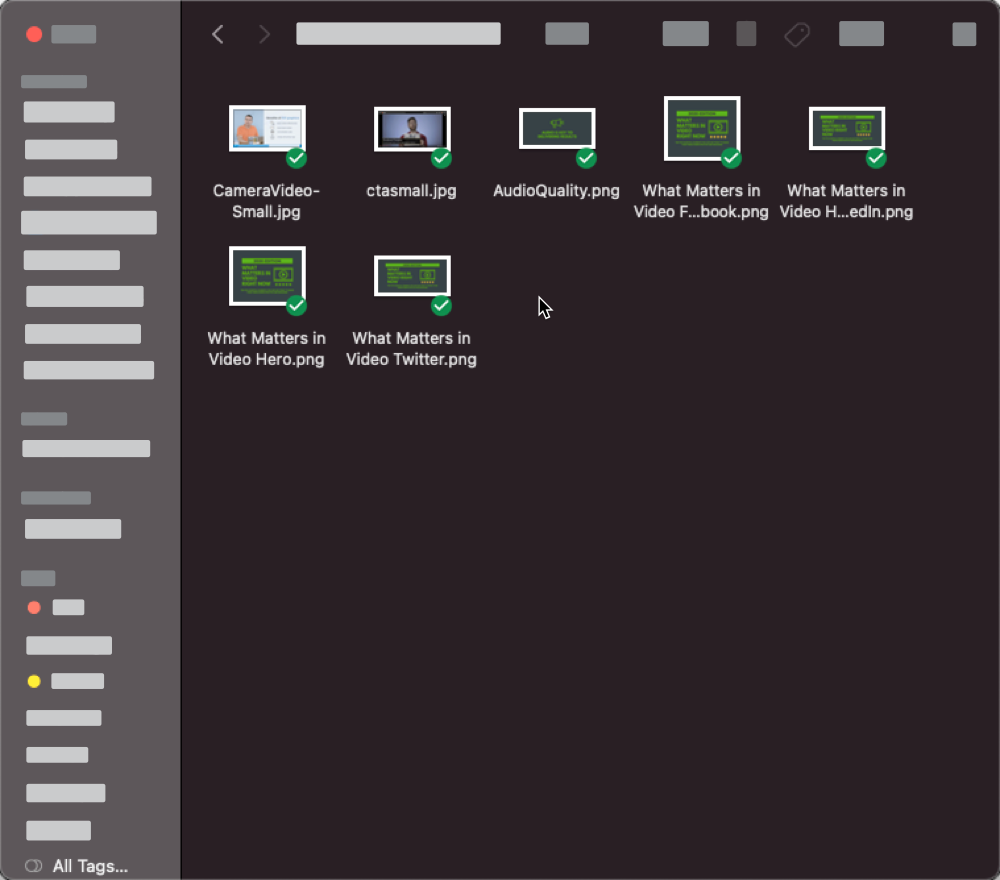
Thumbnails are everywhere — even your computer’s operating system uses them! As you can see above, when viewing this folder, the computer shows several smaller representations of each file.
Although a video thumbnail isn’t a smaller version of the video, it should give your audience an idea of what they will see when they decide to watch it.
You’ve probably been told not to judge a book by its cover, but if that were true, book publishers wouldn’t go to the trouble of making such lavish and exciting covers. The same is true of your video thumbnail.
Why are video thumbnails important?
In a world where video has become the most popular form of content — with video consumption accounting for 65% of all internet traffic — video thumbnails are more important than ever.
By understanding the value thumbnails bring and using them effectively, you can captivate audiences, increase click-through rates, and ultimately drive more engagement and views to your videos. Sounds good, right?
Thumbnails help rank on YouTube
While video thumbnails themselves don’t directly influence how YouTube handles your video, they play a crucial role in driving viewer engagement once they click through.
YouTube employs various mechanisms to present your video to users, such as search rankings, video page recommendations, and the YouTube homepage. The performance of your video in these areas is influenced by how viewers interact with it and how others respond to your content. This is where video thumbnails come into play.
An appealing and authentic video thumbnail has the power to entice viewers to click, watch your video, explore more of your content, and potentially subscribe to your channel. On the other hand, a misleading thumbnail that fails to deliver can lead to viewers feeling frustrated.
This frustration could lead users to stop watching the video early, push the ‘dislike’ button or even leave YouTube altogether. In turn, YouTube’s algorithms take note of these interactions and adjust their recommendations accordingly, impacting the visibility of your videos across search results, video pages, and the YouTube homepage.
By creating captivating and truthful video thumbnails, you can maximize the chances of attracting engaged viewers, fostering positive interactions, and ultimately increasing your video’s reach and success on YouTube.
Make your own YouTube video thumbnails today!
Download Snagit to quickly and easily make your own YouTube videos thumbnails.
Download now!Thumbnails help rank on Google
See: https://wave.video/blog/video-thumbnails/
Believe it or not, your videos can make an impact beyond the platform they’re hosted on, whether that’s YouTube or Vimeo. As you’ve probably noticed, Google search results often include videos, as well as text and web pages. This means that your video — and your thumbnails — could appear at the top of the first page on Google. If that sounds like a big deal, that’s because it is.
Imagine someone searching for “how to promote your YouTube video” and seeing a load of articles next to a select group of videos. Which do you think people are most likely to click on? Well, if you’ve got a good thumbnail, it could be yours!
Ultimately, if you haven’t got an enticing and authentic thumbnail, your video is unlikely to be featured in Google search results. That’s how important this is.
By optimizing your video thumbnails for Google search rankings, you can increase your chances of standing out, enticing viewers to click on your videos, and driving traffic to your content — whether it be on YouTube or other platforms where your videos are embedded.
Thumbnails build brand awareness
See: https://wave.video/blog/video-thumbnails/
Even in a crowded digital landscape, thumbnails play a pivotal role in strengthening brand awareness. Imagine the power of having an audience that recognizes your videos from the thumbnail alone.
Now, everyone has a general idea that brand awareness is important, but not everyone knows that it can directly impact sales and profit. Research suggests that consistent brand representation can increase revenue by more than 20%.
When viewers consistently encounter visually cohesive and recognizable thumbnails, they associate them with your brand and its values. Over time, this recognition builds trust and loyalty, driving engagement, click-through rates, and ultimately, conversions.
By incorporating elements such as consistent colors, styles, logos, overlays, and more, you can reinforce your brand identity and make a lasting impression on viewers. Investing in the consistency and visual representation of your video thumbnails can yield long-term benefits and contribute to the overall success of your brand.
Make your own YouTube video thumbnails today!
Download Snagit to quickly and easily make your own YouTube videos thumbnails.
Download now!Essential elements of a video thumbnail
If a thumbnail is your audience’s first impression of your content, you want to make sure it’s a good one.
A custom thumbnail allows you to really sell yourself and your video, so give your audience a reason to watch your video — especially if your video is one of many on the same subject.
With this in mind, your thumbnail should always:
- Clearly convey your video’s subject.
- When possible, show the face of the person speaking in a fun and inviting way.
- Include your brand.
- Be optimized for any device.
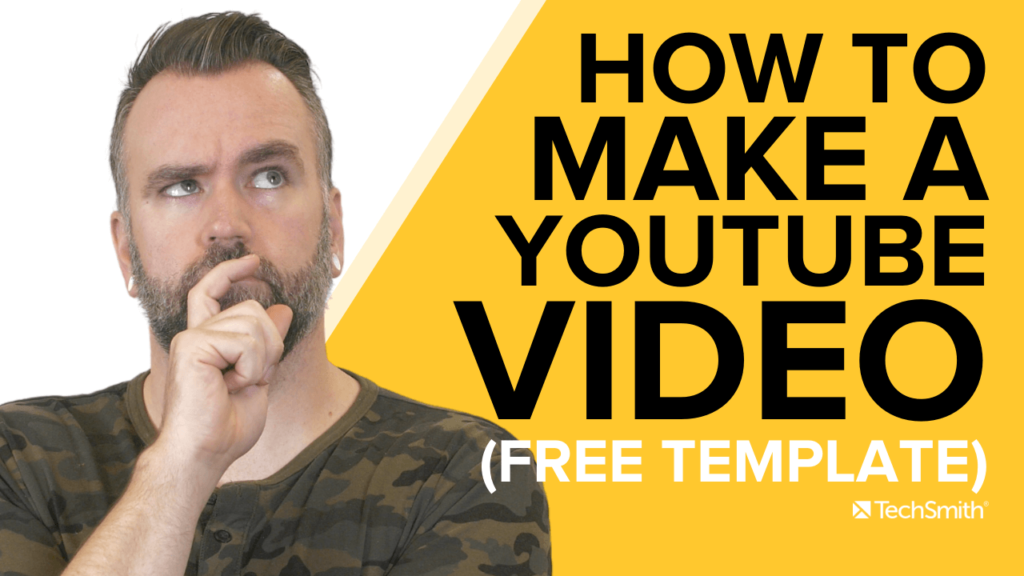
Looking at our example above, you can see that we’ve managed to tick all the boxes because:
- The video’s title is large and easy to read.
- The video’s speaker (our very own Andy Owen) is striking a humorous pose to convey an emotion.
- The TechSmith logo is clearly visible.
We even earned ourselves a bonus point by letting potential viewers know that there’s a free template up for grabs, which lets them know there’s even more value to be had by watching our content.
When you think about it, that’s a lot of information being conveyed by a single image. And, it helps anyone looking at it decide if that video is right for them.
The Marketer’s Ultimate Guide to Video
In our FREE ebook, we’ve put together practical strategies to get out of the woods and create engaging, powerful video content on your own that reaches your audience.
Download now!
Technical requirements of a video thumbnail
A key part of knowing how to create a thumbnail for a video means understanding the technical requirements that will ensure optimal compatibility across a range of devices and screen sizes.
This isn’t something we need to overcomplicate, you simply need to follow these rules:
- Thumbnail Size: The recommended YouTube thumbnail size is 1280 by 720 pixels, with a 16:9 aspect ratio.
- Minimum Width: It’s best to keep the width of your thumbnails at least 640 pixels.
- File Size: The file size of your thumbnails should be no more than 2MB.
- Supported Formats: The commonly supported formats for thumbnails are JPG, GIF, and PNG. These formats provide good image quality while keeping the file size manageable.
By following these video thumbnail guidelines, you can’t go wrong.
Make your own YouTube video thumbnails today!
Download Snagit to quickly and easily make your own YouTube videos thumbnails.
Download now!Video thumbnail best practices
A quick search on YouTube for just about any subject will turn up hundreds, if not thousands, of videos. And, a good number of them will have custom video thumbnails.
So how do you make yours stand out from the crowd?
If you did a random search on YouTube for “How to make a video,” there’s a good chance these will be among the first few results. You can learn a lot about how to design a thumbnail, just by looking at these examples!
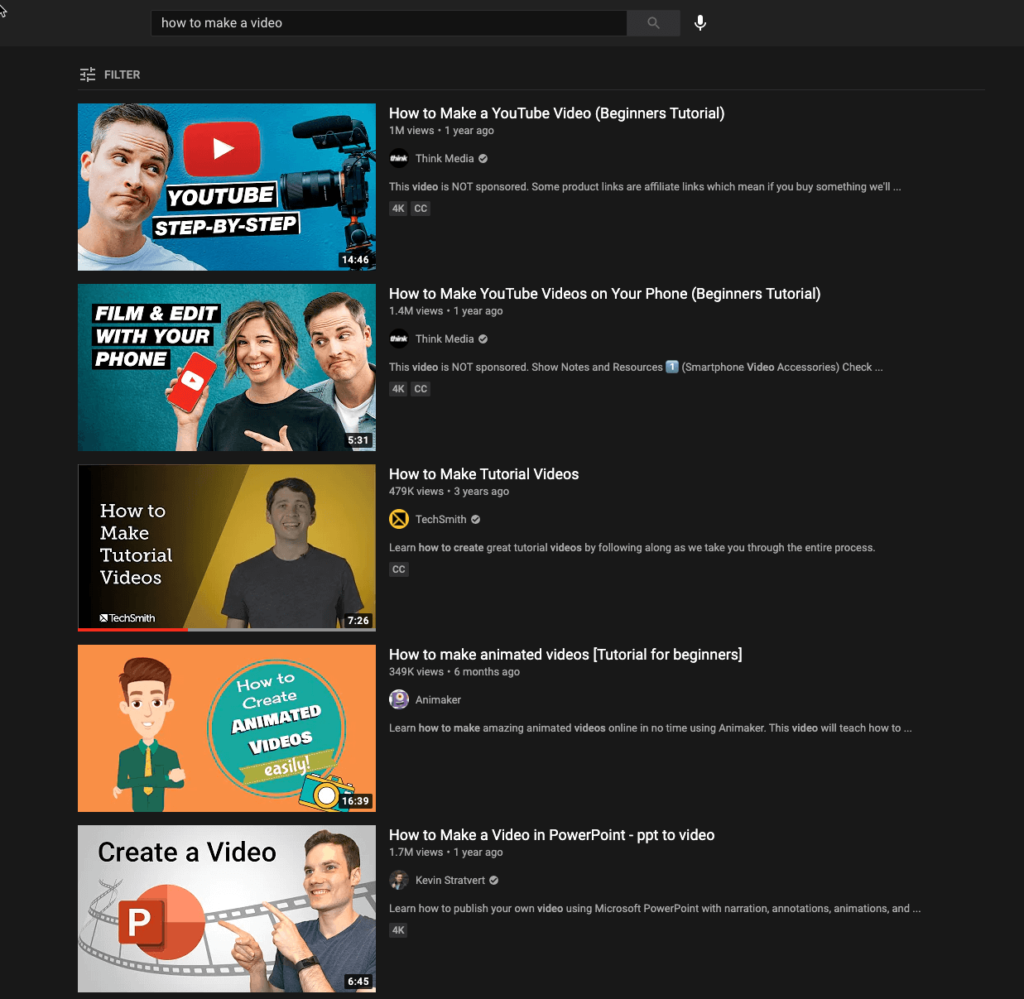
Let’s now take a look at some of the best practices to keep in mind when designing a video thumbnail, and think about which of the examples above tick the most boxes.
1. Use color
Color can make all the difference. Even thumbnails with a black or grey background can benefit from a splash of color. You might notice that all of the examples above use color to help draw your eye.
2. Use closeups of faces
Every one of these examples show someone’s face — even the one that uses a cartoon — and all of them are conveying emotion. Remember, you don’t want the subject’s face to look bland or emotionless, this isn’t a passport photo!
3. Use bold, clear text
You want to make sure that anyone who sees your thumbnail instantly knows what the video is about. Don’t make their eyes hunt around for the title.
4. Be consistent
This is especially true if you’re trying to grow your channel and build your Youtube audience. Be sure to use consistent colors and themes in your thumbnails so that your audience can tell your content apart from everyone else’s, no matter how many other videos appear in the search results.
Once you’ve gained credibility as a creator, people will come back for more of your content — so make it easy for them!
Video thumbnails, the FAQs
Creating a thumbnail for your YouTube video is easy! Start by finding an image that represents your video’s content. Then, use image editing tools, or YouTube’s built-in editor, to customize the thumbnail by adding text, graphics, and branding so that it’s visually appealing and instantly recognizable.
Always aim for a thumbnail size of 1280 x 720 pixels with a 16:9 aspect ratio. This ensures your thumbnail will look great across various devices and screen sizes.
To edit a thumbnail for a YouTube Short, you need to upload your video using a mobile device (rather than on a desktop) via the YouTube app. However, you can’t change the thumbnail after the video has been published. Instead, you’ll need to delete and re-upload your YouTube Short with the new thumbnail.
A thumbnail sketch is quite different from a video thumbnail. It’s a quick and simplified drawing that serves as an early visual representation or concept for a larger design or artwork. Artists, designers, and creatives often use thumbnail sketches to explore different ideas, compositions, and layouts before diving into detailed work.
Downloading YouTube thumbnails is easier than you might think as there are a range of online tools, such as Softr, designed to do exactly that. Simply copy the URL of the YouTube video with the thumbnail you want to download, paste it on the Softr website, and follow the instructions to save the thumbnail image to your device.
First, find the video post that includes the thumbnail you want to change. Next, click on the three dots in the top-right corner of the post and select Edit Video. Next, hover over the video and you’ll see a pencil pop up in the top-left corner, click it. Then click on Change Thumbnail and decide whether you want to Choose Suggested, Upload Image, or Choose From Video.


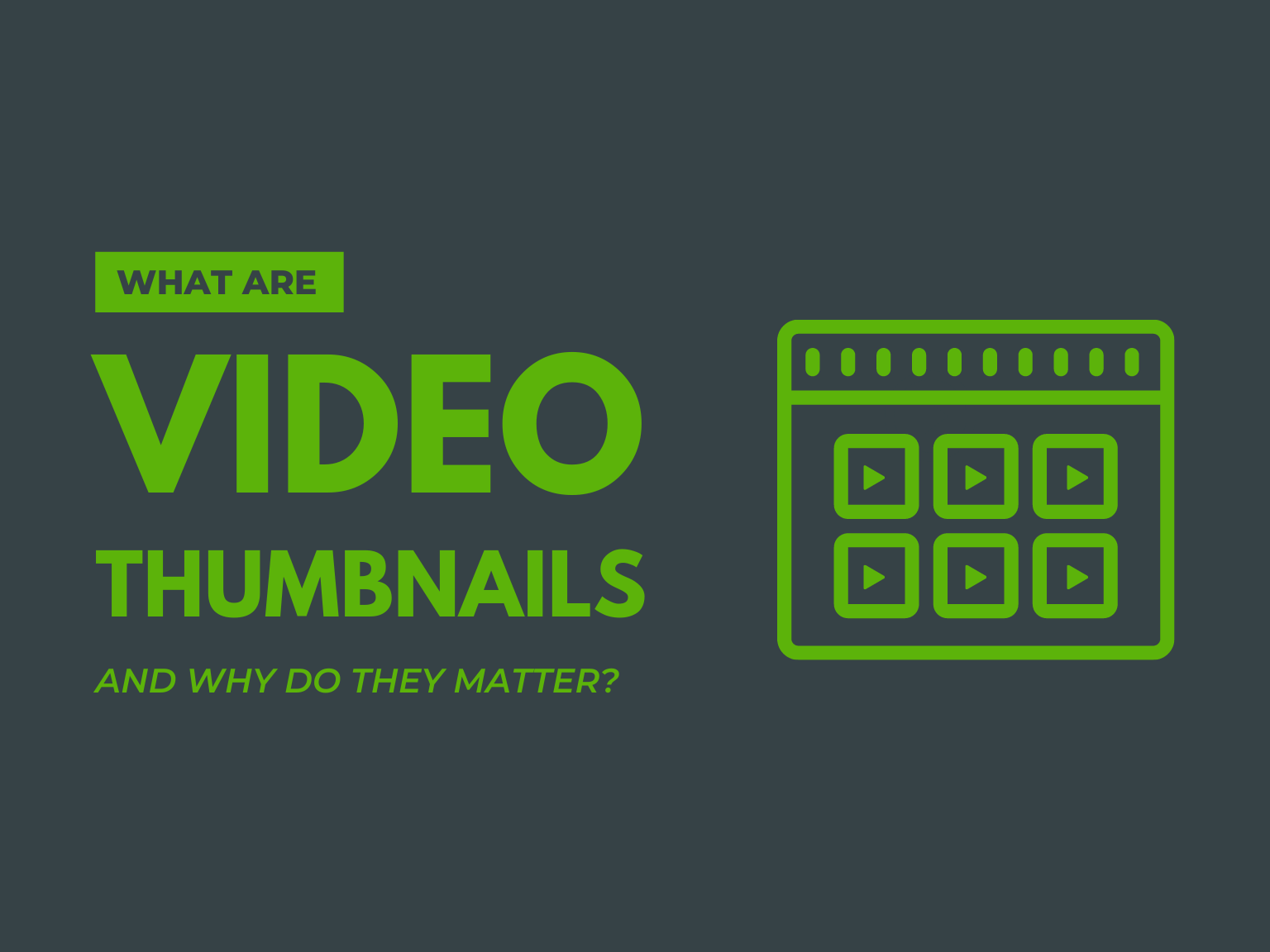
Share