You’ve grabbed the perfect screen shot or taken a photo, done a little editing, and now you need to get it out to the world. Understanding image file types is essential for selecting the format that best fits your needs, as each has unique strengths and weaknesses in terms of image quality, file size, and editability.
Different image file formats exist because each is optimized for specific purposes, balancing factors such as image quality, file size, compression, and how they’re used across different devices or platforms. Each format exists to meet different needs—whether it’s maintaining high image fidelity, reducing file sizes for faster web loading, or supporting animation and transparency. This guide will provide helpful insight into a variety of file format types, the most popular formats used, and help you make a sound choice in what format your image should be in for optimal performance.
Understanding raster image files vs. vector files
Raster image files
Raster images are composed of a grid of pixels, with the resolution of the image defined by pixels per inch (PPI) or dots per inch (DPI). Since the resolution is defined by the number of pixels and dimensions, scaling the image beyond the original dimensions will result in a loss of quality, often referred to as pixelation. Raster images are commonly used for web graphics, print media, and digital photography. Common raster image file types include JPEG, PNG, GIF, and BMP.
Vector image files
By contrast, vector images are defined by a mathematical formula, allowing the image to be scaled without losing quality. This flexibility makes vector images ideal for graphics and logos that may need to be resized to fit a variety of applications. Common vector image types include SVG, EPS, AI, and PDF.
Streamline workflows with Snagit Assets
Transform your screenshots with ready-made templates, custom themes, and unique stamps.
Get Started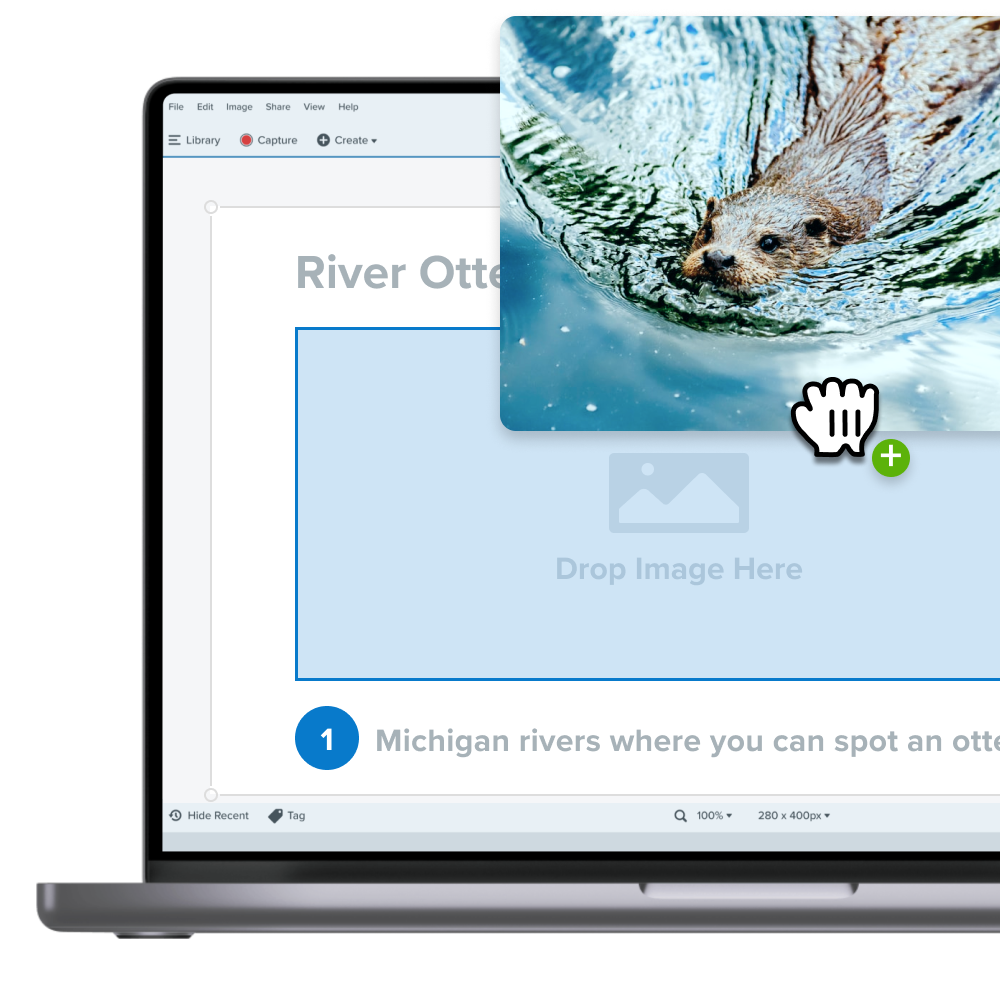
Lossless vs. lossy image formats: What’s the difference?
When it comes to compressing images, there are two main methods: lossy and lossless compression. Understanding the difference between the two can help you choose the right format for specific uses, whether it’s for web content, photography, or graphic design.
Lossy compression
This reduces file size by permanently removing some image data. This process results in a smaller file size, which is ideal for applications like web pages where faster load times are critical. However, the trade-off is a slight decrease in image quality, which may or may not be noticeable, depending on how much compression is applied. Formats like JPEG rely on lossy compression and are frequently used for images captured by a digital camera. The advantage of JPEG is that it allows sharing and storing high-resolution photos to be manageable without consuming excessive storage space.
Lossless compression
On the other hand, this type of compression preserves all of the original image data. This means there is no reduction in quality when compressing the file. While this results in larger file sizes compared to lossy formats, the benefit is that no detail is lost, which is essential for professional or detailed work such as logos or vector-based images. PNG and TIFF are popular lossless formats, making them ideal for images that require transparency or need to be resized without losing clarity.
Popular image file formats
JPEG
JPEG (Joint Photographic Experts Group) is a widely used image file format that offers flexibility in terms of quality and file size. You may also see the file extension JPG, which is the identical format as JPEG.
Pros:
- High compression: JPEGs enable excellent compression that can significantly reduce file sizes, making them ideal for web use to reduce load times. Sharing the smaller JPEG files can often be easier as compared to other formats.
- Compatibility: JPEGs are widely supported across web browsers, image editors, and image viewers.
Cons:
- Lossy compression: The removal of some data from the original image during compression results in the degradation of image quality. The degradation can be further compounded if the JPEG is compressed multiple times.
- Transparency: JPEGs do not support transparent backgrounds, which can make the format unfit for some use cases like logos.
PNG
A PNG (Portable Network Graphics) is a lossless raster image file. By being lossless, the PNG format requires a tradeoff between quality and file size.
Pros:
- Lossless compression: The data and quality of the original image are retained during compression, making it ideal for sharper, more detailed graphics.
- Transparency: PNGs support alpha transparency, enabling images to have a transparent background, making this format well suited for logos and graphics that require layering.
Cons:
- File size: PNG files are typically larger due to the nature of lossless compression. The larger file size can increase load times for websites utilizing the format.
- Colors: PNGs support only RBG color profiles and do not support CMYK profiles commonly used in printing. When a PNG is printed using a CMYK profile, some of the colors may change unexpectedly.
GIF
When working with animated images, one of the most commonly used formats is GIF. GIF supports lossless compression, but it has a limited color palette of 256 colors, which restricts its use for complex or highly detailed images. However, because of its simplicity and support for animation, it’s frequently used for short clips, memes, and web-based visuals. GIF is supported by web browsers, making it easy to integrate into websites for quick, attention-grabbing animations.
Pros:
- Animation: GIF files support simple animations commonly used to create looping animations or clips, made widely popular on social media.
- Small file size: GIFs have a relatively small file size because they are restricted to only 256 simultaneous colors. The small size of GIFs allows them to be used on web pages without significantly slowing down load times.
Cons:
- Colors: GIFs are restricted to 256 simultaneous colors, resulting in detailed images losing quality.
- Longer animations: While GIFs have a relatively small file size, longer animations can become larger in size, which can extend page loading times.
TIFF
TIFF (Tagged Image File Format) is a preferred file format for high resolution printing, artwork, and photography due to the prioritization of quality.
Pros:
- Quality: TIFF is a lossless file type that retains the original image’s quality without data loss, making it ideal for very detailed applications.
- Color support: Supports a variety of color profiles, including RGB, CMYK, indexed color, LAB, and grayscale, amongst others. TIFF also supports color depth up to 32 bits.
Cons:
- File Size: The tradeoff for extremely high quality is very large file sizes compared to other image file types.
- Web support: TIFF files are ill-suited for use on the web because their large size leads to slow loading times.
There’s another important category of image formats to consider: vector image formats. Unlike raster files like JPEG and PNG, which are made up of pixels, vector images use mathematical equations to create shapes. This allows them to be infinitely scalable without losing quality, making vector formats ideal for logos, icons, and other design elements that need to look sharp at any size. Common vector formats include SVG, which is also widely supported by web browsers, enabling seamless integration into modern websites. Vector files can be smaller in size compared to raster images when dealing with simple graphics, although for complex designs, file size can vary.
The best snipping tool for Windows and Mac
Don’t let clumsy built-in tools hold you back. Take and edit screenshots with Snagit!
Get Snagit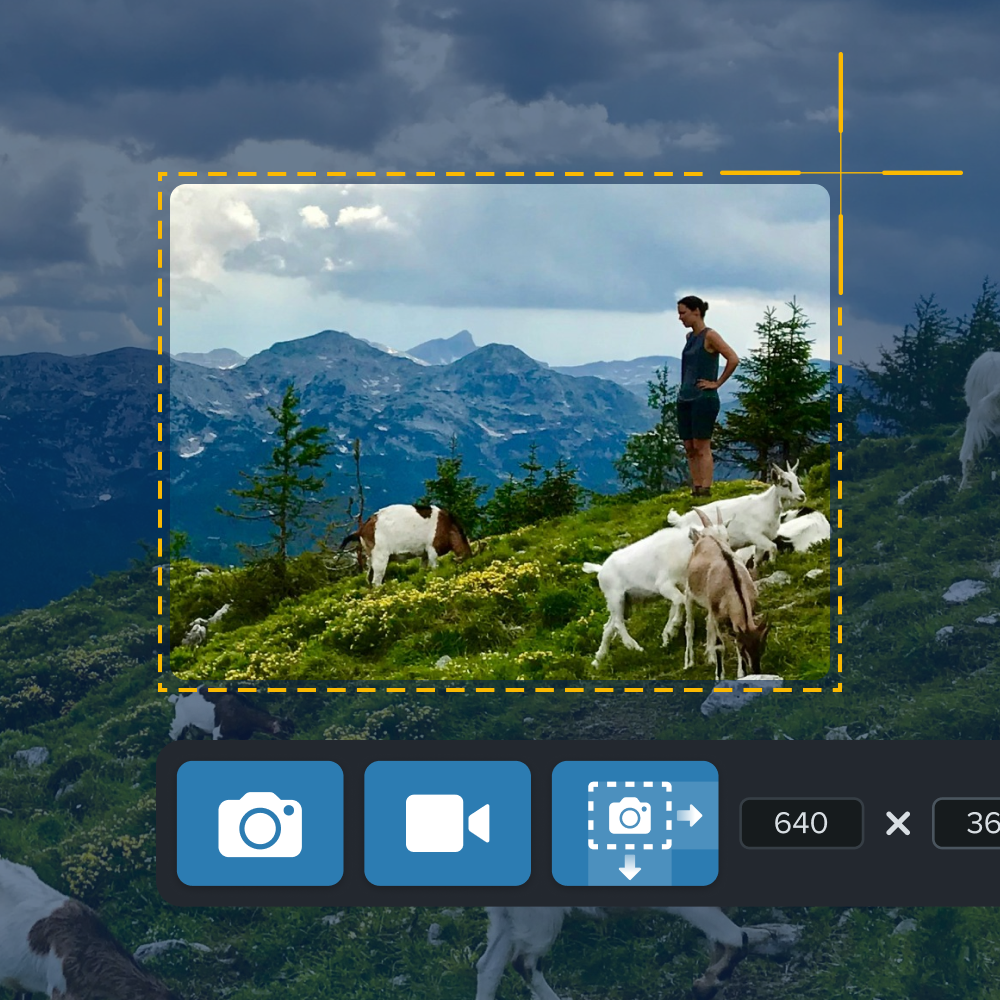
Emerging image file formats
HEIF (High Efficiency Image Format)
The HEIF file format strikes a balance between high quality and small file sizes by utilizing more advanced compression than older file formats like JPEG and PNG. A HEIF file can also store multiple images within a single file for use cases like photo bursts and live images, making the format popular on mobile devices.
AVIF (AV1 Image File Format)
Much like HEIF, AVIF also creates a balance of high image quality and small file sizes by using advanced compression methods. As an open source format, AVIF is royalty free and does not require paying licensing fees like some other formats. It also supports HDR (High Dynamic Range) and broad color support, making it ideal for web use, media, and photography.
Choosing the right file format for your needs
For web and social media
Which type of image file format is best for the web or social media depends on the particular image. For photographs or general images, JPEG files offer flexible compression for detailed images and near-universal support. For icons, logos, and graphics that require transparency, PNG and SVG files combine transparent capabilities and solid compression. The primary difference between the two is that an SVG file can be scaled without becoming pixelated. For animations, GIF files balance animation capability with relatively small file sizes. One newer file type to consider is WebP, which combines some of the advantages of each of the previously mentioned recommended formats.
For professional photography and printing
High quality is the primary concern for professional photography and printing. Choosing an image format that utilizes lossless compression will ensure quality is maintained. Two popular lossless image file formats are PNG and TIFF, with TIFF files being particularly optimized for maximum quality.
How to convert between image file formats
Use Snagit to convert and edit images
Snagit is a screen capture and image editing software that supports a wide variety of image file formats. See a complete list of supported file formats. Snagit is capable of converting one file format to another, such as converting a PNG to JPEG with minimal quality loss. You can also add annotations, adjust image size, and enhance the visuals before saving in your preferred file format.
Annotate and edit screenshots with Snagit
Professional mark-up tools and powerful features make it easy to create helpful images.
Try it Free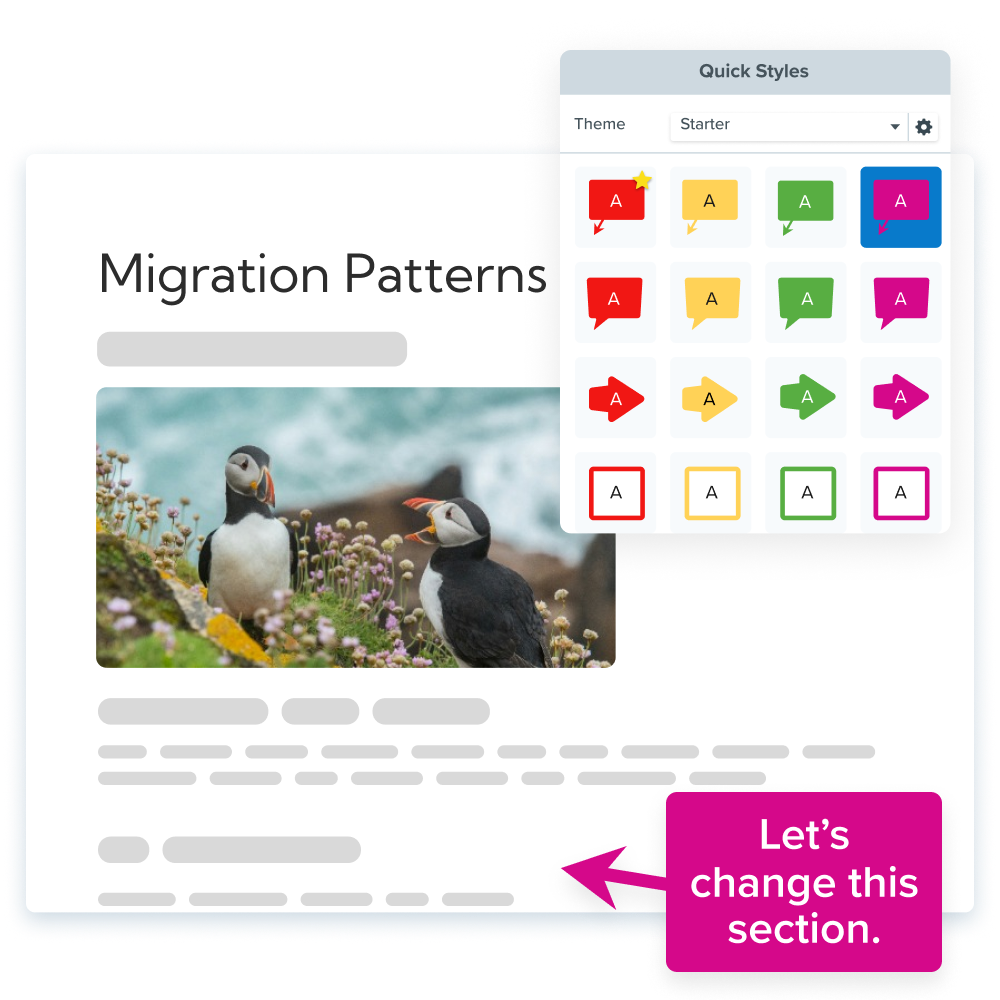
Convert images in Adobe Photoshop
Adobe Photoshop is another image editor that offers the ability to convert images from one file type to another. Photoshop offers advanced, but sometimes complex workflows, while Snagit is known for its ease of use.
Best practices for reducing file sizes without losing quality
- Resize the image to the exact dimensions that it will be displayed.
- Use the image file format that is optimized for the intended use. If the image will be shown on more than one medium, select the optimal format for each medium individually.
Conclusion
There are a few questions to ask yourself before deciding on an image file format. Do I need the image to scale without pixelating? Am I willing to trade a reduced file size for quality? Where am I going to place this image? Answering these questions will tell you which characteristics to look for in an image file format, with each format optimized to satisfy particular requirements. Choosing the right file format can make the difference between your webpage loading quickly or your print ad looking crisp and clear. And keep in mind, there are options to convert image file types using software tools like Snagit and Adobe Photoshop.



Share