Snagit Capture Hotkeys
Start a capture anytime anywhere using the Global Capture Shortcut. Learn how to set this to the hotkey or key combination you prefer.
Start a capture anytime anywhere using the Global Capture Shortcut. Learn how to set this to the hotkey or key combination you prefer.
Print Screen or PrtScn (Windows) or Control+Shift+C (Mac) is the default shortcut to start a Snagit capture.
If Snagit is running in the background, this global shortcut is always available no matter what app you are using.
The current settings in the Capture Window determine the type of capture the global shortcut launches, such as image capture, video capture, All-in-One, etc. To learn more or change these settings, see Capture Your Screen.
To change the hotkey or shortcut:
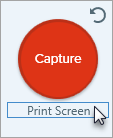
For other capture-related keyboard shortcuts, such as repeat the last capture or start and stop video recording, see Snagit Hotkeys Guide.
If you frequently take different types of captures, create custom presets with their own shortcuts. For example:
To create capture presets with shortcuts, see Save Capture Settings as Presets.
If you have Windows 11, Print Screen may launch Windows Snipping Tool. To use Print Screen or the PrtScn key for Snagit Capture instead:
If you are on Snagit 2022 or earlier or Windows 10 or earlier, see Snagit Print Screen Hotkey Not Working for instructions.
Note: This tutorial is for Snagit version 2025. Previous versions may look or function differently.