Remove a Background from Your Video
Learn how to automatically remove the background from Camtasia recordings or imported media.
Learn how to automatically remove the background from Camtasia recordings or imported media.
Apply the Background Removal effect to instantly remove the background from your camera recordings. 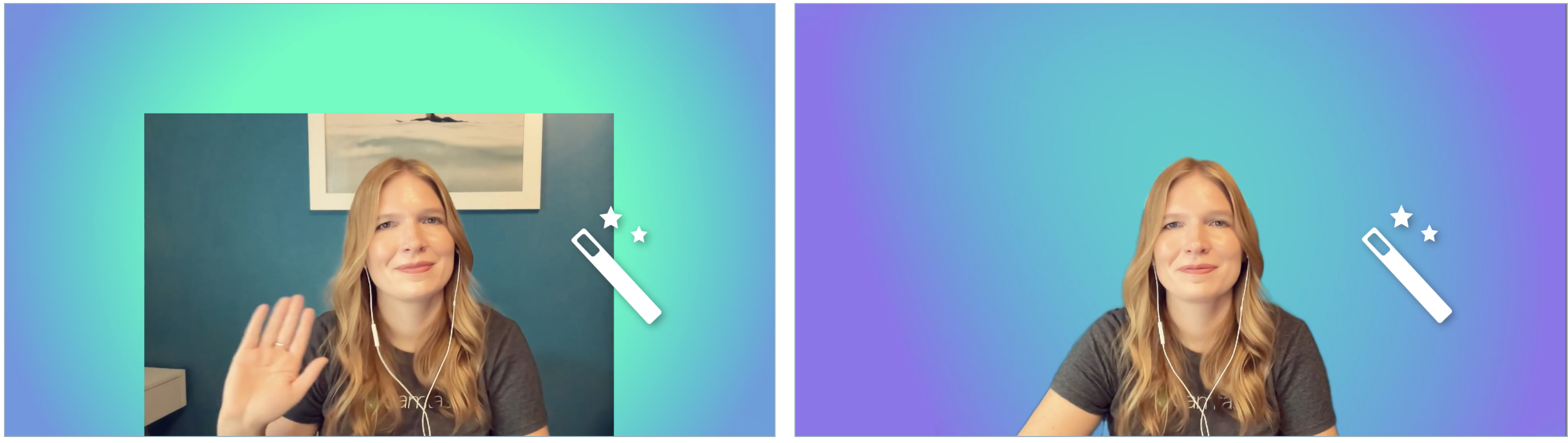
Consider removing the background when:
After recording, you can apply the Background Removal effect in Camtasia Rev in the following ways:
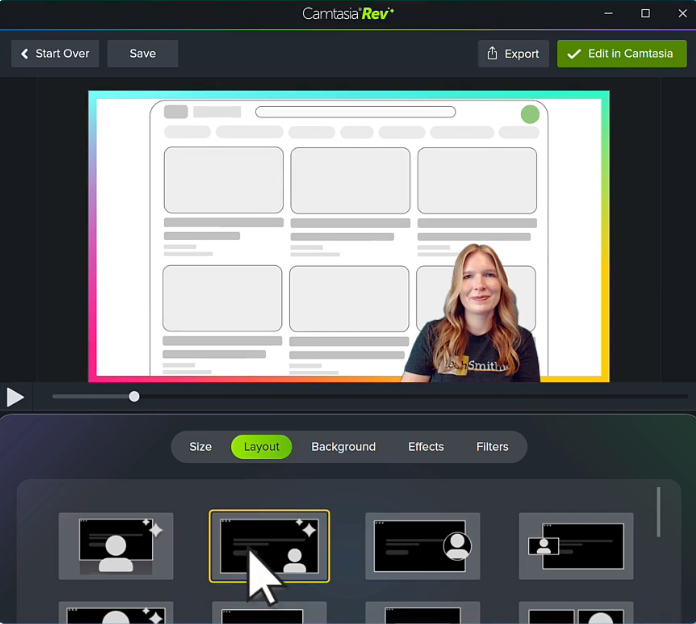
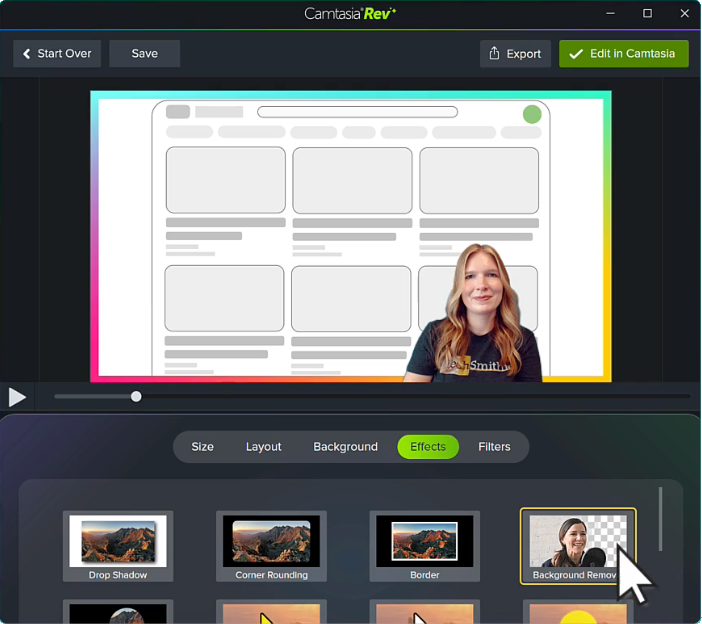
Note: You can turn off some of the automatic selections in Camtasia Rev, such as backgrounds. Click to deselect the option on the Background, Effects, or Filters tabs.
Tip: Replace the background with a dynamic background for a professional video look.
To learn how to add and customize a dynamic background, see Add a Dynamic Background.
Follow these tips during recording to achieve the best results for the Background Removal effect:
1. Use good lighting.
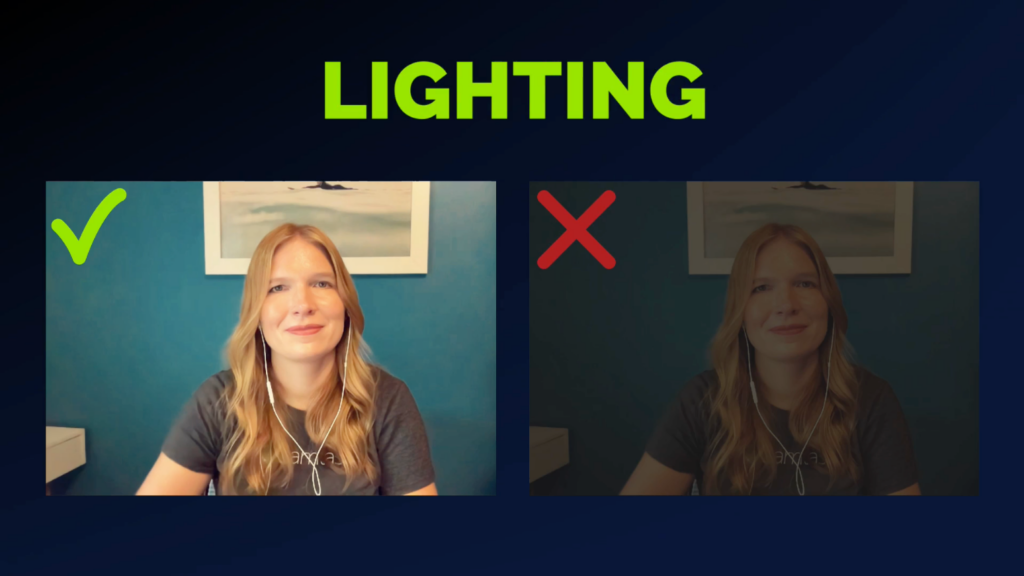
2. Choose clothing that does not blend in with your background.
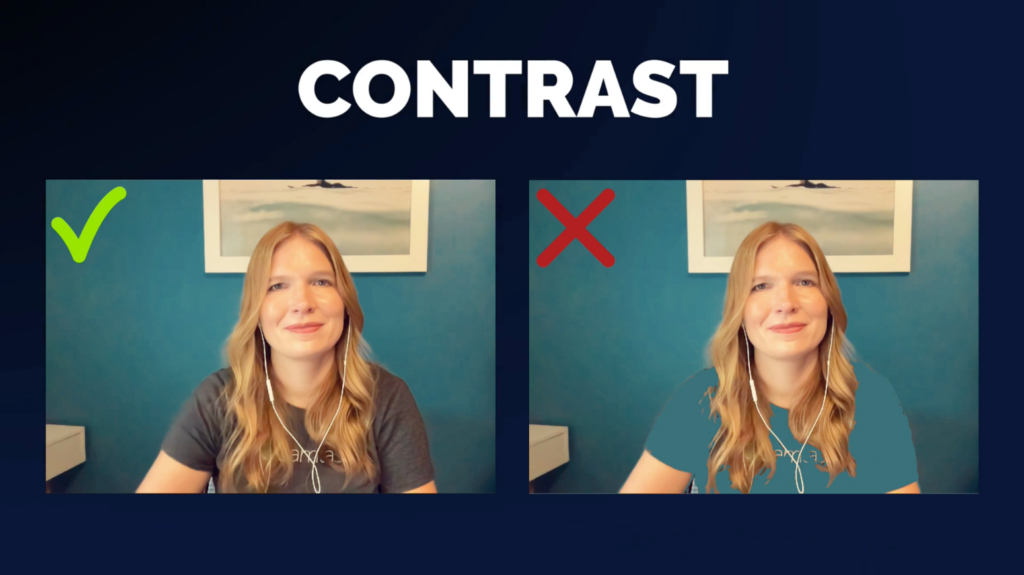
3. Avoid fast movements.
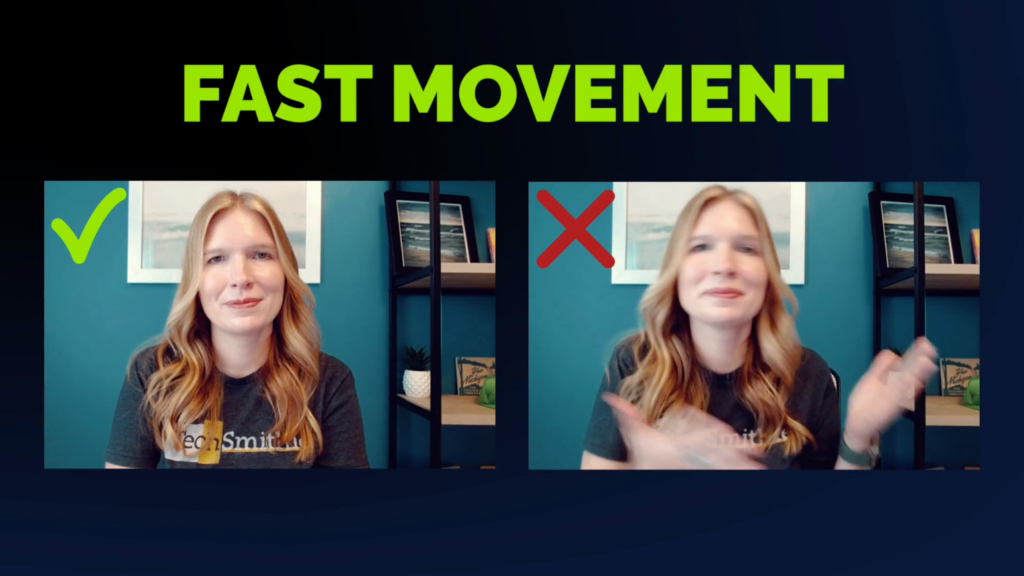
4. Use a chair with a lower back if possible.

Unleash the world’s most powerful screen recorder and video editor.
* Already a Camtasia user? Learn how to update to the latest version.