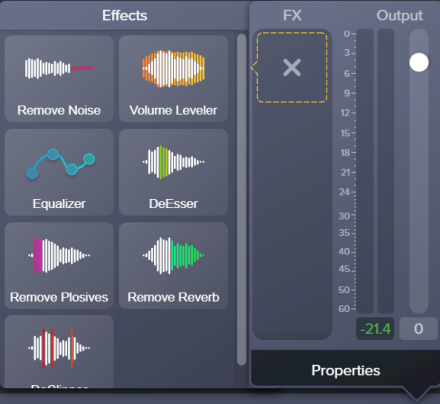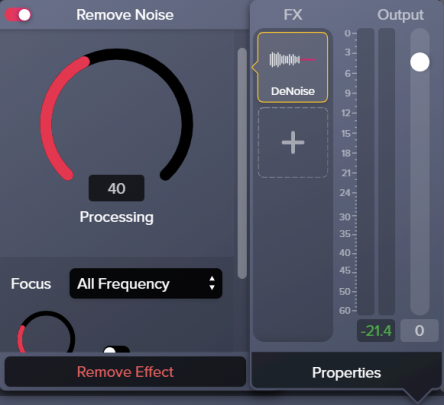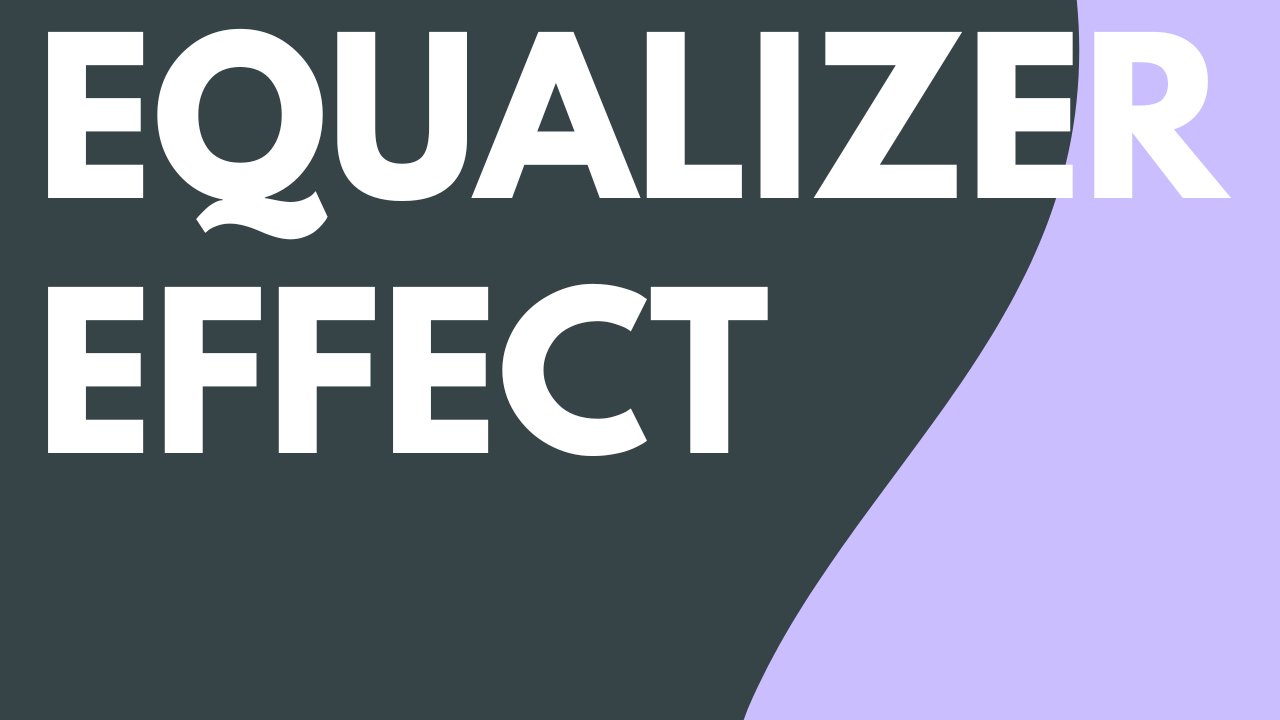Volume Leveler Audio Effect
Learn how to apply the Volume Leveler audio effect to adjust the volume level of individual words to create consistent levels across the recording. The effect helps to keep your voice at a consistent, professional quality level.