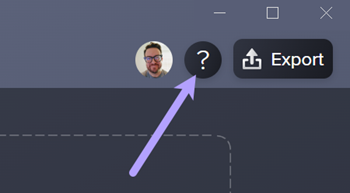Getting Started in Audiate
Learn how to transcribe your audio, quickly remove mistakes, and achieve studio-quality sound with effects.
Learn how to transcribe your audio, quickly remove mistakes, and achieve studio-quality sound with effects.
Camtasia Audiate uses text-based audio editing to make it easy for anyone to edit audio and saves professionals tons of time.
Audiate transcribes audio into words and phrases that you can edit like any text document. It works with imported files, recordings made in Audiate, or audio synced from a Camtasia video project.
Tip: Select your target language.
For best results, make sure to set your target language. Select Settings > Language and select the language from the list.
See Record a Voice-Over or Edit Audio from Camtasia.
Clean up your narration to create smooth, professional clips.
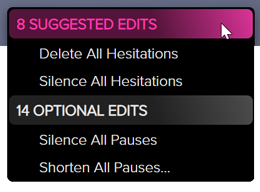
See Edit Audio and Mistakes and Recommended Audio Edits.
Achieve studio-quality sound in your Audiate projects with various professional audio effects. You can even save effect chains for repeated use across projects. See Improve Audio with Effects.
Export audio, script, or caption files to use in Camtasia or other applications. See Export Audio, Captions, or a Script from Audiate.
By leveraging artificial intelligence, Audiate offers even more options for creating professional-quality audio:
Tip: Turn on Audiate tutorial tips to learn more.
Click the ![]() icon to toggle the tutorial tips on or off in Audiate. These tips provide helpful guidance as you explore Audiate.
icon to toggle the tutorial tips on or off in Audiate. These tips provide helpful guidance as you explore Audiate.