Equalizer Audio Effect
Learn how to apply the Equalizer audio effect to improve the quality and tone.
Learn how to apply the Equalizer audio effect to improve the quality and tone.
Quickly apply a preset or manually adjust the equalizer properties to improve the clarity and tone. Take a recording that sounds muddy or hollow, and make it sound clear and full.

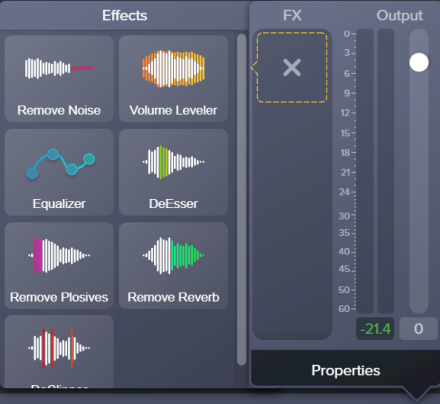
Tip: Remove Noise first
The Remove Noise effect helps improve the audio quality for most recordings. For the best result, apply Remove Noise to most recordings before applying other effects.
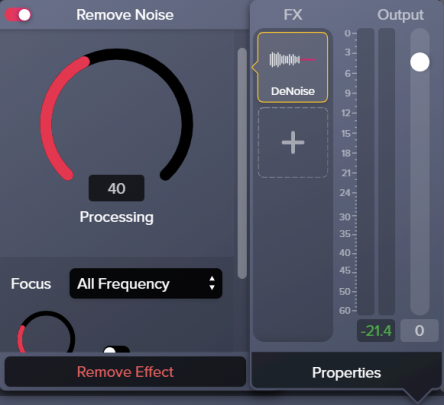
Note: To disable an applied effect and keep its properties settings, click the on/off toggle in the properties panel for the effect.![]()