DeEsser Audio Effect
If you have a recording with especially harsh consonant sounds, you’ll see a significant improvement by using audio effects like DeEsser to make the sound of your recording more pleasing.
If you have a recording with especially harsh consonant sounds, you’ll see a significant improvement by using audio effects like DeEsser to make the sound of your recording more pleasing.
If you have a recording with especially harsh consonant sounds, you’ll see a significant improvement by using audio effects like DeEsser to make the sound of your recording more pleasing.

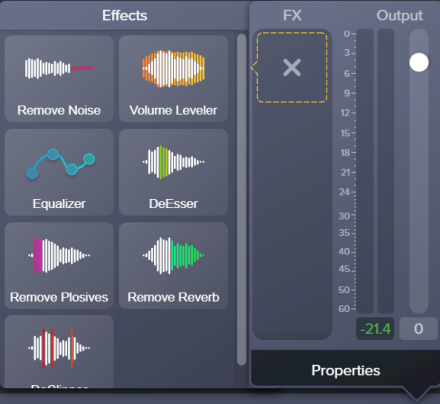
Tip: Remove Noise first
The Remove Noise effect helps improve the audio quality for most recordings. For the best result, apply Remove Noise to most recordings before applying other effects.
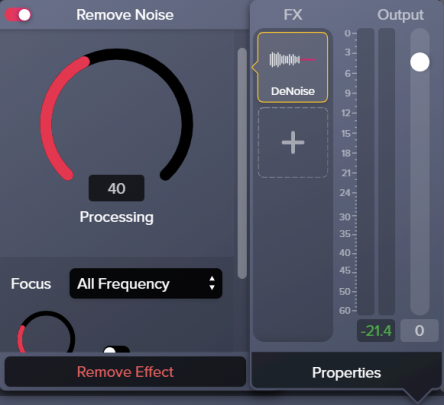
Note: To disable an applied effect and keep its properties settings, click the on/off toggle in the properties panel for the effect.![]()