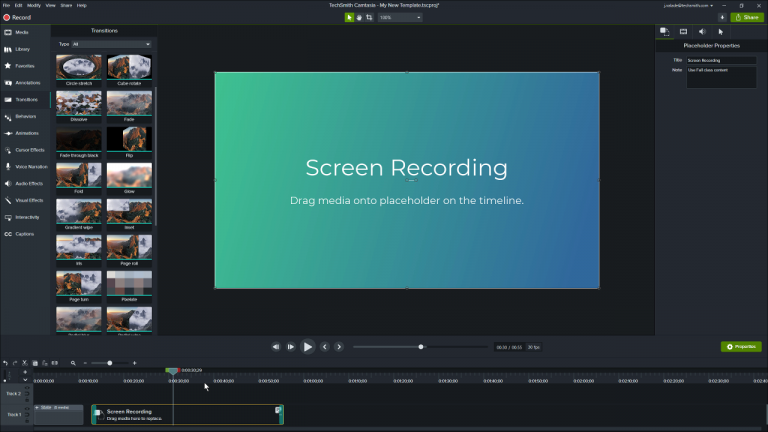How to Make Videos More Quickly and with Consistency
Learn to make your videos have a consistent look and feel by using themes, assets, and quick properties.
Learn to make your videos have a consistent look and feel by using themes, assets, and quick properties.
Make your videos have a consistent look and feel whether they’re already recorded or you’re starting new. Using themes, assets, and quick properties, learn how to create a custom template for your videos.
Go to File > Manage Themes. The Theme Manager appears. Click the + button to create a new theme.
Name the theme, then use the Color Picker tool to select specific colors. You can also customize the font and logo by clicking on the tabs.
Click Save. The theme is now available from any Theme drop down menu.
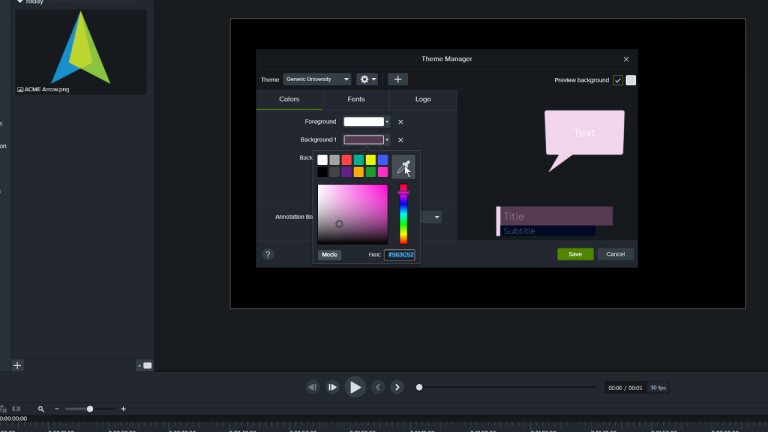
From the Tools Panel, select Library. From the drop down menu, select any library.
The Camtasia 2020 library offers customizable Intros, Lower Thirds, and Outros.
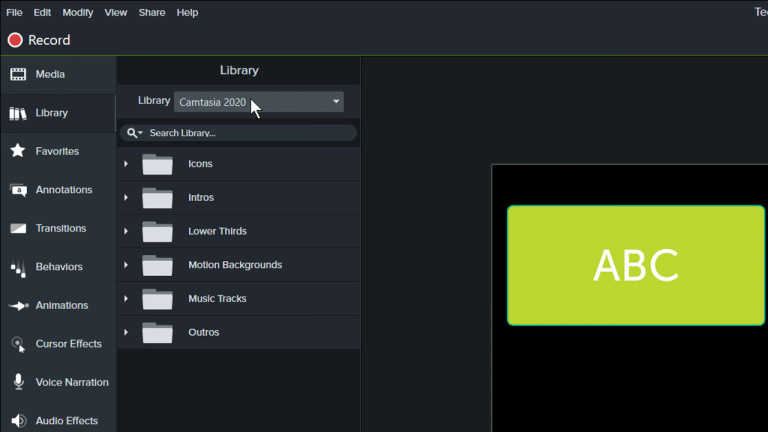
Customize the assets by applying a theme and adding your own text from the Quick Properties panel.
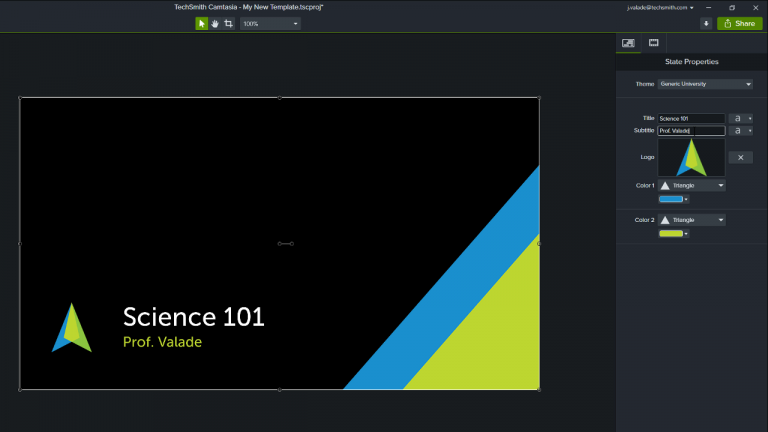
Create a template by adding a placeholder where you want to add media later. Press the hotkey P to add a placeholder to the timeline.
When replacing the placeholder, simply drag the media over the placeholder on the timeline.
To save this template for future use, click File > Save File as Template.