Screenpresso is a Windows-only software application for screen capture and video recording, built and maintained by a two-man team in France. Not surprisingly, it’s most popular in France and a couple of smaller countries in Europe.
Screenpresso captures screenshots and videos and has a built-in image editor, user guide generator, and sharing options. It helps users create training tutorials, capturing and reporting IT bugs and creating employee to employee communications.
Why look for Screenpresso alternatives?
While satisfaction with the tool is relatively high, the tool receives only minimal updates from its creators and offers a barebones feature set. Resources for user training and product support are similarly minimal. The interface is dated and clunky, making it difficult and slow for novice users to get their task done: not ideal for a productivity tool.
People who want a more full-featured screen capture and video recording tool backed by a team of developers and a stable, established brand will likely seek out a Screenpresso alternative. If that’s you…read on for our top recommendation.
Key Factors to consider when choosing screen capture software
There are several factors to consider when evaluating screen capture programs. When choosing a screen capture software, you should consider things like:
Ease of use
Perhaps the most important factor in this category, since screen capture applications are the equivalent of that handy pocket knife. Great ease of use will drastically increase your speed of success and fully onboarding into the product.
Quick and easy access to the program, via hotkeys, shortcuts or onscreen widgets all make initiating a screen capture like second nature. Being able to easily customize the software, save favorite settings and even preset commonly used combinations of features for easy repeat use all are key to becoming a screen capture addict.
Capture Options
Screen capture has come a long way since the introduction of the print screen key. Today’s modern screen capture applications give you pixel level precision with regard to what you want to capture on the screen. Capturing specific windows, regions of the desktop, entire scrolling web pages, fly-out menus, hidden screens and even the most basic desktop capture ensure your choice has a comprehensive list of ways to capture the screen.
Some of the most advanced programs go even further, letting you extract things like text from any screenshot you take.
Editing features
Consider whether the software has basic editing tools like trimming, cutting, and merging images or video clips, and advanced options like annotations, transitions, and effects. Today’s best screen capture applications also help create quick help guides via templates, create videos from a series of images and even incorporate media asset libraries to help add extra clarity and polish to your captures.
Recording quality
When you record your screen to share a video with others, you want it to look clear and vibrant. At a minimum, ensure the software supports high-resolution recording, like 1080p or 4K, and smooth frame rates.
Webcam integration
Whether the software can integrate with your webcam so you can show your face while recording your screen. Today’s webcam integration goes further than just recording your screen – ensure the software gives you the option to appropriately place your webcam where you’d like it while recording and that it provides you different shapes and display options for how to include your webcam.
Audio recording
Creating videos with audio has become a common communication and information sharing method. Ensure the software can record clear audio, and if it can record both your screen and your microphone simultaneously.
Compatibility
Determine what operating systems and hardware devices you most likely plan to screen capture. Ensure whichever product you choose that it covers your screen capture needs on as many of those as possible, making sure the software is compatible with your operating system and hardware.
Performance impact
Because screen capture programs most often run in the background, ready to capture at any moment – it is important that the software is lightweight and doesn’t bog down your system.
Cost and licensing
Remember nothing is truly free. Whether the software is free with limited features, or if it has more comprehensive capabilities at a premium price. Remember to ultimately choose from a company that has a track record for actively supporting and updating their product.
Collaboration tools
Content creation is becoming much more collaborative with coworkers, partners and customers. Ensure the software has features that allow others to comment on videos, co-create content, and more.
Sharing options
Screen capture software is almost always used with the intention to share that capture somewhere else. Explore what programs and services you share with most often and ensure the software has secure and private sharing options for those programs.
Snagit: The best Screenpresso alternative for versatile screen capture
Sitting atop the list for screen capture and video recording tools is the original brand that even predates the Windows Snipping Tool: Snagit from TechSmith.
Snagit is the most well-known, most adopted and highest-rated brand in the screen capture category. It has millions of individuals and teams using it at organizations of all sizes around the globe.
TechSmith has been continually updating the product since the early 1990s–not only adding new features but also refining product usability to ensure it’s intuitive and easy for people at any level of technical proficiency to benefit from a productivity boost on day one of using Snagit.
As the pioneer of screen capture, Snagit offers the strongest set of capabilities for a few reasons.
Snagit can capture not only the full screen but a region, a scrolling window, and even those hard-to-grab drop-down menus.
Snagit also boasts the deepest set of screenshot editing tools. This covers the basics you’ll find in other tools, like arrows, text labels, and blur–but adds remarkably well-thought-out innovations like the ability to edit or remove text in a screenshot, auto-fill spaces left by edits, apply consistently branded markup, and even generate standard operating procedure documents without leaving the tool.
For video recording, Snagit has a surprisingly robust set of features for rapidly creating video tutorials, video walkthroughs, and explanatory GIFs.
Where other tools in this category offer barebones start-stop-export video recording, users of Snagit can refine their video tutorials by trimming out a section, merging video clips, and focusing viewer attention with visual accents like cursor highlighting, 1-2-3 step markers, and overlaid shapes.
Of special interest to enterprises, Snagit offers a uniquely secure method of keeping sensitive information out of videos and GIFs.
Enterprises seeking to reduce software sprawl and standardize on a single, secure, reliable screen capture and video recording application across all their end users will appreciate that Snagit runs on both Windows and Mac, with the interface and product documentation/video tutorials professionally translated into 6 languages. Customers receive unlimited, free support from an established brand with a track record extending back decades.
Snagit’s free trial offers full functionality for up to 30 days; after that, a number of flexible, premium plans are available for individuals, teams, and even organization-wide with an individual subscription priced at $39 per year and discounts for bulk purchases. Custom installation options are available to aid organizations with specific deployment needs as well
The best snipping tool for Windows and Mac
Don’t let clumsy built-in tools hold you back. Take and edit screenshots with Snagit!
Get Snagit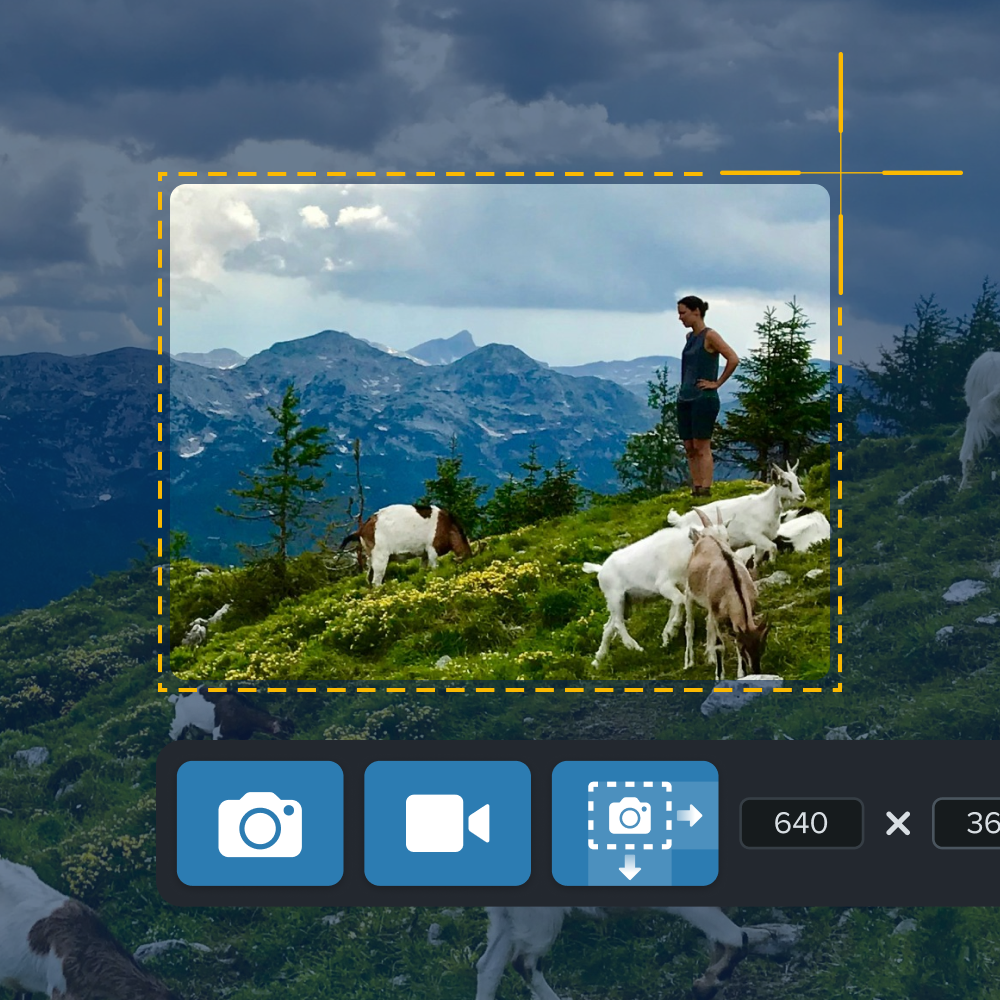
Greenshot: A free alternative for simple screen capture
For fans of open-source software who like the idea of free software and don’t mind some inconveniences, the screen capture tool Greenshot may be a workable Screenpresso alternative.
As a free tool developed by a community of volunteers in their spare time, Greenshot has seen periods of occasional updates followed by long stretches with no updates (even a critical security vulnerability has not been addressed) leading many to consider it abandonware. The last stable release of the Windows version of Greenshot was in 2017; a Mac version was released in 2017 (it is closed source and not free) and was last updated in 2020.
With all those caveats in mind, Greenshot might be an option if you’re all-in on basic screen capture and don’t want or need any video recording capabilities or advanced editing.
Greenshot offers full-screen and region capture, along with a basic set of editing tools to crop, add text, shapes, or highlights, and blur out sensitive information. There’s a wide range of export options, including email, many cloud platforms, and Microsoft Paint. As is common with open source software, the interface and workflows are functional but clunky.
The Windows version is completely free to use; the Mac version carries a minimal fee.
Lightshot: A simple, lightweight screen capture tool
Lightshot offers simple, lightweight screen capture with built-in sharing via a tightly integrated content hosting service. If Screenpresso’s makers are obscure, the makers of Lightshot are downright elusive. The product website names Skillbrains as the developer, with a physical address in Novosibirsk, Russian Federation. Little is known about who is really behind this service, which was last updated in 2022 and runs on a free, ad-supported business model (ads are shown on the page alongside content you upload and share).
Lightshot can be installed on Windows, Mac, Ubuntu, and Google Chrome. With its one-click capture, users can grab a region of the screen and then use basic editing tools to mark up the screenshot with pen drawing, arrows, shapes, and text. Lightshot makes it quick to upload and share screenshots with a click. (But be warned that Lightshot share links are not secure.)
If you’re okay with ads appearing next to your captures and don’t mind that random strangers may stumble upon your Lightshot uploads, this free tool might be just what you need.
ShareX: Best for advanced users looking for free, open-source software
As an offshoot of Greenshot, ShareX is an attractive alternative to Screenpresso for advanced users on Windows who prefer open-source software and need advanced screen capture and video recording. ShareX is a feature-rich application that boasts an impressive range of capture modes, along with plenty of options for power users to customize the interface and automate repetitive tasks.
Image editing tools include the usual markup options, such as text, shapes, arrows, and blur…but add advanced editing features like scrolling capture, OCR (extract text), and user-created effects. Power users can chain together a series of automated actions to create custom workflows.
ShareX also offers basic screen recording with audio. Users can capture a region of the screen, along with voice narration, and save it in a variety of video formats. Or save as GIF without audio.
As is common with open-source software, function wins out over form…so features are often buried in flyout menus and context menus. Be prepared to invest some time exploring the tool, fiddling with settings, and hunting through YouTube for user-created guides to this powerful but complex tool.
Which Screenpresso alternative is right for you?
Choosing an alternative to Screenpresso comes down to what you prioritize. Fans of open-source software or people whose budget is $0 may want to explore “free” screen capture tools, which can be quite full-featured but do come with a few strings attached:
- steep learning curve
- cluttered interfaces that can overwhelm the novice user
- no guarantee of future updates or security patches
- questionable business models and practices
With visual communication now a 1st-class-citizen in how the world is communicating these days, investing in a full-featured screen capture app can elevate your communication skills dramatically. All things considered, Snagit is the best overall Screenpresso alternative for users who need versatile screen capture, video recording, and powerful editing tools. Snagit nicely combines approachable ease of use with professional-grade features…and brings the peace of mind of product support, user education, and updates from a well-established, reliable developer.
Download a fully-functioning trial of Snagit today to get started– no credit card required.
The best snipping tool for Windows and Mac
Don’t let clumsy built-in tools hold you back. Take and edit screenshots with Snagit!
Get Snagit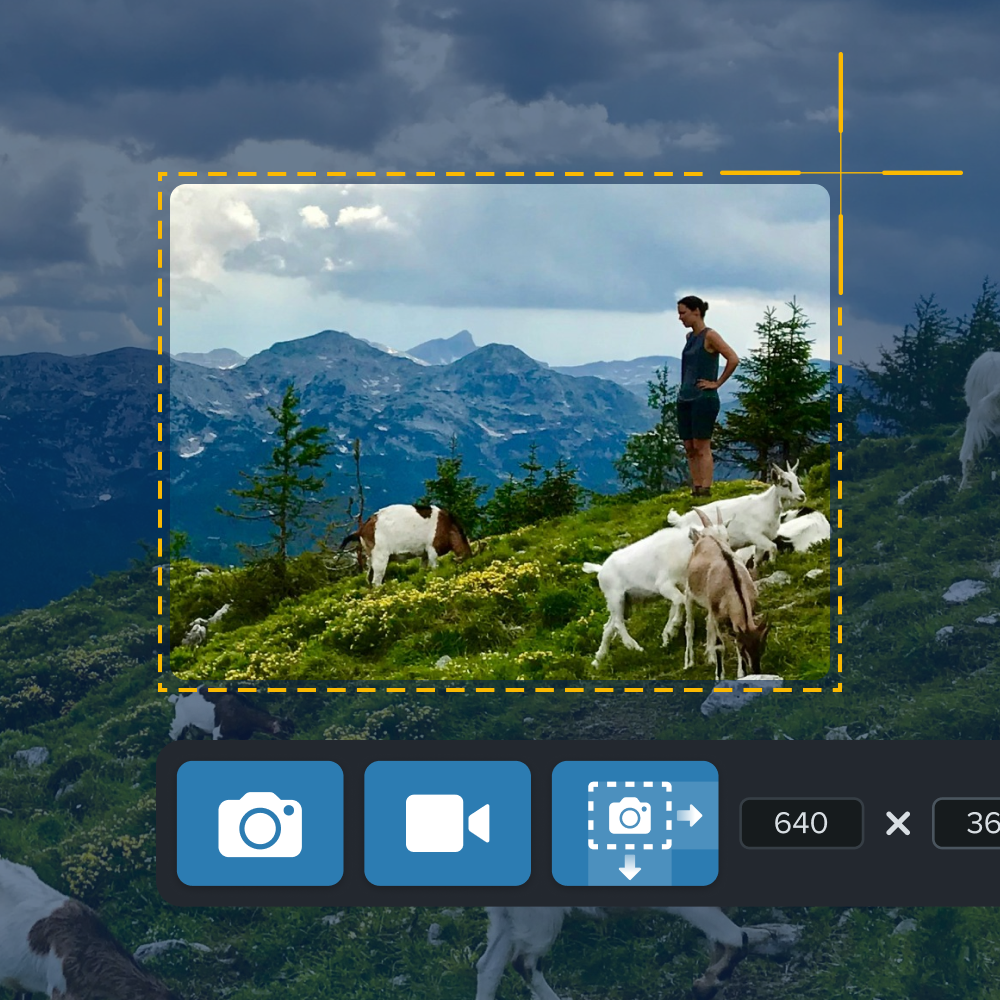



Share