The number of screen recorder alternatives is increasing. This thorough review of screen recorders covers forty screen recording software tools.
Screen capture tools are an essential method of content creation. Choosing the suitable alternative depends on your use case. Paid alternatives provide richer functionality and support. However, a free recorder may serve your needs.
Snagit is the leading quick-share screen capture tool. Camtasia is the leading multi-track recorder and video editor. This article lists alternatives for the screen recording portion of these products.
Refer to the Ultimate Screen Recorder Guide for information on use case considerations and product feature sets.
Table 1: Best quick-share screen capture for knowledge sharing and Snagit alternatives
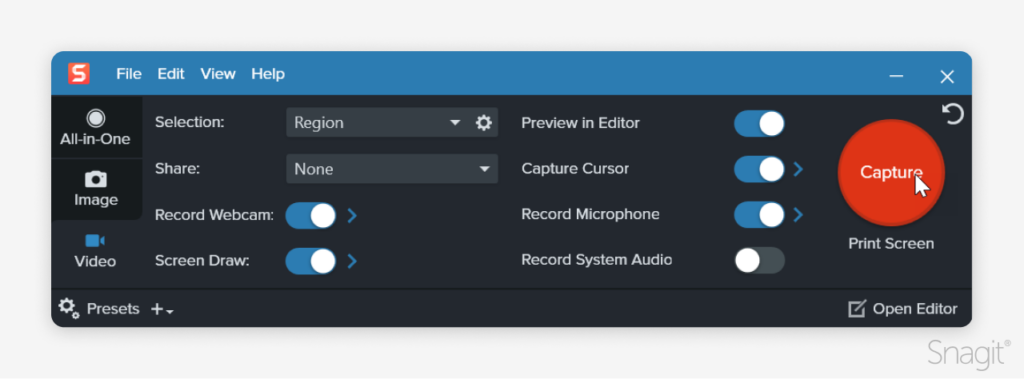
Snagit is the top-ranked screen recorder. Quick-share recorders focus on efficient, casual visual communication for knowledge-sharing. Snagit, like others in this category, offers simple editing features.
A fully-functioning trial of Snagit is available, so you can try it, risk-free, and get acquainted with all of the available functionality. The trial is fully functioning and lasts initially for 15 days. Additionally, there is a robust series of tutorials available for Snagit which is helpful to review when new to the software.
These types of products–quick-share recorders–consistently provide:
- One click to start recording
- User-friendly interface
- Full screen and region capture
- Screen recording tool with capture of audio and video (webcam)
- Automatic conversion to a shareable video format
- Automatic link generation to share your video via email
Common strengths across this category include HD capture, scrolling screenshots, and integration with other platforms. Unique features include custom branding (Snagit), prospecting (Vidyard), and educational integrations (Screencastify).
These tools lack advanced video editing. Instead, these products focus on sharing a video instantly. Other common limitations include comprehensive system audio capture or platform-based limitations (e.g., only desktop or Chrome extension).
G2’s rankings for Best Screen and Video Capture Software guide this list. In addition, consider built-in screen recorders tied to a specific software app. Examples include Screenjar (Capture for Jira), Screen Recordings (by Screendesk), and Birdie.
| Product | Platform | Unique Strengths | Weaknesses |
|---|---|---|---|
| Snagit | Desktop Windows and Mac | $39/yr ($139/yr if optionally using TechSmith cloud to share) HD capture Live draw and annotation Mouse animations Configure for local storage, provided cloud, or designated secure location Scrolling and panoramic screenshots Advanced image editing Replace, edit, and markup shared documents without changing the link Create video from images Extensive file format support Custom branding elements Integration with Slack, Teams, Screencast Stock library GIF creation Auto-generate step by step documentation from screen recording (v25) Additional AI features (optional) | Desktop Only Lacks advanced video editing, but integrated with Camtasia |
| Atlassian Loom | Desktop, Chrome extension, mobile | HD capture Live draw Mouse animations Video splitting Delightful effects like confetti spray Fastest at returning a link The most significant number of integrations, including Slack and Trello via an SDK Additional AI features | $150/yr Lacks advanced image editing Lacks advanced video editing All content shared through Loom’s cloud |
| Vidyard | Desktop, Chrome extension | HD content Specializes in video messaging for sales prospecting | $228/yr Lacks system audio and cursor capture Lacks image capture and image editing Lacks video editing beyond trimming |
| Vimeo Record | Chrome extension | Free | Lacks system audio and cursor capture Lacks image capture and image editing Lacks video editing beyond trimming All content shared through Vimeo cloud |
| Veed.io | Online | Free tier Advanced video editing features, including assets library, overlays, and subtitles | Lacks cursor capture Cannot suppress system audio capture Lacks image capture or image editing Online recorders have lower-resolution quality Online only All content shared through Veed cloud |
| Wistia Recorder (Soapbox) | Chrome extension | Advanced tracking with Wistia OVP license Video trimming, zooming, transitions | Lacks system audio or mouse cursor capture Lacks image capture and image editing Lacks advanced video editing All content Shared through the Wistia cloud Limitations of Chrome extension |
| ScreenPal (Screencast-O-Matic) | Desktop, Chrome extension | Scrolling Capture Integration with learning management systems Interactivity features Advanced video editing, including transitions, text overlays Image capture and some editing | Lacks some advanced video editing features (multi-track editing, animations, effects) Lacks audio editing/ background noise removal |
| DropBox Capture | Desktop | Integration with DropBox OVP Can replace/revoke a file without changing the link Specialty in sensitive documents with DocSend integration | Desktop only |
| Zight (CloudApp) | Desktop, Chrome extension | It also supports image annotation Integration with Slack, Confluence, and Teams | Lacks advanced video editing beyond annotations |
| TechSmith Capture | Windows and Mac | Free screen recording with no recording time limit and no watermark Integrated with Screencast OVP Save locally It also supports screenshots and screenshot annotation | Cannot suppress cursor capture Lacks video editing capabilities |
| Screencastify | Chrome extension | K12 focus Interactive questions Collect video submissions Integration with Google Classroom | Lacks image capture and image editing Limitations of Chrome extension |
| Droplr | Desktop, Chrome Extension | It also provides image editing | Lacks advanced video editing |
| Nimbus Capture | Chrome, Firefox, and Opera extension, Desktop | It also includes image editing Multiple browsers supported | Features vary by platform Limitations on audio and mouse capture Lacks advanced video editing beyond trimming and annotations |
| Jumpshare | Desktop | Extensive file format support Custom branding | Desktop only System audio capture is limited based on the platform Lacks advanced video editing beyond annotations |
| ScreenRec | Desktop | Free screen recording with unlimited recording and no watermark | Desktop only Lacks optional mouse capture Lacks video editing capabilities |
| Berrycast | Desktop, Browser Extension | Editing functionality in the browser extension | Lacks or limited system audio and mouse cursor capture Lacks image capture and image editing Lacks advanced video editing |
| Cleanshot X | Mac only | Scrolling screenshots Some Image editing tools The choice to configure for local storage or their provided cloud | Lacks video editing beyond trimming and annotations System audio capture requires configuration |
| Monosnap | Windows and Mac | Scrolling screenshots Image capture and some editing tools | Lacks advanced video editing beyond annotations |
Record your screen with Camtasia
Camtasia is the best way to share information via video without out the hassle of learning how to edit.
Try Camtasia for Free!Table 2: Best multi-track screen recorder/video editors and Camtasia alternatives
Multi-track recorders focus on precision video editing of screen-recorded content.
These products minimally provide:
- Capture of screen, webcam, microphone, and system audio in separate tracks
- Flexible design and repurposing
- An integrated non-linear video editor
G2 rankings for Top Video Editor Software guide this list. Camtasia is the leader in this category.
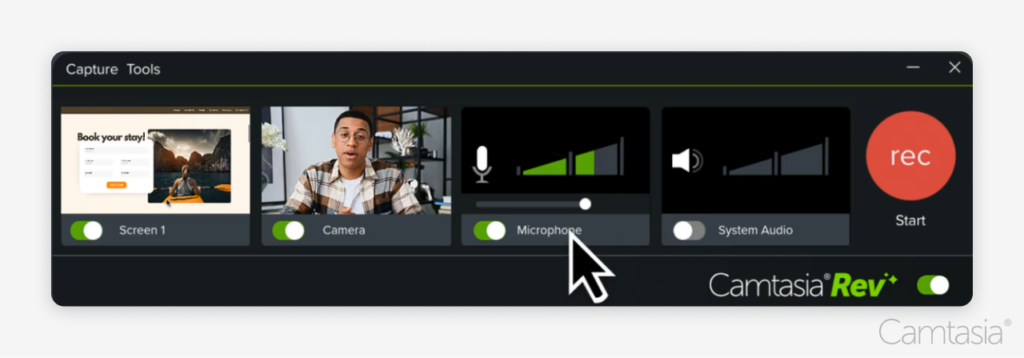
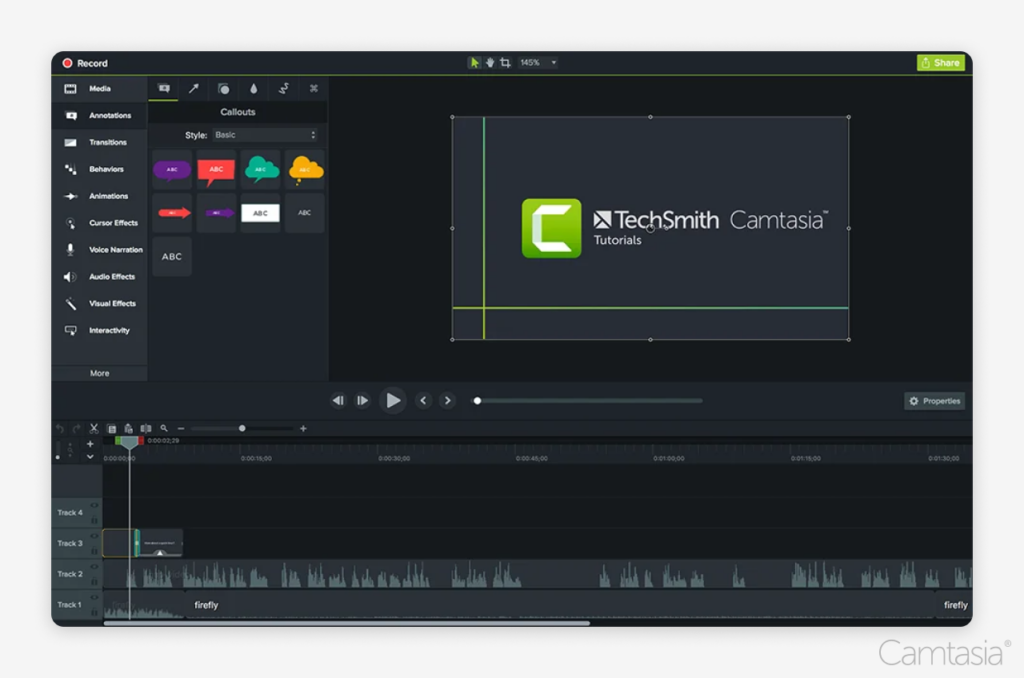
Products in this category consistently offer advanced video editing features, including animations and transitions. A few, such as Camtasia and ActivePresenter, provide interactive elements.
Common weaknesses are often platform-specific, such as ScreenFlow, which is only available for Mac. A subscription and perpetual pricing model is available for only a few products.
| Product | Capture Capabilities | Editing Capabilities | Pricing |
|---|---|---|---|
| Camtasia | Specialized cursor and keystroke capture capabilities to create tutorials and high-quality video files | Advanced editing suite, animations, interactive elements, unlimited transcription | $179.88/yr subscription or $299.99 one-time fee |
| Descript | Specialized audio capabilities for podcasters | Text-based video editing, transcription, AI-powered tools | $288/yr for features specified (or $144/yr hobbyist) |
| ScreenFlow | Mac only, multiple audio and screen sources | Advanced video editing, animations, transitions | $149 one-time fee |
| Wondershare Filmora | Multi-track capabilities recently introduced | Advanced video editing, animations, transitions | $155.88/yr |
| ActivePresenter | Screen, webcam, software simulations – eLearning authoring category | Powerful editing, interactive elements, simulations | $199 one-time fee |
Table 3: Alternatives for gameplay recorders
Recorders for gaming focus on high-quality recording with minimal system impact.
They minimally provide:
- 4K 60 FPS recording
- Limited performance impact
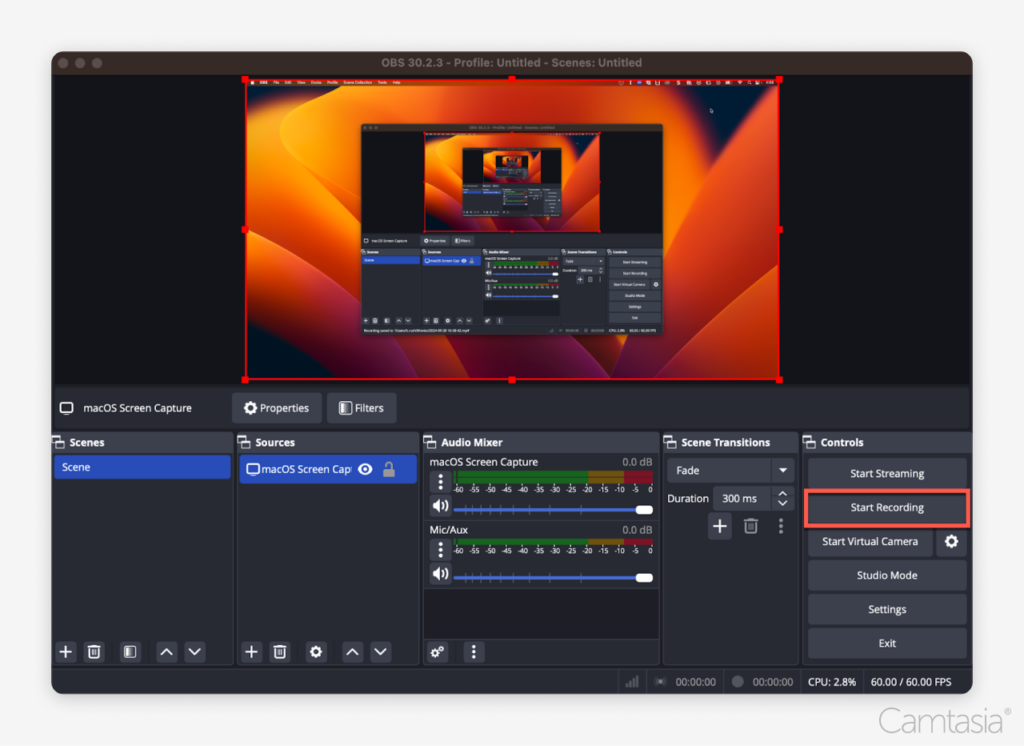
This list includes combined screen recorders/video editors like Camtasia with medium system impact. These specialize in editing high-resolution screen content. Use these to edit OBS recordings in order maintain the quality.
- They also offer the convenience of a recorder plus integrated editing. However, they may only be suitable for recording some kinds of gameplay.
A free trial of Camtasia is available, so you can test it out, and get started right away. The trial is fully-functioning, though any videos produced during the trial will have a watermark. There is a library of tutorials available which is useful content to get acquainted with the software.
| Recorder | Capabilities | Performance Impact | Integrated Video Editing |
|---|---|---|---|
| OBS Studio | High-quality recording, live streaming, hardware acceleration, configurable plugins | Minimal with proper setup | No |
| NVIDIA ShadowPlay | GPU-accelerated, up to 4K resolution, instant replay | Minimal for NVIDIA users | No |
| AMD ReLive | GPU-accelerated, up to 4K resolution | Minimal for AMD users | No |
| Bandicam | High compression, low resource usage, hardware acceleration | Low impact | Offers basic editing tools |
| Action! by Mirillis | High-quality recording, real-time frame rates, live commentary | Low impact | Offers basic editing tools |
| Camtasia | 4K 60FPS, GPU acceleration configuration options | Medium impact | Top Rated Video Editor |
| DemoCreator | 4K 60FPS, GPU acceleration configuration options | Medium impact | Offers some video editing, including annotations |
| Movavi Screen Recorder | 4K 60FPS, GPU acceleration configuration options | Medium impact | No, but Movavi provides a video editor separately |
Table 4: Best free screen recorders without time limits and watermarks
Operating systems, online video editors, and online video hosting platforms often include built-in features to record your screen.
These products minimally provide:
- Free-for-life access
- Screen, webcam, and microphone capture
- No watermarks appear on the free tier
- Unlimited recording time on the free tier
This list excludes these products due to limitations on free use.
| Product | Recording Time Limits | Watermark | Trial or Tier |
|---|---|---|---|
| Snagit, mmhmm, Drplr | No | No | Short trial |
| ScreenPal (Screencast-O-Matic), Movavi, Free Cam, Bandicam | No | Yes | Short trial |
| Camtasia | No | Yes | Infinite trial |
| Screenpresso | No | Yes | Free tier |
| Vmaker, Jumpshare, CALIPIO, ClipChamp, Loom, Zight (CloudApp) | Yes | No | Free tier |
| Screencastify | Yes | Yes – on export | Free tier |
| Icecream | Yes | Yes | Free tier |
Common strengths in this category include cross-platform support, often via browser plugins. Less common strengths include online storage with instant sharing links and editing. OBS is unique as open-source, with many configuration options.
Several tools cannot hide mouse capture or have limited system audio capabilities. Items with online storage only may have a cost if usage grows.
| Screen Recorder | Platform | Online Storage | Limitations |
|---|---|---|---|
| OBS Studio | Windows, Mac, Linux | No | No formal support and training |
| Apowersoft | Online + Browser Plugin | Can upload to YouTube, Vimeo, Google Drive, and Dropbox | |
| TechSmith Capture | Windows, Mac | Yes, but local use is supported | Cannot suppress mouse capture |
| ScreenRec | Windows, Mac, Linux | Yes, only | Cannot suppress mouse capture |
| ShareX | Windows | Can upload to YouTube | Cannot suppress mouse capture |
| Canva Screen Recorder | Online | Yes, only | Limited system audio capture Limited mouse capture |
| Windows Xbox Game Bar | Windows 10 and 11 | No | Limited system audio capture |
| Snipping Tool (Windows) | Windows 11 | No | Limited system audio capture Cannot capture mouse cursor |
| macOS Screenshot Toolbar | Mac (Mojave and later) | No | Limited system audio capture |
| Fenêtre Capture Tool | Windows 10 and 11 | No, but it has integration with Teams and Outlook | |
| Monosnap | Mac and Windows | Yes, only | The free tier is for non-commercial use only |
| Camtasia Web | Online | Yes | Unranked TBD, currently in beta |
Record your screen with Snagit
Snagit makes it easy to share quick updates and how-to’s by capturing exactly what’s happening on your screen.
Get Started for FreeDeciding on Snagit, Camtasia, or an alternative screen recorder
Step 1: Identify your general use case from this document.
Step 2: Identify platform preferences and budget constraints.
- Some prefer online recorders, while others are concerned about security and privacy.
- The most powerful recorder and editors are on-device.
- Start with a free screen recorder if budget is a limitation.
Step 3: Research the type of use case and target customer associated with the product. Picking a product based on its leadership in a niche is the safest approach since feature comparisons change.
- Refer to the Ultimate Screen Recorder Guide to understand which use cases fit which recorder category.
- Resources like G2 reveal customer types.
Step 4: Consider the vendor in your selection.
- Do they provide comprehensive training and phone support?
- What is the vendor’s capability and reputation for customer service?
- Do you trust the vendor with privacy and security?
- Are they a stable company with stable pricing or a struggling start-up?
More about TechSmith
TechSmith has been the market leader in screen capture for thirty years. Our niche is instructional content creation, such as documentation, training, software demos, and educational presentations.
We take pride in customer satisfaction. TechSmith has the highest customer NPS and CSAT scores in the industry. Our large, diverse customer community includes:
- All Fortune 500 companies
- The top 100 higher education organizations in the US
- Every country globally
- At least 200 established social media influencers
- Our products have produced tens of millions of YouTube videos.
We invest in our customers’ success. Comprehensive free training includes weekly live webinars, certification training, and podcasts with industry experts. We provide 24/5 live chat support. And we are about the last software vendor that still provides phone support to all customers.
We are a family- and 30% employee-owned company, entirely bootstrapped, headquartered in Michigan with an office in Berlin. All our level two+ support agents and product software developers are employee-owners.
Consider a free trial of Snagit, Camtasia, or free TechSmith Capture.



Share