Demo videos are important for brands to showcase their product to new potential customers. Without a compelling demonstration of your product, you run the risk of losing potential customers to competitors that have invested in video marketing.
However, demo videos can be a daunting task. We get it, and we’re here to help you. In this guide, we’ll provide the necessary resources and skills you need to create a top-notch product demo video that will help you showcase the unique features and benefits of your product.
Your product deserves to have a demo that lives up to its standards!
What is a product demo video?
In fact, product demo videos are one of the most popular types of instructional videos out there – and for good reason! Luckily, you don’t need to be a video expert to create an amazing demo video. With the right tools and a bit of planning, you’ll be well on your way to creating a stunning video in no time.
The Marketer’s Ultimate Guide to Video
Text: In our FREE ebook, we’ve put together practical strategies to get out of the woods and create engaging, powerful video content on your own that reaches your audience.
Download now!
How can product demo videos benefit your business?
By visually demonstrating how your product works and highlighting important features, you can help potential customers understand how it can meet their needs. This is especially important in today’s market, where consumers are bombarded with countless options and seek guidance on what to buy.
Let’s take a closer look at some of the most valuable ways a video demo of a product can help businesses grow.
Product demo videos build credibility
Product demo videos can establish credibility and encourage your audience to trust that your product will help them.
By giving potential customers a clear understanding of what they can expect from your product and what makes it the best solution to the problem they’re trying to solve, you can help them feel more comfortable making a purchase.
This is especially important for newer or lesser-known products or services, where customers may hesitate to take a chance on something unfamiliar.
Product demo videos introduce product features
Rather than telling your audience they need to buy your product, show them how it will help them.
This ‘show don’t tell’ approach is a great opportunity to explain how your product will address their needs. This will help you build trust with your audience, and come across as authentic and approachable.
You can also use product demos to announce updates and explain new features. By walking viewers through the changes, you can get your audience excited about the future.
Product demo videos increase traffic
The internet has become an incredibly visual space and with this change, videos have become increasingly important for SEO.
Research shows that websites featuring videos are 53 times more likely to reach the front page of Google than those without. With 33% of users clicking on the first organic search result, getting links to your website as high as possible on the first page of Google is key.
And what do users do once they’re on a website with lots of video content? They watch the content! Your videos will encourage users to spend more time on your page, which sends a positive signal to search engines — boosting your SEO and web traffic even higher! It’s like the opposite of a vicious circle.
Plus, videos can be shared across a wide range of platforms, from YouTube to Instagram, increasing your brand’s visibility and reach.
Faster video creation with Rev
Make videos as easy as click, click, done! Camtasia Rev is so fast it’s like magic!
Free Download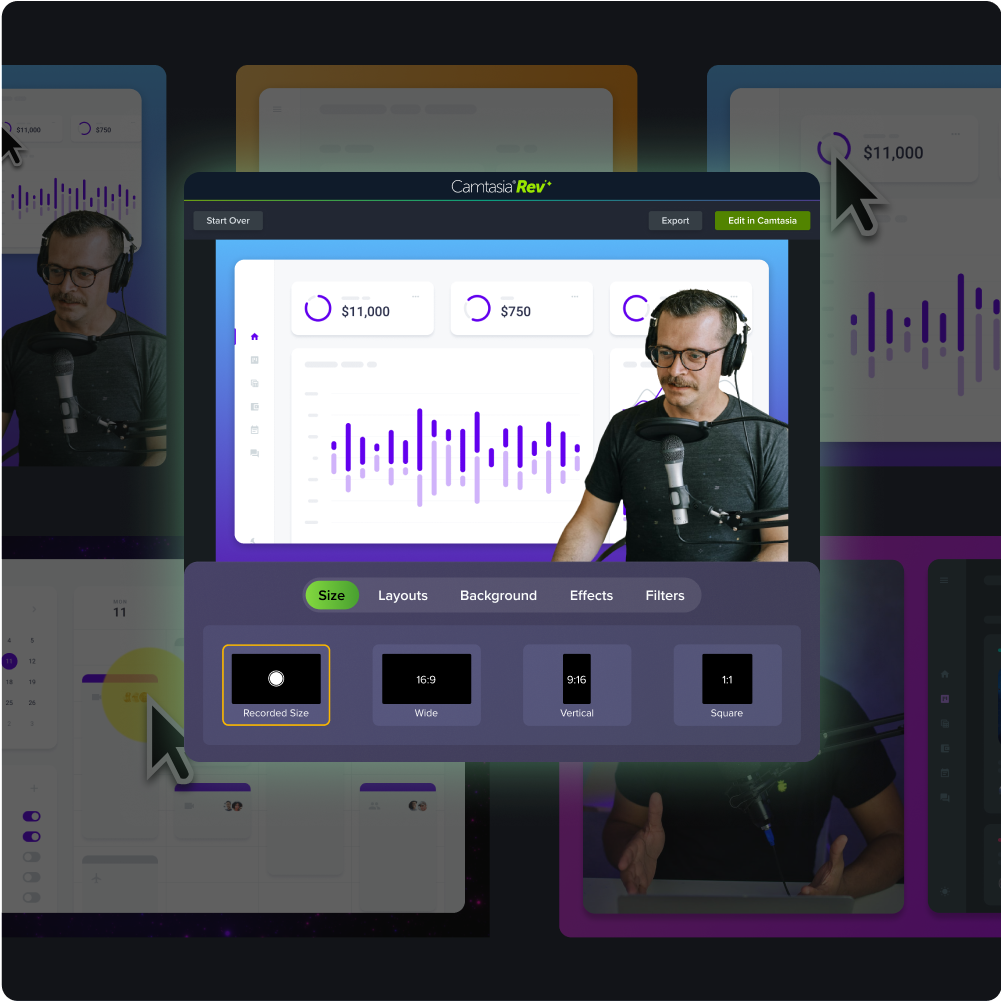
Product demo videos increase sales
When potential customers see your product in action, they’ll begin to understand how it can solve their problems, making them more likely to buy. Demos are not just about showing them what your product can do, they are about addressing any doubts or concerns they may have about the quality or effectiveness of the product.
Good advertising has fooled all of us into thinking that some product will be the best thing since sliced bread. But when we finally get our hands on it, it doesn’t live up to expectations and we’re disappointed.
As a result, many people have become skeptical of advertising and wary of products that might not be all they’re cracked up to be. Showing people how your product works will give them a little taste of what it will be like to use it themselves. This can alleviate doubts, which will make consumers more likely to make a purchase.
How to make a product demo video
Step 1: Plan your product demo video
To create a successful demo video, take the time to plan out your video.
This means thinking about your video’s message, working out what you want your audience to learn from it, and what they’ll need to take the next step. As you plan your product demo, you’ll also want to include the following points:
Describe the product
Provide a high-level introduction to what your product does.
Provide a solution
While it can be tempting to focus exclusively on features, mention the problems and pain points your product will solve. The idea here is to remind your audience why they need your product.
Show how the product works
A video demo wouldn’t be a demo without a demonstration.
However, your demo video doesn’t need to outline every step required to use the product. Instead, put the more intricate details in separate tutorial videos.
If you are working with a complex product, consider creating multiple demo videos that address different functions and uses. However, we’d still recommend starting with a more general overview that’s likely to appeal to your entire audience.
Make great tutorial videos
Camtasia makes it ridiculously easy to make tutorial videos that keep your viewers engaged.
Free Download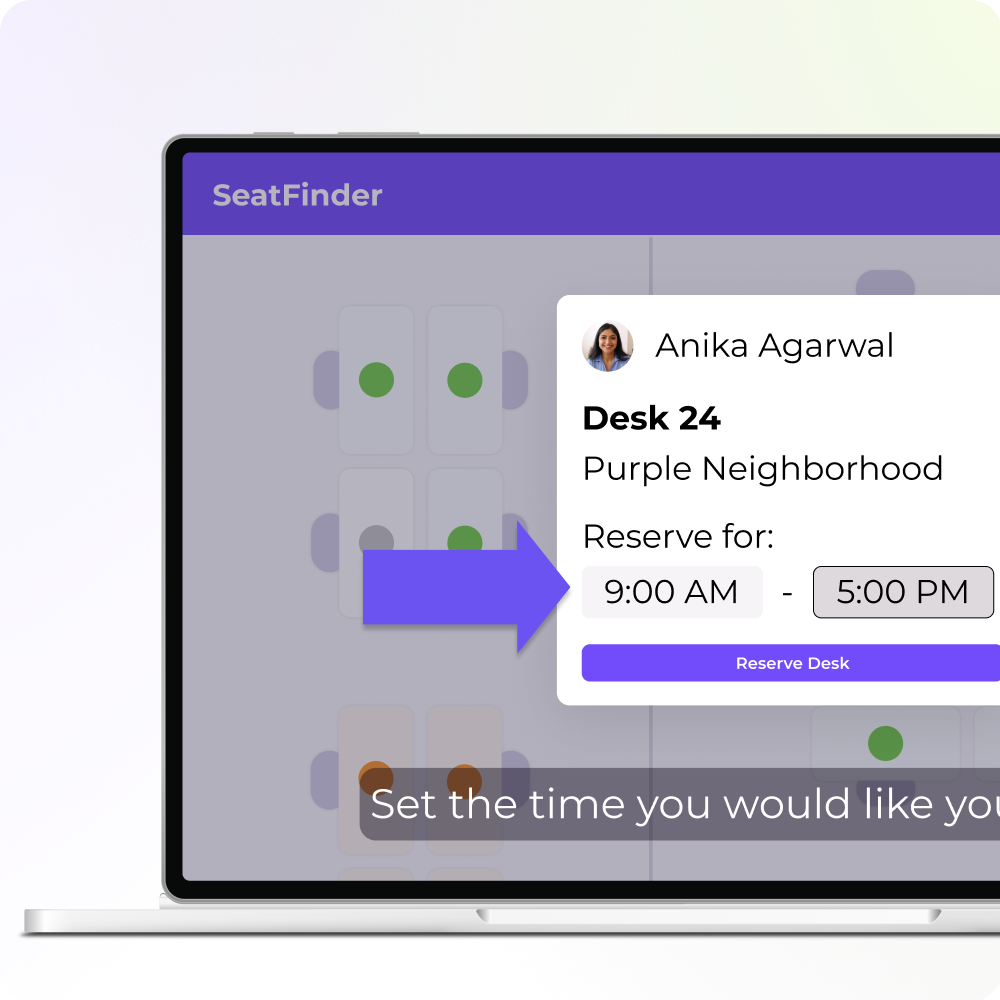
Provide the audience with a clear call-to-action (CTA)
At the end of your demo video, always provide a specific and clear next step for your audience. Your CTA can be super simple, such as a button to “Start a Trial”, “Request More Information”, or even “Buy Now”. The best CTAs are simple and natural. Customers are more likely to follow the path of least resistance.
Write a script and storyboard
Once you’ve thought through each aspect and know how to incorporate them into your video, you might find it helpful to write a script and storyboard.
If you need some help to get started, click here to download the free video script template we created for you. You simply document some background information, like your target audience and goals, and then fill in the blanks – what could be simpler?
We know how daunting a blank page can be, so we’ve got another simple solution for you: a script generator. Use a script generator like Camtasia Audiate to get started with the process. From then, you can tweak the script until it fits your vision and bring it to life with the AI voice generation feature. With this process, you won’t need to worry about recording your voice if you don’t want to.
Storyboards are similar to scripts but with visuals instead of words. Plan out each shot of your demo video so you can know exactly what you’re working with. Don’t worry about making it extravagant, a simple doodle works just as well.
Then, with a clear plan of action, it’s time to move on to step two.
Step 2: Start with a product demo video template
Start your demo video with a template to make it easy.
With Camtasia, you can access a wide range of templates to help make the video creation process as smooth and easy as possible. And before you ask, yes, there is a product demo template you can use in Camtasia.
This template is called “feature demo,” and as soon as you open it into Camtasia, you’ll see that your entire video will already be laid out for you. Best of all, the template is completely customizable! You can change colors, logos, fonts, and more to fit your product’s brand awareness strategy.
Once you’ve opened your template, it’s time to move on to the third step: record your footage.
Step 3: Record your product in action
To capture a software demo video in action, you’ll need a tool to record your screen.
Of course, if you’re filming a demonstration of a physical product, you’ll need a physical camera rather than a screen recorder. Most of the other steps discussed in this guide will apply to you.
Camtasia is a great all-in-one program for creating a demo video project, as it offers tools to record your screen and edit your video in one.
Once you have your software open on your computer, you may want to walk through the product demonstration a few times for practice, kind of like a dress rehearsal!
When you’re ready, open Camtasia and open the template menu. You can then choose the feature demo template you’ve downloaded. Click here to download the template.
Then hit the red record button to record and add your screen recording to the template. If not using a template, simply start recording from the main menu.
This is also when you select which audio sources you want to record, including system audio, microphone audio, neither, or both. Recording system audio means anything that would normally play through your computer speakers will also be captured, which might be important if your software features any sound.
However, system audio refers to all the sounds that your computer makes, including things like email and message notifications. So be sure to adjust your settings so your recording isn’t interrupted by distracting tones.
If you choose to record your narration as you demonstrate your product, you’ll also want to capture your microphone.
However, if you have prepared a script, you might find it easier to record your voiceover separately. Or use Audiate’s AI voice generator to do the work for you.
Once all the prep and practice are out of the way, it’s time to hit the Record button and capture your demonstration. Don’t worry — you’ve got this!
When you’ve finished showing how the product works, hit Stop.
You can follow the same steps to capture any additional recordings outlined in your plan. Keep in mind that it’s easier to remove or trim down any unwanted footage than to have to re-record a missed step later.
Step 4: Edit your product demo video
Once you’ve planned and filmed your video, it’s time for the fun part – editing! Don’t worry if you’re new to this, Camtasia’s easy-to-use drag-and-drop editor makes editing easy and intuitive.
The editing suite is where you can trim your footage, insert your audio narration, add captions, add background music, and play with animated effects — as well as a load of other things that will make your video stand out.
However, do keep in mind that despite the extensive library of tools and effects, it’s important not to go overboard. We know firsthand how tempting it can be to use every neat trick you learn, but remember to refer back to your storyboard for guidance, and always keep your audience in mind.
The best videos are usually kept simple so that your audience can focus on the information you want to convey.
How to edit with templates
To add a template to your video, go to File > New Project from Template. This will
With the template already laid out on your timeline, it’s as simple as taking your screen recording (or real-life footage) and dropping it into the placeholder.
Camtasia will give you a few options for adding your footage to the placeholders, but we recommend using Ripple Replace. This option adjusts the length of the placeholder to fit your footage, without removing or affecting the other items and effects. Feel free to adjust the transitions and identification (often called lower-third) graphics as you see fit.
The “feature demo” template also has options to add device frames that can make your footage look like it’s on a computer screen or mobile device. All you have to do is drag your clip into a scene and transition into the full screen of your recording.
Bonus! Reuse your template
Now this part is cool. Once you have your demo video set out the way you like, you can save it as a new template, ready to be used for your next video, and the one after that!
This can save a lot of time in the future as you’ll already have all your brand elements ready to go. The only thing you’ll have to do next time is swap out the footage and any visual aids, such as text or annotations, that are specific to your recording.
Saving the video into a custom template is easy too.
First, replace the screen recording with a placeholder after you’ve saved and/or exported your demo video. To do this, right-click any piece of media on the timeline and choose Convert to Placeholder.
Then, go to File > Save as Template and provide a name for the template file. This saves the template in Camtasia on your computer.
If, on the other hand, you want to share your template, go to File > Export > Template, and name the file.
Your template will then be exported as a Camtasia Template file, known as a CAMTEMPLATE. Once exported, you can send the file to colleagues or save it in a shared location. All they have to do is download the template file and double-click to add it to their templates menu, where it can be selected at any time.
The Camtasia template file works on Windows and Mac, so you don’t have to worry about sharing between different platforms.Now that you’ve learned how to make a high-quality demo video, it’s time to try it for yourself. Download Camtasia for free to get started!
Make great tutorial videos
Camtasia makes it ridiculously easy to make tutorial videos that keep your viewers engaged.
Free Download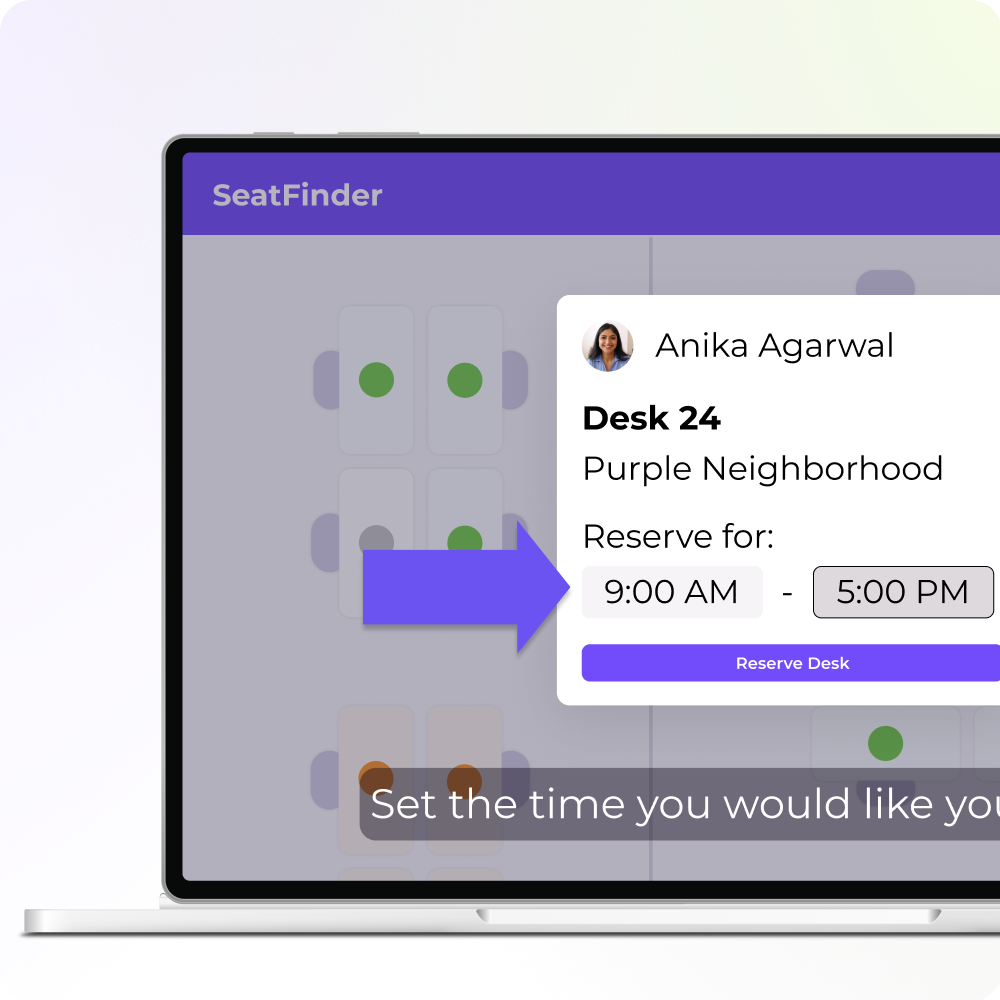


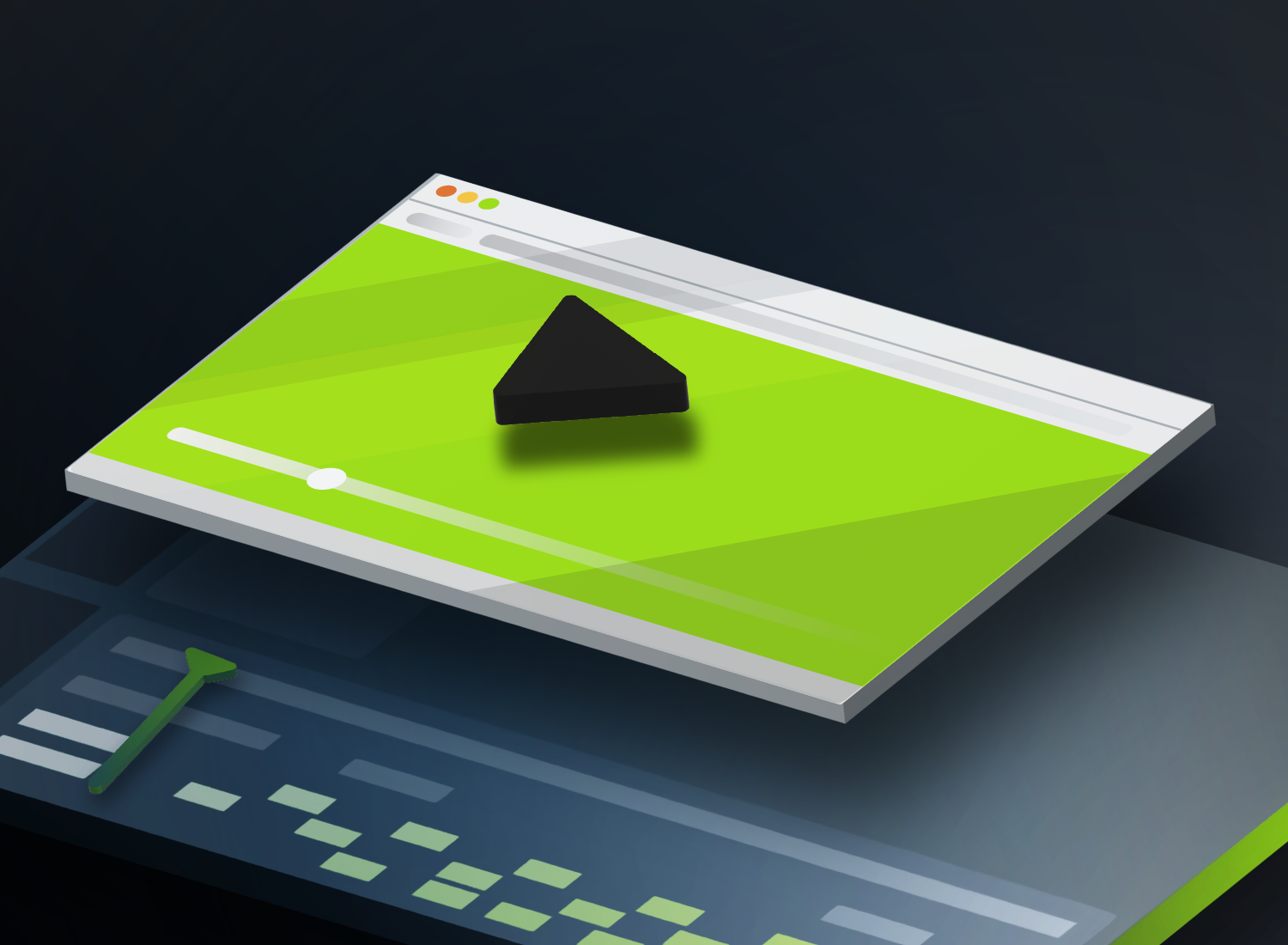
Share