If you’re looking for Loom alternatives, you probably want a tool with more features, better choices, or an easier experience. While Loom is a popular choice for quick video messaging, it can feel limiting for users who need advanced editing, seamless collaboration, or more flexible pricing options.
Fortunately, there are several tools out there that not only match Loom’s capabilities but go above and beyond. Let’s explore six of the best loom alternatives.
1. Snagit — Your go-to for simplifying visual communication
Snagit stands out as the best alternative to Loom because it combines simplicity, power, and a variety of uses in a single tool. Unlike Loom, which is heavily focused on video messaging, Snagit offers a broader range of features designed to improve visual communication.
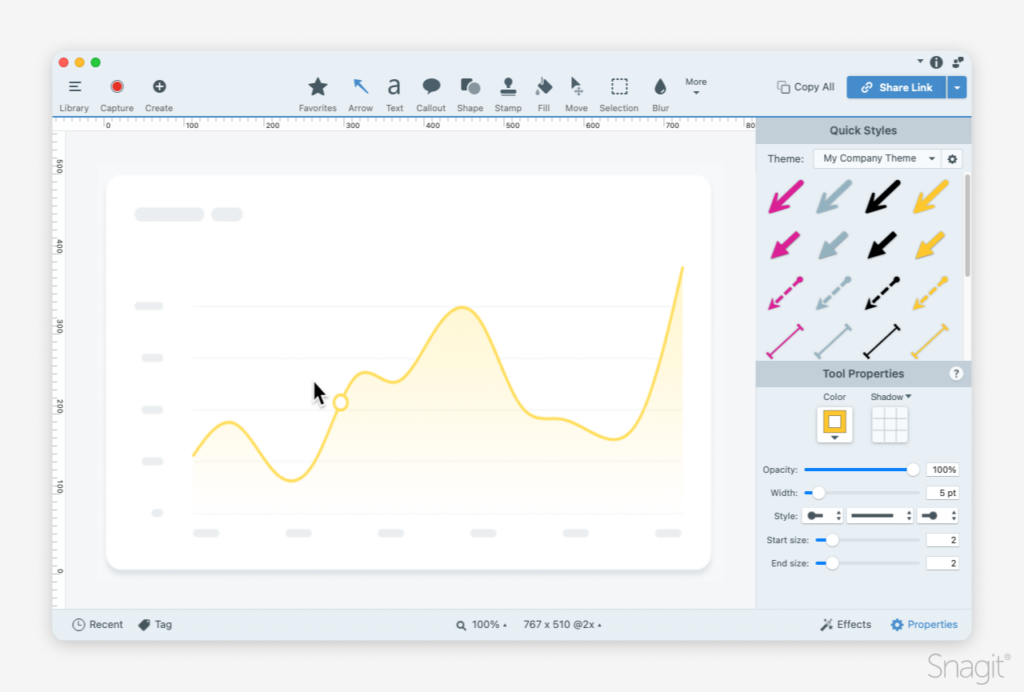
Key features:
- High-quality screen recording with optional narration.
- Annotations, arrows, and text tools for adding context.
- Easy sharing via cloud services like Screencast.
One of the key advantages of Snagit over Loom is its built-in editing capabilities. After capturing your screen, you can add text, arrows, shapes, and other visual elements to make your message clearer and more engaging. Loom lacks these robust annotation tools, often requiring users to invest in another app for similar functionality.
From educators and trainers to marketers and customer support teams, Snagit is designed to meet the needs of a wide range of professionals. Snagit has you covered whether you’re creating a training video, how-to guide, or promotional material.
With millions of users worldwide, Snagit is a tried and true solution that has stood the test of time. It’s the best choice for anyone looking to replace or upgrade from Loom.
Video messages > meetings
Record your screen and camera with Snagit for quick updates and feedback.
Learn More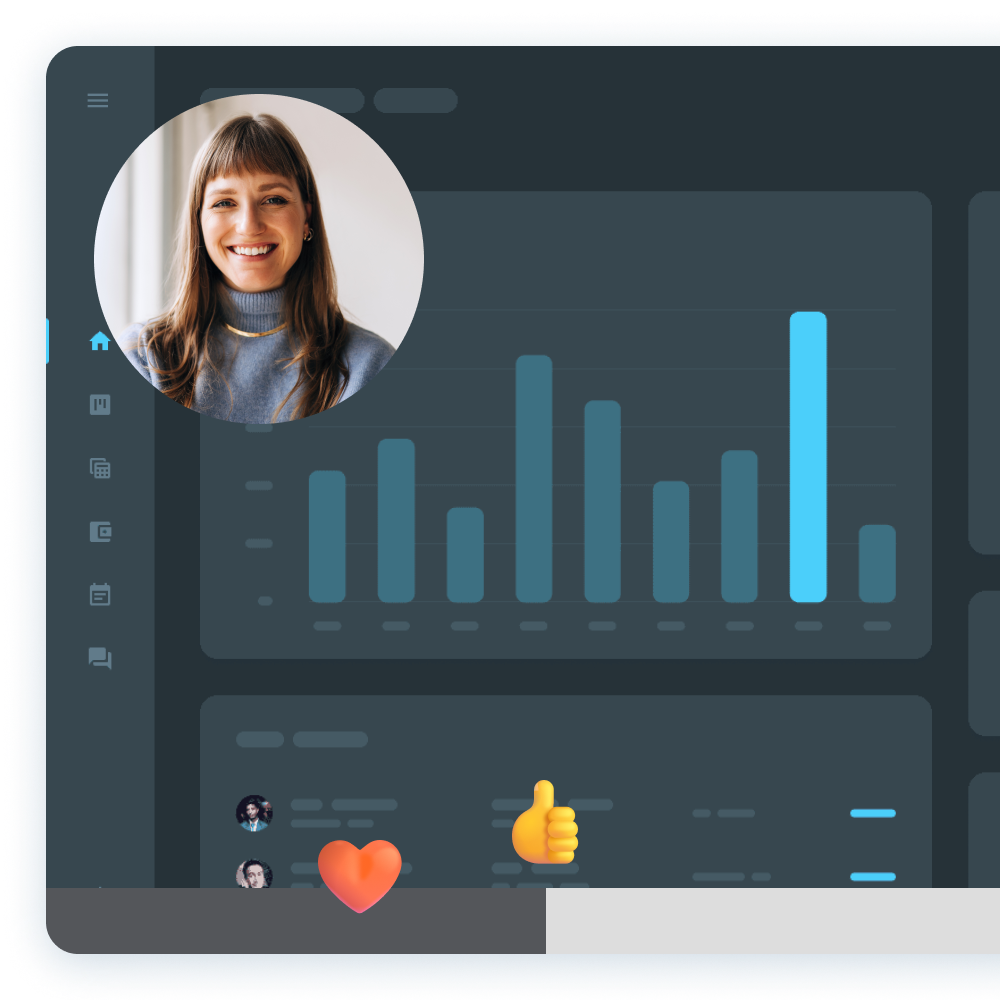
2. Camtasia — Go beyond basic screen recording
Camtasia takes your screen-first video creation up a notch. If you’re looking for a Loom alternative to create detailed tutorials, training videos, or polished presentations, Camtasia is your best bet.
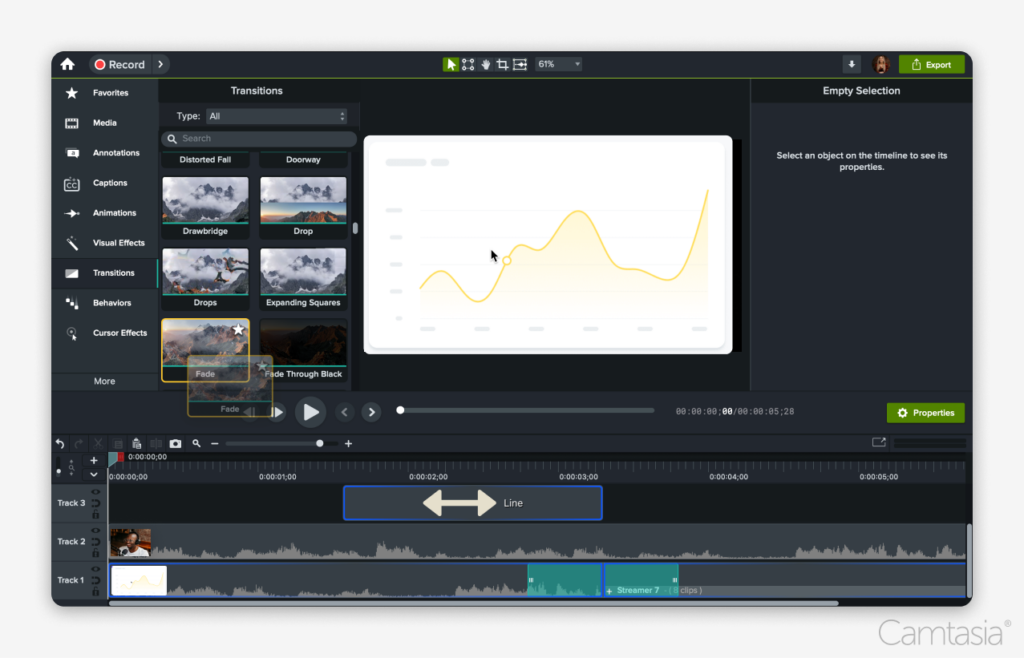
Key features:
- Drag-and-drop editing with transitions, callouts, and effects.
- Multi-track video editing and advanced timeline features.
- Easy export options for YouTube, Vimeo, and other platforms.
Camtasia is an excellent choice if you’re looking for a screen recording tool that goes beyond the basics. While Loom focuses on quick video messages, Camtasia takes video creation to the next level, offering professional-grade tools for creating polished, high-quality videos.
Unlike Loom, which limits editing to simple trimming, Camtasia provides a robust timeline editor where you can add transitions, text, animations, and callouts. Whether you’re creating a tutorial, a training video, or a marketing asset, Camtasia’s tools allow you to get polished, professional results.
You’ll also find a library of pre-made assets, such as intros, outros, music tracks, and motion graphics to enhance your videos. Instead of wasting time searching for third-party resources, you can quickly customize these assets to fit your brand.
Camtasia has been a trusted name in video creation for over two decades, with millions of satisfied users. Its reputation for reliability and innovation makes it a safe and smart investment for professionals who want more than what Loom can offer.
Crystal-clear screen recording
Why settle for blurry screen content? Camtasia’s screen recorder captures everything at up to 4K!
Free Download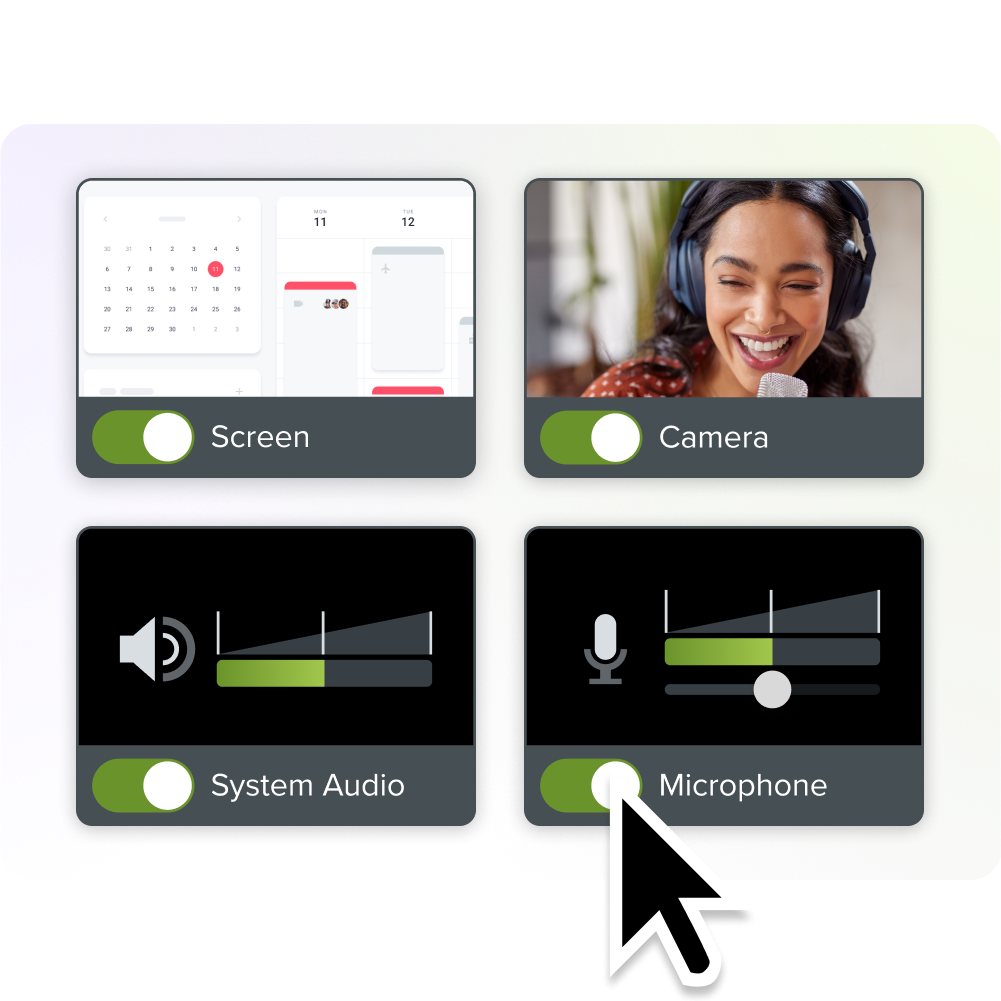
3. Zight
Zight (formerly CloudApp) offers features like screen recording, annotated screenshots, and GIF creation. While it has a lot in common with Loom, some users find its interface less than intuitive. It’s a decent Loom alternative for those already immersed in cloud-based ecosystems.
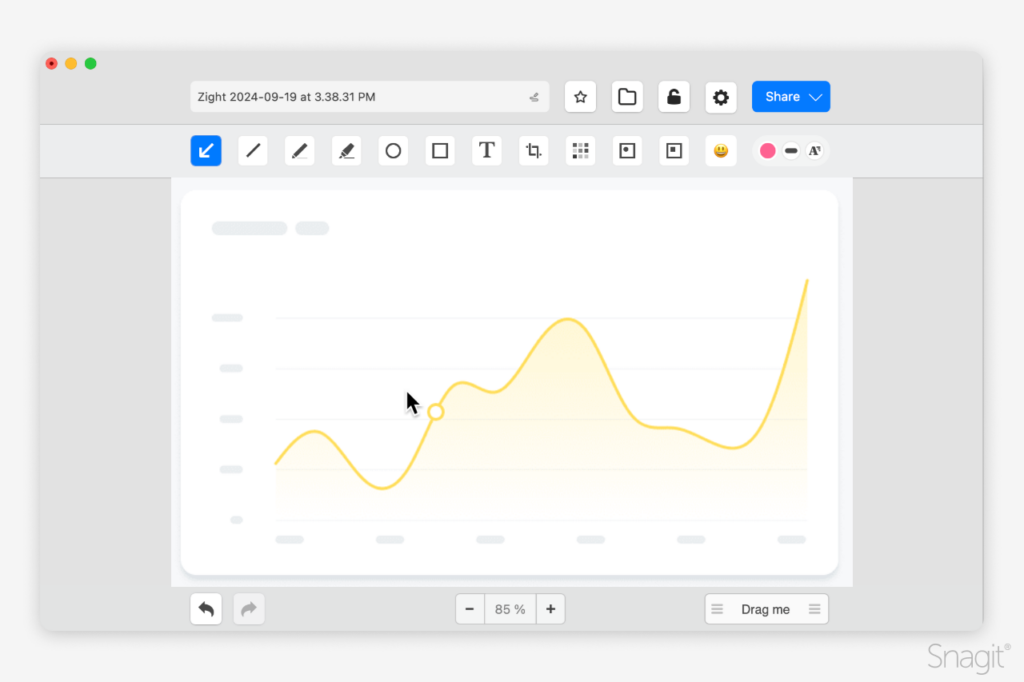
Key features:
- Simple cloud-sharing for collaboration
- Basic annotation tools for screenshots and videos
Zight provides essentials for recording and sharing your screen quickly, but that’s where it stops. It’s editing capabilities are minimal, with no robust tools for enhancing your videos. This might be enough for very simple use cases, but if you need a more advanced alternative, you might find Zight frustratingly underwhelming.
Zight’s pricing tiers don’t offer the same level of value as Loom or other alternatives like Snagit and Camtasia. Considering its limited features, many users feel they’re not getting enough for what they’re paying. Free users, in particular, will find the restrictions stifling, such as capped recording times and limited storage.
While Zight can function as a Loom alternative in the most basic sense, it’s far from the best choice. Its lack of depth, limited customization, and underwhelming value make it a less appealing option for those serious about screen recording and video messaging.
4. Scribe
Scribe is a tool designed to capture workflows and turn them into step-by-step guides automatically. While this makes it stand out from Loom in terms of functionality, it’s not a direct competitor—and that’s part of the problem. Scribe caters to a very specific use case, which makes it unsuitable for users seeking a comprehensive screen recording and video messaging solution.
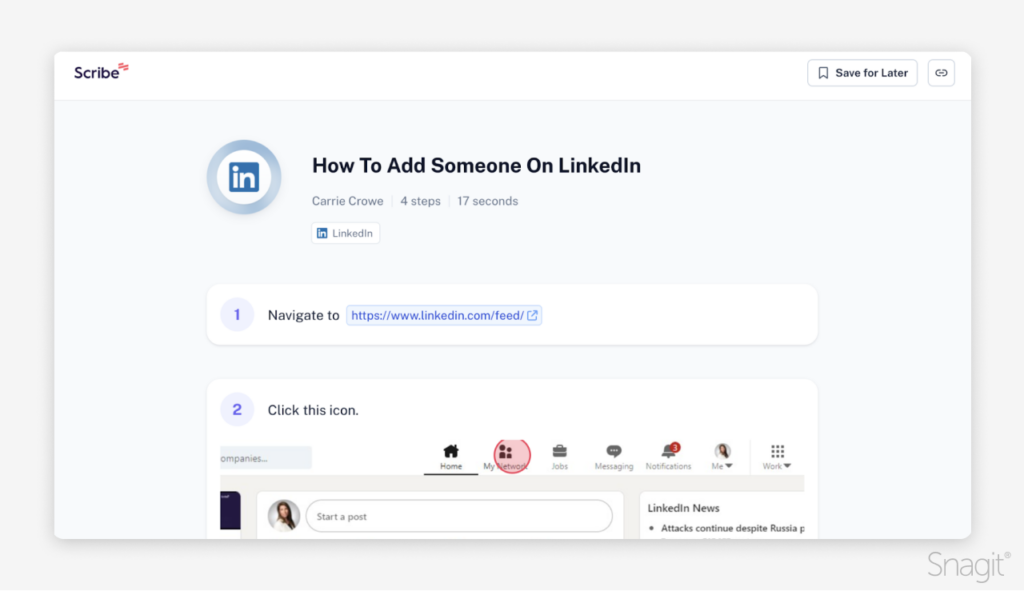
Key features:
- Automatic transcription of workflows.
- Limited options for video annotations.
The step-by-step guides created by Scribe are functional but plain. They lack the visual enhancements you’d expect from a tool designed for communications or training.
While Scribe may serve a purpose for workflow documentation, it’s not the best Loom alternative for most users.
5. Synthesia
Synthesia takes a completely different approach to video creation by focusing on AI-generated content with virtual avatars. While it’s an intriguing tool for creating professional-looking explainer videos or corporate training materials, it may fall short as a direct alternative to Loom. Its specialized features make it unsuitable for the quick, interactive screen recordings that Loom excels at.
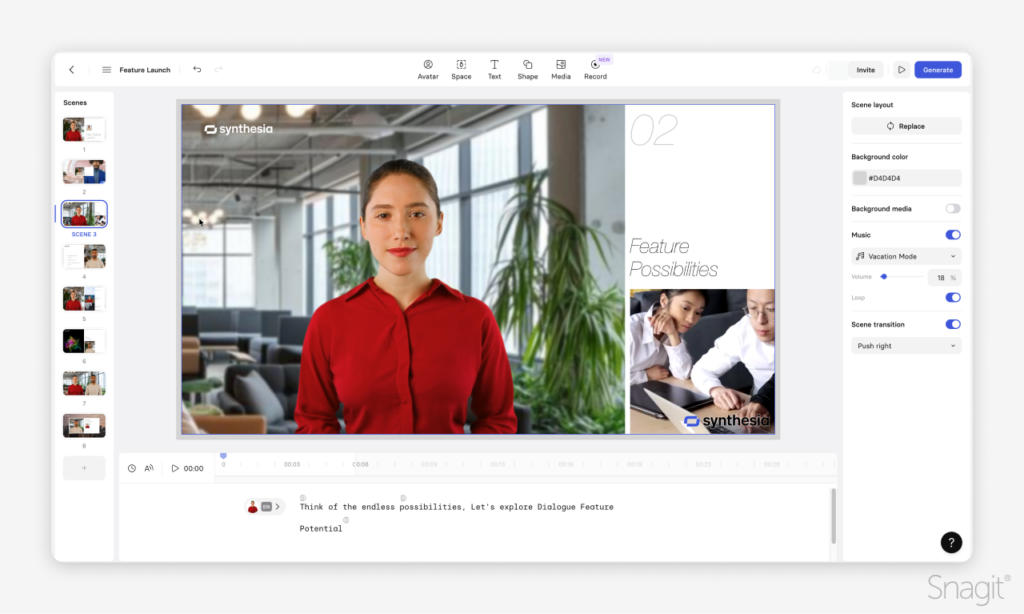
Key features:
- AI avatars and voiceovers
- Limited screen recording functionality
Unlike Loom and other alternatives like Snagit or Camtasia, Synthesia doesn’t offer any way to record your screen. That alone disqualifies it as a true alternative for users who are looking to capture screen activity and narration at the same time.
One of Loom’s strengths is its ability to convey personality and human connection through webcam recordings and real-time narration. Synthesia’s AI-generated avatars may look professional, but they also lack the authenticity and personal touch that make Loom so effective for video communication.
While Synthesia might be a fascinating tool for specific use cases like scripted corporate videos or training content, it’s not the most practical alternative to Loom.
6. Sendspark
Sendspark is marketed as a video messaging tool tailored primarily for customer engagement and marketing purposes. While it offers some overlap with Loom’s functionality, Sendspark’s narrow focus on marketing videos leaves it lacking in versatility and features for broader use cases, so it may not be the most well-rounded alternative to Loom for most users.
Key features:
- Basic screen recording capabilities.
- Integration with email platforms for video marketing.
While Sendspark is serviceable, its marketing-first focus might not appeal to broader audiences looking for versatile tools.
The verdict on Loom alternatives
While Loom is a popular tool for video messaging and screen recording, it’s not the only option—and for many, it’s not the best. Depending on your needs, there’s a range of alternatives that can offer more features, better flexibility, or a better fit for your workflow.
Snagit and Camtasia stand out as the top choices, offering robust tools for creating high-quality content. Snagit is perfect for professionals who need quick, clear communication through annotated screenshots, GIFs, or simple videos. Camtasia, on the other hand, is a powerhouse for creating polished, professional videos with advanced editing tools that go far beyond what Loom can provide.
Other tools, like Zight, Scribe, Synthesia, and Sendspark, have their niches but come with significant limitations. Whether it’s a lack of flexibility, narrow use cases, or subpar features, these tools might work for specific needs but don’t match the variety of uses and power of Snagit and Camtasia.
Ultimately, the best tool is one that aligns with your goals. Whether you’re creating tutorials, marketing videos, or team updates, exploring alternatives to Loom can help you find a solution that truly works for you.
Ready to level up your screen recording game? Try Snagit or Camtasia and see how they can transform your workflow.



Share