Final Cut Pro revolutionized professional video editing on a personal computer. Its popularity among independent filmmakers and Hollywood production houses created a new market, prompting Adobe to overhaul Premiere Pro completely. When it seemed like the competition had caught up, Apple reimagined Final Cut Pro with a controversial but innovative magnetic timeline metaphor.
Over a decade later, this reimagined version has evolved from contentious to beloved, with many competitors emulating its design. Final Cut Pro is one of the leading professional video editing platforms on the market.
If you own a high-end Mac, have pro-level video editing needs, and are willing to embrace its steep learning curve—Final Cut Pro might be for you. But what about the rest of us? You know, the folks who need a straightforward, easy-to-learn video creation solution. The type of users who rely on built-in laptop webcams, need to record presentations, want to capture web app workflows, or need to teach our colleagues how to change email settings.
If that sounds like you, Final Cut Pro is likely overkill as an editor and is flat-out missing key recording capabilities.
Don’t have a Mac? You are out of luck, my friend—Final Cut Pro isn’t available on non-Apple hardware. No worries, though. There are many options if you need a user-friendly or Windows-compatible solution. Let’s explore seven powerful Final Cut Pro alternatives.
Tip: There is no such thing as Final Cut Pro for Windows.
Camtasia: Best user-friendly alternative for professional video editing
Camtasia is, pound-for-pound, the best alternative to Final Cut Pro. Camtasia is rated higher than Final Cut by customers. It strikes a delicate balance between power and accessibility, offering a simple user interface that doesn’t skimp on robust editing features. Whether you’re a noob just dipping your toes into video editing or a seasoned pro, Camtasia has something to offer.
What sets Camtasia apart is its industry-leading screen and webcam recording capabilities. It’s like having a TV studio baked into your computer. And do not forget the insane number of free, customizable assets it comes with—perfect for elevating your projects without breaking the bank.
Key features of Camtasia
Camtasia is a cross-platform video platform on Mac or Windows operating systems. It has a wide array of features designed to make ordinary users look like pros:
- Built-in recorder. The industry’s leading multi-track screen and webcam recorder comes with Camtasia.
- Camtasia Rev . Choose any layout, background, and FX package with a single click.
- Camtasia editor. A powerful multi-track editor is chock-full of free, customizable assets.
- Customizable assets. Drag and drop templates, transitions, effects, animations, callouts, + more.
- Camtasia Audiate. Deep integration with AI-infused text-based video editing workflows.
Camtasia’s built-in, industry-leading recorder delivers a one-click recording of your screen or webcam. Whether recording or importing footage, Camtasia Rev makes you look like a professional designer. Its combination of layouts and visual effects elevates the ordinary to extraordinary.
Camtasia’s powerful multi-track NLE includes thousands of customizable motion graphics assets. You will find plenty of video templates, animations, title sequences, and transitions to help take your video project to the next level. It’s all drag-and-drop, with easy customization options at your fingertips.
Additionally, Camtasia’s tight integration with Camtasia Audiate lets users edit videos like a text document. The automatic speech-to-text (STT) allows users to scan the transcription and delete, copy, and paste text. Every text edit turns into a non-destructive video edit fully modifiable in Camtasia.
Best suited for:
Camtasia is ideal for creators, marketers, and trainers who don’t want to compromise. It’s easy to use and powerful, perfect for users who want an integrated recording solution. It also offers many customizable templates for different looks.
Pricing and plans
Camtasia operates under a subscription model with three flexible plans to suit different user needs:
Free Trial: $0/year
- Camtasia has a free trial that can be extended for unlimited days. Video files shared or exported in trial mode will have a small, tasteful watermark added to them. It is an option if you are looking for a free alternative to Final Cut Pro.
Camtasia Essentials: $179.88/year
- This plan provides access to core video editing features. It’s perfect for users who want an easy-to-use multi-track non-linear editor (NLE). The base plan includes thousands of free, customizable transitions and assets.
Camtasia Create: $249/year
- This plan includes everything in Camtasia Essentials plus Camtasia Audiate. It is perfect for users who want fast and easy AI-infused, text-based video editing.
Camtasia Pro: $499/year
- This plan includes all the features of Camtasia Create plus premium Assets for Camtasia. Users can access over 100 million stock images, videos, audio files, and customizable assets.
- Camtasia Pro users also receive Screencast Pro. This product offers unlimited screenshots and video sharing, comments and reactions, and AI-assisted tools.
- AI translation and additional AI capabilities. Synthetic Avatars are the next prominent feature coming.
Stardom awaits!
Camtasia is the perfect way to create exciting content for YouTube, TikTok, Instagram, and more!
Free Download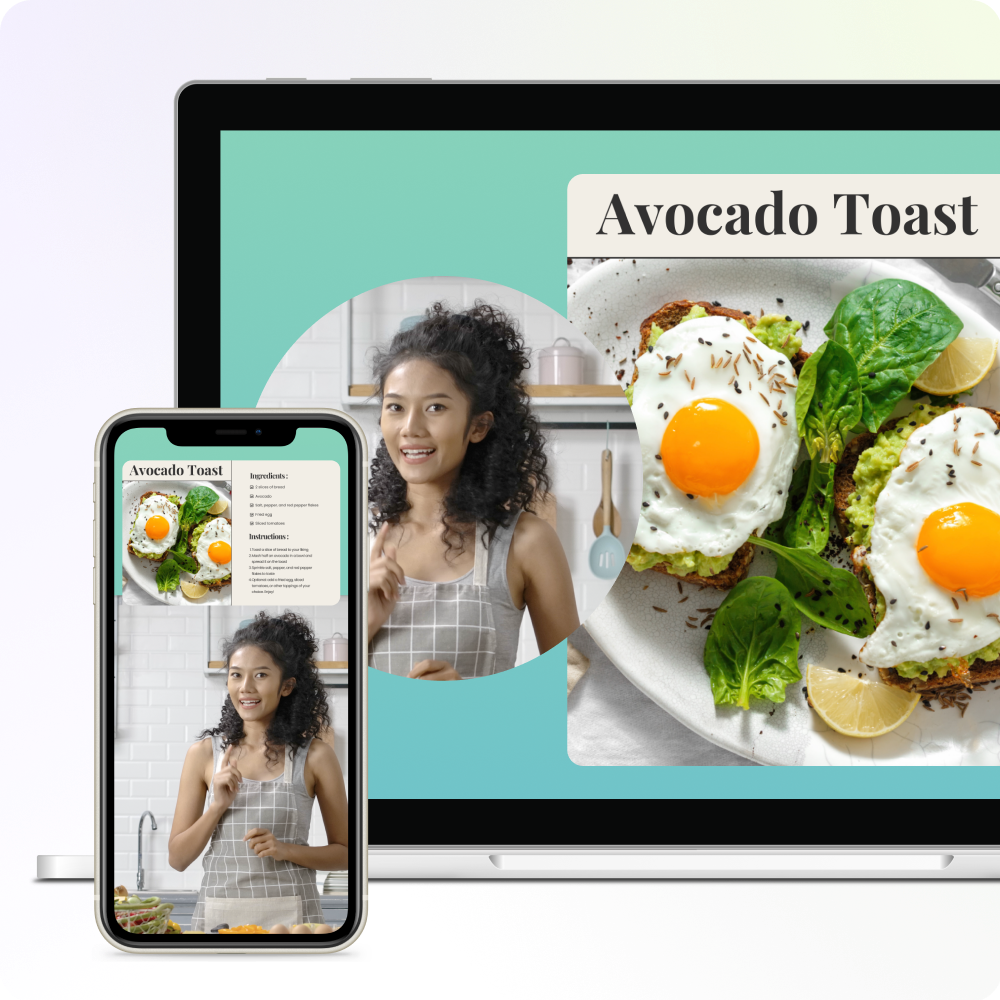
Adobe Premiere Pro: The industry standard for professional editing
Adobe Premiere Pro is the 100-pound gorilla in the pro video editor market. It’s easily the most widely adopted pro tool and is especially popular in the film and television industry. Its rich feature set and integration with Adobe’s Creative Cloud make it an excellent choice for advanced creators. This is especially true for those already using one of Adobe’s expensive plans.
Key features of Premiere Pro
Adobe Premiere Pro is a powerhouse video editor. It boasts advanced color grading, multicam editing, motion tracking, and green screen effects.
It seamlessly integrates with Adobe Creative Cloud tools like After Effects and Photoshop, making it a favorite among ad agencies and production houses. It also supports many HD and UHD formats, which is great for 4K video projects. Adobe Premiere Pro’s wide range of tools and customizable workspaces make it a strong choice for complex editing tasks.
Best suited for:
Adobe Premiere Pro is perfect for professional editors, filmmakers, and content creators. It offers a high-performance editing platform. However, users should be ready to tackle its substantial learning curve.
Pricing and plans
Adobe Premiere Pro is a standalone subscription app that costs $275.88/year. It also comes as part of Adobe’s All Apps bundle, which costs $719.88/year.
Davinci Resolve: Best free alternative with advanced color grading
DaVinci Resolve is a powerful, free alternative to Final Cut Pro. It’s known for its best-in-class color grading capabilities. It is available for Mac and Windows, making it a great choice for users seeking professional-grade video editing software without the high cost.
Key features of Davinci Resolve
DaVinci Resolve offers advanced color correction and color grading. Its capabilities are so impressive that many production houses use it regardless of which NLE they edit in. DaVinci Resolve is closely integrated with Blackmagic Design’s pro camera solutions.
This makes it a great option for filmmakers who use Blackmagic hardware. It is also well known for its multi-user collaboration tools and node-based workflows, which appeal to advanced users.
Best suited for:
DaVinci Resolve is excellent for professional editors and filmmakers. It is also perfect for users who need advanced color grading and prefer node-based workflows.
Pricing and plans
DaVinci Resolve has both free and paid versions to choose from:
DaVinci Resolve: A free alternative to Final Cut Pro with robust core video editing capabilities.
DaVinci Resolve Studio: $295 perpetual major version license.
Ads AI capabilities, stereoscopic tools for improved color grading, Fairlight FX plugin, and more FX filters.
Lightworks: Best open source video editor for professional use
Lightworks is a professional-grade, open-source video editor known for its rich feature set and flexible editing workflows. It is available for Mac, Windows, and Linux, making it accessible to a wide range of users. Lightworks is a great alternative to Final Cut Pro if you are short on cash or don’t trust corporate overlords.
Key features of Lightworks
Lightworks advanced editing capabilities include:
- Multicam editing allows seamless editing of footage from different cameras or camera angles.
- Real-time effects that provide instant feedback and speed up the editing process.
- Support for a wide array of video formats, including 1080p HD and 4K UHD.
- A flexible interface that can be customized to the tastes of pro editors.
Best suited for:
Lightworks is the ideal solution for Linux users. It’s also great for hardcore professional video editors who are passionate about using open-source software and want a free Final Cut Pro alternative.
Pricing and plans
Lightworks offers a free version and three paid subscription choices:
Free: $0/year
A core video editor that targets beginners and users with limited needs.
Create: $139.99/year
Offers additional advanced features and flexibility.
Pro: $279.00/year
Comprehensive tools, FX, and configuration, plus premium support.
VEGAS Pro: Best for user-friendly professional editing
Vegas Pro is another solid alternative to Final Cut Pro. It provides a powerful, user-friendly interface for professional video editors. Available for Windows, it has long been hailed for its intuitive workflows and mature feature set.
Key features of VEGAS Pro
VEGAS Pro includes motion tracking, 4K video editing, and advanced color grading. Its integration with sound editing tools enables smooth audio-video synchronization, and its timeline-based editing is also simple for pros to understand and use.
Best suited for:
Vegas Pro is designed for Windows users who need professional video editing tools. Its gentle learning curve makes it a good choice for those who need to hit the ground running.
Pricing and plans
VEGAS Pro supports a one-time purchase model with paid upgrades or subscription plans.
Vegas Pro 365: $95.88/year
Delivers its core video editing experience.
Vegas Pro Suite 365: $119.88/year
Core video editor plus Sound Forge Pro, Vegas Mocha, Acid Pro, and content pack.
CyberLink PowerDirector 365: Best for social media creators
CyberLink PowerDirector is a budget-friendly alternative to Final Cut Pro Windows—remember Final Cut Pro doesn’t exist on Windows. It has a wide assortment of advanced features and is regularly updated. It’s especially good on Windows, which has a much richer feature set than its Mac version.
Key features of CyberLink PowerDirector 365
CyberLink PowerDirector 365 includes video stabilization, loads of stickers, and a slew of slick visual effects. Its focus on eye-catching motion graphics makes video shorts pop on YouTube and TikTok.
Best suited for:
CyberLink PowerDirector 365 is a good choice for Windows users who need to create videos for social media. Its updated sticker packs, fun transitions, and cool visual effects will help social creators stand out.
Pricing and plans
CyberLink PowerDirector 365 is offered as either a monthly or annual subscription.
Monthly Plan: $19.99/month
Annual Plan: $74.99/year
Audiate: Best for enhancing audio and video synchronization
Audiate’s AI-driven workflows and strong integration with Camtasia make video creation easy. If you can edit text, you can create, modify, and arrange video. Audiate is very flexible. Its automatic speech-to-text (STT) feature lets you edit video like a text document.
Audiate also makes it simple to generate a script and create natural-sounding audio. You can translate your audio into multiple languages with just a few clicks. The best part is that all your edits are non-destructive and can be used in Camtasia.
Key features of Audiate
Audiate’s audio editing and AI-infused workflows help users achieve great results quickly. If you’ve never edited a video using text, you owe it to yourself to try Audiate out. Its deep integration with Camtasia provides flexibility and control, no matter which app you use. Critical capabilities of Audiate include:
- Generate scripts from prompts (AI): Create scripts quickly and easily.
- Generate audio from text (AI): Turn your text into natural-sounding audio.
- Speech-to-Text automatic transcription (AI): Transcribe audio and video automatically.
- Automatic filler word and pause detection (AI): Remove “umms” and “ahhs” with ease.
- Multi-language translation (AI): Translate your audio into several languages with just a few clicks.
- Text-based video editing: Edit videos in a document-style view.
- Waveform editing: Fine-tune audio with a waveform editor.
- Audio FX: Enhance your audio with noise removal, equalization, leveling, and more.
- Caption generator: Automatically create captions for your videos.
- Full integration with Camtasia: Enjoy seamless workflows between Audiate and Camtasia.
Best suited for:
Audiate is perfect for video editors who need powerful pro audio editing capabilities and want to leverage AI workflows and text-based video editing to improve their creation speed while elevating quality.
Pricing and plans
Audiate is available as part of two Camtasia packages:
- Camtasia Create $249/year.
- Camtasia Pro: $499/year.
Choosing the right Final Cut Pro alternative for your needs
Choosing the suitable Final Cut Pro alternative depends on your specific needs—user-friendliness, pro-level features, built-in recording, AI workflows, or compatibility with your operating system.
Camtasia strikes the right balance, hitting the Goldilocks zone between advanced features and ease of use. Its deep integration with Camtasia Audiate’s AI-infused text-based video editing workflows takes it to a new level that’s tough to beat.
The easiest way to edit videos
Stop wasting time and discover how Camtasia Editor makes creating incredible videos easier than ever.
Free Download
*Note all pricing is accurate based on each product’s pricing pages as of October 2024.



Share