The goal is to ensure that the overall loudness of the audio remains uniform, regardless of where or how it’s played.
Without normalization, listeners may experience sudden and unwanted shifts in volume, which can be particularly jarring when transitioning between different sections of the audio or when listening on various playback devices, such as headphones, speakers, or in a car.
This technique is crucial not only for creating a smooth listening experience but also for ensuring that your audio content sounds professional across different platforms, such as YouTube, Spotify, or other streaming services.
Different platforms often have specific loudness standards, and normalization helps to meet these requirements while preventing distortion or clipping that can occur with excessive volume peaks. By applying audio normalization, creators can offer a more polished and consistent sound, making it easier for their audience to enjoy the content without constantly adjusting the volume manually.
The easiest way to edit videos
Stop wasting time and discover how Camtasia makes creating incredible videos easier than ever.
Free Download
Why normalize audio?
Consistent Volume Levels Across Playback
Audio normalization is crucial for maintaining consistent volume levels throughout a recording, which significantly enhances the listener’s experience. By ensuring that the audio’s loudest parts are undistorted and its quietest parts remain audible, normalization prevents the need for constant manual volume adjustments.
This is especially important when audio is played in various environments, such as streaming platforms, mobile devices, or home speaker systems, where inconsistent volume levels can be distracting and diminish the quality of the content. Whether it’s music, podcasts, or videos, maintaining a steady volume ensures that your audience can enjoy your content without any interruptions or unpleasant surprises caused by sudden shifts in loudness.
For creators, this is especially relevant in professional audio production, where fluctuations in volume can detract from the overall experience. Imagine a podcast where the intro music blares loudly, but the conversation between hosts is too quiet to hear clearly. Audio normalization smooths out these disparities, resulting in a more polished and enjoyable product.
This consistency becomes even more crucial in scenarios where the listener is switching between different pieces of audio content or playback devices, ensuring the audio maintains a similar perceived loudness no matter the context.
Adhering to loudness standards
Another important reason to normalize audio is to ensure compliance with industry loudness standards, such as the -14 LUFS (Loudness Units relative to Full Scale) often required by major streaming platforms like Spotify, YouTube, and Apple Music. These standards are in place to create a uniform listening experience across different pieces of content, avoiding extreme jumps in volume when transitioning between tracks or videos. Normalizing audio helps creators meet these target loudness levels without exceeding the true peak limit, which could otherwise result in distortion or degraded sound quality.
For professional audio distribution, adhering to these loudness standards is not just a best practice—it’s a requirement to optimize how your content is presented on various platforms. Failure to meet these standards could result in automatic adjustments by the platform, potentially compromising your audio’s quality.
Proper normalization ensures that your content sounds as intended across all devices and platforms while maintaining clarity and impact. Moreover, meeting these loudness standards enhances discoverability and overall user experience, which are critical factors in growing your audience and maintaining high content quality.
The process of adjusting audio: Peak vs. loudness normalization
Peak normalization
Peak normalization is the process of adjusting the audio file so that the highest peak of the audio track reaches a target level, traditionally 0dB. In practical terms, aiming for an audio level close to 0 dB means optimizing the volume of the recording while maintaining sound quality. The peak normalization process adjusts the peak amplitude without affecting dynamic range or perceived loudness. In the simplest terms, peak normalization adjusts each audio sample up or down by the same amount to get the highest peak to the target level.
Loudness normalization
Loudness normalization focuses on perceived loudness rather than peak level. It adjusts the entire audio file to meet a loudness target, adjusting different samples by different amounts. This makes quieter parts of the audio more audible without adjusting the loudest part beyond the true peak. The end result will be an audio track with a more balanced listening experience.
How to normalize audio in Camtasia Audiate and in Camtasia
Using Camtasia Audiate for audio normalization
Camtasia Audiate is an excellent tool for editing and normalizing digital audio recordings. Audio clips can be manually normalized by opening the Edit menu and selecting the Normalize Audio option. You can choose to normalize entire audio tracks or just a selection of the audio from an audio track. Additionally, Camtasia Audiate can be set to automatically normalize audio files and recordings added to a project.
Normalize audio in Camtasia for video projects
Camtasia offers built-in tools for normalizing audio in video projects. By default audio normalization is applied to each audio file added to a Camtasia video project. It can then be turned on or off via the audio properties in the properties panel. Additional tools can be used to add fades between audio clips and adjust the volume for the perfect viewing and listening experience.
Best practices for normalizing audio
Avoid clipping and distortion
It is important to avoid clipping when normalizing audio, especially when aiming for a maximum volume level close to 0dB. Clipping causes distortion which results in an unpleasant listening experience. One way to help with this is to maintain headroom below the true peak which prevents distortion in the final audio file.
Meet the right loudness standards
Different platforms may have varying loudness standards. Many streaming platforms have a loudness standard of -14 LUFS, but not all platforms adhere to the same standard. Ensure that the target level of the audio file is optimized for the intended streaming platform to avoid issues like compression or clipping.
Edit audio like text
You don’t have to be a professional to record and edit audio. Audiate makes it as easy as editing a text document.
Get Audiate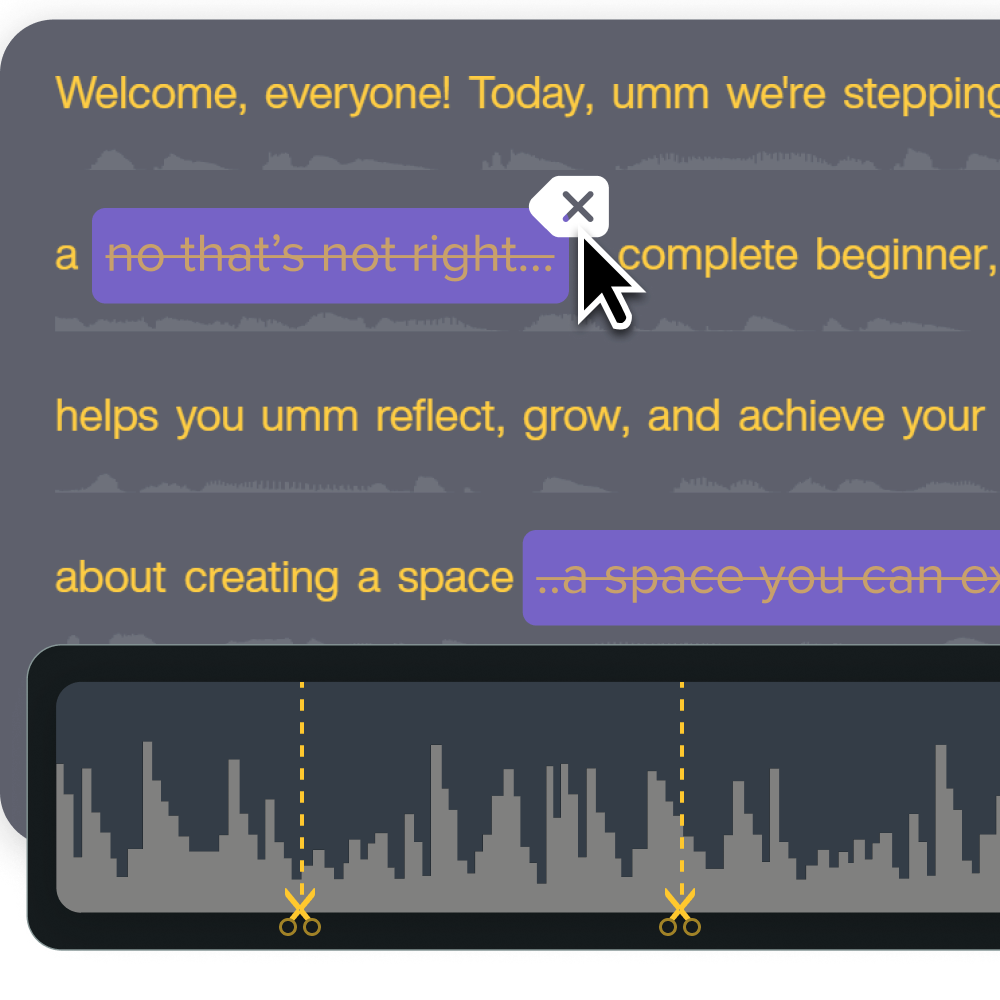
Conclusion
Normalizing audio ensures consistency in volume, maintains dynamic range, and meets industry loudness standards. Whether you work on podcasts, video files, or digital audio, Camtasia or Camtasia Audiate are great tools for your audio normalization needs. They make it easy with automatic normalization, and easy volume adjustment. Get started with a free trial of Camtasia or Camtasia Audiate today and start creating professional audio that provides a consistent listening experience for your audience!
Frequently asked questions
Peak normalization adjusts the highest peak of the audio file, while loudness normalization adjusts the perceived loudness of the entire track. Peak normalization focuses on the maximum amplitude, whereas loudness normalization considers how loud the audio sounds to the human ear.
Yes! Both Camtasia and Camtasia Audiate allow users to normalize multiple audio tracks in a single project. This can be done automatically to all types of audio and audio files added to a project. It ensures a consistent volume level throughout your project and makes it easy to adjust the volume of the entire project without having to worry about individual pieces of content.



Share