Sharing videos has become essential to effective communication, whether it’s for business, education, or just staying connected. But what if you want to make sharing even easier by creating a link to your video? This guide will walk you through the process, including tips and tools to make your workflow smooth and efficient.
Why create a video link?
Imagine this: You’ve crafted the perfect tutorial, recorded a killer presentation, or captured a memorable event. Now, you want to share it without the hassle of bulky email attachments or confusing download links. Creating a video link simplifies sharing and ensures your content is accessible anytime.
Video messages > meetings
Record your screen and camera with Snagit for quick updates and feedback.
Learn More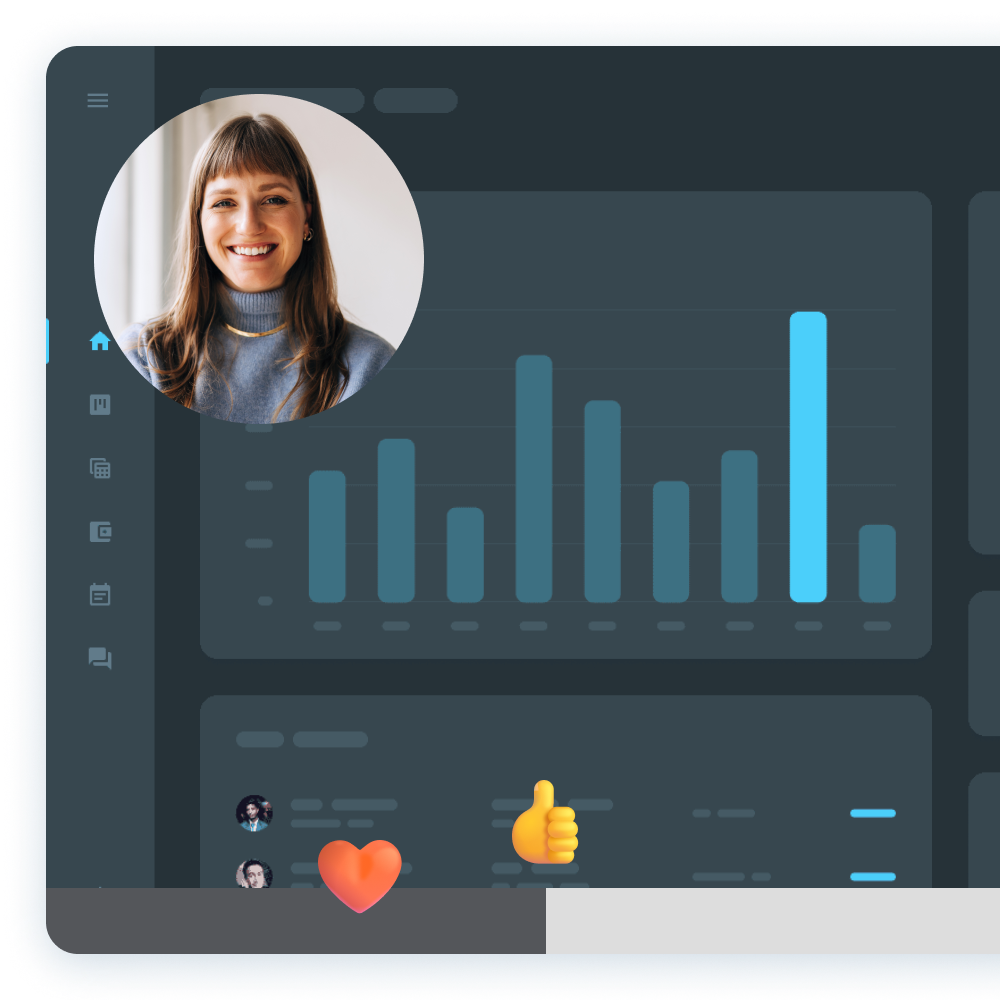
Step 1: Host your video
Before sharing a video link, you’ll need to host your video on a platform that generates shareable links. You can host your video on social media sites like YouTube and Instagram or use services like Screencast. Each option has its own strengths and weaknesses. Let’s explore the best choices for your needs.
Screencast
Screencast makes it incredibly easy to upload videos directly from tools like Snagit and Camtasia. Once uploaded, Screencast generates a unique, shareable link. This is great for sharing updates or giving feedback at your own pace.
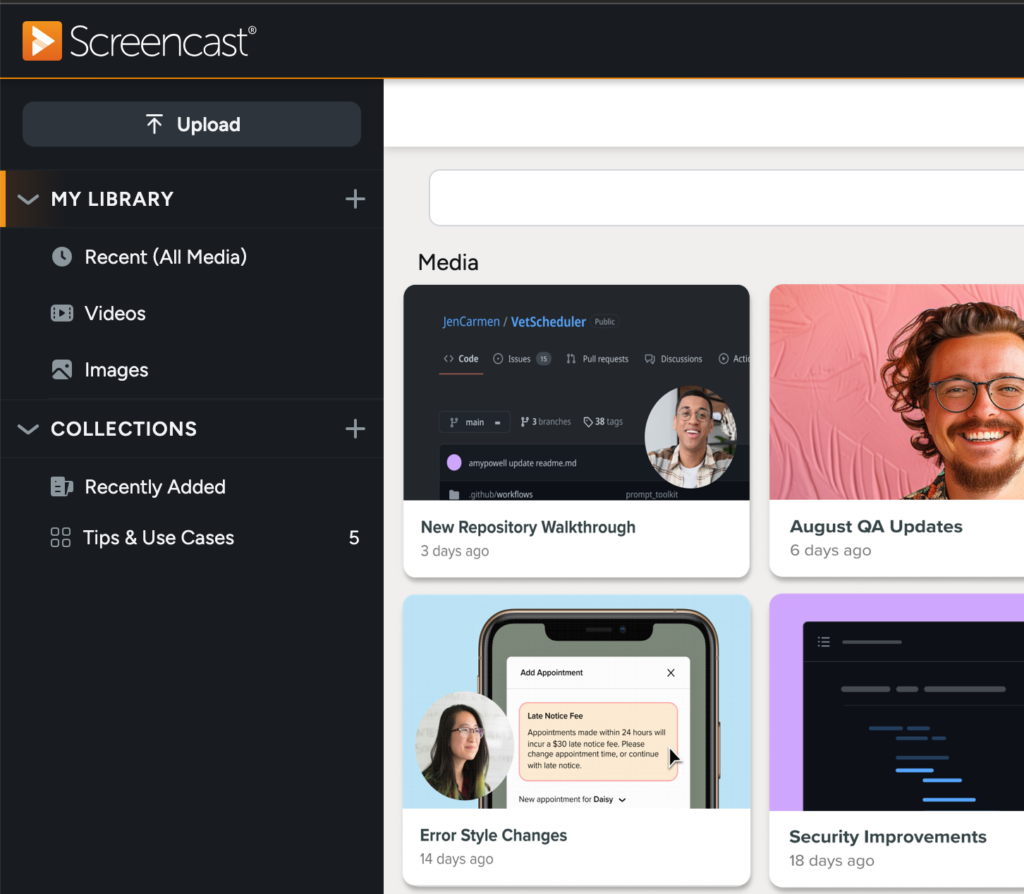
Cloud services
When you send a large attachment through your Gmail account, it will transform into a Google Drive file.
Google does this automatically, but it doesn’t work for everyone. One simple reason is that people might question a random Google Drive attachment.
Another cloud-sharing service option is Dropbox.
This is convenient when you need to send large files consistently.
However, if everyone isn’t on the same service, it can easily become confusing to maneuver. Every user needs their own account to view the files, and keeping track of passwords can be a pain.
Social media platforms
Social media platforms like YouTube, TikTok, Instagram, and Facebook make hosting and sharing videos quick and accessible. You can quickly upload your video, copy a link, and share it easily. These platforms are ideal for public sharing and engaging with a wide audience.
The main benefits are their wide reach and features like likes, comments, and shares that boost visibility. Additionally, they offer free hosting, making them an attractive option for casual or promotional content.
However, there are drawbacks to consider. Social media videos might lose quality and show platform logos instead of your own. Most platforms limit privacy because they are designed for public sharing.
Use a platform like Screencast for secure, professional sharing for better control, higher quality, and private sharing.
Step 2: Record and edit Your video (optional)
If your video isn’t ready yet, tools like Snagit and Camtasia can help:
- Snagit: Ideal for quick screen recordings or annotated captures. If you need to explain a concept or provide visual instructions quickly, Snagit is your go-to tool. Once you’ve captured your video, you can share it to Screencast in just a few clicks.
- Camtasia: Great for making professional videos with transitions, text, and effects. After editing, you can upload directly to Screencast for instant sharing.
The easiest way to edit videos
Stop wasting time and discover how Camtasia makes creating incredible videos easier than ever.
Free Download
Step 3: Generate and share your link
After you decide on the right place to host your video, generating and sharing the link is quite straightforward with most apps. Here’s how to get a link to your video on Screencast:
- Navigate to your Screencast library.
- Select the video you want to share.
- Click on the “Share” button to generate a unique link.
Now, you can share the link via email, social media, or embed it in your website.
Why use TechSmith tools for video sharing?
TechSmith tools like Snagit, Camtasia, and Screencast offer a seamless experience when it comes to sharing videos effectively. These tools make video sharing easy, customizable, and effective. Here’s why they stand out:
- Efficiency: Tools like Snagit and Camtasia integrate seamlessly with Screencast, reducing the steps needed to share content.
- Customization: Camtasia lets you add branded elements to your videos before sharing.
- Feedback made easy: Screencast lets viewers comment directly on your video, making collaboration straightforward and organized.
Frequently asked questions
Yes, but Screencast makes your video easy to view on any device without downloads.
Screencast offers both free and premium plans. The free version provides all the basics, while premium plans unlock additional storage and features.
Hosting your videos on platforms like YouTube or Screencast eliminates the need to email large files. These services create a link you can easily share, regardless of file size.
It depends on the platform. Screencast lets you decide if viewers can download your videos. On platforms like YouTube, downloads usually require third-party tools.


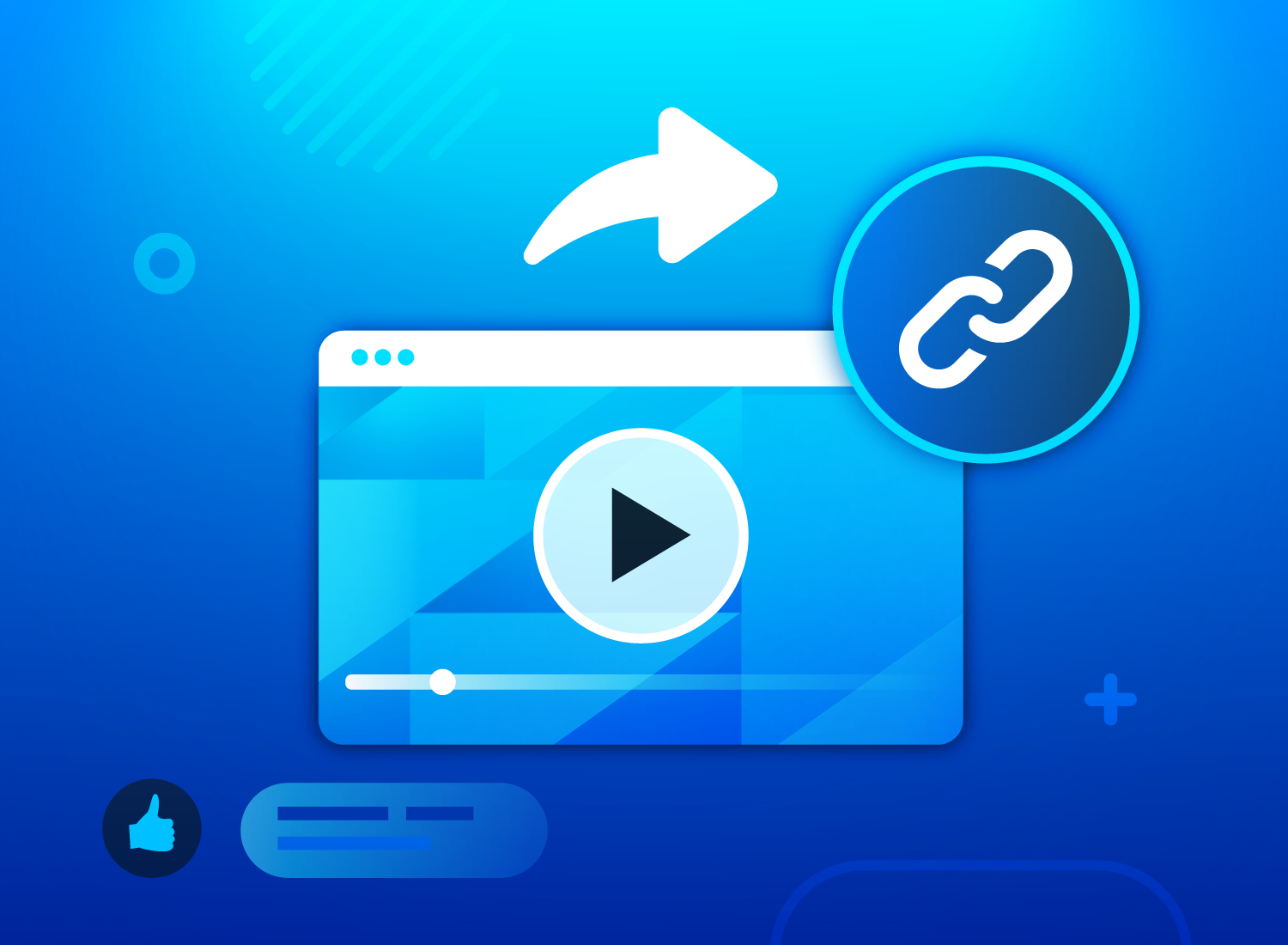
Share