Video-based training is essential in today’s digitally focused workplace. Gone are the days of in-person onboarding or training presentations and seminars.
Corporate training videos have become a critical tool for team members to learn how to engage with the company and each other. A good training video can boost employee performance, and specific videos, such as customer service training videos, can make a huge difference in customer satisfaction.
Simplify HR workflows with visual tools
Create clear, engaging training and documentation that helps your teams better understand company policies and processes.
Learn More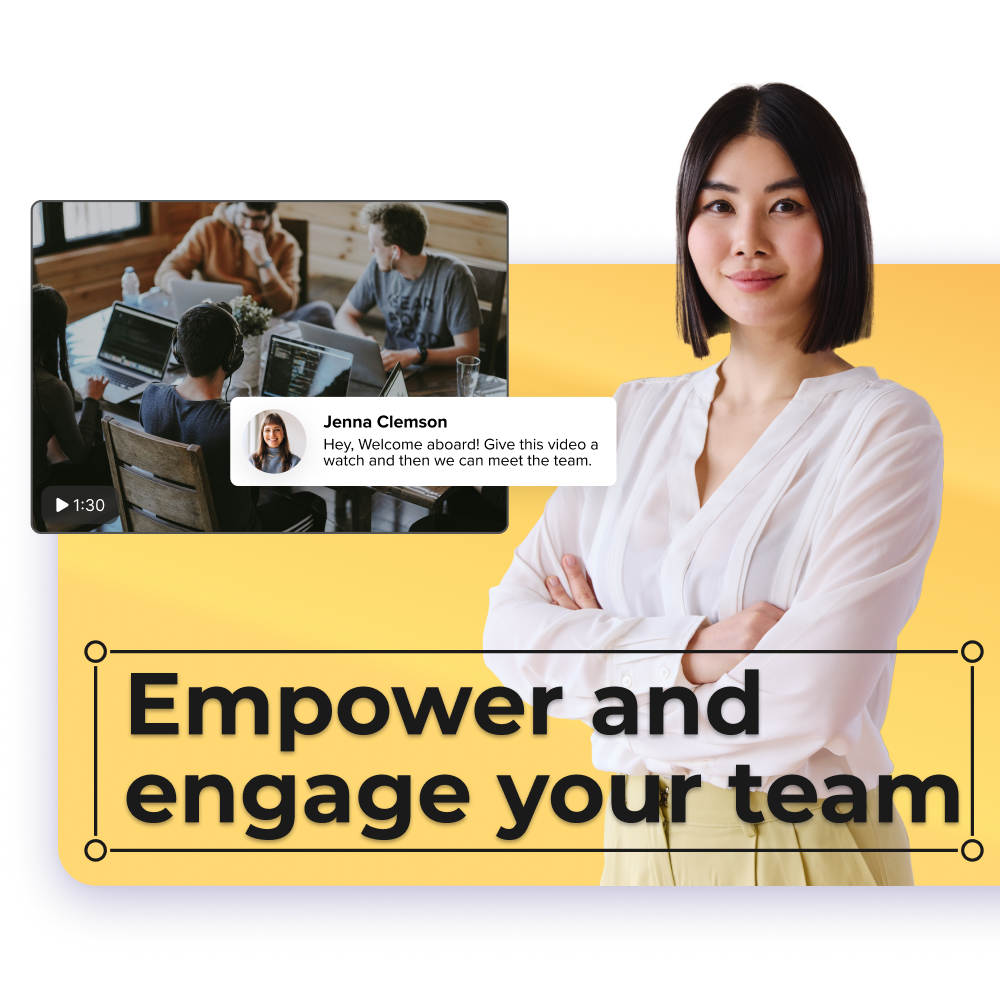
Why use video for employee training?
Good training videos show increased engagement, retention, and flexibility in the workplace. For example, by using real-life scenarios, employee training can successfully increase productivity through applicable and relatable knowledge sharing.
Video training tools are versatile for different types of employee education, from onboarding to compliance training. Plus, the more a video covers, the more knowledge employees will have for their new position.
Certain tools, like Camtasia, make it easy for organizations to create customized and effective training videos quickly.
Employee training videos work better
In our study, “Video Viewer Trends Report,” we found that people increasingly seek out instructional and information videos.
In fact, 67% of respondents watch videos once or more per week, some even watching 10 or more videos per week.
People seek out more instructional and informational videos because they prefer video over other mediums of communication. 83% of people prefer to consume instructional or informative content by watching a video. That’s more than double the next preferred options combined: those who would like to read or look at images. Videos are by far the most valued medium.
However, it even goes beyond mere preference; our “The Value of Visuals” study found that video and visual content helps employee performance. According to the research, 67% of employees completed tasks better and absorbed information 7% faster with video and visual training compared to plain text.
Employee training videos have the potential to accomplish all of that and more, so let’s dive into how you can make them effectively.
Make great training videos
Camtasia is the best way to make training and instructional videos that keep your viewers engaged.
Learn More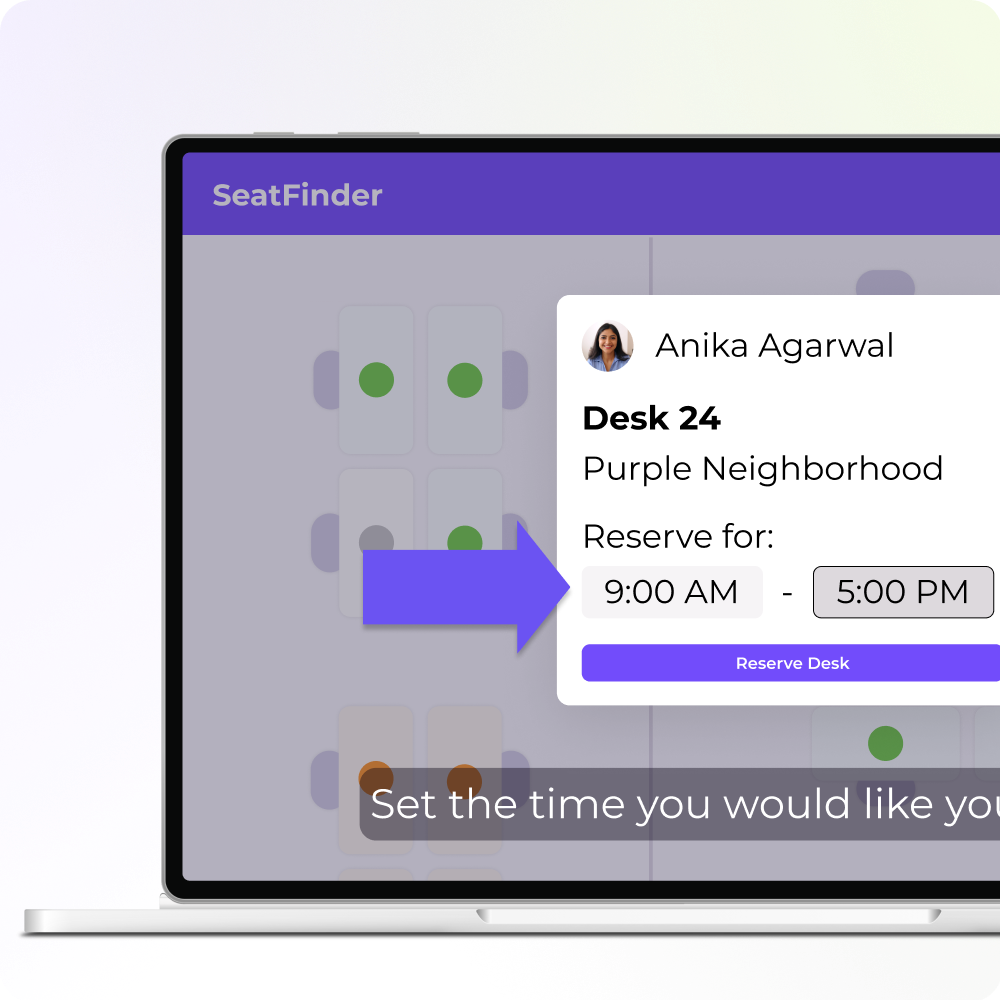
The different types of employee training videos you can create
Training videos come in different formats. Let’s go over a notable few.
Talking head videos
Talking head videos are a simple approach to training when a presenter, such as a manager or subject matter expert, explains the topic on camera. This type of video creates a connection between the speaker and viewers since there is a real person on screen.
Camtasia’s screen recording features can easily record these videos, providing the tools to polish up the presentation later, so you don’t have to worry about mistakes now. Just record your webcam and audio simultaneously to create this type of video.
Animated explainer videos
Animated explainer videos break down complex topics into digestible visuals. They are a great way to visualize abstract concepts or technical information that could otherwise overwhelm a viewer.
Interactive training videos
Interactive training videos allow employees to engage with the content by answering questions along the way or making choices within the video. This technique makes the content more immersive for employees and increases knowledge retention.
Scenario-based videos
Scenario-based videos highlight real-life scenarios that can be useful to the employee. These types of videos are especially useful for customer service training and compliance scenarios.
Employees can watch a step-by-step process of how to handle a situation, making it practical.
What makes a good training video?
An effective training video should reflect most or all of the following:
Clear objectives
Every video needs a clear purpose, whether it’s for driver onboarding, explaining new software, or to train employees in customer research.
Engaging content
Using a mix of visuals, presenters, and animations keeps content interesting. Flip between a talking-head type video and an animated explainer to create an in-depth outline of a process.
The role of storytelling in corporate videos is to make content more relatable and engaging for team members.
High-quality production
Good lighting, clear sound, and video clarity are all basics that need to be present in any video.
Then, edit your video with Camtasia to ensure training videos look professional. Use annotations to highlight information, arrows to highlight details, and transitions to move from one subject to another seamlessly.
Simplicity and focus
Keep videos short, focused, and avoid information overload. This is where interactive training videos can help break up longer content.
Step-by-step instructions
Use step-by-step guides in your videos to walk employees through tasks or processes clearly and logically. By following this approach, you’ll be able to carefully cover every important step without glossing over important information.
Step-by-step guide to creating effective employee training videos
Let’s go through the process.
Step 1: Identity training needs
Start by assessing what knowledge or skills gaps exist among employees. Understand what your team needs so you can effectively communicate it to them.
Step 2: Plan your video content
Define the structure of your video. What content will be covered? How will you present it? You can use one or more of the types of training videos mentioned above. Keep it engaging!
Step 3: Script the video
A well-written script ensures clarity and flow. Keep the language simple and include a clear call to action at the end.
AI-generated script writing tools can be a real life saver in these situations. Tools like Camtasia Audiate can generate a script for you in seconds based on the prompt you enter. Then, just revise, and you can start recording your video in minutes.
Step 4: Record the video
Recording a good video doesn’t mean you need the fancy equipment–you can do it all from your computer! Camtasia’s powerful screen recorder can record your webcam, microphone, screen, and system audio all at once so you can streamline your recording process.
Creating a screen recording is easy with Camtasia and only takes a few minutes–or however long it takes you to go through the training module.
Start by clearing your computer desktop of any clutter. Your employees don’t need to see the cat memes and various PDFs you have saved to your desktop.
Then, open any software applications you need to show.
Open Camtasia and click the New Recording button.
Then select the monitor and/or window you wish to record. You can also record your entire screen if necessary.
Select your microphone and select your webcam if you want to include your face in the recording. Then, decide whether or not you need the recording to include your system audio.
Once you’ve made your selections, click Start Recording, wait for the three-second countdown, and you’re on your way.
Remember, if you mess up or otherwise make a mistake while recording, just keep going. Just pause for a moment and restart from the place just before where you made your mistake. You can fix it all in the editing process.
Pro Tip: Clap twice after making a mistake so you can easily find it in the soundwaves while editing.
When you finish recording, click the stop button, and Camtasia will automatically add your recording to the timeline in a new Camtasia project.
Step 5: Edit and add engaging elements
Editing is where your video comes to life. Cut unnecessary content and add visuals, music, and annotations wherever you need. Import any other assets you may need through the Camtasia library so you can easily add them to your video.
If you need a quick image, Camtasia also has an extensive library of free assets you can draw from.
Step 6: Review and get feedback
Test your video on a sample group of employees to ensure it’s engaging and easy to understand. Make adjustments based on feedback.
Make great educational videos
Create engaging videos that drive student success with Camtasia’s easy drag-and-drop editing.
Free Download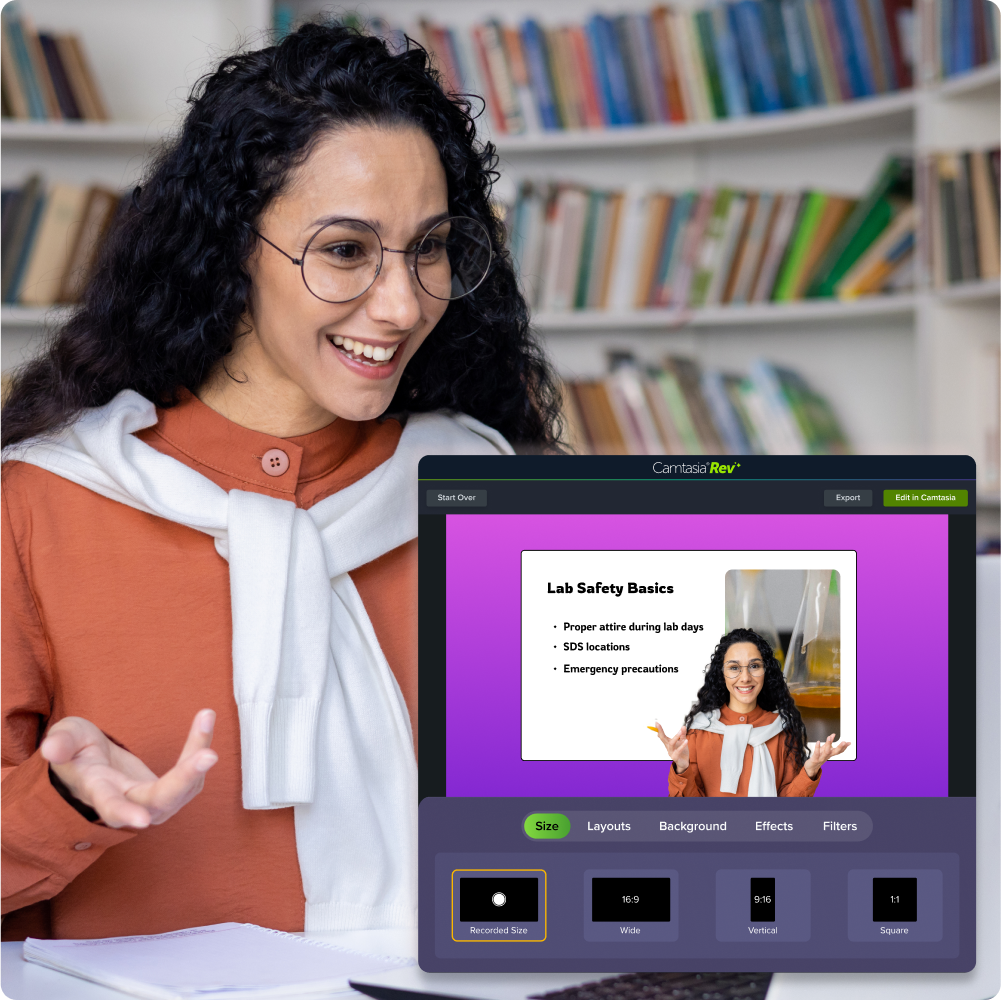
Best practices for making interactive training videos
If you choose to create interactive training videos, you’ll need to add certain elements to your video for the viewers to engage with. This practice is great at boosting engagement and retaining knowledge better.
You have a lot of options to add in content. For example, you can embed quizzes, decision points, or clickable content that lets viewers control and discover more on their learning journey. By making training content fun, you can start the onboarding process positively with everyone.
In certain industries, giving immediate feedback is a part of the job, so interactive training videos are crucial to an employee’s future reaction. For example, customer service positions may require employees to handle situations immediately, whereas a remote corporate employee may have more time to think about their answer. These differences can be explored in the training videos so everyone gets the opportunity to learn skills related to their position.
Common mistakes to avoid in employee training videos
Let’s dive into practices you should avoid when creating a video.
Too long or unfocused
Let’s be honest, training videos aren’t the most exciting parts of onboarding, so it’s important to keep them concise and to the point. No one wants to spend 45 minutes listening to a long, ranty ramble about a topic that could be covered in 10 minutes. Keep your videos short, and your new employees will thank you.
Overcomplicating the content
Keep in mind that these employees are new. They may already have experience in their field, but that doesn’t guarantee that they will understand all the jargon and technical terminology thrown at them right away. Keep your words simple and clear to avoid any confusion or unnecessary complications.
Poor quality production
The quality of a video can make or break its effectiveness. Low-quality video or audio can distract learners from the content of the video, especially if they have to spend energy trying to decipher what is being said in the first place.
That does not mean you need to buy new equipment; usually your computer or phone can do the trick just fine. Just make sure that you check out the quality of your recordings before you commit to a full recording session.
Luckily, video editing tools like Camtasia can also enhance video and audio quality so that your videos look professional every time.
Forgetting to include engagement
Avoid adding haphazardly created quizzes just because you feel like including them. Instead, make a plan of everything you think is most important for your employees to retain and curate the quiz around that. By embedding the quiz into the video, you can make it interactive and fun while covering the most important information.
Neglecting accessibility
Accessibility is one of the most important aspects of video creation. Ensure your videos are accessible to all employees, including subtitles for the hearing impaired or text alternatives for visual content.
To create closed captions (subtitles), Camtasia can actually do it for you! Just upload your video and access the closed captions feature. It’ll transcribe your audio for you and you’ll be able to export it as an SRT or text file.
The future of employee training videos
The future looks like a lot of AI. AI-driven tools can now create narration from text or script for your training videos, and some can even create a video from a script. Our guess is that this type of innovation will keep growing as AI evolves.
Accessibility and individual learning paths also emerge as important aspects of video creation. By creating personalized learning journeys for certain employees, you can cater to their needs and increase their potential knowledge retention and overall understanding.
Technology will continue to grow and innovate. Camtasia’s video editor constantly updates to create an environment that makes it easy for companies to create highly interactive, professional training videos that meet the evolving needs of businesses.
Make great training videos
Camtasia is the best way to make training and instructional videos that keep your viewers engaged.
Learn More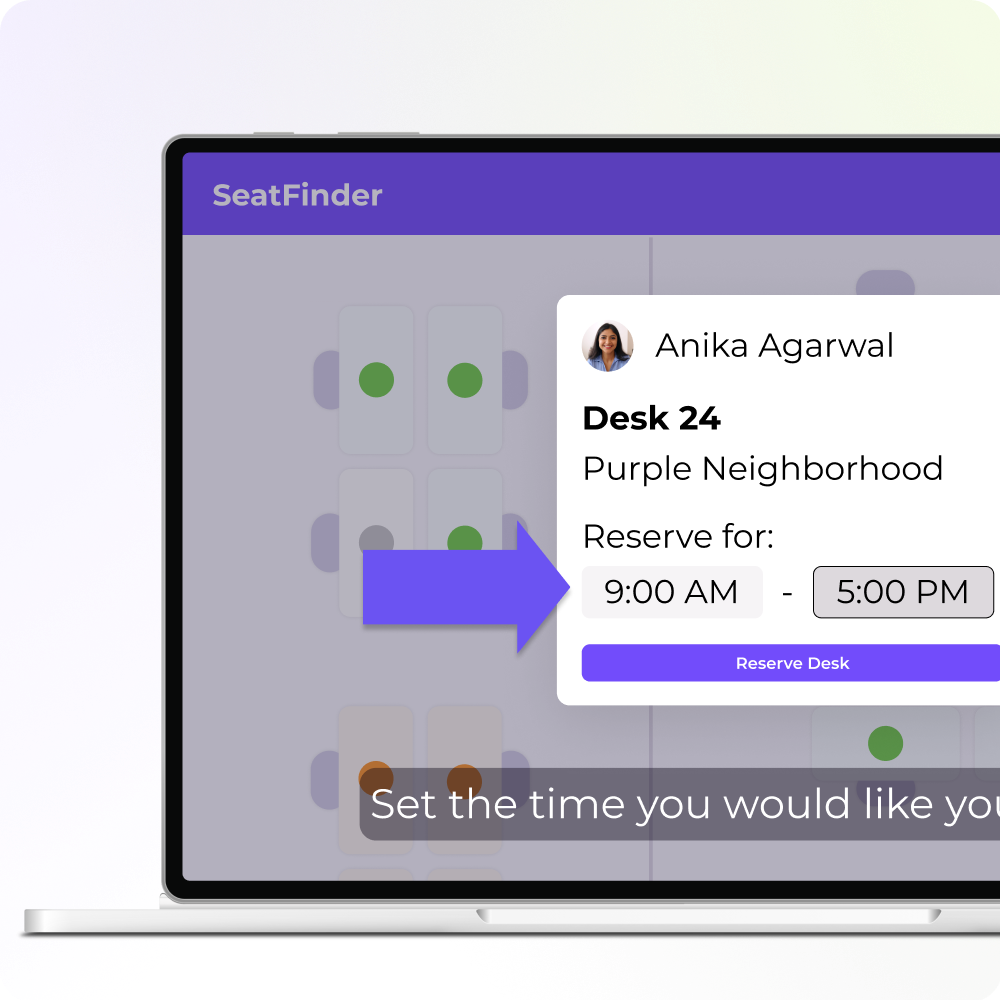



Share