Adobe Premiere Pro is a leading video editing software known for its robust features and seamless integration with the Adobe Creative Cloud. For most professional video editors, Premiere Pro is the top choice.
If you are a professional video editor or your company has already invested in Adobe’s Creative Cloud suite, it would make sense to learn this video editing software to stay within the same ecosystem that your colleagues use for compatibility purposes.
However, if you do not have an Adobe Cloud suite license, or simply cannot swallow the cost of one, there are other options. There is a steep learning curve–you have to be a professional to use it, so this is something to keep in mind if you are considering using it.
It’s important to find a video editing software that fits your skill level and offers the necessary editing features for various projects.
You might be thinking that you could simply use less features of the software, so it would feel easier to use. This leads to the third reason for looking for Adobe Premiere Pro alternatives–using an extra powerful tool might not match your workflow.
Sure, you could use a chainsaw to cut through a piece of paper, but why not look at some scissors? Let’s begin our quest for an affordable, easy to learn, and convenient workflow video editing software!
Camtasia + Audiate: Best Adobe Premiere Pro alternative for easy-to-use video and audio editing
What’s been voted for years as the #1 user-friendly video editor? Camtasia is one of the top alternatives to Premiere Pro.
Camtasia offers a wide range of powerful video editing tools and an intuitive user interface that makes it an easy-to-use video editor for beginners, yet brings efficiency for professionals. Camtasia is ideal for individuals and teams who are looking for a powerful, accessible video editor.
Camtasia also has a sister product, Audiate, a specialized tool for users looking to enhance their audio and video projects with advanced text-to-speech editing capabilities. The best part is that you can sync your projects together, so whatever edits you make in Audiate will be editing your Camtasia video at the same time.
Text-based video editing is a game-changer of a workflow. What’s better than not having to scrub through playback and delete all um’s and ah’s with one click? There are other products on the market specialized to do this, but with the TechSmith suite, you will be in good hands to easily create videos, while editing audio.
Key features of Camtasia

Library and templates
Who really likes repeating the same work over and over again?
As you grow in your video editing journey, you are going to want to take some shortcuts. Editing videos already takes enough time! With Camtasia, you can save your video as a template to easily drag and drop new video content in. Or, save your intros and outros to your library for easy use again.
Do you find yourself making the same tutorial video again? Or do you clean up a webinar before posting it to YouTube?
Save yourself time by utilizing templates and the Camtasia library. A lot of video editors have wonderful templates. Still, they don’t allow you to create and reuse your own templates, which is perfect if you are collaborating with subject matter experts or teammates for a seamless editing process.
Make boring screen content exciting. If you use screen recording in your content, you should be using Camtasia. Seriously, ask any trainer you know, and they’ve heard of it. Zoom and pan easily, add a blur on top of your screen recordings, or annotate your content with customizable arrows and callouts.
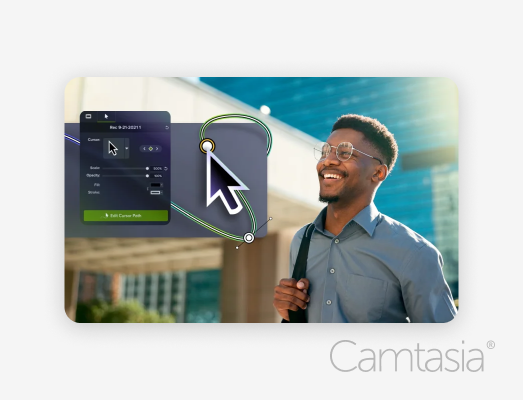
Highlight your mouse, and enlarge or change the mouse shape with automatic smoothing (or edit the path!). Dream what you could add to a screen recording, and Camtasia probably has it.
Text to speech
Audiate’s text-to-speech editing tool allows users to generate audio instantly, choosing from a variety of voices and languages. This is great to keep your content evergreen, so when you need to update content, you can do so easily without having to worry about matching up the pitch
Text-based video editing
Remember how we mentioned finding a video editor that works with your workflow? With Camtasia, the sister product, you can edit audio and video in real time. Remove um’s and ah’s from your videos in one click! Again, you will find other video editors with this feature, but they often started only from this workflow and do not have the other features that Camtasia provides. Get you an editor that can do it all.
Professional audio
Audiate has some of the best audio improvement tools to enhance audio quality and noise removal. This is so important if you are collaborating with others on videos. Not everyone on your team will have access to a great microphone, so Camtasia + Audiate will save you from having to ask your teammate to re-record.
Best Suited For
Camtasia suits a variety of people, including, but not limited to:
Beginners
A simple user interface with an extensive training library and live webinars helps ease the sharp learning curve for most video editors and allows you to customize as much as this tool does.
Camtasia and Audiate are available on Windows and Mac, so you can get started using the platform you are most comfortable with.
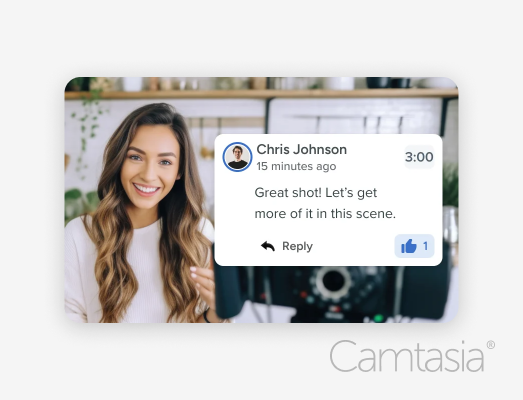
Multiple users or teams
Collaborating on video doesn’t have to be hard. Export your video as a link to allow your colleagues to time stamp comment, add an annotation or react to your video before you make any final tweaks.
Camtasia also allows you to share libraries and create your own brand kit theme, so that everyone is matching your style guide. Because it’s easy, and dare I say fun to use, you get less pushback when you need your subject-matter-expert to record their part of the video.
Jack of all trades
Remember, Camtasia is the tool to help you create all types of high-quality and mixed medium videos with the options of screen recordings, stock footage, professional camera input, your webcam, PowerPoint integration, and more.
This makes Camtasia a favorite tool for marketers and small business owners.
Trainers & instructional designers
While Premiere has an impressive list of features, Camtasia can beat it on the screen front. If you are creating mostly screen content, Camtasia is the niche for your type of video.
Podcasters
Compatible with various video and audio file formats, you can quickly transform and edit your visual podcast videos and enhance your audio quality with their simple editing tools.
Pricing and plans
Camtasia offers a free, watermarked trial and also has discount options for students and teachers and government and not-for-profit workers.
They have a well-established enterprise footprint as well, so please check with your IT department if they have an extra license seat for you.
- Camtasia Essentials Plan: $179.88/ a year (Audiate not included)
- Camtasia Create Plan: $249/ a year
- Camtasia Pro Plan: $499/ a year (includes 100+M premium and customizable assets like stock footage, background music, and AI generator)
Compare the Camtasia Plans here.
The easiest way to edit videos
Stop wasting time and discover how Camtasia Editor makes creating incredible videos easier than ever.
Free Download
DaVinci Resolve: Best free alternative with advanced color correction
DaVinci Resolve is one of the most powerful free alternatives to Premiere Pro, offering advanced editing tools and professional-grade color correction.
If you are making high-quality content for television or cinema production, you may be familiar with DaVinci Resolve. While you don’t have to be a movie star editor, you will have to spend some time learning DaVinci’s Adobe Premiere-like user interface.
After putting the time in to learn this software, you will be impressed at all the features at your fingertips.
Who knows, maybe you will make the 117th Marvel movie in no time!
Key features of DaVinci Resolve
Color grading
No video editor tool can beat DaVinci on color grading. They also have chroma key support, and 4K resolution editing, which make it ideal for professional video projects that require color correction.
Precision editing
It’s pretty amazing that DaVinci gives away editing features like magnetic timelines and easy ability to trim videos for free. As you delve into the world of video editing, you will notice that most of the options here listed are non-linear editors (NLE’s), which is important for building robust and professional looking videos.
Cloud collaboration for shared groups
DaVinci can let you sync to your own cloud or the company’s cloud (Blackmagic). They have thought through the process by adding safeguards like timeline locking bins, allowing only one editor on that track, and intuitive file management.
AI tool for tracking
DaVinci Resolve has some powerful face tracking. Want to add lipstick to your face? Done.
Want to remove an object from the background? Done.
Any type of scaling, tracking, and masking can powerfully be done in this program.
Best suited for professionals and broadcasters
I mean, you think I am joking about making Marvel movies, but there’s a reason this is one of Hollywood’s favorite advanced editing tools.
DaVinci is ideal for professional editors and filmmakers who require advanced tools for post-production, color grading, and visual effects.
Like with the high polish of cinema as a use case, those in broadcasting or video journalism will appreciate the live streaming capabilities to the cloud.
Pricing and plans
- Free: DaVinci offers a robust free version with many of its core features
- DaVinci Resolve Studio: $295 as a one-time cost for a specific version
Final Cut Pro: Best for Mac users and professional editing
Final Cut Pro as a top-tier video editor for Mac users, offering powerful editing tools that rival Adobe Premiere Pro. Again, it’s another video editor that offers a magnetic timeline, which simplifies the editing process by allowing clips to automatically adjust when you move or delete them, making it easy to insert shots. Users mention in reviews that it’s one of the most reliable video editors on the market, so Mac users rejoice! Having a stable video editor is important for longer, complex projects with high quality videos that can range from 4K to 8K editing.
Key features of Final Cut Pro
Auditions: Do you edit video where you have multiple takes of the same line of a script or a scene? If so, you would appreciate their “Auditions” feature where you can try out multiple takes on your timeline.
Auto-syncing of audio/music: This is another fan-favorite feature that retimes your music or second source audio to match the length of your edited video. This is great for marketing sizzle reels, social media, or a demo.
Best organization tools: Easily tag entire clips or clip ranges with metadata for searching, and create Smart Collections that automatically collect content according to what you set as your criteria. In the browser you can create and save custom column views and search for media using clip names, markers, and notes.
Motion graphics and audio plugins: Some editors build everything from scratch, but those platforms that build for third party plugins often can get new technology out to their users faster, which is the case for Final Cut Pro’s motion graphics like titles or transitions along with crisp audio.
Best suited For:
- Mac users: Using a tool that was created for the Mac platform allows you to harness all the power of your machine.
- Professional editors: If you are a Mac user and a professional video editor, then Final Cut Pro would be the tool of choice for you.
Pricing and Plans
Final Cut Pro offers a free trial for 90 days, which is ample enough time to start one of your first video projects and see if it is worth the investment. Unlike many subscription models, Final Cut Pro is a one time purchase that includes continual updates.
- Final Cut Pro: $299.99 / one time purchase in the App Store.
4. CyberLink PowerDirector: best for beginner and intermediate editors
Overview of CyberLink PowerDirector
CyberLink PowerDirector as a feature-rich alternative to Adobe Premiere Pro, offering a blend of professional tools with an easy-to-use interface. This video editing software is ideal for users looking for advanced editing features, including 4K video editing, without the complexity of Premiere Pro. Their impressive features revolve around creating dynamic videos that put an emphasis on motion effects or motion tracking.
Key features of PowerDirector
Video effects: If you want to make moving people or objects in your videos more dynamic, consider adding AI body effects or motion tracking with this tool that can follow along frame-by-frame. They also have background removal and AI object detection.
Drag and drop editing: While many of the options we discussed have drag-and-drop editing, it’s worth noting that PowerDirector does as well, which allows for easy video creation.
Color correction: PowerDirector also has features that allow you to enhance or correct your footage like color match and enhancement along with a variety of tones or blend modes to get you exactly the color palette you are looking for.
Best suited for beginners
With its intuitive user interface and drag-and-drop editing functions, this tool is ideal for beginner to intermediate users who want advanced video editing capabilities.
However, some of their powerful features and effects are more suited to content on social media rather than corporate.
Pricing and plans
PowerDirector has a free forever trial, however, it is only for the first 30 days after you download that you will have unlimited access to its features. Subscriptions can be purchased either monthly or annually.
- PowerDirector 365: $74.99/ a year
- PowerDirector 365 + PhotoDirector 365: $134.98/ a year
- Premium Add-On for stock content: $49.99/ a year
Choosing the right Adobe Premiere Pro alternative
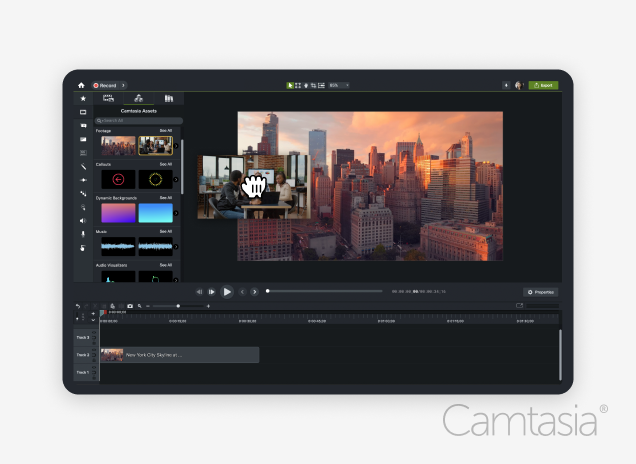
The best alternatives to Adobe Premiere Pro, need you as a user to select a tool based on your specific editing needs, which depends on how comfortable you are with the tool’s ease of use, your budget, advanced editing features, the type of content you are looking to create, and the profession you are in. Top Choice: Camtasia is the best choice for users looking for a balanced video editor that combines advanced features with simplicity for beginners and teams.
Free Tool: DaVinci Resolve would be your best free tool option and if you are making polished content that uses a lot of imported camera video that you need color correction for, it would be a great tool to invest in later down the road based on your specific project needs.
The easiest way to edit videos
Stop wasting time and discover how Camtasia Editor makes creating incredible videos easier than ever.
Free Download



Share