Technical writers have a difficult task, seeing as how they have to explain processes to audiences they can’t see or talk to – and they have to cover every level of expertise. The advancements made over time, from reams of books to easily shareable digital materials, have immensely helped communication.
With all the methods available, why is Snagit the tool technical writers choose?
Selvaraaju Murugesan is head of data science at http://Kovai.co, an enterprise software company offering multiple products in the B2B SaaS area. The company’s goal is to identify business problems and create solutions to help its customers. One of the products is Document 360 which uses Snagit extensively to create technical documentation. Due to his company’s reliance on Snagit, he identified the top seven features that won over their technical writers.
1. Quick Launch Hot Key
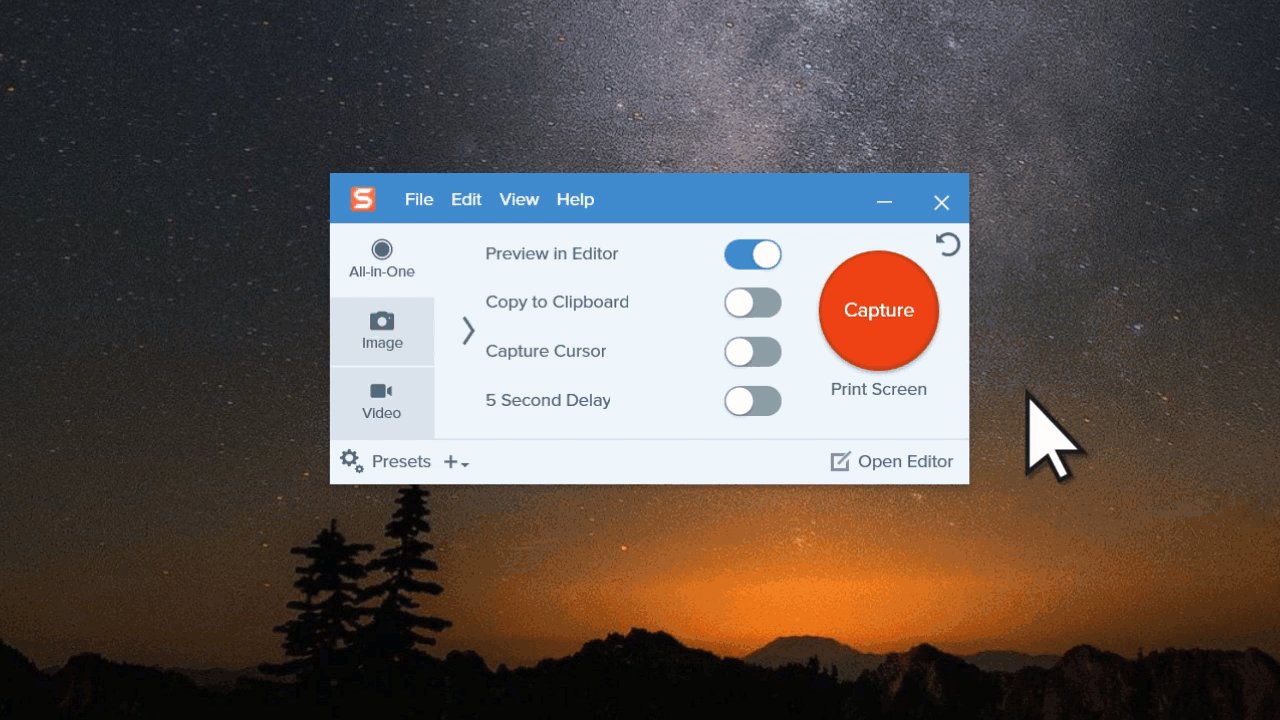
With Snagit, you can open the software and use the big red capture button…or you can customize it with your chosen keyboard shortcut. This way, Snagit is always at a tech writer’s fingertips, no matter what else is happening on the screen.
“We love it,” Murugesan said. “You press the Print Screen wherever you are. It’s a no brainer. Your whole area is the canvas, which we absolutely love…we really like that cool feature.”
Of course, your options aren’t limited to Print Screen or to just launching. Snagit comes equipped with ready-made keyboard shortcuts for a variety of uses, but you can also customize them to your own preferences.
Easily record your screen with Snagit
Record video of all or part of your screen with system audio, voiceover, and webcam.
Try Snagit for Free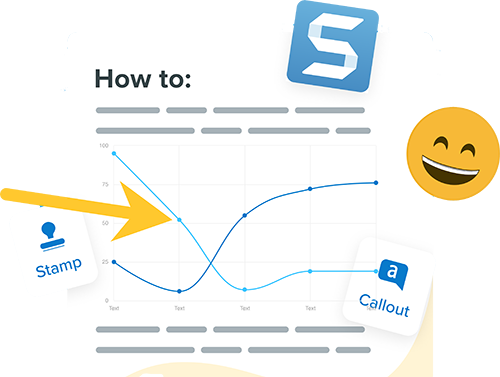
2. Quick Style Presets
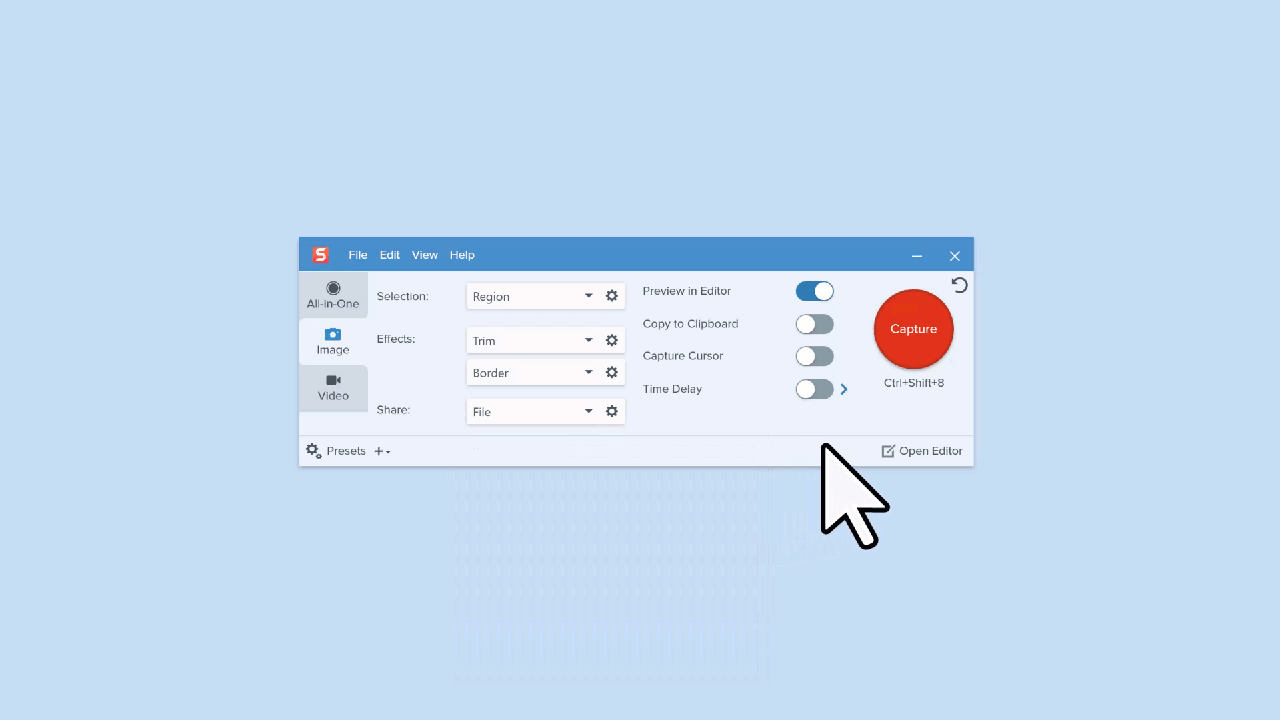
Each Snagit tool has a variety of default Quick Styles to quickly and easily annotate image captures. This way, a technical writer can use a customized style and save them as Quick Styles to use repeatedly. Not only is it a time saver, but writers can easily adhere to the brand guidelines. For instance, at Kovai.co, writers use different style presets for different products. For the tech-focused products they use one set of presets, and for the marketing-oriented projects they use a separate set.
“We want to make sure our brand guidelines are a little different,” he said. “So we created these presets, and it’s easily available for our technical writers to access…we really love that cool feature.”
3. Scrolling Capture
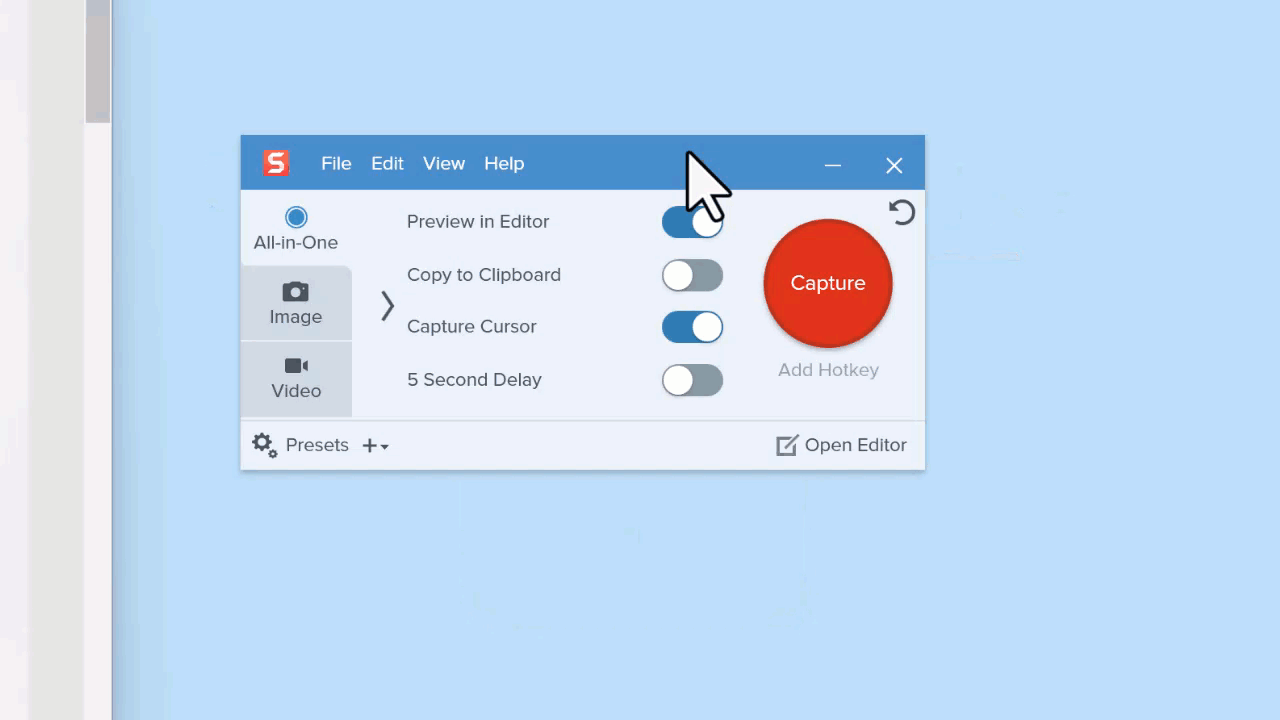
With Snagit, users can capture the entire contents of a web browser or application window – including the content that goes beyond the visible area on the screen. As a single image, users can capture entire web pages, long documents, wide spreadsheets, and any other window on your screen that requires scrolling.
Clearly, this works well for the documentation needs of technical writers, so they can produce clean, easy-to-understand images.
“It’s very seamless,” Murugesan said. “You take a screenshot and you scroll through and it stitches together…and produces a big screenshot in a panoramic setting. It’s pretty cool.”
4. Grab Text
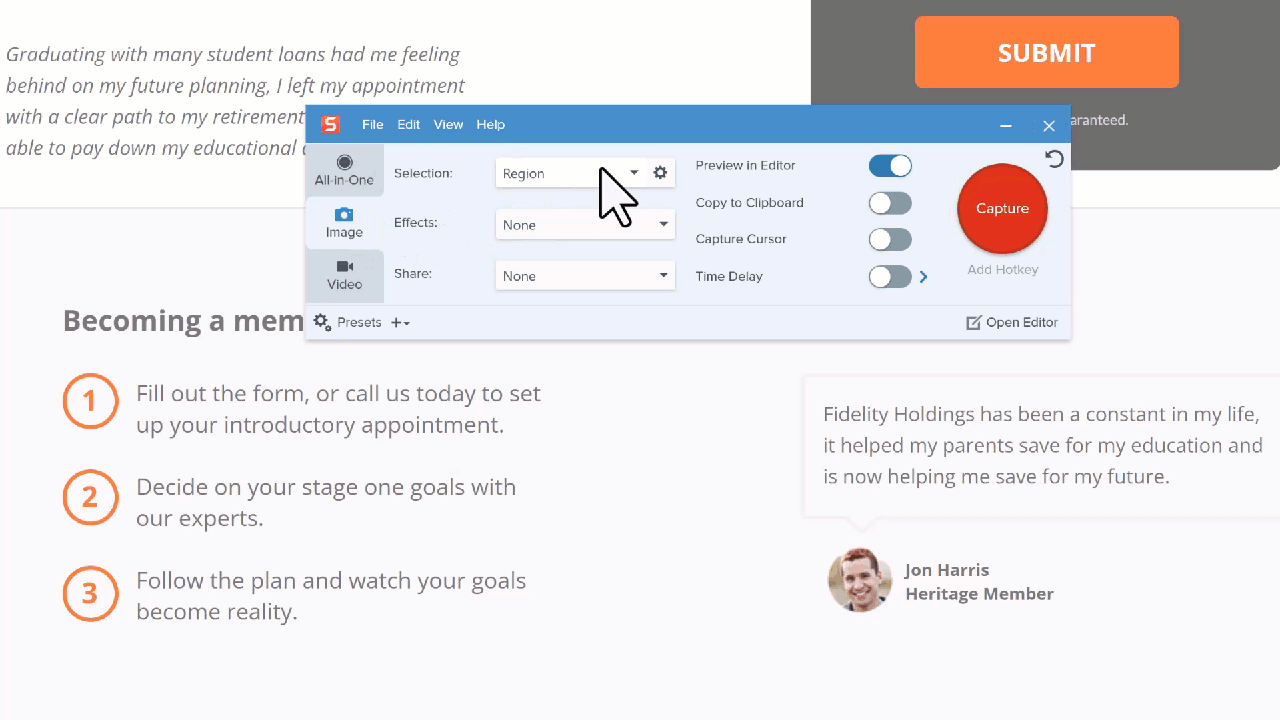
Snagit is able to detect text in images and convert it to editable text. If you’ve ever had to manually and carefully copy words from a screen, you know how useful this is. iPhone users will be familiar with this feature as well. Once you take the screenshot and select Grab Text, a box pops up with all your text, ready to be copy and pasted anywhere you need.
“Our technical writers quickly latched onto it,” Murugesan added.
5. Video Capture
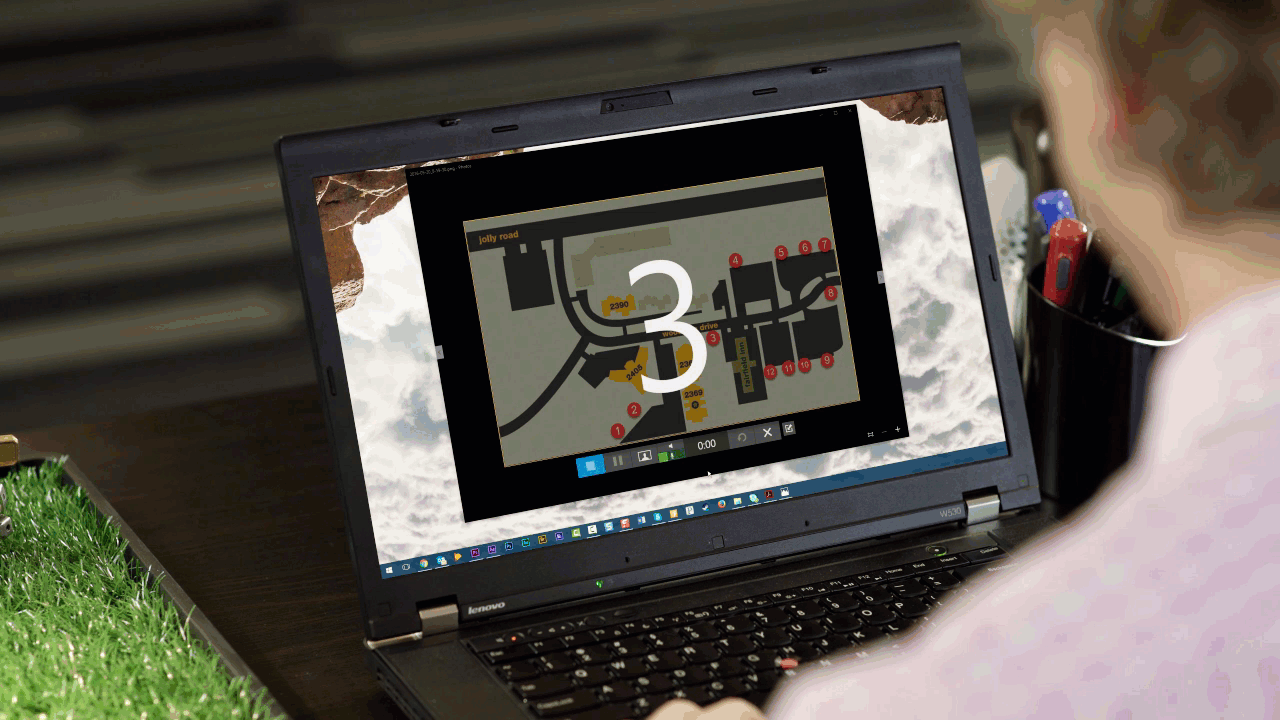
Snagit isn’t just for still screenshots, either. The ability to make videos with it is one of Snagit’s top features, since it’s a straightforward way to get your point across, without the obstacles of a complex video capture tool. Technical writers love Snagit because they can record videos to demonstrate a process to reach their audiences.
“There are a few use cases we use it for,” he said. “First is for our external end customers to use, but we also use it when support tickets arise and people don’t know how to figure it out. Instead of sending them a document link with a bunch of screenshots in it, our support guy goes and makes a cool video and then sends it to them.”
They have seen measurable success by using Snagit’s video capture feature.
“When we did that, our CSAT score went up by more than 5%,” he said, referring to the customer satisfaction score metric. “It’s all about making sure they get what they need, and they’re happy. We don’t send them a lengthy document, or a documentation link with all the stuff. Instead, here’s one piece – a video, watch it. Your problem is solved. So that was brilliant.”
For technical writers, having the ability to produce screenshots and videos in one app makes it easier for them to reach people in the form they want their information.
“The baby boomers…they like to read rather than watch,” he said. “But millennials and Gen Zs…text? I don’t buy it. Give me a 30 second video, watch it. We mix and match these days.”
6. Snagit Library
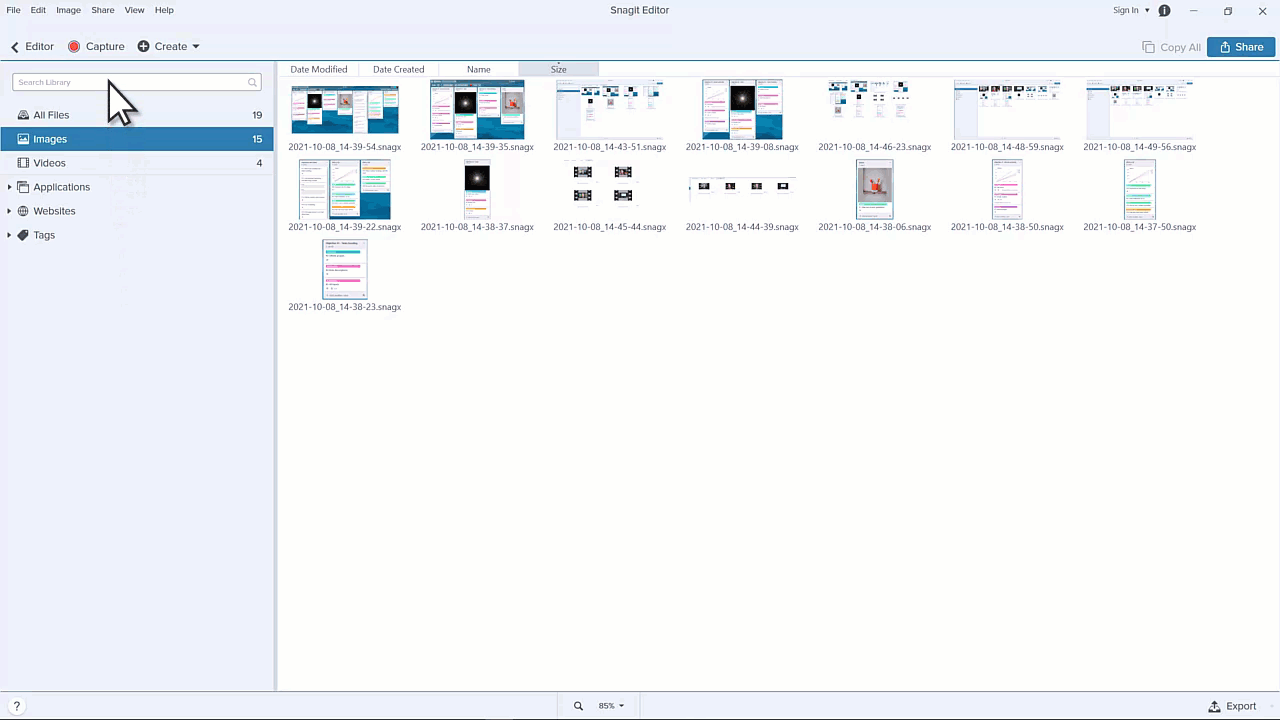
Snagit has your back. Didn’t think to save a capture? The Snagit Library stores your capture history, including images, video recordings, and animated GIFs. This is especially valuable for technical writers, as UIs change over time, and it’s useful to have past records.
“Sometimes what happens is, you take a screenshot, or we close the laptop, or we forget…and it’s pretty cool you have a time machine,” he said. “I can actually go back to two years ago, and I saved a screenshot – and you got it there.”
7. Turning Your Screenshots into a Video
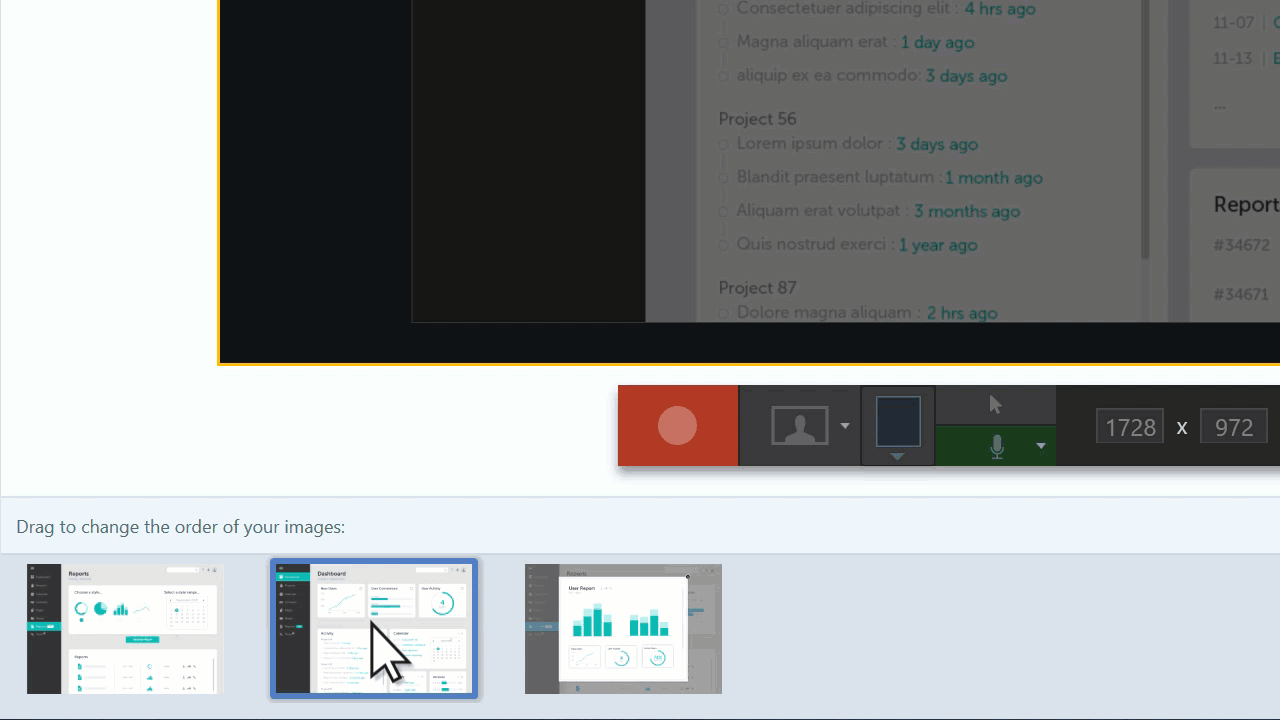
With Snagit, you can record and narrate a video to provide additional context for an image. Add arrows, drawings, and audio to communicate with your viewers.
Why do it this way? In the past, if you wanted to provide a video of a tutorial, you had to make sure you were ready to record each step, emphasize the areas of the screen you wanted to focus on, and narrate it – all at the same time. It might go right, or you might have to edit or start over…but Snagit lets you take a series of screenshots and use those to create your video. Technical writers can ensure they have exactly the image they want to share – before recording.
“Creating videos from images with voiceovers is as easy as a walk in the park,” he said. “Our technical writers love that feature.”
Screenshots, video, audio – Snagit helps technical writers meet the needs of their audiences in a variety of ways. There’s a reason Snagit has been the leading screen capture software for decades worldwide. It helps people communicate faster and more clearly…so they can get their jobs done.



Share