If you’re looking for OBS alternatives, you’re probably searching for a screen recording tool that meets your unique needs without the learning curve or complexity of OBS. Whether you’re recording video tutorials, recording gameplay, or crafting professional videos, here’s a list of 10 top OBS Studio alternatives, starting with the very best: Camtasia.
Crystal-clear screen recording
Why settle for blurry screen content? Camtasia’s screen recorder captures everything at up to 4K!
Free Download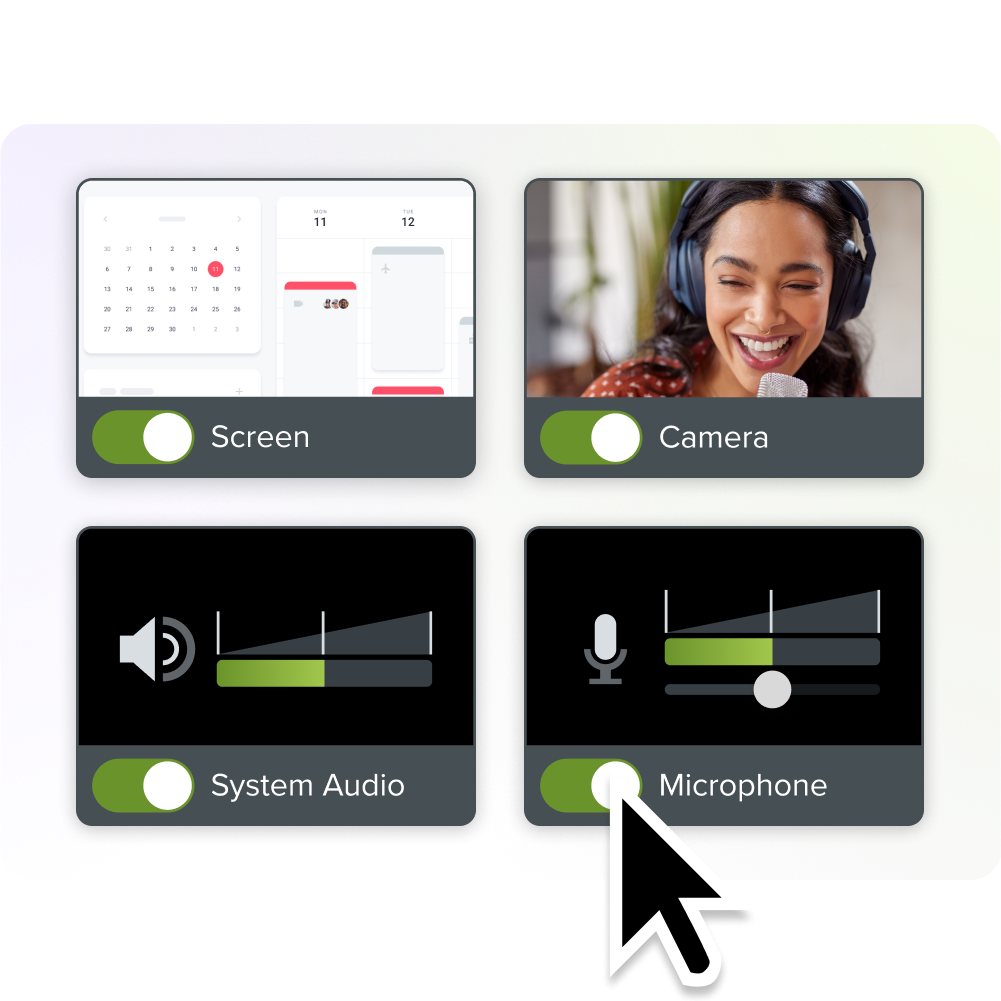
1. Camtasia — Best overall OBS alternative for video professionals
Camtasia is a powerhouse for screen recording and video editing, making it an excellent OBS alternative for those seeking both simplicity and power. Perfect for creators at all levels, it combines an intuitive interface with powerful features like drag-and-drop editing for video and audio, animations, and visual effects. With Camtasia, you can create polished videos that look professional without needing a degree in filmmaking.
Key Features:
- Non-linear editing with transitions, text overlays, and more.
- Intuitive screen recording setup, including webcam and audio capture.
- Built-in assets like music and templates for easy content creation.
Ideal for trainers, educators, and marketers, Camtasia’s video recording software lets you produce engaging, on-brand content quickly and efficiently. It’s the best choice for anyone looking to up their video game and has a free trial period.
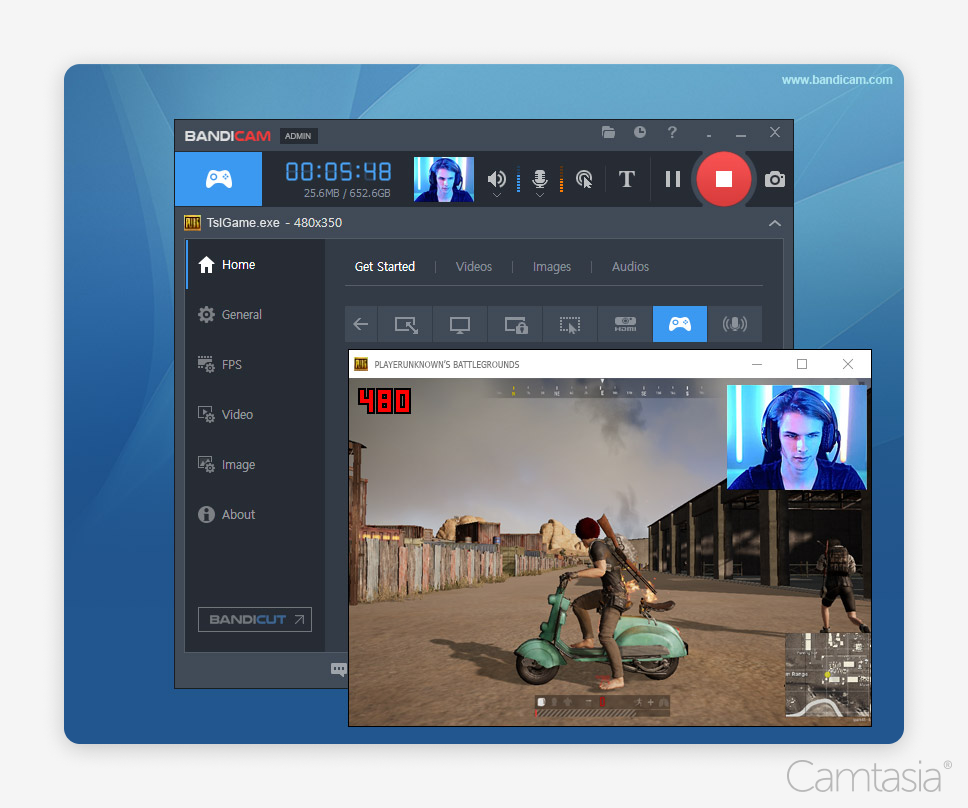
2. Bandicam
Bandicam is tailored for gamers who need high-quality screen recording with minimal performance impact, making it a niche OBS alternative. While it excels in capturing gameplay, it feels limited for other use cases, like video tutorials or business presentations.
Key features:
- High FPS recording with 4K resolution support.
- Real-time drawing while recording.
- Customizable recording settings for gamers.
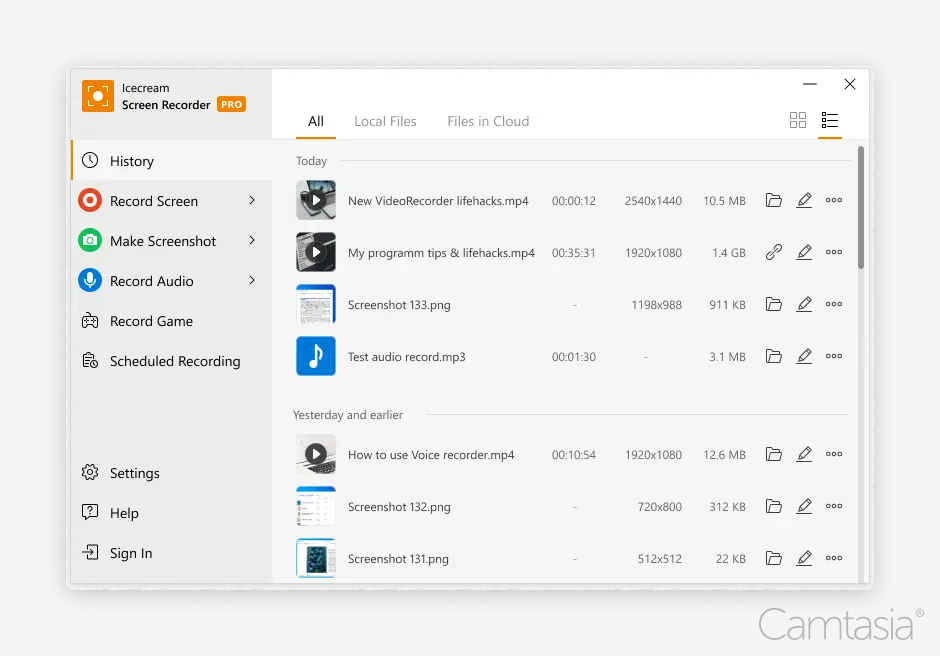
3. Icecream Screen Recorder
Icecream Screen Recorder keeps things simple, making it a beginner-friendly OBS alternative. While it’s easy to use, it lacks the advanced features needed for professional-grade content.
Key features:
- Annotation tools during recording.
- One-click sharing to popular platforms.
- Supports scheduled recordings.
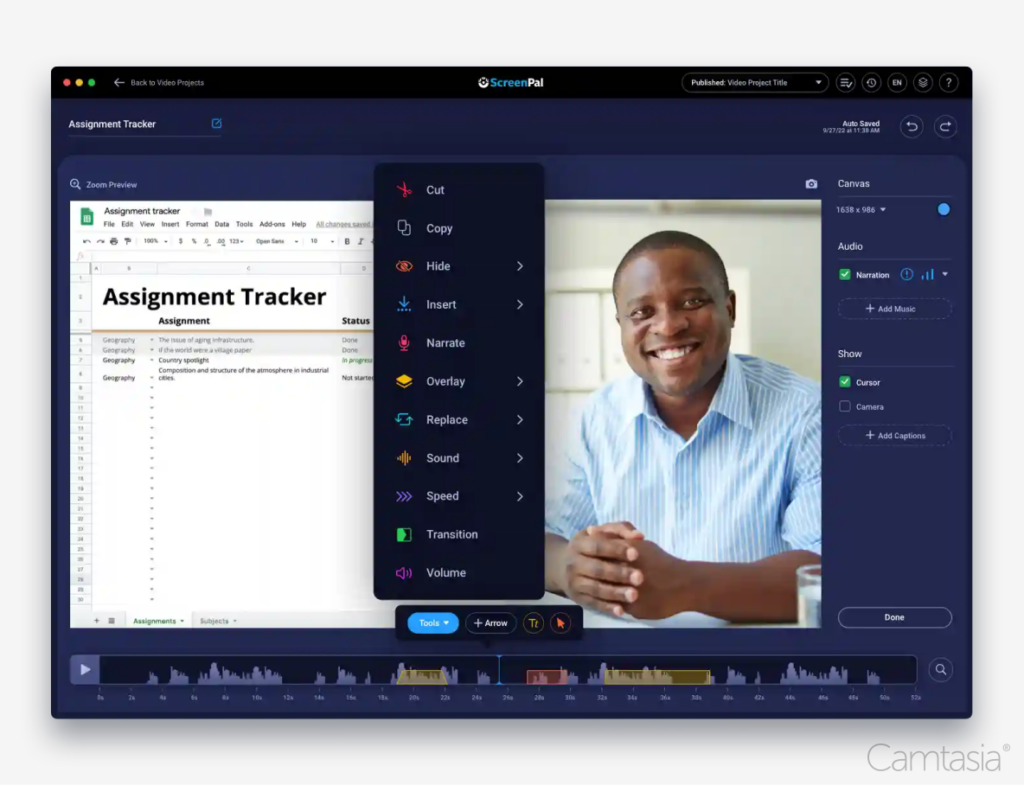
4. ScreenPal
ScreenPal (formerly Screencast-O-Matic) is a basic OBS alternative that offers simple screen recording and minimal editing capabilities. While it’s affordable and easy to use, its dated interface and limited features may frustrate users who expect more from their tools.
Key features:
- Basic video editing tools.
- Direct upload to YouTube and Google Drive.
- Free version available with watermarks.
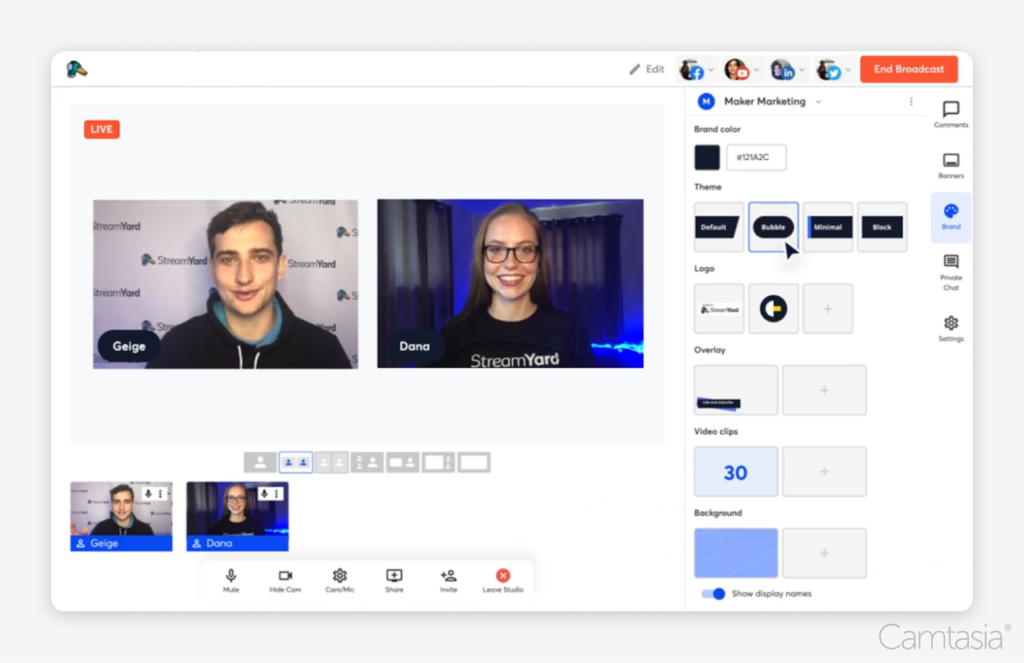
5. Streamyard
Streamyard prioritizes live streaming over screen recording, positioning itself as a niche OBS alternative for content creators. While it’s excellent for broadcasting live or streaming video, its recording features are an afterthought.
Key Features:
- Browser-based, no installation needed.
- Allows multi-streaming to platforms like YouTube and Facebook.
- Integrated audience engagement tools.
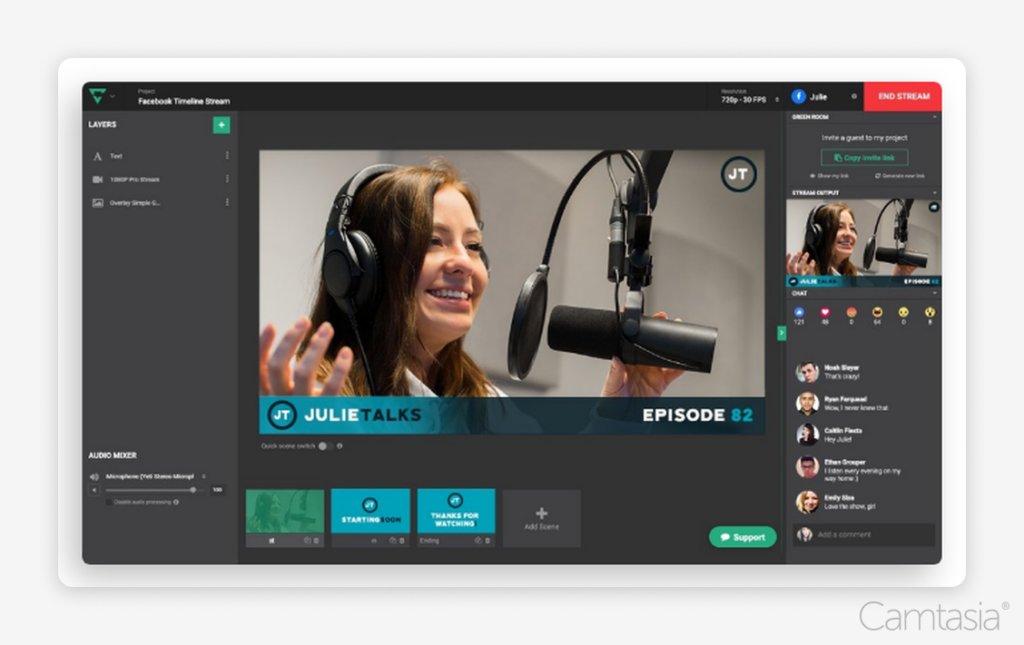
6. Lightstream
Lightstream’s cloud-based approach to recording and live streaming makes it an interesting OBS alternative, but it comes with a steep learning curve. It’s good for streamers who need flexibility, but it may not be the best fit for those seeking a more straightforward recording tool.
Key Features:
- Drag-and-drop scene builder.
- Remote guest management for interviews.
- Free cloud backups for your projects.
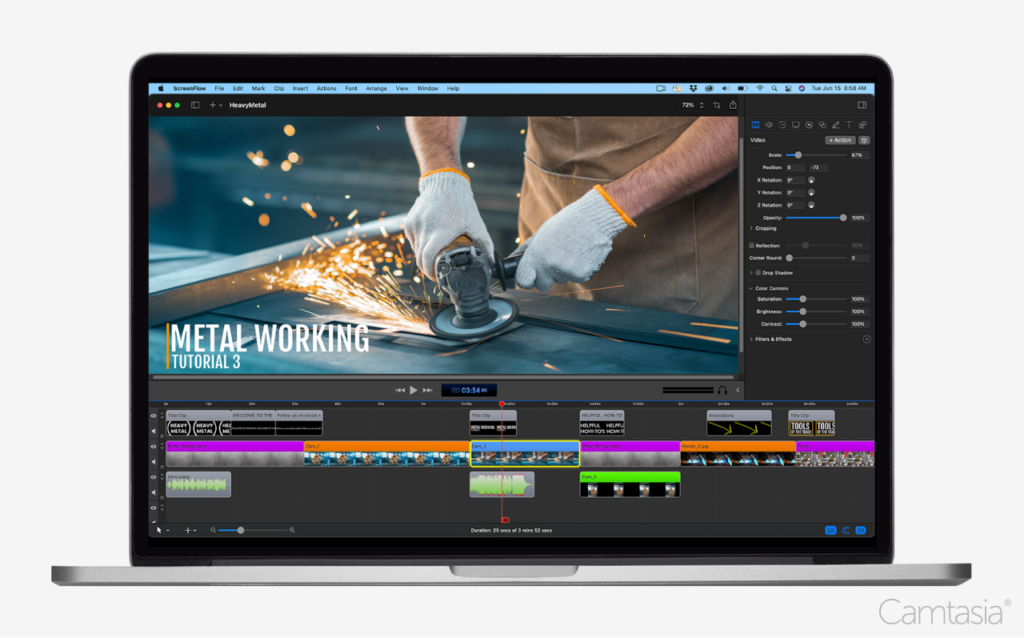
7. ScreenFlow
ScreenFlow is a Mac-exclusive OBS alternative that offers screen recording and editing features, but its appeal is limited by its high cost and lack of cross-platform availability. While it shines in video quality and editing tools, it can feel restrictive for users who need more advanced or flexible recording options.
Key features:
- Multi-track editing with motion graphics.
- Optimized for Retina displays.
- Built-in stock media library.
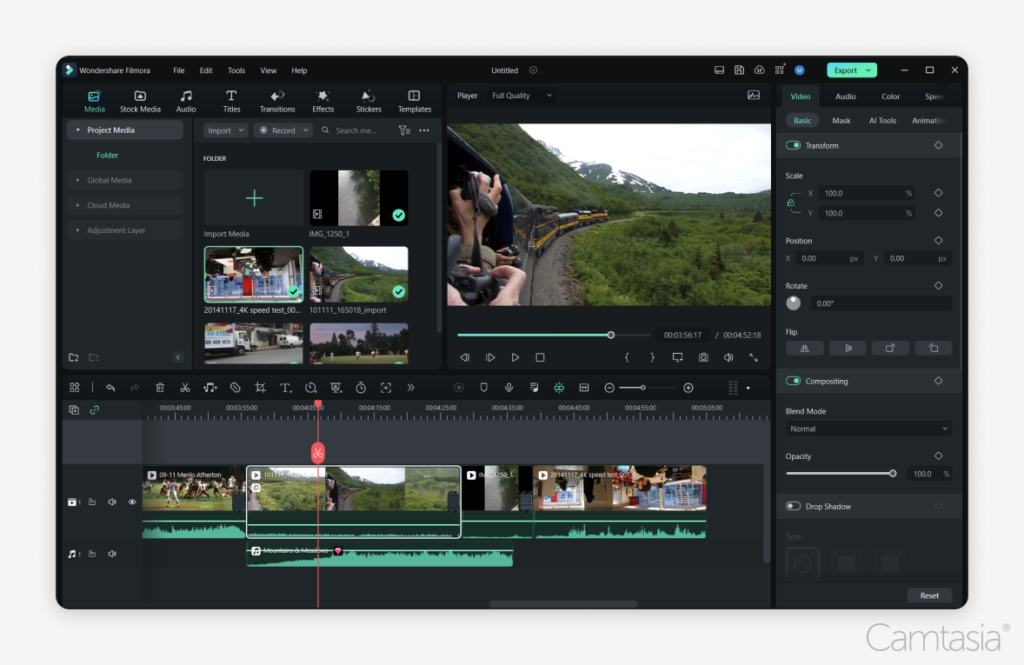
8. Filmora
Filmora includes screen recording as part of its video editing suite, positioning it as a versatile OBS alternative. However, screen recording is not its main focus, and while it offers a wealth of effects and templates, its recording features are basic at best.
Key features:
- Extensive effects library with keyframe animation.
- Simple drag-and-drop editing.
- Affordable pricing for casual users.
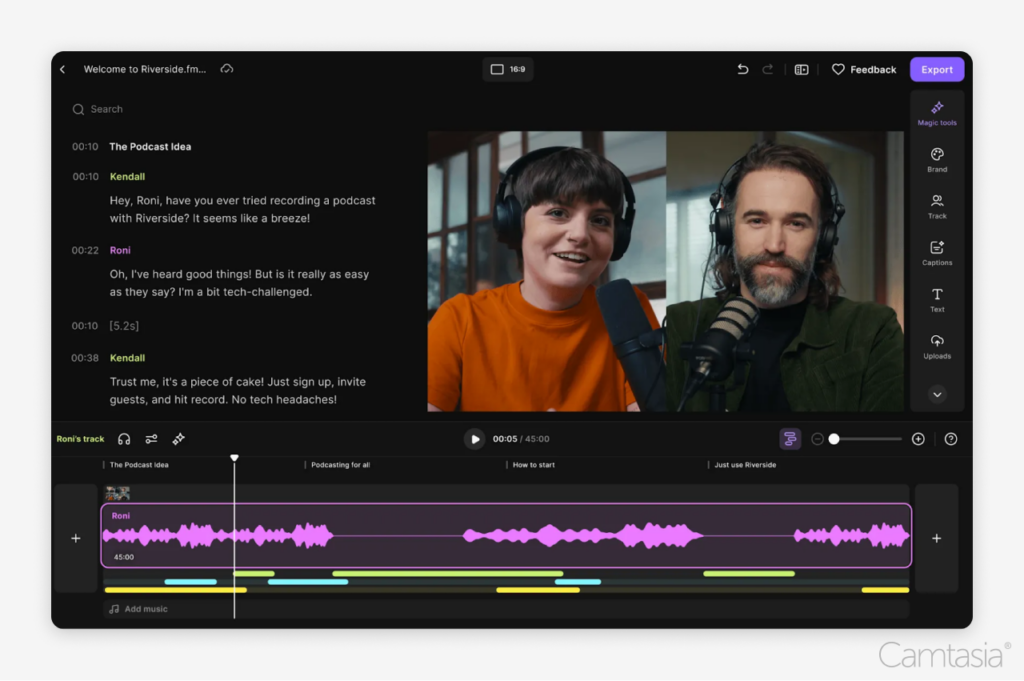
9. Riverside.fm
Riverside.fm is built for podcasters and interviewers, making it a niche OBS alternative that focuses on high-quality audio and video recording. While it’s good for this niche, it lacks versatility for broader use cases.
Key features:
- Local recording for high-quality output.
- Separate audio and video tracks for editing.
- Live streaming with audience engagement tools.
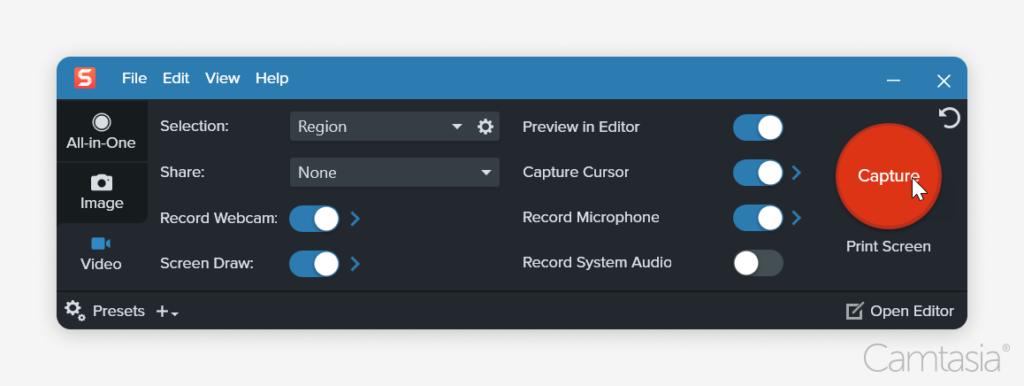
10. Snagit
Snagit is a user-friendly OBS alternative tailored to capture and edit screen recordings quickly and effectively. It simplifies the entire process- from recording to sharing- designed for professionals and educators who need clear, concise content.
Key features:
- Simple screen recording and basic trimming
- Create video from screenshots
- Seamless sharing options
Why Camtasia stands out as an OBS alternative
While other OBS alternatives focus on specific niches, Camtasia offers unmatched versatility and user-friendliness. Whether you’re creating professional videos or training tutorials, these tools ensure you can work efficiently without sacrificing quality. Ready to see it for yourself? Try Camtasia today!
The easiest way to edit videos
Stop wasting time and discover how Camtasia makes creating incredible videos easier than ever.
Free Download



Share