Looking for the best screen recorder for 2025? Whether you’re creating tutorials, recording gameplay, or enhancing workplace communication, having the right tool can make a huge difference.
We’ve thoroughly researched and reviewed the top screen recording software available today, highlighting their key features, strengths, and best uses. Here’s our comprehensive guide to help you find the perfect tool for your needs. Let’s dive in!
The 10 best screen recording apps
- Camtasia: Best all-in-one screen recording and editing for professionals
- Snagit: Best for quick and informal screen recordings
- Loom: Best for team collaboration
- OBS Studio: Best for streaming
- Movavi Screen Recorder: Best for casual users
- ClipChamp: Best for social media creators
- Veed.io: Best web-based flexibility
- Zight: Best for business users
- Descript: Best for podcasts
- Vidyard: Best for sales communication
What makes the best screen recorder for PC or Mac?
Choosing the best screen recorder for your PC or Mac depends on your needs, but a few key features set great tools apart from the rest. While some of the tools in this list are better for different types of projects or uses, they all meet some essential criteria:
- The ability to record your screen, with options to include microphone audio or system sounds
- Support for webcam recording
- Compatibility with either Windows, macOS, or both
- The ability to export in common file formats like MP4 or MOV
- Streamlined sharing via links or platform integrations
- Basic editing features like trimming or cutting recordings
The best screen recorders should be easy to use, work seamlessly across platforms, and be backed by reliable customer support and resources. When evaluating screen recorders for PC or Mac, consider these features to find the right fit for your needs. With so many screen recorders out there, how do you decide? Here are a few tips:
- Define your goals: Are you creating tutorials, recording gameplay, or sharing updates with your team?
- Consider your skill level: Do you need a full suite of editing features or just the basics?
- Check compatibility: Ensure the software works with your operating system and hardware.
- Think about budget: Free tools can be good for experimentation, while premium options offer more polished results.
How we evaluated screen recorders
We created this list of top screen recorders for 2025 by evaluating each tool. We looked at ease of use, features, compatibility, pricing, and user reviews. We focused on tools that offer reliable screen recording, editing capabilities, and value for their cost.
Best all-in-one screen recorder and video editor
Camtasia
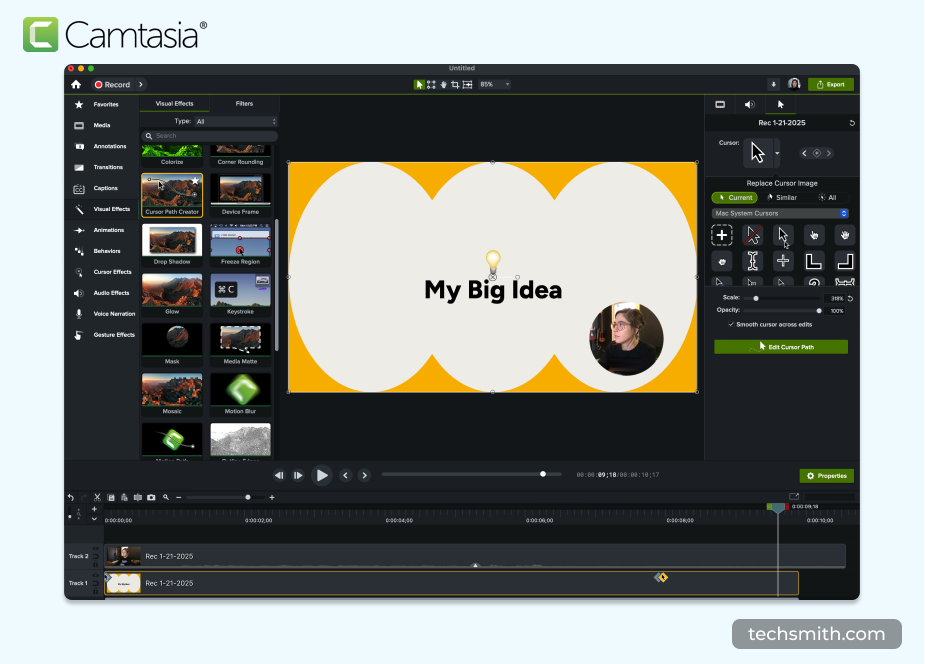
Camtasia pros:
- Multi-track timeline, animations, and cursor effects make creating polished, professional videos easy
- Intuitive drag-and-drop editor ensures anyone can create high-quality content without prior experience
- Perfect for tutorials, training videos, marketing content, and more, with built-in templates and assets
Camtasia cons:
- Could be overkill if you don’t need to edit your recordings
- The free plan includes watermarked export
Camtasia is a top tool for creating professional-quality screen recordings and videos. Its intuitive interface makes it easy for beginners to use, while advanced features let experienced users create polished content. As an all-in-one solution, Camtasia combines screen recording with a powerful built-in editor, saving time and effort.
A key feature of Camtasia is its multi-track timeline. This allows users to layer screen recordings, audio, images, and video clips effortlessly. You can also edit individual elements, like cursor movements, with precision. Highlighting, magnifying, or smoothing cursor paths makes videos more engaging—perfect for tutorials and demos.
Camtasia offers many editing tools, including transitions, animations, callouts, and customizable templates. The drag-and-drop editor keeps things simple, letting you create professional videos without a steep learning curve. You can even record screen and webcam footage at the same time, making it ideal for how-to content, training, or online courses.
The software also shines in output quality. Whether you’re making YouTube videos, internal training materials, or client presentations, Camtasia ensures a polished finish. As part of the TechSmith family of products, Camtasia benefits from decades of screen recording and video editing expertise. TechSmith provides extensive tutorials, live webinars, and a supportive community to help users get started quickly and make the most of their tools.
Some users on G2 mention slower export speeds for large projects and higher system demands on older computers.
The Camtasia Pro subscription costs $499 per year, which includes extra AI and collaboration tools to streamline your workflow. For those with more straightforward needs, lower-cost and free plans are available.
Overall, Camtasia is the best screen recording and video editing tool on the market. It’s a top choice for high-quality video production. The multi-track screen recording, cursor control, and extensive editing tools set it apart. Whether you’re a beginner or a pro, Camtasia gives you a professional edge that’s hard to beat.
Crystal-clear screen recording
Why settle for blurry screen content? Camtasia Editor’s screen recorder captures everything at up to 4K!
Free Download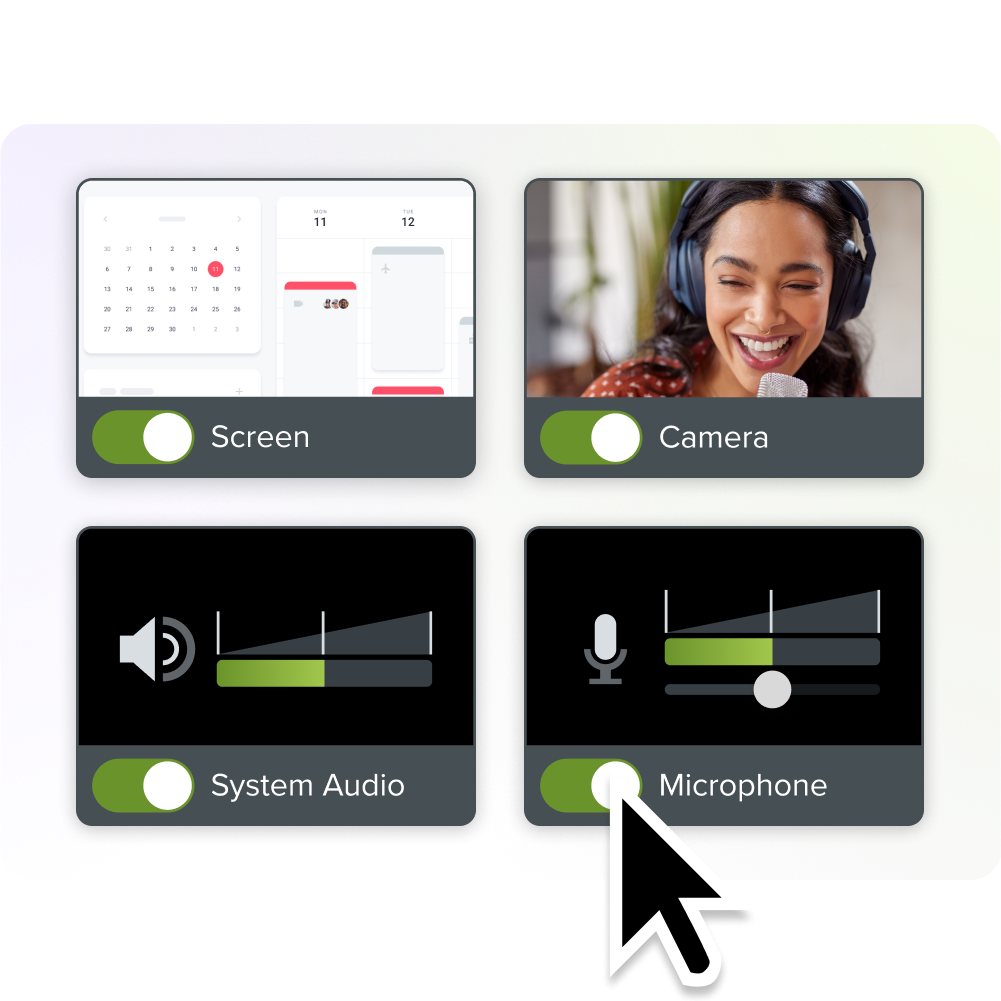
Best screen recorder for quick, informal videos
Snagit
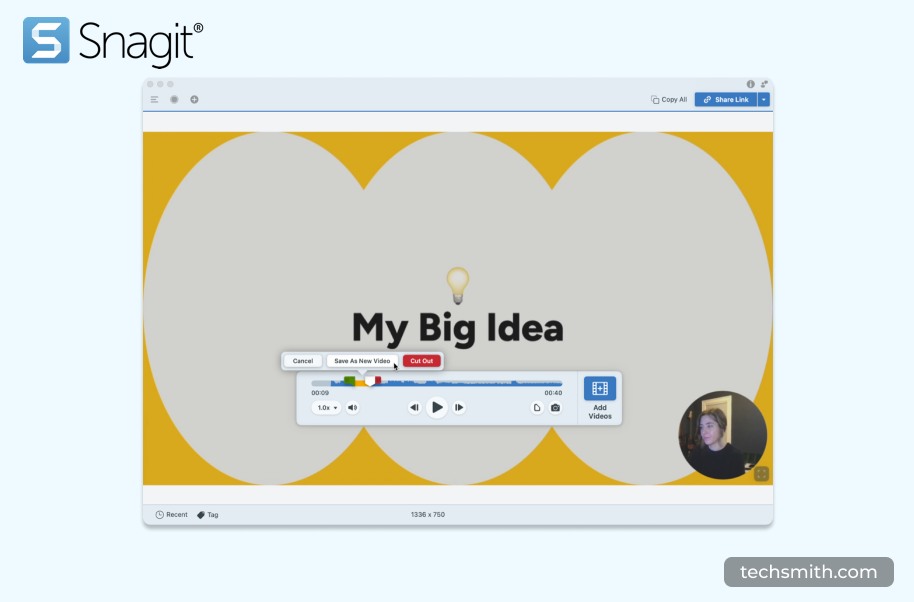
Snagit pros:
- Capture screen recordings or images with one click, perfect for fast, informal content creation
- Draw on your screen while recording and animate clicks to enhance communication
- Easily share files across platforms, including Google Drive, Microsoft Teams, and email
Snagit cons:
- Limited video editing features
- Not optimized for long or complex recordings
- Basic audio recording capabilities
Snagit is an excellent screen capture tool for quick, high-quality screen recordings. The simple interface is perfect for beginners. Powerful features make it a great choice for professionals who need to create videos quickly.
Whether you’re recording a demo, capturing a presentation, or explaining a process, it keeps things simple. Snagit’s screen recording functionality is smooth and intuitive. You can record your screen, including webcam video and audio narration.
Its built-in tools make it easy to trim clips and share videos instantly, whether for tutorials, feedback, or team updates. Snagit’s simple recording process is a major advantage. It’s perfect for anyone who needs to capture and share their screen with ease.
A great bonus is Snagit’s image capture and editing capabilities. You can grab screenshots, annotate them, and use templates to create step-by-step guides or visual instructions. This combination of tools makes Snagit versatile. It’s ideal for users who need built-in screen recording and image editing in one package.
Users also praise Snagit’s performance. It’s lightweight and runs smoothly on most systems. Sharing is easy with integrations like Google Drive, Microsoft Teams, and email. TechSmith provides robust tutorials and support, so getting started is quick and straightforward. At $39.99 annually, it’s an affordable, efficient solution for individuals and teams.
Overall, Snagit is a standout tool for anyone needing reliable screen recording. Its simplicity makes it a top choice for creating clear, concise videos. Bonus image editing features and seamless sharing options add even more value. Whether for tutorial videos, feedback, or team collaboration, Snagit makes screen recording easy.
Record your screen with Snagit
Snagit makes it easy to share quick updates and how-to’s by capturing exactly what’s happening on your screen.
Get Snagit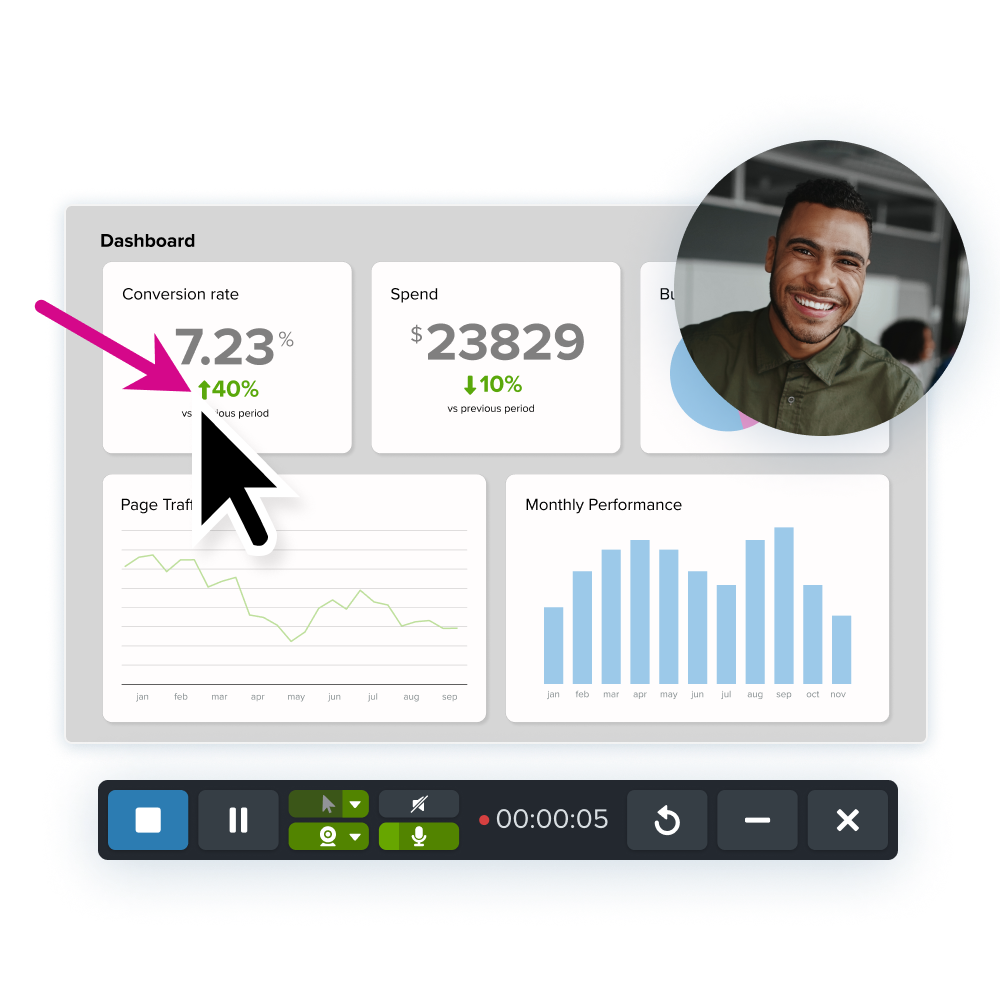
Best screen recorder for team collaboration
Loom
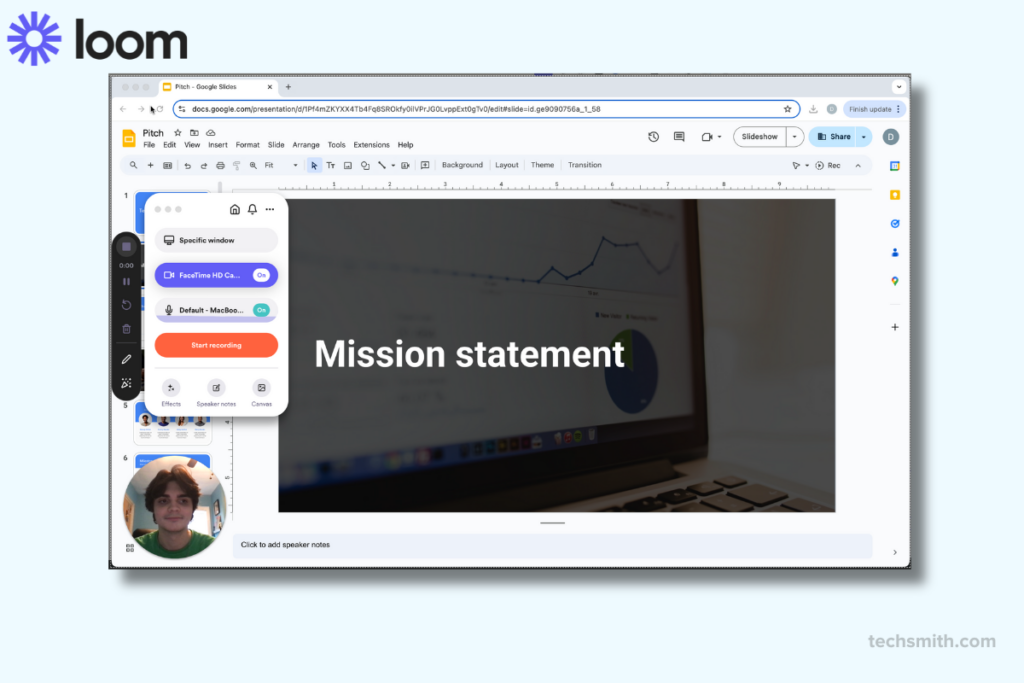
Loom pros:
- Automatically generates shareable links after recording
- Simple recording process for screen, webcam, and audio
- Viewer insights and integration with tools like Slack and Gmail
Loom cons:
- No editing capabilities within the free version
- Requires a stable internet connection for smooth usage and sharing
- Free plan includes video limits and watermarks, which may frustrate frequent users
Loom is a screen recording tool designed for fast, shareable videos. Its simplicity and browser-based functionality make it a good choice for team collaboration and quick content sharing. Loom lets users record their screen, webcam, and audio at the same time.
One of Loom’s popular features is its ability to generate instant shareable links after recording. This eliminates the need for lengthy file uploads, making it good for teams working on tight schedules.
Users also appreciate its viewer insights, which show who has watched their videos and for how long. These features can be especially valuable for remote teams and client communications.
Loom offers a free plan with limits, including up to 25 videos. Users who need advanced editing or higher video limits will need to upgrade. Paid plans start at $180 annually. While its price is competitive, the limited editing options in both free and paid plans leave some users wanting more.
Loom doesn’t focus on advanced editing like multi-track timelines or enhanced effects. This makes it less suitable for polished, professional video creation. Some G2 users mention that Loom’s reliance on an internet connection can be a drawback. This is especially true in areas with poor connectivity.
Overall, Loom is a good choice for quick, efficient screen recording and team sharing. It excels in ease of use and instant sharing but falls short in advanced editing capabilities.
Video messages > meetings
Record your screen and camera with Snagit for quick updates and feedback.
Learn More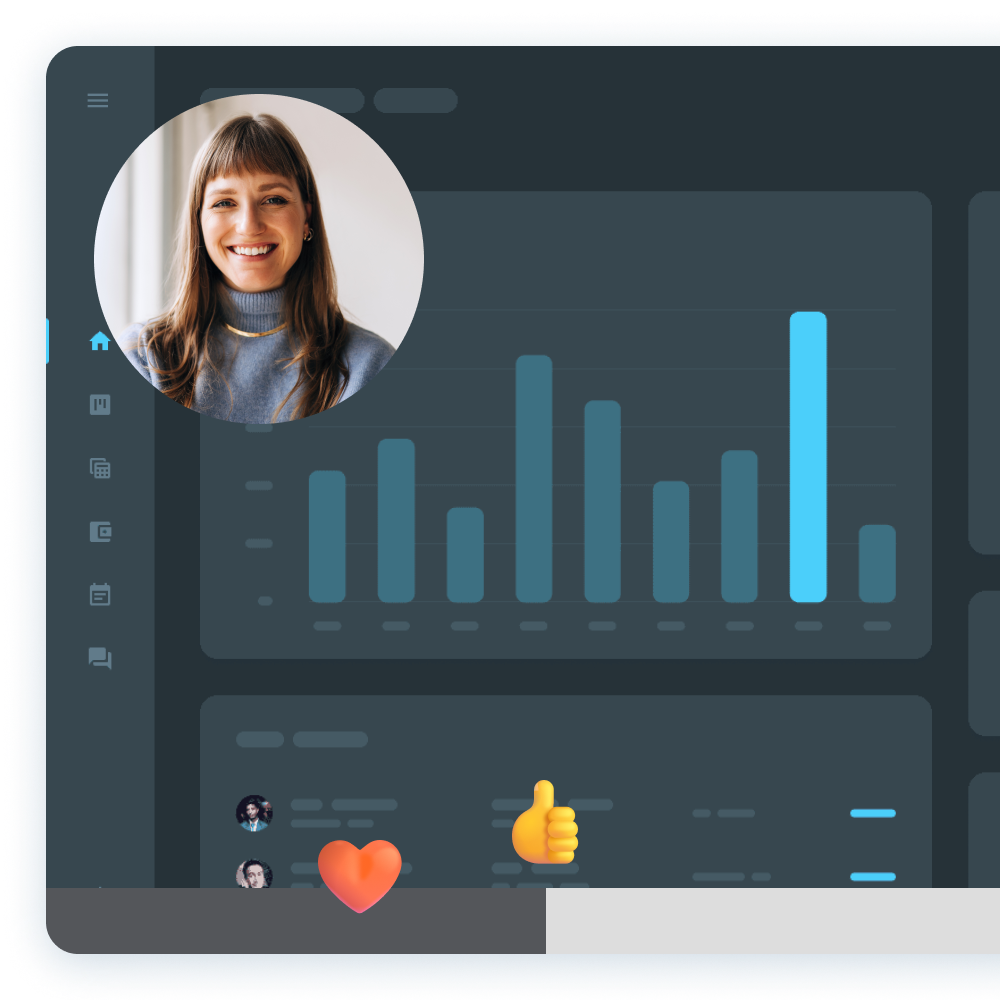
Best screen recorder for gamers and streaming
OBS Studio
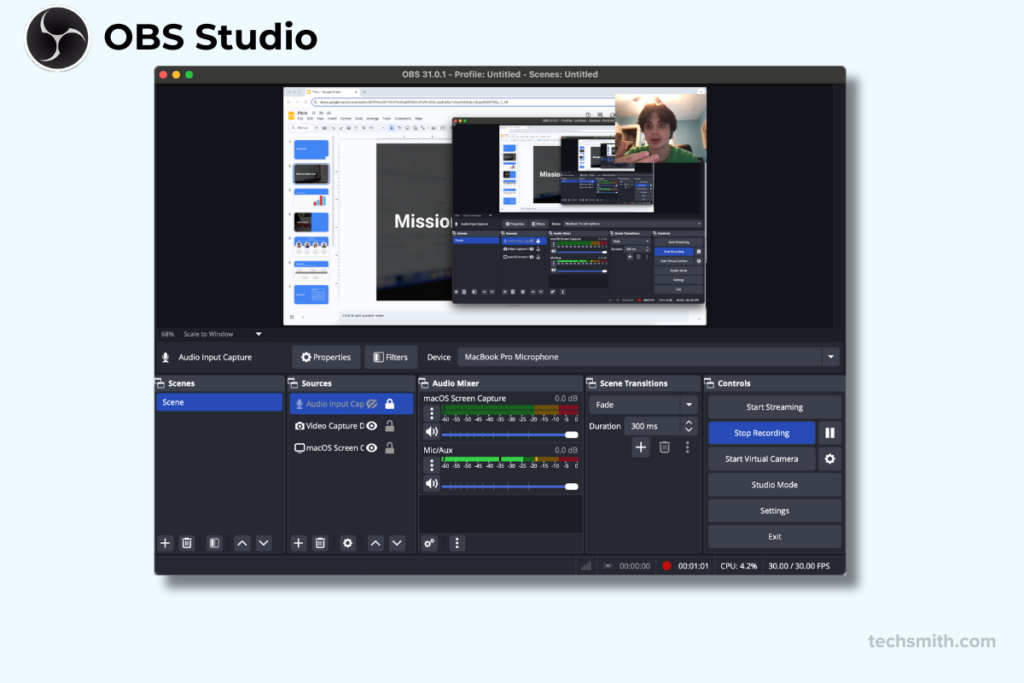
OBS pros:
- Supports multiple video sources, overlays, and real-time audio/video mixing for professional control
- Offers advanced functionality without cost, ideal for gamers and streamers
- Works on Windows, macOS, and Linux, making it accessible to a wide range of users
OBS cons:
- Complex setup and advanced features can overwhelm beginners
- Requires additional software for post-production work
- Demands significant system resources, especially during live streaming
OBS Studio is a powerful, open-source tool mostly used for screen recording and live streaming. Its customizability makes it popular among gamers, streamers, and professionals who need advanced control over their recordings.
Users can record their screens, integrate multiple video sources, and include audio from various inputs. OBS also supports overlays, making it good for creating polished, engaging videos. Real-time mixing is especially useful for streaming live content to platforms like Twitch, YouTube, and Facebook Live.
However, OBS has a steeper learning curve than other screen recording tools. While its flexibility is a huge asset, setting up scenes, sources, and audio mixing can feel overwhelming for beginners. Additionally, OBS doesn’t include built-in editing tools, so users often need separate software to finalize their videos.
OBS Studio is a totally free screen recorder that works on Windows, macOS, and Linux. Some G2 users note that the interface can feel outdated and unintuitive. This is especially true for those new to video production workflows.
Overall, OBS is a suitable choice for those who need advanced features and are willing to invest time in learning the software. OBS lacks the ease of use and integrated editing tools of solutions like Camtasia. However, it stands out for its customizability and cost-effectiveness.
The easiest way to edit videos
Stop wasting time and discover how Camtasia Editor makes creating incredible videos easier than ever.
Free Download
Best screen recorder for casual users
Movavi Screen Recorder
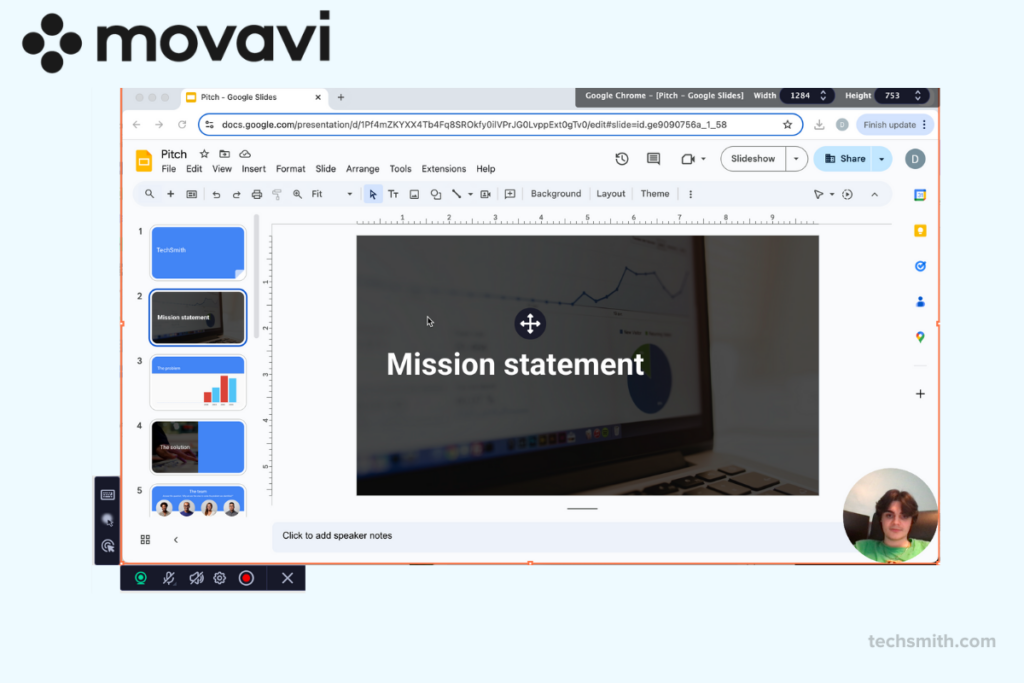
Movavi pros:
- Simple interface with tools for trimming, splitting, and annotating videos
- Capture webinars and meetings automatically
- Cost-effective solution for users who need basic editing and screen recording
Movavi cons:
- Requires separate video editor purchase for multi-track editing and visual effects
- Videos in the free plan include a watermark, reducing professional appeal
- Primarily designed for basic, individual projects
Movavi Screen Recorder‘s straightforward interface makes it a decent video recording software for beginners and casual users. Whether you’re recording webinars, creating tutorials, or capturing video calls, Movavi provides a simple experience with minimal setup required.
The ability to schedule recordings helps capture live events or meetings without being present. Movavi also offers basic editing tools, like trimming and splitting videos, allowing users to clean up recordings quickly. It supports multiple export options, including direct uploads to YouTube and Google Drive, streamlining the sharing process.
Movavi excels in simplicity and speed. However, it doesn’t include the advanced editing tools offered by more robust software like Camtasia. G2 users note that the free version adds watermarks to videos. This can limit its usefulness for professional projects.
Despite these limitations, Movavi is an affordable option for casual users. Pricing starts at $64.95 annually, making it a good option for individuals and small teams who value ease of use over advanced recording features.
Overall, Movavi Screen Recorder is an ok choice for quick, hassle-free screen recording. Its lightweight design and simple features for capturing content without a steep learning curve. However, users requiring more sophisticated editing tools may find other software more suitable.
Best screen recorder for social media creators
Clipchamp
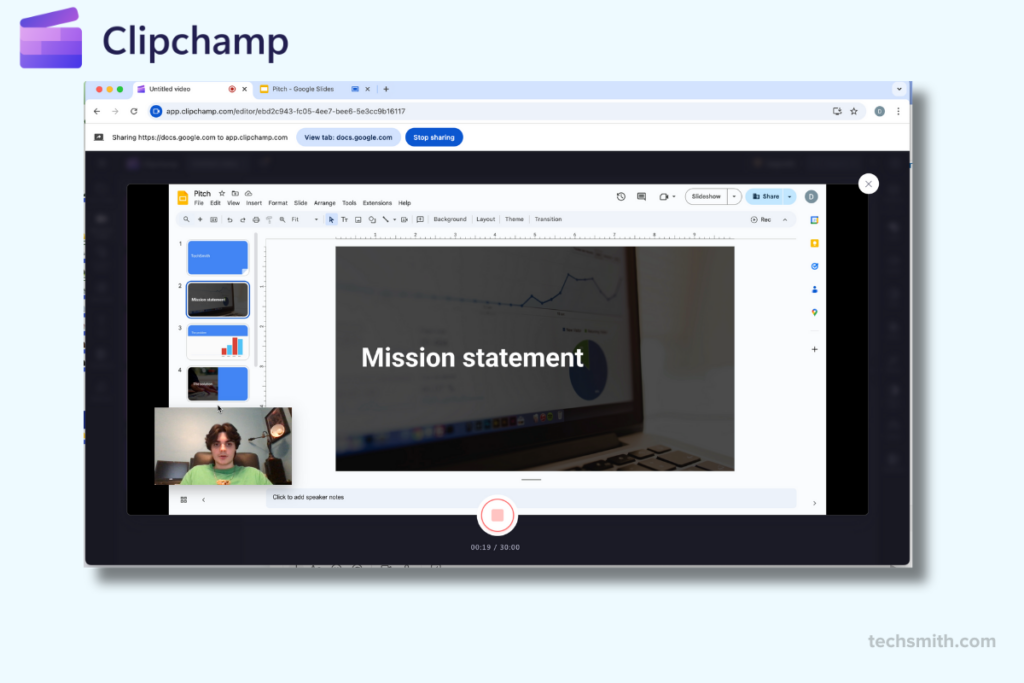
Clipchamp pros:
- Tailored for platforms like TikTok, Instagram, and YouTube, making content creation simple
- No installation required, with access across devices
- Features like text-to-speech and auto-captioning add accessibility and save time
Clipchamp cons:
- As a browser-based tool, it requires a strong internet connection
- Restricts features like HD exports and access to stock assets
- Lacks advanced tools for intricate or high-end video projects
Clipchamp is a browser-based video editor and screen recorder integrated with Microsoft 365. Its simplicity and accessibility make it satisfactory for creating social media content and quick edits. Users can simultaneously record their screen, webcam, or both and edit directly in the browser.
Clipchamp has templates designed for platforms like TikTok, Instagram, and YouTube. These templates simplify content creation for social media, allowing users to produce videos with minimal effort. The platform offers AI tools like text-to-speech and automatic captions. These features improve accessibility and save time.
However, Clipchamp’s reliance on an internet connection can limit its usability for offline projects. It offers basic editing tools like trimming, transitions, and overlays. However, it lacks advanced features like multi-track editing or detailed effects customization. These limitations make it less suitable for professional-grade video production.
Clipchamp’s pricing is another consideration. While a free plan is available, premium features like HD exports and stock assets require paid plans starting at $11.99 annually. Some users on G2 note that exporting can be slow, particularly for longer or higher-quality videos.
Clipchamp is a good screen recorder for windows or casual creators who need a simple web-based tool for quick projects. Its ease of use, social media-focused templates, and AI tools are definite strengths. However, users requiring advanced editing features or offline access might find other tools more fitting.
Stardom awaits!
Camtasia is the perfect way to create exciting content for YouTube, TikTok, Instagram, and more!
Free Download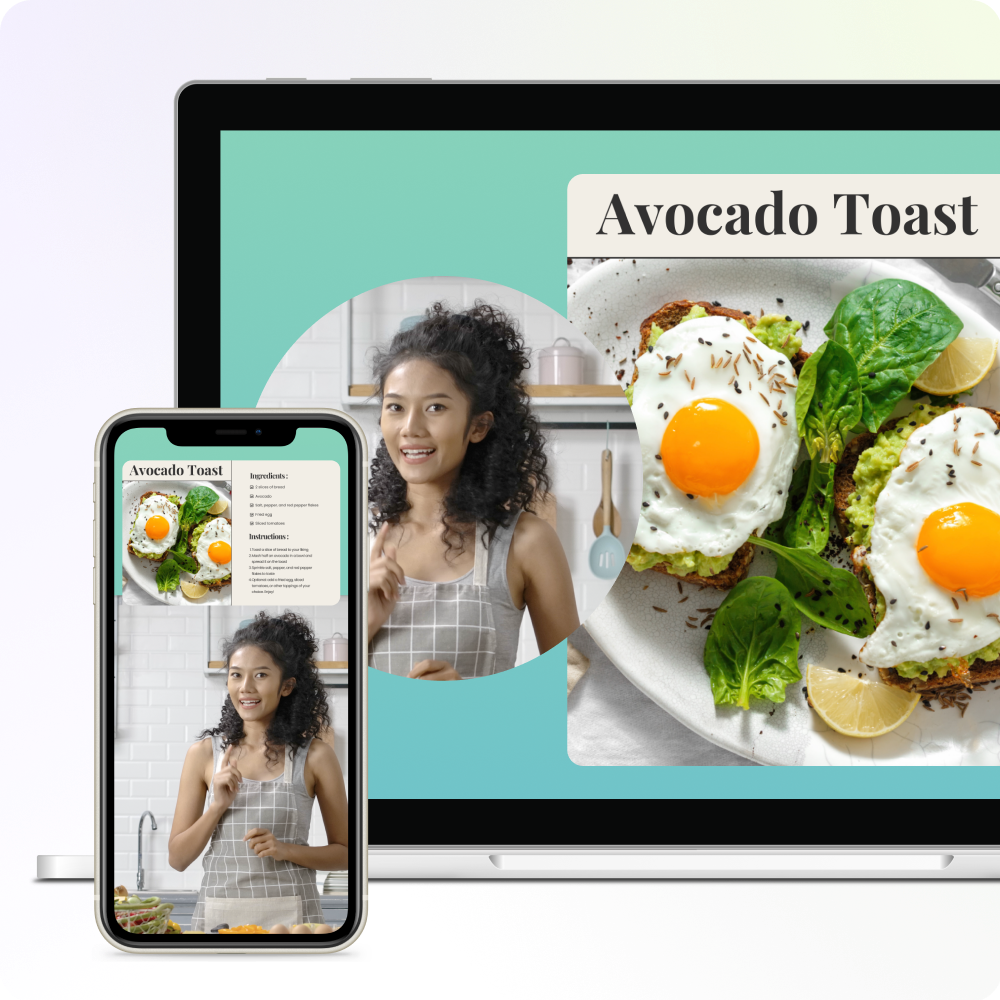
Best web-based screen recorder
Veed.io
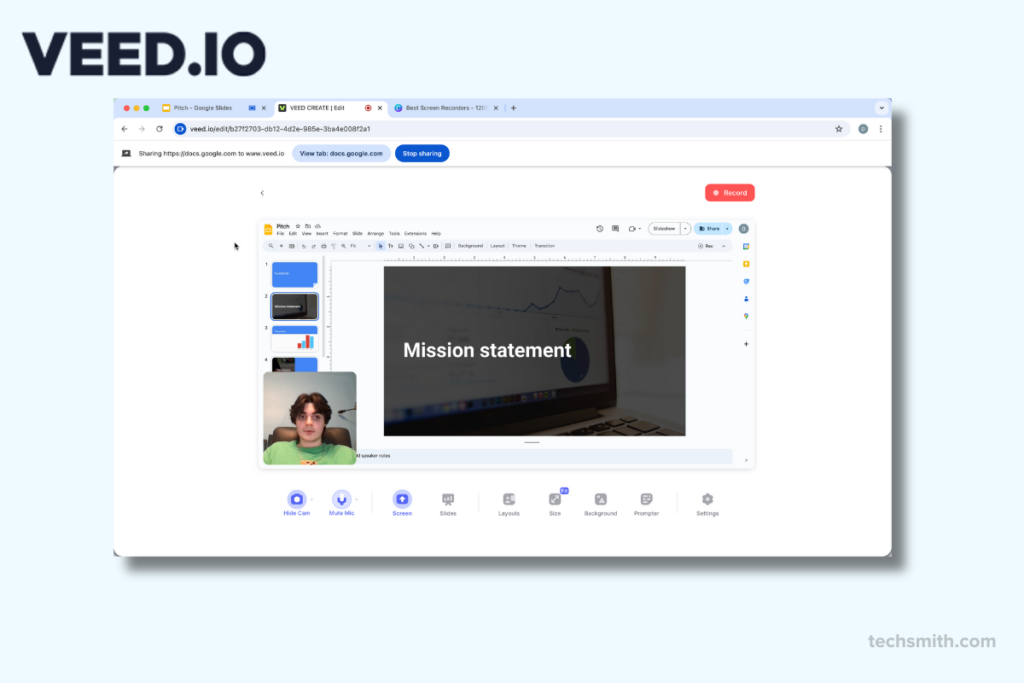
Veed.io pros:
- Auto-subtitling and text-to-speech features enhance efficiency and accessibility
- No downloads required, making it ideal for on-the-go creators
- Ready-made designs for various platforms simplify the editing process
Veed.io cons:
- Free version only exports at 720p with a watermark
- Some users experience occasional bugs during editing or uploading
- Only offers support through email and chat
Veed.io is an online video editing platform suitable for both beginners and professionals. Its drag-and-drop interface allows users to perform tasks such as trimming, cropping, adding subtitles, and applying filters. The platform’s AI tools, like auto-subtitling and text-to-speech, make editing faster and improve accessibility.
Veed.io offers screen and webcam recording capabilities, which are particularly beneficial for creating tutorials, presentations, and reaction videos. The platform offers a large stock media library with over 2 million royalty-free video and audio assets.
However, Veed.io does have some limitations. Internet connectivity can impact performance since it’s a web-based app. Larger video files may experience slower uploads and buffering. Some users have reported glitches during the upload process.
The platform’s free version has restrictions like watermarked exports and limited advanced features. This may not be enough for professional projects. To unlock all features, like high-resolution exports and premium assets, paid plans start at $144 annually.
Veed.io is a versatile online video editor with features for a variety of content creation needs. Its ease of use, AI tools, and rich templates make it a good choice for creating high-quality videos quickly. Users who need advanced editing or offline access should consider these limitations when choosing Veed.io.
Best screen recorder for business use
Zight
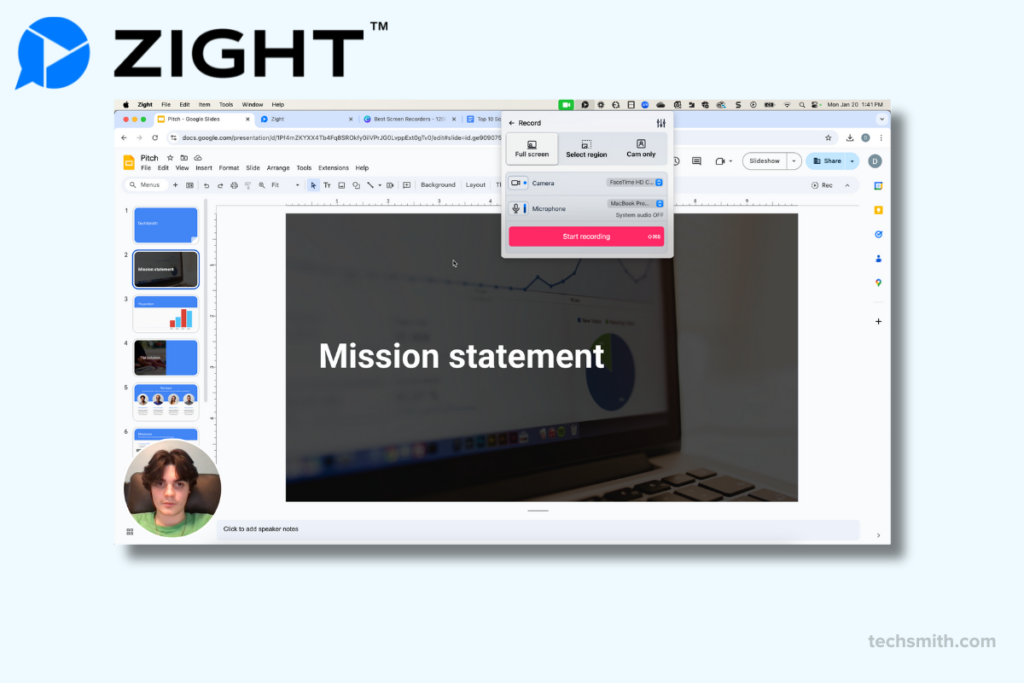
Zight pros:
- Cloud-based uploads generate instant links for seamless team collaboration
- Add text, callouts, and highlights to videos and screenshots
- Cost-effective for small teams needing a simple, fast recording solution
Zight cons:
- Not designed for advanced editing or detailed video customization
- Requires a stable internet connection for uploading and sharing
- The free version has storage and recording length constraints, which may not suit frequent users
Zight is a flexible tool for screen recording, GIF creation, and annotated screenshots. It can be good for business users who need to create and share visual content quickly. Its ease of use and cloud-based sharing make it a popular choice for remote teams and client communications.
Users can simultaneously record their screen, webcam, and audio, which is useful for creating tutorials, walkthroughs, or feedback videos. Zight lets users upload content to the cloud and create instant shareable links, making collaboration easy.
G2 users note that its editing tools are basic, which may limit those needing polished, professional-grade videos. Some reviews also mention occasional glitches during recording and a reliance on an internet connection for cloud-based features.
Zight offers a free plan with limited features. Premium plans start at $95 annually and include higher storage and team collaboration tools, among other features. Its affordability and ease of use make it an attractive option for small teams and individuals. AI features are available as add-ons starting at $5 per user per month, which could end up being costly.
Zight is an alright choice for creating quick, shareable visual content. It’s not ideal for professionals needing advanced editing. However, it works well for businesses and teams needing fast, effective communication tools.
Stop repeat questions
Create clear videos and guides with Snagit so you only have to explain tasks once.
Try it Free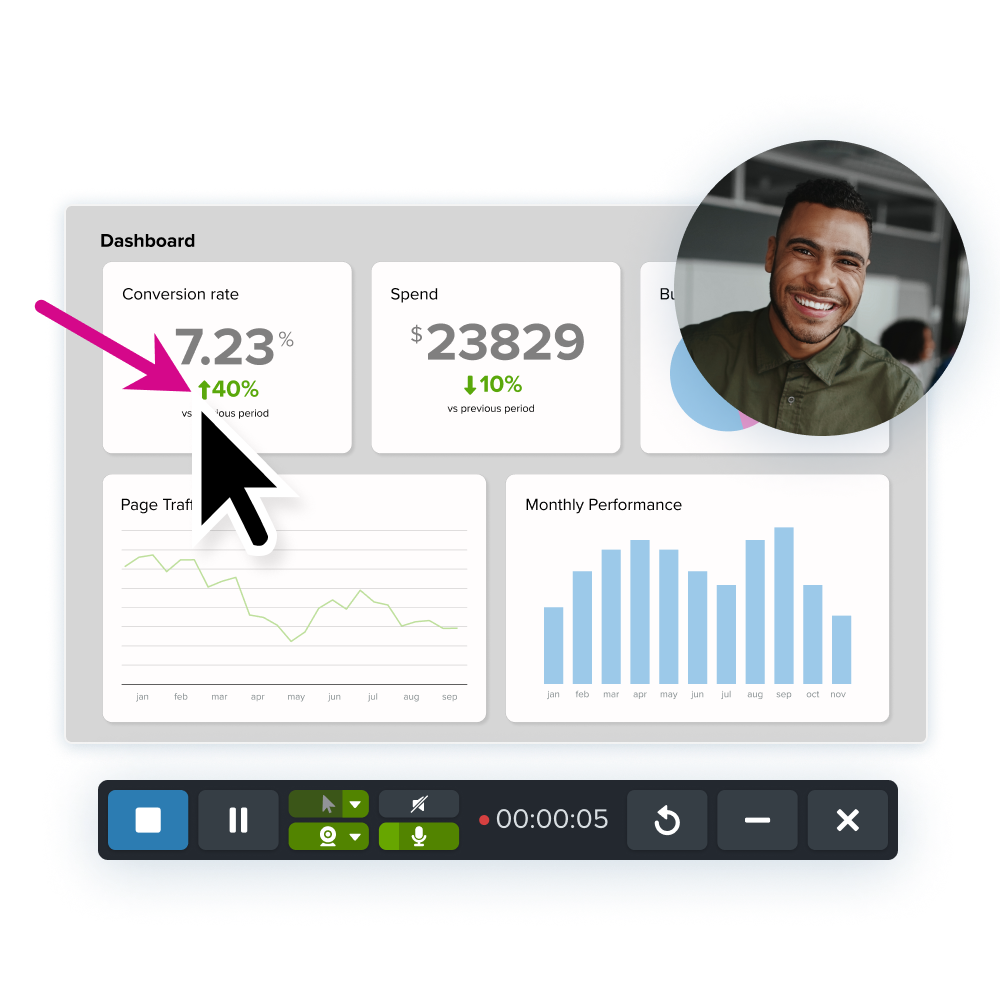
Best screen recorder for podcast clips
Descript
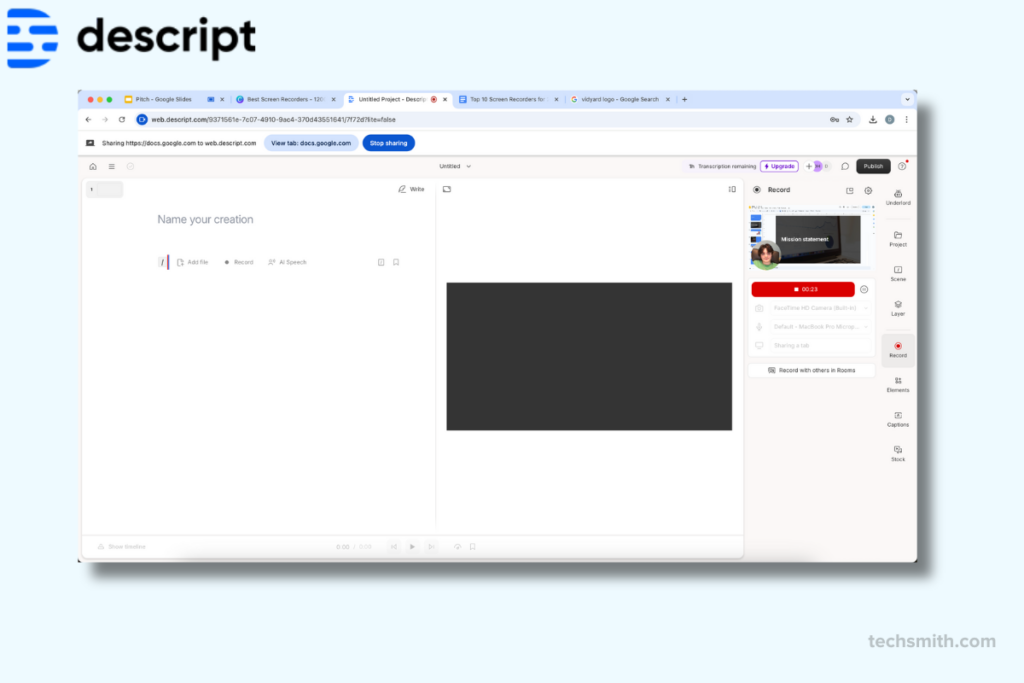
Descript pros:
- Includes audio features ideal for podcasting clips
- Transcription-based editing
- Supports collaborative workflows
Descript cons:
- Lacks visual effects
- Learning curve for beginners
- Requires a stable internet connection for some features
Descript is a tool that combines screen recording with audio and video editing features, making it a helpful choice for podcasters and creators. Its transcription-based editing allows users to edit audio and video by editing the transcribed text.
Users can record, transcribe, and edit in one place, which may save time and reduce the need for additional tools. Its interface is straightforward, with tools for trimming, rearranging, and refining content.
It also supports screen and webcam recording, allowing creators to add video elements to their projects when needed.
Descript does have some limitations. While it works well for audio-focused projects, it doesn’t offer advanced video effects or multi-track editing or recording. Some G2 users also mention that its cloud-based design can be limiting for those without a reliable internet connection. Additionally, features like Overdub may take some time for those new to the platform to learn.
Descript offers a free basic-use plan, with premium plans starting at $228 annually. These include features like higher transcription limits, Overdub, and tools for team collaboration.
Overall, Descript is a suitable option for podcasters and audio-driven projects. While it may not suit those needing advanced video editing, its transcription, and AI tools make it a helpful choice for specific workflows.
Best screen recorder for sales communication
Vidyard
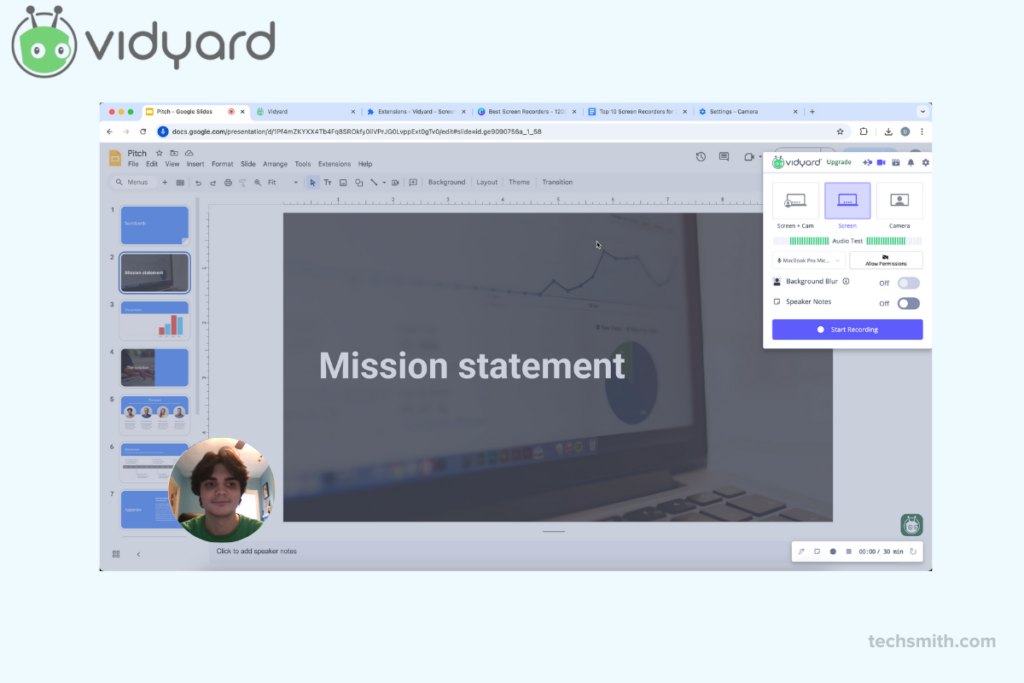
Vidyard pros:
- Track views, engagement, and performance for better audience insights
- Integrates with CRMs like Salesforce, making it good for sales and marketing
- Add calls-to-action, branded thumbnails, and custom videos for impactful communication
Vidyard cons:
- Includes watermarks and caps on video duration, which restrict its usefulness
- Doesn’t provide robust video editing options like transitions or effects
- Advanced analytics and HD hosting are locked behind higher-tier plans
Vidyard is more of a video hosting platform with a screen recorder that integrates with CRMs and marketing tools like Salesforce and Hubspot. This makes it a good choice for sales and marketing teams looking to improve their outreach.
Vidyard also provides detailed video analytics, allowing users to track views, engagement, and performance metrics. These insights help optimize video content and understand audience behavior.
Users can record their screen, webcam, and audio quickly. They can share videos through links or embed them in emails and websites. Its personalization tools, like customizable thumbnails and video calls-to-action, help make a lasting impression on viewers.
However, Vidyard does have some limitations. It’s great for sales-focused videos but lacks advanced editing features like multi-track timelines or effects customization. Some G2 users note that the free plan has watermarked exports and time limits. This may not work well for larger or frequent projects.
Vidyard’s free plan works for basic needs. Premium plans start at $708 annually and include features like HD video hosting and team collaboration tools.
Overall, Vidyard is a good choice for professionals prioritizing video analytics and sharing. It’s less suited for advanced video editing, but is a suitable option for sales videos.
Why Camtasia and Snagit stand out as unique screen recorders
Choosing the right screen recording tool is about more than just features–it’s about finding a partner that helps you create, learn, and grow. TechSmith’s products, Camtasia and Snagit, stand out for their functionality. They also offer unmatched support and learning resources.
Their solutions save time and improve your content. They make screen recording and video editing easy for everyone, from individuals to teams. Whether you choose Camtasia for its power or Snagit for its simplicity, you can trust the TechSmith tools and team to support you.
Looking for professional screen recording software?
From simple screen captures to polished video editing, TechSmith has everything you need to create professional-quality content.
Learn More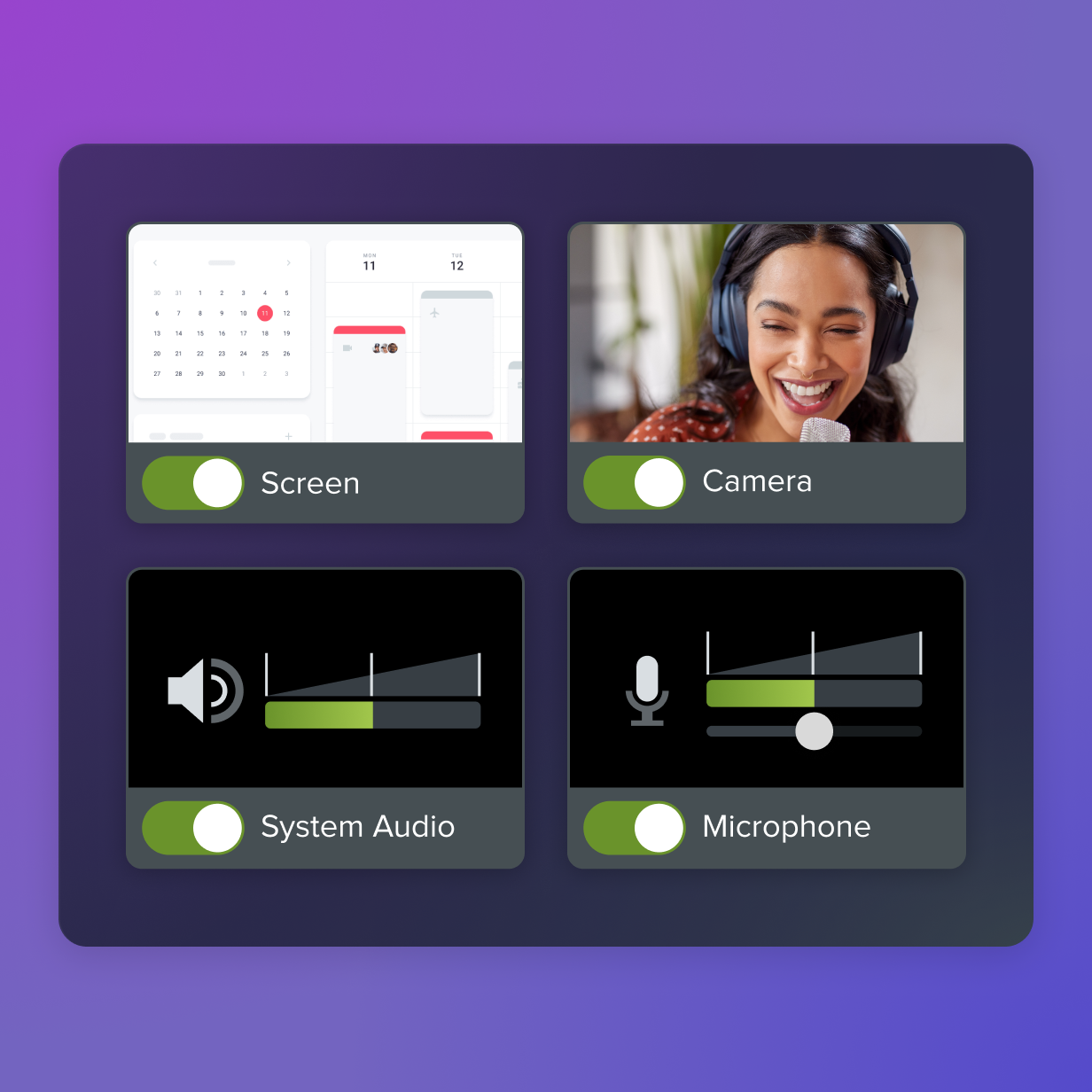



Share