Scribe is making the rounds as a tool for creating how-to step by step guides.
These guides provide clear instructions on how to navigate software, follow procedures, or complete important job functions.
In the context of creating training and onboarding experiences, a how-to guide serves as an essential tool for educating new hires or trainees. When used for onboarding documents, they streamline the process by breaking down complex workflows into easily digestible steps, helping new employees quickly get up to speed. An effective how-to guide for training or onboarding ensures consistency, reduces learning curves, and improves the overall onboarding experience by offering repeatable, accessible resources for all team members.
However, searching around for Scribe alternatives results in an overwhelming list to wade through.
You need a tool that fits your budget, handles the platforms that matter to your products and services, that your whole team can use, that enables high quality output, meets brand guidelines, and finally a solution that meets your organization’s security and privacy needs.
In this article, we compare Scribe to five other step-by-step documentation tools to help you create efficient, professional, accurate, clear, and engaging help for users inside and outside your company.
Stop repeat questions
Create clear videos and guides with Snagit so you only have to explain tasks once.
Try it Free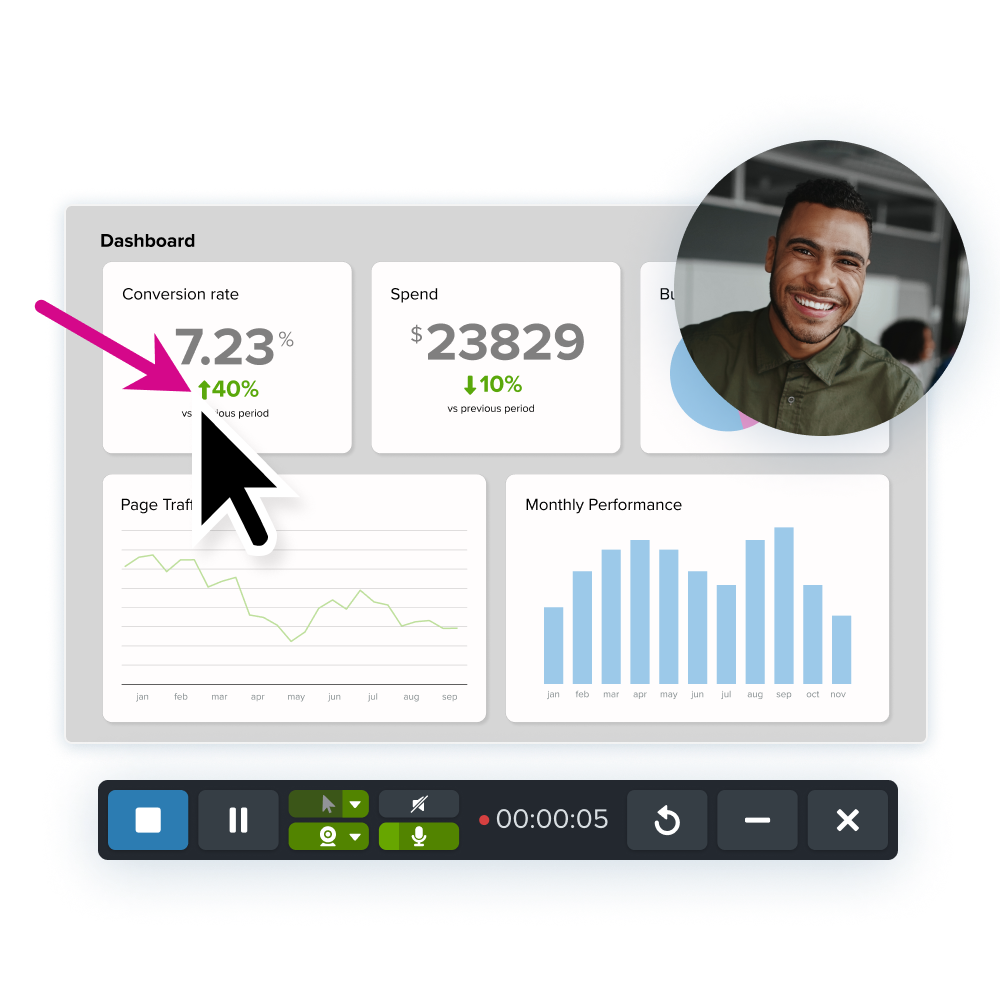
What is Scribe?
Scribe is a tool to help create step-by-step how-to guides. Its core selling point centers on automatically documenting steps as you interact with software. Once it creates the draft how-to guide, you can refine it and then share it through their platform or export it to an industry standard format like PDF.

Scribe is just one of many tools available for creating documentation, offering a streamlined solution for simple, step-by-step guides. However, it’s not the only option. Snagit stands out as a more comprehensive tool, providing enhanced features like precise capture selection, advanced screenshot editing, and powerful video capabilities.
While Scribe may work for teams looking for quick and easy guide creation, Snagit caters to those who need more versatility, including support for multimedia, content reuse, and security features. Each tool serves its purpose, but Snagit offers a broader range of functionality for teams with more complex documentation needs.
The main difference between Scribe and Snagit is the breadth of content they can create. Where Scribe only allows the creation of step-by-step guides, Snagit helps with all types of documentation, such as content for reference guides, learning tutorials, and deeper explanations on top of how-to guides.
The pricing structure for Scribe is competitive with other solutions that only help with step-by-step how-to guides.
- Free: No credit card required. The free plan includes 10 free documents, quick customization, web only, and linking/embedding your document.
- Pro Personal: $29/month or $276/yr.
- Pro Team: 5 seat minimum at $12/seat/month ($75/month or $708/year).
Keep reading for the best Scribe alternatives to make great how-to guides.
5 Scribe alternatives for step-by-step processes
Snagit vs. Scribe
Snagit’s industry-leading capabilities outshine Scribe in many ways. The powerful capture selection captures precisely what you need to show without any extra work on your part
Here’s how it works. Snagit’s step capture option screenshots each time you click your mouse and autofills the captures into a numbered template, creating a step-by-step guide as you work through the process. This means you only need to go over a tutorial once while Snagit captures each step.
The captures will load in numerical order, so all you need to do is add a title and description wherever more context is needed. You can also add arrows and edit each screenshot with precision. However, that’s totally optional since Snagit already frames your images to show off the most important part.

Library and Reuse
Importantly, Snagit also stores each capture in a library for easy retrieval and reuse later, not only for your step-by-step guides but also for deeper training content and learning tutorials. When simple screen captures aren’t enough, Snagit’s world-leading video capture tools bring even more clarity to your audience.
Security and Privacy
Snagit also has your security and privacy needs covered when you need to keep your content within your corporate network. Snagit will store your captures locally or in an organization-approved location so your data never has to leave your network. This is particularly important for companies with stringent data security policies, as it ensures sensitive documentation is kept secure and within controlled environments.
Adaptive Content
Lasly, Snagit supports global audiences and insulates your documentation from rapid UI changes. Using Snagit’s Simplify UI tool gives the screenshots in your documentation resiliency from UI changes and allows a screenshot to cover multiple languages.
Features:
- Quickly create how-to guides
- Precisely capture anything on your screen with Snagit’s crosshairs
- Stamps and themes let your branding and personality shine
- Industry-leading screenshot focused editing tools
- Captures do not leave your network
- Create rich videos from the images you capture
- Rich video capture
Pros:
- Professional quality with user friendly interface
- Supports all documentation types, including detailed step-by-step
- The go-to gold standard for documentation experts
- Keep all content within your network
- Pricing
Cons:
- Lacks Markdown format support
- Snagit focuses on all documentation types
Pricing:
- Free trial for 7 days gives you access to all Snagit features.
- $39/year
Dubble vs. Scribe
Dubble focuses on step-by-step guides similar to Scribe. It sets out to make creating and maintaining documentation easy, but takes things a step further and brings in video as a first-class citizen. The video is a Pro only feature, though. By default, your viewer sees a video and can instead choose to scroll down to look at the steps in a more traditional text, screenshot, text, screenshot, etc. format. After the capture sequence, Dubble offers basic image annotation and editing options to improve the efficacy of the screenshots.

Features:
- A simple web-based recorder tracks your clicks to create a video and step-by-step documentation.
- Add annotations, add/remove steps, and redact sensitive information.
- Share your documents through their website or export them to standard formats like HTML, PDF, and Markdown.
Pros:
- A video and a step-by-step guide will be created immediately after finishing the capture.
- The editing controls to crop and zoom are intuitive and quick to use for each step.
- The free tier allows for unlimited documents if you share through their system.
- Priced competitively against Scribe.
Cons:
- Only supports web browser content during capture for now (a beta of a Mac version is available)
- While capturing the website, distracting colored rectangles appear all over the experience
- The most basic screenshot editing capabilities in the list
- For security reasons, your content is sent to their servers
- The video is recorded in one shot without editing tools to remove your mistakes, remove noise like keyboard typing, or zoom and pan to focus appropriate areas
- Limited branding capabilities
- I was unable to choose the webcam I wanted it to use (Chrome extension)
Pricing:
- 14-day free trial
- Pro plans require at least 3 users at $24/month (or $216/yr)
Stop repeat questions
Create clear videos and guides with Snagit so you only have to explain tasks once.
Try it Free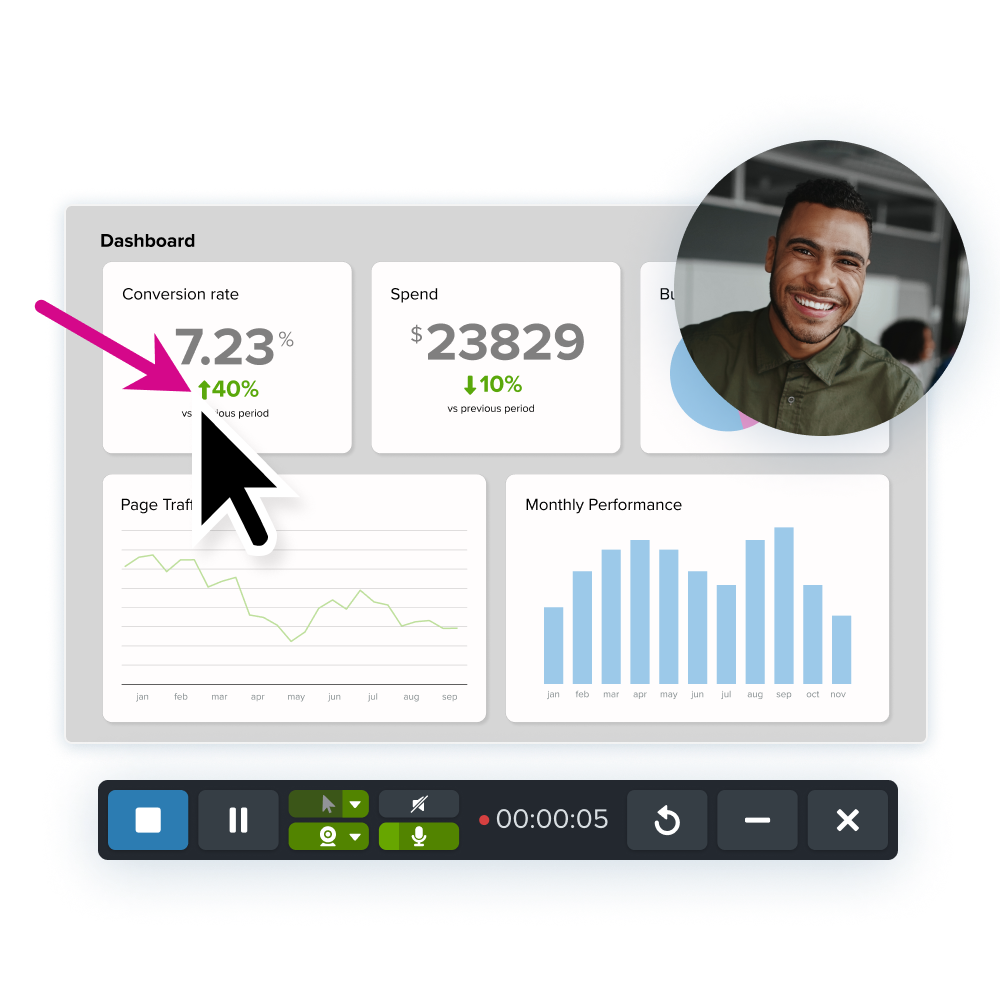
Folge vs. Scribe
Folge excels at documenting processes for native applications. As a native Mac or Windows application, it creates step-by-step guides regardless if the process uses many native applications and/or many web pages. Once the capture process completes, your work loads in a familiar, PowerPoint-like interface. With Folge’s basic image editing tools, you can move through each step to bring attention to areas of interest through callouts, text, and numbered markers.
Once happy with the steps, clicking export presents an interface to customize the look and feel of the output.

Features:
- Support for capturing any application.
- Export to many industry standard formats, including Word, PDF, HTML, and Markdown
- An optional cloud option, Folge Cloud, to share your documents online
- Support for Windows 7 through 11 and localized into many languages
Pros:
- Your captures and steps stay on your machine unless you share them with the Folge Cloud
- Richer image annotation capabilities than Scribe
- Document step-by-step processes beyond the web browser and across multiple applications
- Familiar PowerPoint-like interface
Cons:
- Unlike the other entries, you must go through the export process to see how the whole document will look
- Lacks pre-defined output templates, instead requiring a lot of configuration to nail down branding
- No video capability that many of the other entries here support
Pricing:
- Free: 5 guides allowed with only PDF export
- Personal: one-time lifetime cost. Unlimited guides. Must choose Mac or Windows. 69€
- Business: 130€/seat. Mac and Windows
Tango vs. Scribe
Tango enables software training and onboarding walkthroughs in minutes. A key differentiator of Tango that sets it apart from the other alternatives. Guide Me superimposes visual cues onto the viewers website instead of watching a video or reading a set of steps alongside your application. When you land on a web page that your team created a Tango for, the Tango extension gets a number badge to clue you into the existence of the guide.
Features:
- Capture a process for a single web application
- Basic image editing features for each screenshot (text, arrows, blur, shapes, and crop)
- Export a step-by-step guide
- A desktop application to capture native applications
Pros:
- Tango’s Guide Me integrates directly into the real website experience, reducing reliance on a separate knowledge base
- While capturing the steps, the extension’s side bar shows each one as you progress, allowing you quickly to remove extraneous steps or miss-clicks
Cons:
- Lengthy user onboarding compared to others with questions to understand what you intend to do with Tango
- Security conscious may not like another company storing how-to content, especially when capturing sensitive material
- Limited output configurability. A sequence of steps with images running down the page only.
- Requiring the Tango extension limits the Guide Me feature to internal usage
Pricing:
- Free level: offers 15 workflows, browser only
- Pro level: $240/month brings unlimited workflows with light branding
- Business level: Pro + SSO, Auto-blur sensitive info, Analytics – Must call for info
- Enterprise level: Must call for info
Guidde vs. Scribe
Guidde styles themselves as a video documentation company that can explain and document the most complex processes in seconds powered with AI. Guidde leans into generative AI more than other tools in the round up. After going through your process with the Guidde capture extension, a Large Language Model generates a video script and, depending on your subscription level, will generate a voiceover for a video. By default, the viewer gets an AI-powered video followed by the familiar repeating text and then screenshot pairings.

Features:
- Browser extension to handle recording
- Auto generates an AI powered video of the captured process with a voiceover
Pros:
- A video complements the step-by-step guide
- A basic video editor
Cons:
- The most expensive tool in the round up
- Browser only content
- Lacking image editing capabilities
- At times the generated script misses the mark and needs a lot of editing
- Security conscious may not like another company storing how-to content, especially when capturing sensitive material
- The default audio voiceover sounds robotic
Pricing:
- Free for 14 days. 24 how-to videos with a watermark
- Pro $192/year. Unlimited how-to videos. Custom branding. Blur sensitive information.
- Business 14 day free trial. $420/year. Pro features + text to voice, video insights, and interactivity.
- Enterprise – Call for info
Which step-by-step documentation tool is right for you?
Every team has unique needs that should guide their decisions on which tool to adopt. For instance, Scribe is a good choice if your primary focus is creating streamlined, straightforward how-to guides. Built with simplicity in mind, it is ideal for teams that prioritize quick, easy-to-follow step-by-step instructions.
However, if your documentation needs go beyond basic how-to guides and extend into more comprehensive internal and external documentation, Snagit may be the better fit. This versatile tool caters to a wider range of requirements, including onboarding and training as well as the creation of rich video tutorials. Additionally, Snagit excels in generating explanatory content, side-by-side comparisons, and offering remarkable screenshots, all while providing improved localization support for global teams.
Selecting the right tool can significantly impact your organization’s overall efficiency. An amazing documentation tool not only enhances your team’s productivity but also boosts your customer’s efficacy, bolsters your brand, and ultimately deepens your customer engagement. High-quality documentation helps to minimize user frustration, ensuring that customers can easily find the information they need. As a result, your team spends less time on support requests and more time on innovation, while customer satisfaction and loyalty increase.
Annotate and edit screenshots with Snagit
Professional mark-up tools and powerful features make it easy to create helpful images.
Try it Free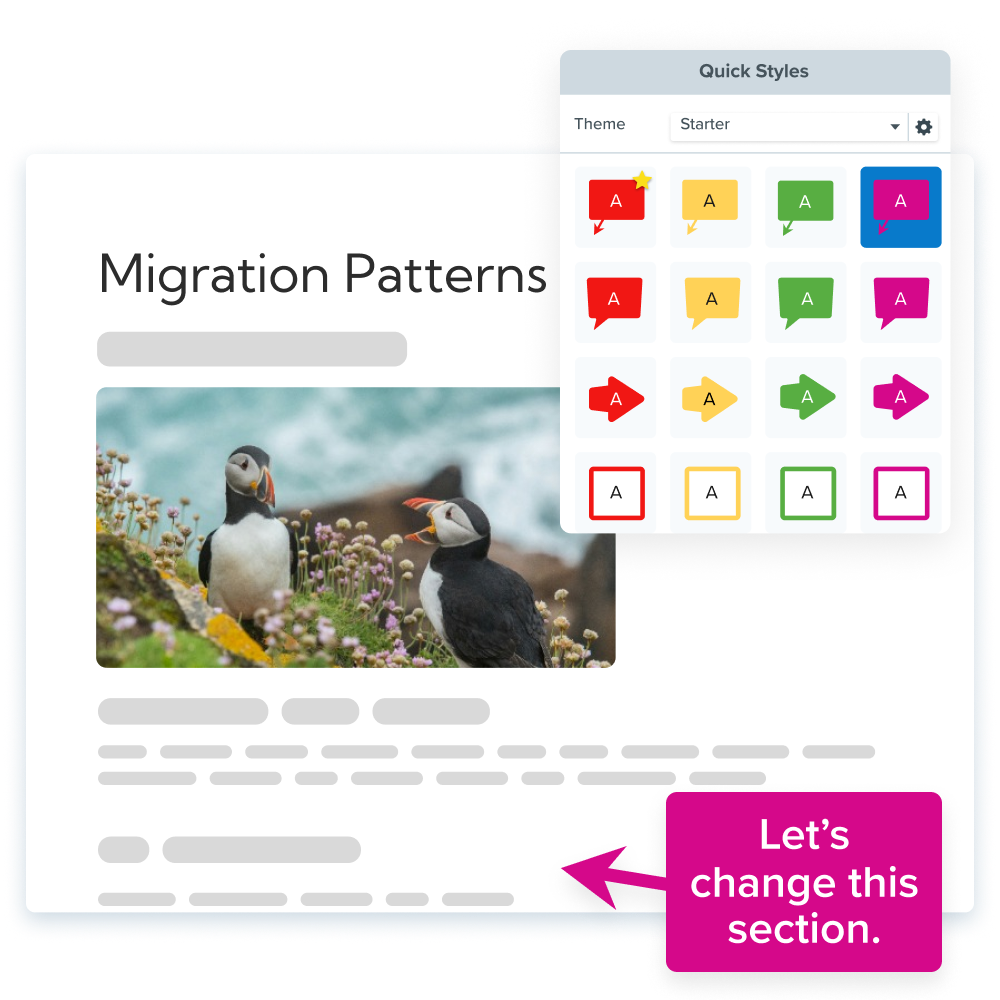



Share