Did you know that good audio is just as important to your video as the quality of your video footage? It’s true! In fact, a TechSmith study found that poor audio quality was one of the leading reasons people stopped watching a video.
So, do you wonder how to record high-quality audio? Throughout this guide, we’ll share all you need to know about audio recording.
High-quality audio is best described as audio that sounds natural — as if the listener and the speaker are in the same room. Quality audio is a great tool to use in PowerPoint presentations, voiceovers, podcasts, and more. Let’s dive in!
How to record audio on a computer
If you choose to record audio from your computer, there are many options you can choose from. Two of the most popular options are QuickTime Player on Mac on Mac and Voice Recorder on Windows 10.
How to record audio on Mac
- Open Quicktime Player
- Click File and then New Audio Recording
- Make sure that the correct microphone and quality settings are in place using the Options popup menu. Remember that the higher the quality, the larger the resulting files will be.
- Use the circle to begin recording audio and the gray square to stop.
- Save your work
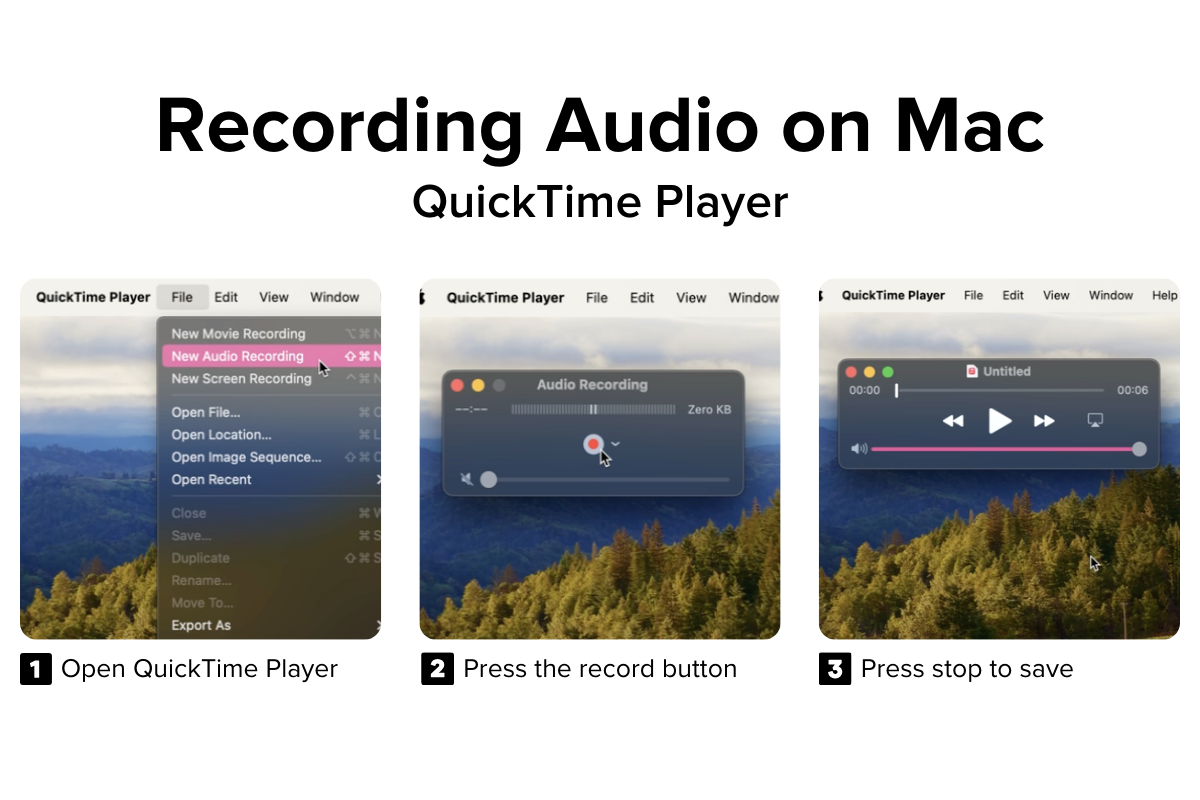
How to record audio on Windows 10 and 11
Your Windows 10 computer comes equipped with free audio recording software called Voice Recorder.
- Launch the Voice Recorder app
- Click the record button to begin
- Use the standard stop and pause buttons as needed to complete your audio recording
- Use the icons near the bottom of your app window to trim or share as needed
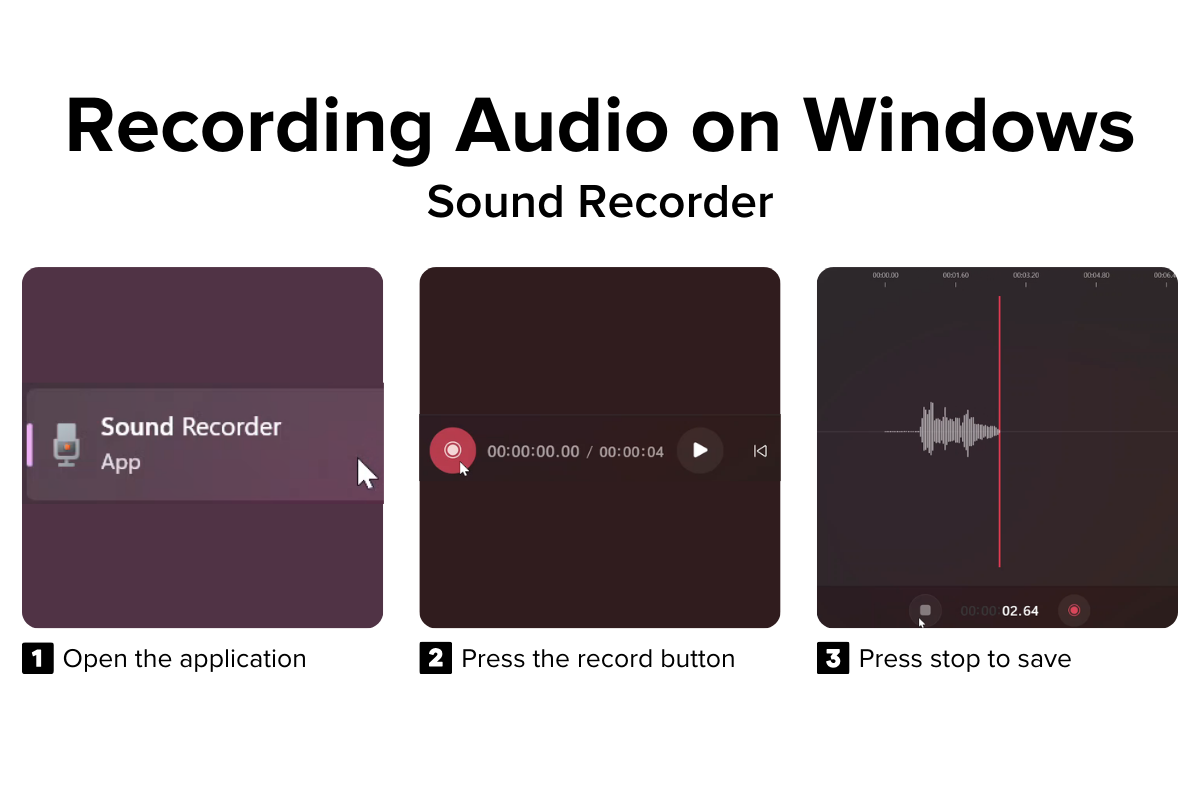
Record more with Audiate
Built-in tools are fine for basic recordings, but professional audio recording software is essential for every creator. Third-party applications like Audiate are the perfect tool to take your audio from basic to advanced.
- Launch Audiate
- Click the “Start Recording” button
- Watch as your audio transcribes as you speak
- Once you’re done, click the stop button
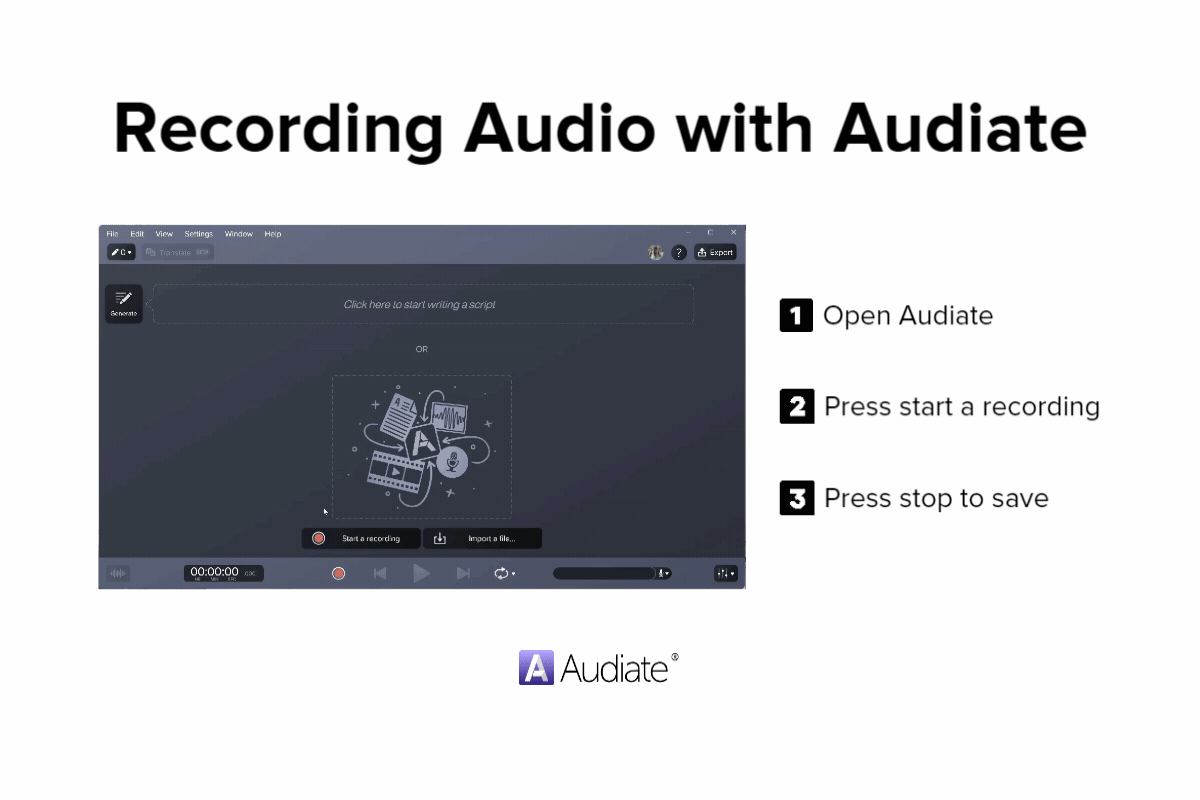
With Audiate, you can record audio that automatically uploads into a text-based editor. Then, edit out mistakes and hesitations with a simple backspace. It’s made to be easy!
Master audio recording with Audiate
Audiate is the best audio recording software for any project!
Get started free!How to record audio on a phone
If you choose to record audio on your phone, the options depend on the OS your phone runs on. Below we will cover recording audio on Android and recording audio on an iPhone.
How to record audio on Android
There’s no one-size-fits-all for how to record audio on Android. As a first step, search your installed apps using keywords like “voice recorder” “memo” or “notes”.
If nothing suitable appears, head to the Google Play Store and use the same terms to identify an audio recording software that will meet your needs. You will find that most of the options available use the standard symbols for Record and Stop, and are relatively intuitive.
How to record audio on iPhone
iPhones have a built-in voice recorder. To record audio, you will need to open the Voice Memos App on your iPhone. Tap the red button to start your recording and press the red button again to end it. Once you’ve completed your recording press “done” and then name and save your file.
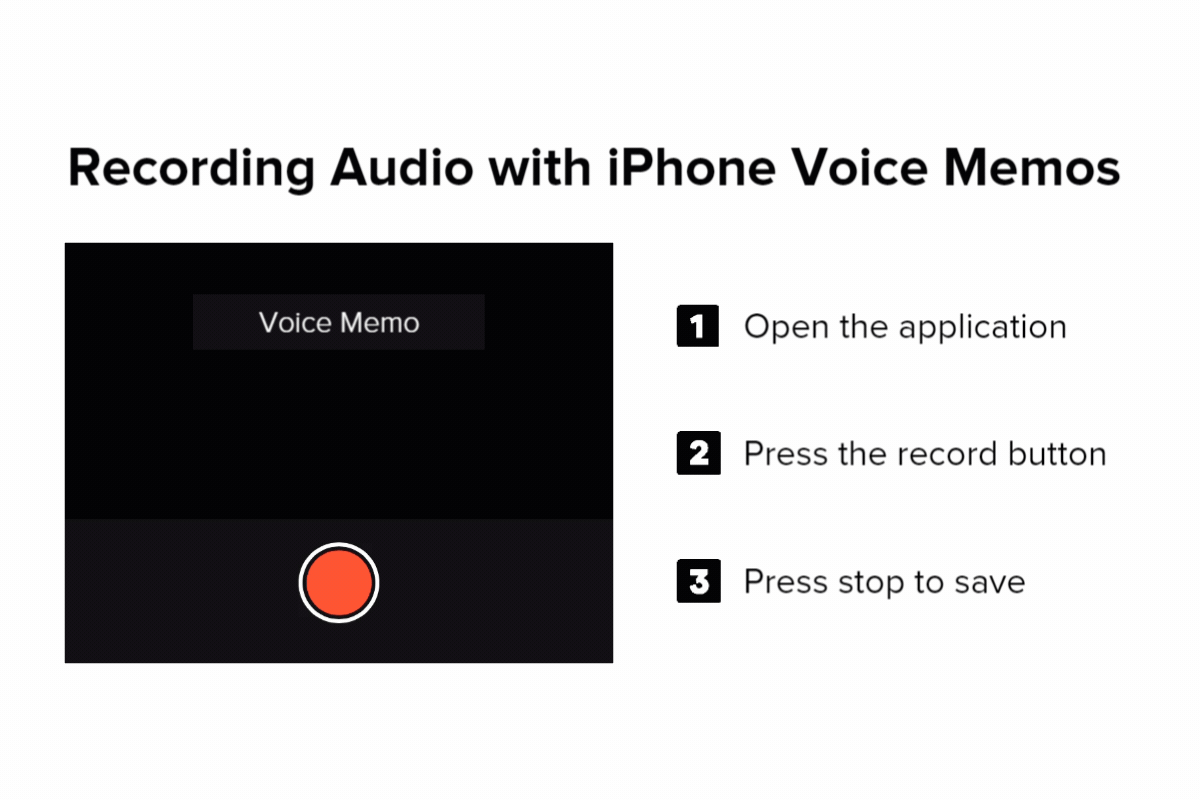
Tips to record great audio
No matter what audio recording software you have, there is no substitute for setting yourself and your space up intentionally to achieve great audio. Here are some additional tips to help make sure that your audio recording turns out great.
Master audio recording with Audiate
Audiate is the best audio recording software for any project!
Try it TodaySilence everything else
Of course, you know you need to record in a quiet space, but there’s more to that than just closing the door and silencing your notifications. Before you start recording sit in the space and listen intently. Seemingly small background noises can easily be picked up and heard by your audio recording software.
Even seemingly inconspicuous items like the buzzing of fluorescent lights and whirring of computer fans can be distracting background noise. Really listen to your space before you record.
When using Audiate, record your space while you sit quietly without talking first. This will allow the software to identify the frequencies it needs to improve the audio once you begin to speak. Think of it like creating a baseline.
Talk at the correct distance from your microphone
Extend your pinky finger and your thumb, and put the thumb just below your lower lip and point the pinky finger at the microphone. Your pinky should touch or be close to your microphone. This technique will give you the approximate distance needed for most microphones to not be too close or too far. Remember, each microphone is unique and you may need to adjust.
Control your breathing
Breath sounds can be incredible distracting in videos.While barely perceptible in an in-person conversation, breath sounds are more pronounced in audio recordings and can drastically reduce the quality of your audio. Try things like talking at an angle from the mic. Or, take a deep breath and hold it for a couple of seconds before you record so you can easily cut it out later.
If loud breath sounds still peek through, don’t worry! With Audiate’s waveform editor, you can see where the sound peaks and cut it out super easily.
Find a great place to record
Many of these tips for recording sound can be taken care of by being highly conscious of your location choice. The space in which you perform your audio recording can make a huge difference to the quality of audio you are able to produce.
Choosing a space that doesn’t have a lot of hard surfaces that will create echoes reduces the amount of time and energy required in soundproofing the space. A small carpeted room with curtains and bookshelves is a much better option than an expansive space with hardwood flooring and desks and bare walls. And if you don’t have an ideal space, bring in soft materials like pillows, blankets, and rugs to dampen the sound. Even a closet full of clothes are the inside of your car can be viable options in a pinch.
Edit your audio
Although you took all the precautions possible, your audio may still have some unwanted sounds. Edit recordings, and get rid of background noise, plosives, and other audio-related issues with quality audio editing software.
Audiate is the perfect editing tool to achieve high-quality recordings every time. Plus, you can remove hesitations like ums and ahs with the click of a button!
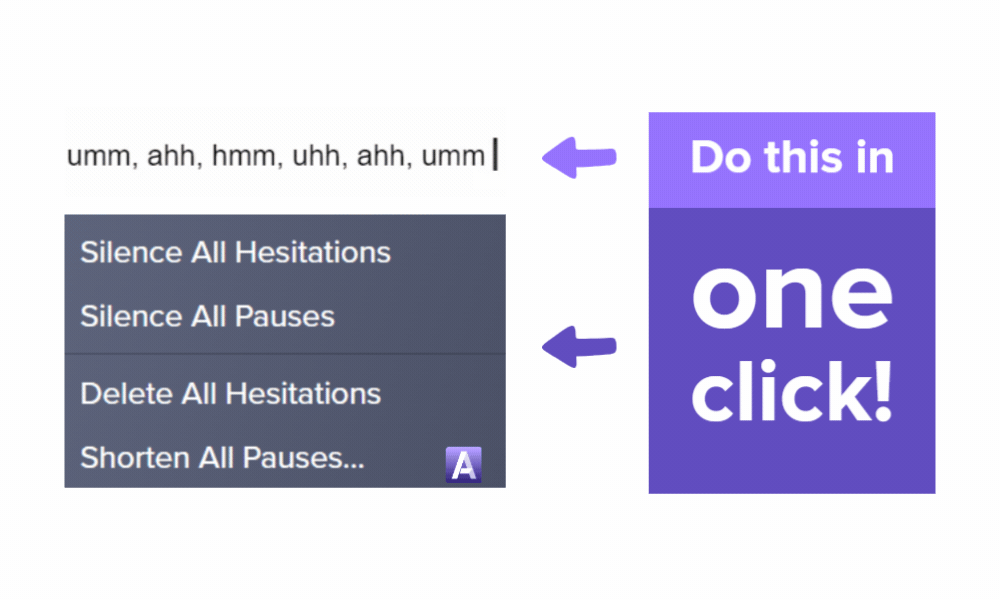
Get high-quality audio through audio improvement tools. Effortlessly improve audio files with a variety of easy to use features like Remove Plosive, Equalizer, and Volume Leveler. Clear, consistent audio has never been this easy.
Master audio recording with Audiate
Audiate is the best audio recording software for any project!
Try it Today!


Share