Multi-track screen recording options are essential tools for content creators and professionals. They offer the ability to capture and edit multiple audio and video sources independently on separate tracks.
This feature allows creators to edit their videos with precision that isn’t possible with a non-multi-track recorder. These types of recorders are perfect for creating professional-grade tutorials, and presentations, and fine-tuning edits to add flair to videos.
A popular option is Camtasia by TechSmith. Camtasia’s multi-track recorder is perfect for beginners and professionals alike and is compatible with Windows and Mac, making it the perfect choice for anyone.
Crystal-clear screen recording
Why settle for blurry screen content? Camtasia Editor’s screen recorder captures everything at up to 4K!
Free Download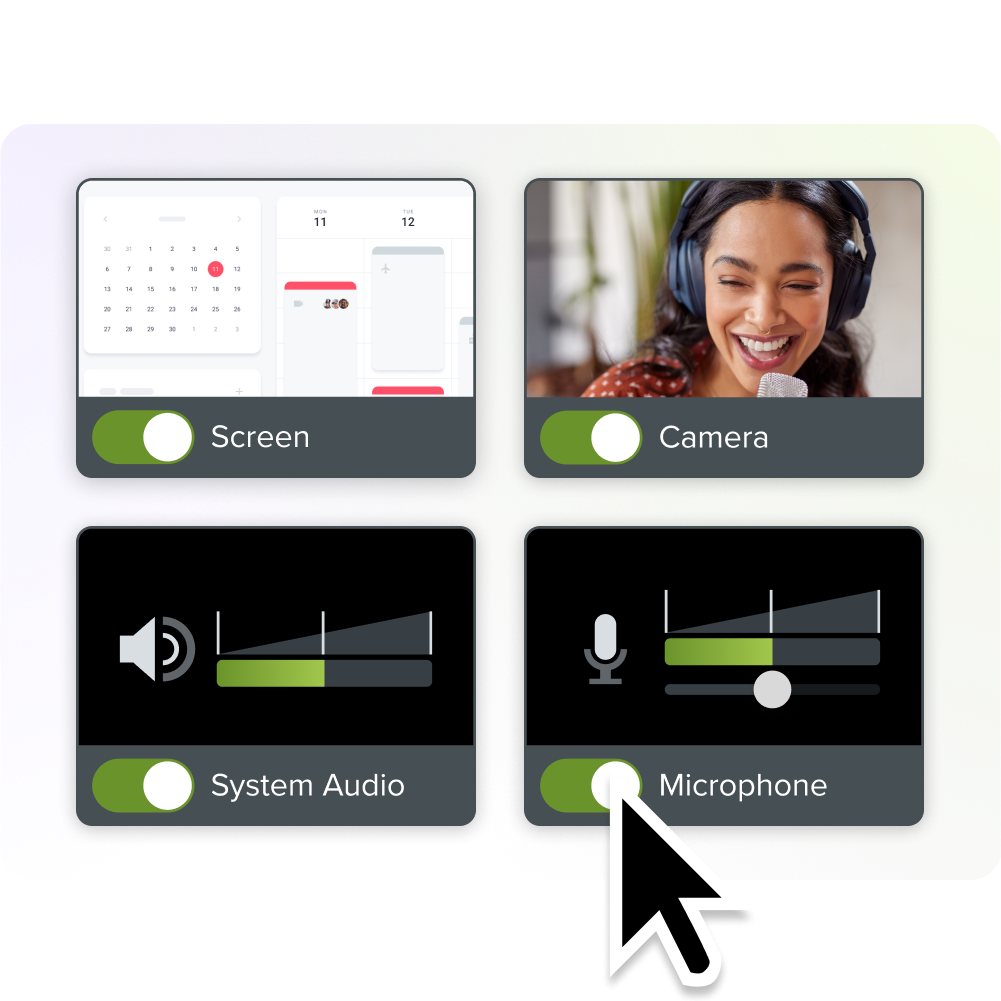
Why use a multi-track screen recorder?
Multi-track screen recorders offer significant advantages for content creators and professionals in various industries. These tools provide great flexibility and control over recorded content, allowing users to capture multiple audio and video sources at the same time on separate tracks.
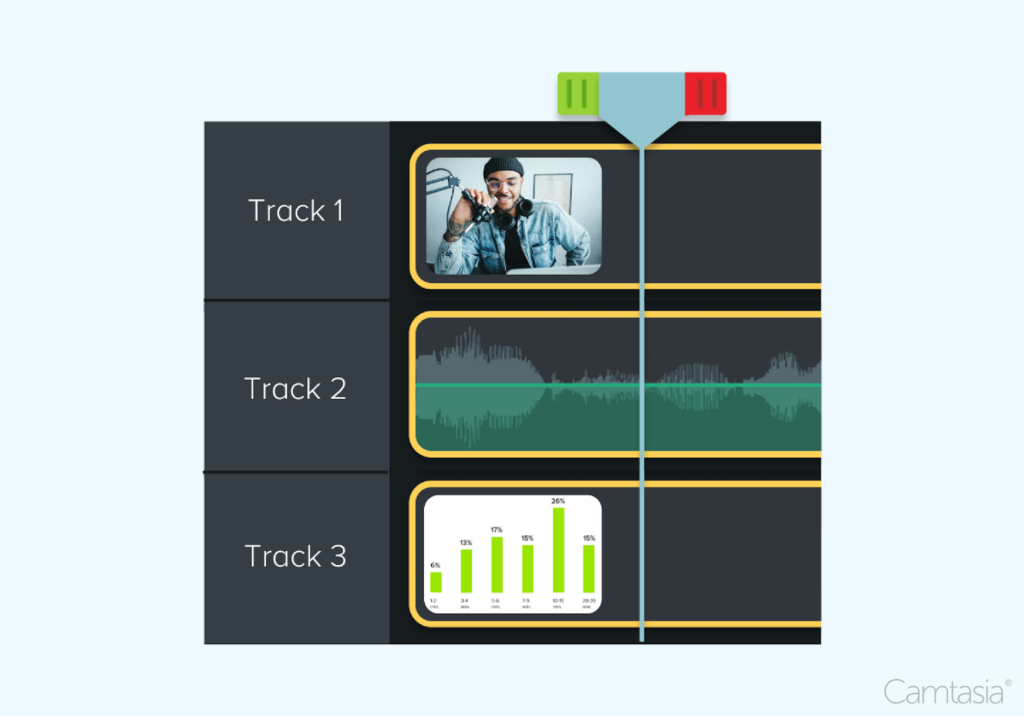
You can edit the audio, screen, camera, cursor, and other small details individually. For example, let’s say you’ve just recorded a perfect walk-through tutorial of a process for your team, but your cursor is too small and not noticeable enough for viewers to follow along easily. With Camtasia, you can edit the cursor only and make it larger, add a highlight, or click animations for improved visibility.
This example is only one of countless reasons why multi-track recorders make a huge difference in content creation.
Benefits of multi-track recording
One key benefit is the ability to adjust audio levels independently for different sources, such as system audio, microphone input, and background music. This feature is particularly useful for creating professional-quality tutorials, presentations, and demonstrations.
These types of content require users to juggle different audio inputs at once, so being able to adjust noise up or down, or even mute it altogether, is super important.
Additionally, multi-track recorders seamlessly combine webcam footage with screen recordings, which creates engaging picture-in-picture presentations.
Let’s say you recorded a great PowerPoint presentation, but your webcam recording of yourself is too small in the bottom-left corner. Instead of re-recording with different webcam settings, you can enlarge the video and move your camera recording anywhere in the video because Camtasia always records it on an independent track.
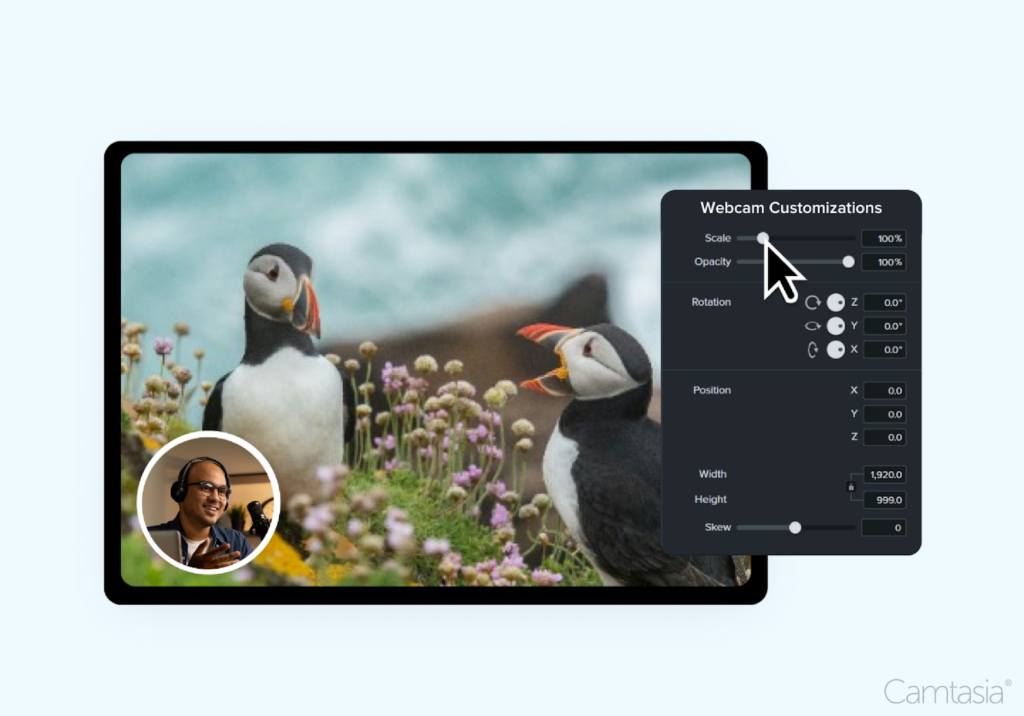
Last but not least, independent tracks make it easy to apply effects, transitions, and animations to certain elements without affecting others. For example, you can use the video editor to add a nice filter to your webcam recording so you look better without affecting the color grade of your screen recording.
For industries like education, corporate training, and marketing, multi-track screen recorders provide the tools necessary to create polished, professional-grade content that effectively communicates complex information or showcases products and services. Multi-track screen recorders are a must-have tool in these industries.
The advanced editing techniques of multi-track recorders unlock a lot of creative possibilities for content creators post-production. Because these tools precisely sync audio, video, and other tracks together, they become versatile tools for almost everyone who creates videos for fun or as a part of their job.
Popular multi-track screen recorders
Let’s go over a few popular options for you to check out.
Camtasia- the “perfect for everyone” option
Camtasia is a powerful screen recording and video editing tool that can capture your screen, webcam, cursor track, system audio, and microphone, at once.
As we mentioned earlier, having a separate track for small details such as cursors and different audio inputs is a huge plus. Camtasia is a decked-out screen recorder that provides users with everything they need to get started or improve their content creation journey.
Camtasia features an impressive editing suite, useful animations, and tons of interactive elements for users to experiment with. Plus, users have access to millions of assets in Camtasia’s Asset Library that will take videos up a notch in seconds. Users can add sound effects, b-roll, images, and much more without having to leave the editor.
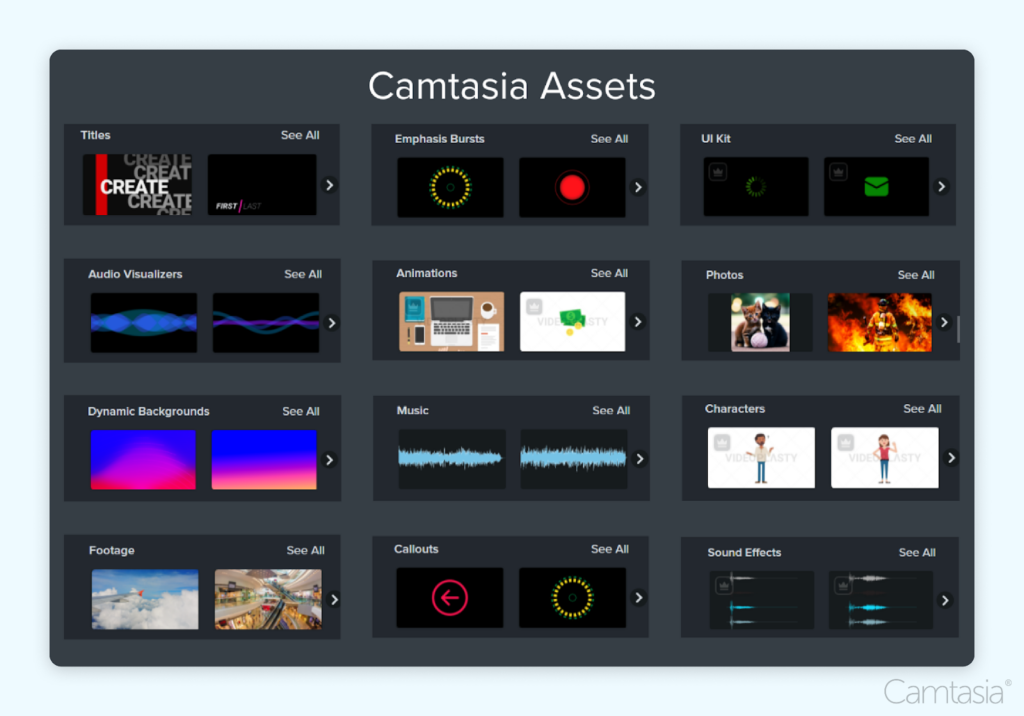
This screen recorder is compatible with Windows and Mac.
The easiest way to edit videos
Stop wasting time and discover how Camtasia Editor makes creating incredible videos easier than ever.
Free Download
ScreenFlow- the Mac option
ScreenFlow is a Mac-only screen recorder and video editor. It can record your screen, webcam, iOS device, and audio source at once.
It features basic video editing capabilities, animations, and transitions. This option is a fine choice for beginners, but its Mac-only status makes it a restricted choice.
OBS Studio- the Windows option
OBS Studio is a Windows-only open-source broadcasting software with recording options. It can record your screen, webcam, and multiple audio sources.
This software is different than Camtasia and ScreenFlow because it does not feature any built-in editing options and is used for streaming. Although lacking in features, it is a free option, which is a fine choice for beginners who need to create basic screen recordings.
Choosing the right recorder
When choosing a multi-track screen recorder, consider your specific needs, budget, and technical requirements. Here’s a concise summary of key factors to consider:
- Capture capabilities: assess your need for separate tracks, and how much you need to create the content you want.
- Editing features: Will you need editing tools to refine your footage or is raw footage good enough for you? Evaluate what you think you’ll use.
- Ease of use: Are you a new video editor or an experienced one? Some options may have a greater learning curve than others so it’s important that you keep in mind how much time you want to invest in learning a new skill. Some video editors such as Camtasia are made to fit beginners and professionals so a steep learning curve is out of the question!
- Price: Compare the cost of the tool to your budget and how much you intend to use it. High price points can be daunting so keep in mind that you can try out software with a free trial.
- Platform compatibility: Ensure the software works with your machine. This one is easy to overlook at first so double-check first.
Digital multitrack recorders are everywhere, so make sure you do some research to see what fits your needs best.
For professional-grade editing, options like Camtasia are worth the investment given the extensive editing options and capture capabilities.
Check out Camtasia’s features and what it can do for you here. Ready to take the next step? Try out Camtasia for free now, and see how it can transform your screen recordings.
Crystal-clear screen recording
Why settle for blurry screen content? Camtasia Editor’s screen recorder captures everything at up to 4K!
Free Download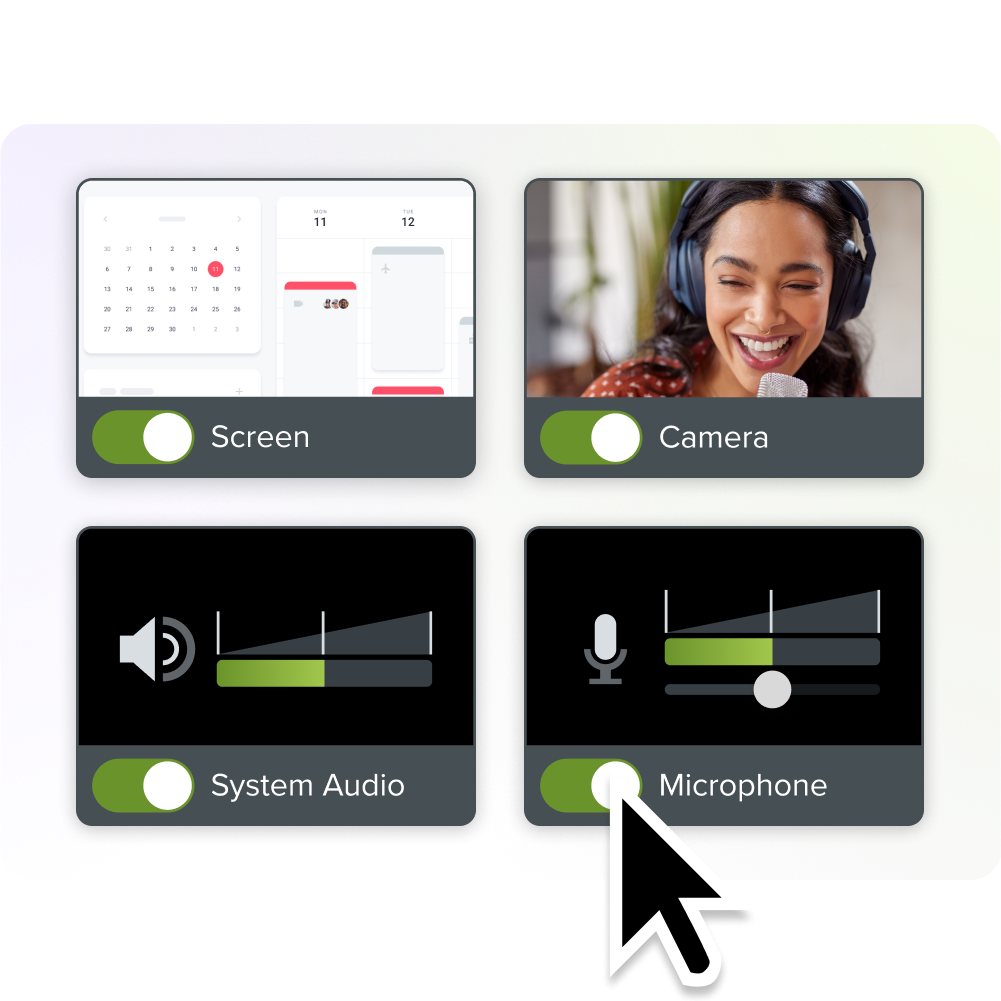



Share