YouTube is the ultimate destination for video content.
In fact, at this point, YouTube is almost synonymous with internet video.
YouTube has over 2.7 billion monthly active users as of October 2024, which is more than half of all 5.17 billion social media users!
Top YouTube content creators can make hundreds—if not thousands—of dollars a day. But ironically, being successful and making money on YouTube has little to do with making videos.
So how DO you become successful on YouTube?
Today we’re going to share with you techniques from some of the top YouTubers that show exactly what you should (and shouldn’t) do for YouTube content creation.
Here’s everything, step-by-step, that you need to make a successful YouTube video:
Step 1: Create a basic YouTube video strategy
Find a valuable topic
Want to know the best-kept secret about being successful on YouTube (or any other content platform)?
It has little to do with you as the creator.
You can be charismatic, funny, and intelligent, but your videos are useless if you don’t provide value. Videos are not about you or what you can gain. You probably won’t be successful if you get on YouTube looking to get something out of it. You need to focus on your audience—not yourself.
Find your audience on YouTube
Before working on your first script or storyboard, you must answer this question: “Who is your audience?”
Knowing your target audience will guide nearly every decision about your video. Knowing general information is helpful, but think about your specific audience.

- How does your video benefit them?
- What are their problems or interests?
- What do they need to know?
- What will they learn from your video?
You need to dig deeper if you can’t answer these fundamental questions. The answers to these questions will guide you as you plan and create your video.
Experts’ Take
As you start looking at what your audience wants and needs, there are some things you can do to help As you start looking at what your audience wants and needs, there are some things you can do to help you narrow your focus.
Here’s advice from a YouTube expert who has learned (from a lot of practice and work) what you need to define your audience.
YouTube Marketing Consultant Owen Video says, “The first thing we do is run our clients through a questionnaire that helps them to get the biggest topics that the audience would be interested in.”
Once you have a sense of your audience, you need to create content that matches your persona. It doesn’t matter if your video doesn’t work for other groups or other personas.
When you’re just starting, you want your audience to be as specific as possible.
Focus your content on helping the viewer achieve their goals. If you’re selling software, you need to make sure your video helps the viewer learn exactly what they need to be successful.
Fernando Silva, former Account Executive for Wistia, emphasizes this need and suggests that we must “[get] a sense to what your audience is actually interested in and what they want to keep watching, or maybe what doesn’t interest them. It … helps you make better content in the future.”
If you work hard to understand your audience but aren’t sure of what you should create for them, Tyler Lessard, Vice President of Marketing at Vidyard, stresses that you should, “focus more on the quality of the content and how you deliver it. Making sure it’s relevant to your audience, and I think that’s a simple way to start.”
Don’t get stuck on perfection
Just start.
We know it can be tempting to watch the well-known YouTubers and think you have to create videos just like that and engage a massive audience all at once, but all those thoughts can be paralyzing.
Quote: “I personally believe that we’re all on the same plane, whether you’re a business or whether you’re an individual creator. Because we all start somewhere…” – Amy Landino, YouTuber and best-selling author of Vlog Like a Boss.
What should you do if you find yourself stuck on making it perfect?
Start by asking yourself a few questions:
- Will my audience not clearly understand the purpose of the video if these changes aren’t made?
- Will the video, as is, achieve your goal?
- Does the video contain something incorrect that would seriously impact the viewer?
- What is the worst that will happen if the current version is released as is?
- Can the time that is used editing be put to better use on another project?
Once you answer these questions, give yourself permission to move on. If you focus too much on creating the perfect video, you will limit yourself in the long run.
Step 2: Find YouTube ideas and topics
Now that you know the basics, you may wonder, “What should I make a YouTube video about?” The good news is that there are many ways to find YouTube video ideas your audience is searching for.
Let’s say you run a home contracting business. You decide to target your channel toward current homeowners looking to spruce up their houses. Your initial video topics might include “How to Remove Popcorn Ceilings” or “How to Refinish Your Kitchen Cabinets.”
As you get more comfortable with your niche, you’ll be able to flesh out your videos more and more.
YouTube search
YouTube search is one of the best ways to find what people search for. When you develop a content idea, do a quick YouTube search and see what comes back. Look at the results and decide if it’s a saturated area or if there’s room to create a unique, valuable version.
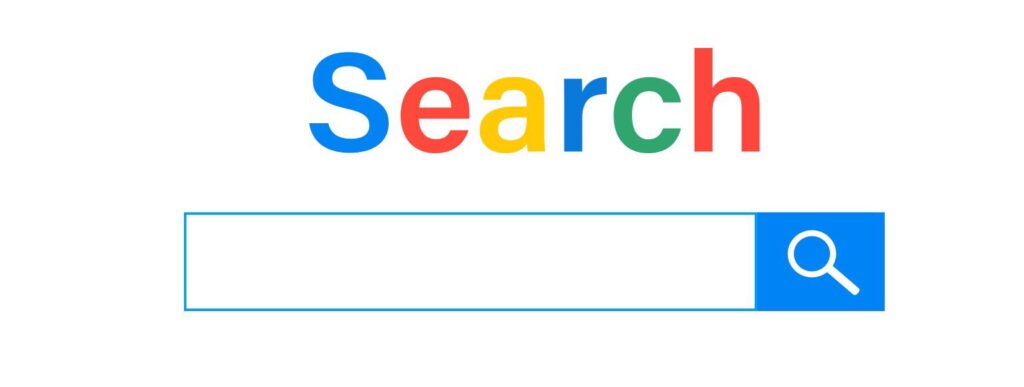
You want to choose topics you’re passionate about and that are relevant to your audience. When you have a primary topic idea, YouTube can help you narrow it down. Search YouTube by typing some keywords into the search bar. The autocomplete feature will give you additional keywords that YouTube suggests.
You want to take those terms and write them down. After all your research, one video can cover many of the same topics, or you can create a series of videos. By creating a broad range of niche videos, you’ll be able to cover specific topics your audience is curious about.
Start Creating YouTube Videos Today!
Download Camtasia to make your own YouTube videos quickly and easily.
Try Camtasia Free!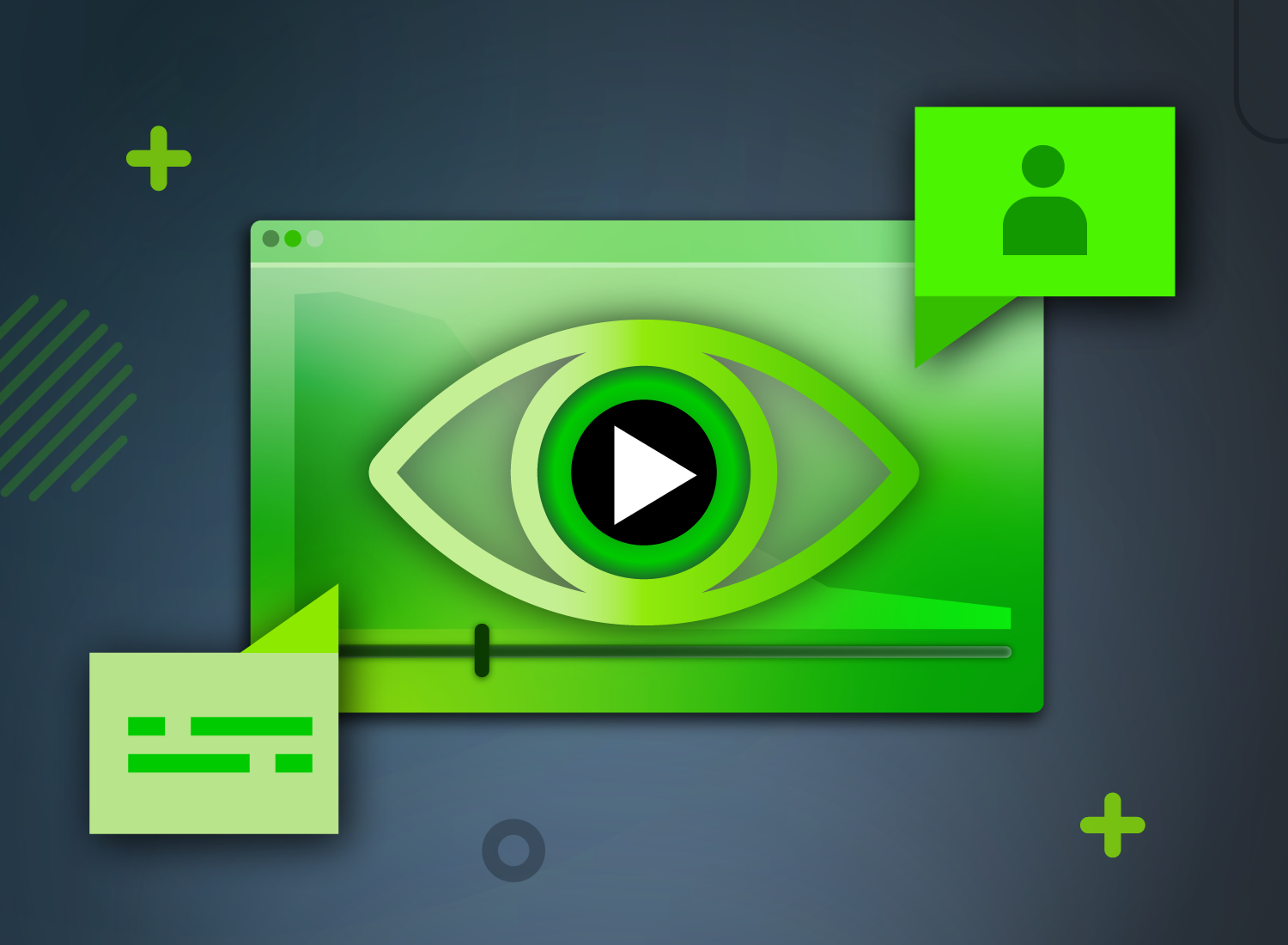
Comments section
The comments section of videos and articles can be an excellent resource for YouTube video topics. Viewers often suggest additional topics or ask questions about areas of interest for creating additional content. So start by examining a competitor’s YouTube channel and mining the comments.
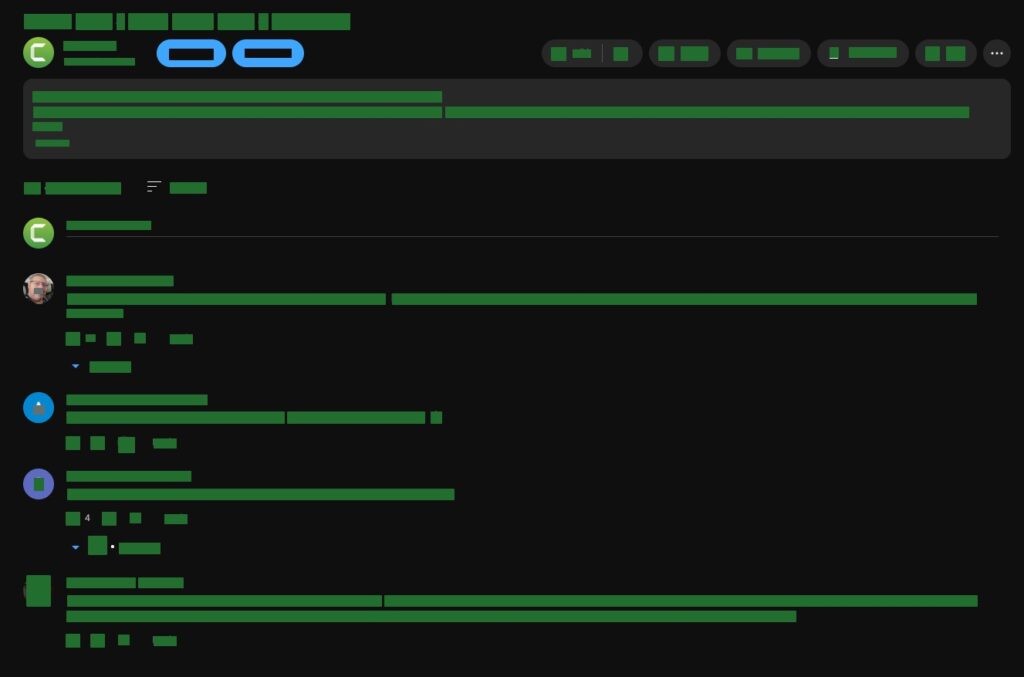
Communities and groups
Whether it’s X (formerly Twitter), a Facebook group, a subreddit, or a membership group, find like-minded people who will inspire you and help you out along the way. Don’t discourage yourself by assuming you must go at it alone. Find a group that you can bounce ideas from and ask questions. You might even come away with some different (and better) video topics.
Ask your audience
If you already have an audience (even a small one), it’s worth asking them what content they want to see. This is a surefire way to determine what your audience wants to know, learn, and watch.
Step 3: Do your research about SEO
A video can’t be successful if no one sees it. You must consider Search Engine Optimization (SEO) when you start creating your video.
As a new creator, there is a lot to learn and figure out, but mainly you want to get your content found by the people who are searching. Your audience is out there, and specific keywords will get them to find you.
Two key ways to rank your YouTube videos:
- Make content that is good for the users.
- Make content that is good for search engines.
You want people to find your content. SEO can be complicated, but you don’t have to do everything simultaneously. For your first few videos, write a straight-forward title that explains your video. You can have more information about the contents and niche in the description.
Search comparable videos and look at the specific words and descriptors they use in their titles and descriptions. By using those same keywords, plus some that are unique to you, you can lead your audience to your content.
After a few videos, YouTube Analytics is your best friend. It can help you uncover what’s working and what’s not, trends, and how your audience responds to your content. The creators we talked with made a few easy suggestions.
Andrew Kan of TubeBuddy recommends you make content focused on a specific topic and niches, which will help your content be more searchable. It also helps ensure that the right audience is finding your content.
“Many people spend time on broad terms that have so much competition they’re never going to show up for [in search],” he said. “If you show up on race day, and you’re [not] a runner, and you’ve practiced once, you can’t expect to win. So by practicing, by understanding that being more specific helps you be more discoverable, it helps you win.”
In addition to focusing your content on specific topics, Jeremy Vest recommends that you ensure your content is helpful and answers questions your potential audience is asking.
“Match that search intent with ‘how do I fix this blank,’ and you sell that blank,” he said.
“Instead of just talking about how good your widget is, be the answer to questions being asked…and being the answer to those is…one of the easiest ways for brands to start doing well in this environment and then from there beat that expectation. Provide things they’re not expecting. Have guests they wouldn’t expect to be on your program. And give more value than they can even believe.”
To make your content helpful and findable, consider your viewers’ questions and where they’re asking them. Then, you can create the right content and post it where they will find it.
Step 4. Understand YouTube equipment for beginners
It can be easy to get overwhelmed and feel like you don’t have the right tools to create your video. High-end equipment and tech is fun, and there is no question that better equipment can produce a better-quality video. Remember, too, that highly specialized equipment can be complex and requires considerable time and training. Especially as you’re starting, try not to worry too much about equipment.
First, learn to get good at creating the content and worry about leveling up your gear later.
You can do so much with screen recording software, a simple video editor, a smartphone, and creativity. These tools can help you learn the basics of video creation and help you practice good techniques that will be beneficial no matter what gear you use.
People create all kinds of videos on YouTube. The best video you can start with is an instructional video. According to a recent TechSmith study, 66% of respondents watch an instructional or informational video at least once weekly.
A simple tutorial or how-to video is a great way to get your feet wet. A tutorial video simply answers a question someone asked. It could be “How to Freeze Panes in Excel” or “How to Change Your Oil.” Either way, you’re simply sharing your expert knowledge with others. These types of videos are all over YouTube, and with good reason.
These videos provide a great opportunity for you to share your expertise in any topic, no matter how niche!
- Do you have dog training tips to share? Gather a list of all the questions a dog owner might have and create a series of how-to videos to give them answers.
- If you are an expert in Photoshop and want to help others get better, a tutorial video or training video would be a great place to start.
- And if you’re a business or entrepreneur, there’s no better place to start than a product demo video, podcast episode, or explainer video.
- Social media content creator? Creating YouTube Shorts—short video snippets similar to a TikTok video or Instagram Reel—might be up your alley.
These videos will help potential customers see what your product or service does without reading much material. People look for video help every day. Learning and educational content alone drive over a billion views daily on YouTube. By the end of this guide, you’ll be able to make a high-quality YouTube video using screen-recorded content.
Step 5. Set up your video recording
Now that you know your audience, plan your topics, and understand what video to make, it’s time to start creating your video.
Write a script or outline
A script may seem pretty formal, but it’s a great tool to help you stay focused. Plan out the visuals in a shot list (shots, angles, graphics, etc.) and write a script to go along with it.
If writing a script seems like a tedious task, you can turn to AI-generated script writing tools to help you get a head start on the process.
Tools like Camtasia Audiate make it easy. Enter an idea, and a video script will generate for you in minutes. From there, tweak it to fit your brand, or use it as is. You can also use it as a rough outline for your video.
At any rate, a script or outline will make a huge difference in your preparedness and will reflect positively on your video.
Clean up your desk (and desktop)
One of the top mistakes to avoid when you record yourself is too much clutter, both on and off the screen. If you’re shooting a video at your desk, business, or home, you want your environment to be clean and presentable.
Next, you’ll need to adjust your camera and video lighting (if you have them).
Clean up your mess
If you’re getting shots of yourself, make sure anything that can be seen on screen is clean and free from clutter. A blank, single-color wall is a great background, but if you don’t have access to that, just ensure your setting is as free from distractions as possible. You want your viewers focused on you, not the artwork on your wall.
If your video includes a screen capture or screen recording, clutter on your computer screen is just as distracting. And there’s nothing worse than fumbling through unnecessary apps and programs to get what you want to show in your video. Make sure to close any unneeded programs and windows before you record.
Avoid recording in front of windows
If you record near a window, avoid recording in front of it. Position yourself next to the window or facing the window. This way, you won’t be washed out or become a silhouette. Pro tip: this is also a great way to enhance your lighting, though be careful, as it can be hard to control the amount of light.
Position your camera correctly
Tilt your webcam or camera so that it’s at eye level and your viewers don’t have to look up at you. Stick to the Rule of Thirds or position yourself in the center of the frame.
Step 6. Record your desktop
Pick your favorite screen recorder and walk through your script as you record your desktop. Here at TechSmith, we use Camtasia for our YouTube videos. Camtasia is perfect for anyone who needs to make instructional videos on YouTube, and we have many tutorial videos to get you started.
Your recording can be as simple or complex as you want. You can record on your webcam to give it some personality, create an intro or outro, add music, or simply hit record and share it.
Record your screen
To start a recording, click the Record button at the top of the tools panel. This opens the Camtasia recorder, which captures everything that happens on your screen by default.
Customize your settings
First, you’ll want to record the entire screen or select a custom recording region.
Next, choose other inputs to record along with the screen. Options include webcam, microphone audio, and system audio. Select the down arrow or double arrows next to each to choose a specific microphone or webcam.
Finally, click “Start Recording” to begin.
Finish recording
Windows:
When finished recording, click the Camtasia recorder icon in the taskbar, then the stop button. To re-record, choose ‘delete’ to start over.
Quick Tip: Press “F10” to stop a recording or “F9” to pause/resume a recording.
Mac:
To finish the recording, click the Camtasia icon in the Apple menu bar, then click “Stop Recording.” To re-record, choose “Start Over.”
Quick Tip: Press “CMD+OPTION+2” to stop a recording, or “CMD+SHIFT+2” to pause/resume a recording.
Step 7. Edit your video
Editing your video can be the most fun and time-consuming process. And for a beginner, it can be the most overwhelming. Here are a few simple edits you can use to get started.
Trim mistakes
Often, we record a little extra at the beginning and end of a recording. To remove the extra content, drag the end of the clip “in.” This is called trimming. If you trim too much, drag the video clip back to restore your video.
Note that any edits you make on the timeline won’t affect your original recording in the media bin.
Use cuts
Drag the red or green handle on the playhead to select the area to remove, then click the cut button to remove the section. A stitched line appears, showing you where the cut was made.
If you make a selection and want to bring the playhead back together, double-click the playhead.
Add titles, transitions, annotations, and more
Add a level of polish and professionalism to your videos with eye-catching titles, annotations, effects, and more. Click and drag them from the tools panel to the timeline or canvas.
Dynamic captions are also a great effect to make your content more eye-catching. As with the other effects, just drag and drop the captions onto your video, and Camtasia will automatically transcribe it for you—no other steps needed!
Video editing tips
Endless resources across the web can show you the intricate details of video editing. But you’ll need a few video editing tips to make a high-quality video without overcomplicating it. Let’s review other standard enhancements to make your video stand out.
Add a simple video intro
A video intro leads your viewers into your content. Keep your intro simple and to the point. Viewers want to get to the meat of your content.
They don’t value anything besides what you promised to teach them. You can use an intro throughout all the videos on your YouTube channel, a playlist, or just a single video.
Create lower-thirds
A lower third (also called a chyron) is placed on the screen’s lower third portion (usually to the right or left) and is a simple way to provide your audience with information. Usually, they display a name, place, or other helpful information.
Click for sound
These shouldn’t cover up your visual and are meant to complement your primary subject.
Add music
Finally, you’ll want to add music to your new video. Choosing the music you like will probably take longer than adding it to your video. For most purposes, your best bet is to use music from a premium royalty-free music website. While the music won’t be free, it’s typically inexpensive, and you’ll have a broader range of high-quality music.
Where can you find music for videos? You can access a massive library of free and premium music tracks right in Camtasia. No need to download music from the internet or leave the editing software; Camtasia’s extensive asset library has everything you need.
Focus on good audio and voice overs
Poor audio can sink your video. For recording voice overs, you can use Camtasia. However, for the most straightforward voiceover experience, we highly recommend TechSmith Audiate.
Audiate transcribes your voiceover as you speak. You can then edit your audio just like editing text. No more searching through the waveform to find your mistakes. Audiate even lets you quickly find and delete your “ums,” “uhs,” and other mumbles and hesitations.
Plus, if you hate the sound of your voice, Audiate can generate audio from a script automatically. This means that you’ll get a great YouTube video with a perfect voice over without having to speak!
If you have music in your video, ensure it doesn’t overpower you with your voice over. Don’t be afraid to add those phat beats, but remember that your audience is here to learn from what you’re saying.
Pay special attention to your final edit by focusing on the sound. Close your eyes and just listen to your video. If it sounds off, you should adjust it, regardless of how unique your footage or screen content is.
Quote: “My editing style has always been to keep our content as concise as possible. I want people to get what they need from my videos as fast as possible. And to keep our videos on brand, we always use the same font, brand colors, and tone of music—which creates consistency and familiarity.”- Sunny Lenarduzzi, Founder of YouTube for Bosses
Create a compelling video outro
A YouTube outro is where you can add specific calls to action to your video. This is also called the end screen, or the last part of your video.
Four different content types are available for use on your end screens on YouTube called elements. These four elements are:
- Video or Playlist: This allows you to link to a different individual video or a YouTube playlist of multiple videos.
- Subscribe: This allows you to link to your YouTube channel, where a viewer can click to subscribe.
- Channel: This allows you to link to a different YouTube channel.
Link to Approved Website: This allows you to link to a website outside YouTube.
The easiest way to edit videos
Stop wasting time and discover how Camtasia makes creating incredible videos easier than ever.
Free Download
Step 8. Upload your video to YouTube
Uploading to YouTube is simple. If you use Camtasia to create your YouTube video, you can share it directly to YouTube from within the product. You’ll simply have to log into YouTube and connect your YouTube account to Camtasia. Or you can save your video to your hard drive and upload videos with the YouTube platform.
How to optimize your video for YouTube
As you start making your own video, you’ll want to focus on specific areas to ensure your video performs well on YouTube. By being strategic while you make your video, you’ll give yourself a better shot at ranking on YouTube.
Video Production Optimization
Target relevant keywords that list videos on Google
Have you noticed more videos popping up in your search results? Google processes 3.5 billion searches per day, and many how-to-based searches now include YouTube videos directly in the Google search engine results.
These online videos show all sorts of searches. Simply type in “how to fix my fridge” or “how to change spark plugs,” and Google will give you the top YouTube videos based on your search.
Cater video length to your goals
Generally speaking, longer videos perform better on YouTube than shorter ones because they have an increased watch time. More watch time leads to higher rankings, which can attract new viewers to come check out your videos. Plus, videos over 10 minutes can have more ad placements, which increases revenue.
However, shorter videos produce higher retention rates. Basically, this means that people are more likely to watch the whole video and not click off prematurely. This is great for engagement and SEO.
No matter the length, YouTube will push videos higher in the ranking if they provide value and keep people on the site as long as possible. So, as you brainstorm and plan your videos, think about how you can expand on them. Rather than just adding filler content, think about how to dive deeper into your topic to create an even more helpful video.
Make sure you speak your keyword in your video
YouTube transcribes your content, so say your main keyword 1-2 times in the script.
Make a unique introduction
Retention is everything on YouTube. Incentivize users to watch as long as possible in your first 10 seconds. Teach them what you will discuss and give them a reason to stay and watch your video.
Tell users to comment, like, and subscribe
If you don’t tell your viewers to engage with your YouTube channel, they probably never will. And if you create supportive, helpful content, they will be more likely to interact with your YouTube channel.
YouTube Ranking Optimization
Now that you’ve created an optimized video, it’s time to optimize within the YouTube platform. You don’t want to overcomplicate this. It isn’t about stuffing keywords into places and trying to trick YouTube into ranking your video. You want to be strategic in what you do and, above all else, provide value to your audience.
Update your title, video description, and thumbnail
Get your SEO keyword in the title and YouTube description, preferably at the front, but don’t forget to make it compelling and click-worthy. Worry less about trying to stuff keywords in and more about letting viewers know that your video will help solve what they are looking for.
Pro tip: Be honest in your title and description. People stop watching videos that don’t deliver on their promises.
According to YouTube, 90% of the best-performing videos on YouTube use a custom thumbnail. Try to make your YouTube thumbnail exciting and different from everything else in the search results. Make your video worthy of a click.
To make an easy thumbnail, take a screenshot of an important frame of your video. You can use a screen recording tool to make that process super easy to capture. Then, add a short title to your thumbnail image and make it pop with some effects.
Leverage your current audience to build video velocity
The first 48 hours your video goes live are critical. This is where leveraging your current audience plays a large part. You can create a more substantial buzz, and your views will begin to climb through your existing base.
Owen Video likes to create video velocity by acquiring views before a video is public and rewarding his followers with exclusive content. As a result, YouTube sees the video as more valuable and is more likely to appear high in search results. Here is one of Owen Video’s most successful strategies for YouTube video promotion. Mirroring his strategy with your videos will help you improve their performance early on:
Owen Video’s video promotion strategy example:
- The first day he publishes a video, he leaves it unlisted (the video can’t be searched or found by the public without a link).
- The link to the unlisted video is distributed on social media platforms.
- The link to the unlisted video is emailed to applicable mailing lists.
- The audience gets early access to new content and feels rewarded for maintaining a relationship with Owen Video.
- Then he makes the video public. When the video goes live, there are already views, which helps build traction for the video.
This is video velocity; essentially, you’re getting a head start on YouTube.
Quote: “So what happens is, you create velocity with your video…people are watching it before it’s even public yet. Having that distribution or pre-promotion plan is going to set [you] apart from your competitors who are just figuring this stuff out.” Owen Video
What’s next?
We’ve covered a lot in this step-by-step guide. Whether you’re just getting started or a video veteran, you’ve learned some critical tools and strategies to create successful YouTube videos.
We built Camtasia for anyone who needs to make any kind of video. We offer a ton of helpful tutorials to get you started. And, for the record, we produce 100% of our tutorials and other screencasts using Camtasia.
Frequently Asked Questions
To make your first YouTube video, start by getting a simple video editor like Camtasia and just try making a few videos on topics you’re an expert on. If you know much about a particular product or service, try putting together a quick tutorial. Many people are searching for help across YouTube, and you could be their answer.
Explore multiple approaches to find YouTube video ideas your audience values. Three of my favorites are YouTube searches, comment sections, and communities.
People create all kinds of videos on YouTube. Over half of the most common videos marketers invest in are instructional videos. That gives you a lot of good videos to start with.
YouTubers use different programs to edit their videos, but at TechSmith, Camtasia is the perfect video editing software for beginners. To learn more about Camtasia and its simple video editing functionality, check out this quick video from Tim Schmoyer of Video Creators.
Recording your screen is a great way to make a YouTube video without a camera. When you choose screen recording software, pick a tool with built-in recording, editing, and sharing features. Combined recorders/editors will save you time and let you do all your work in one tool.
It can be easy to get overwhelmed and feel like you don’t have the right tools to create your video. Start with your phone or screen recorder and a simple video editor. Then, move to professional gear.
Editor’s Note: This post was originally published in May 2019 and has been updated for accuracy and comprehensiveness.


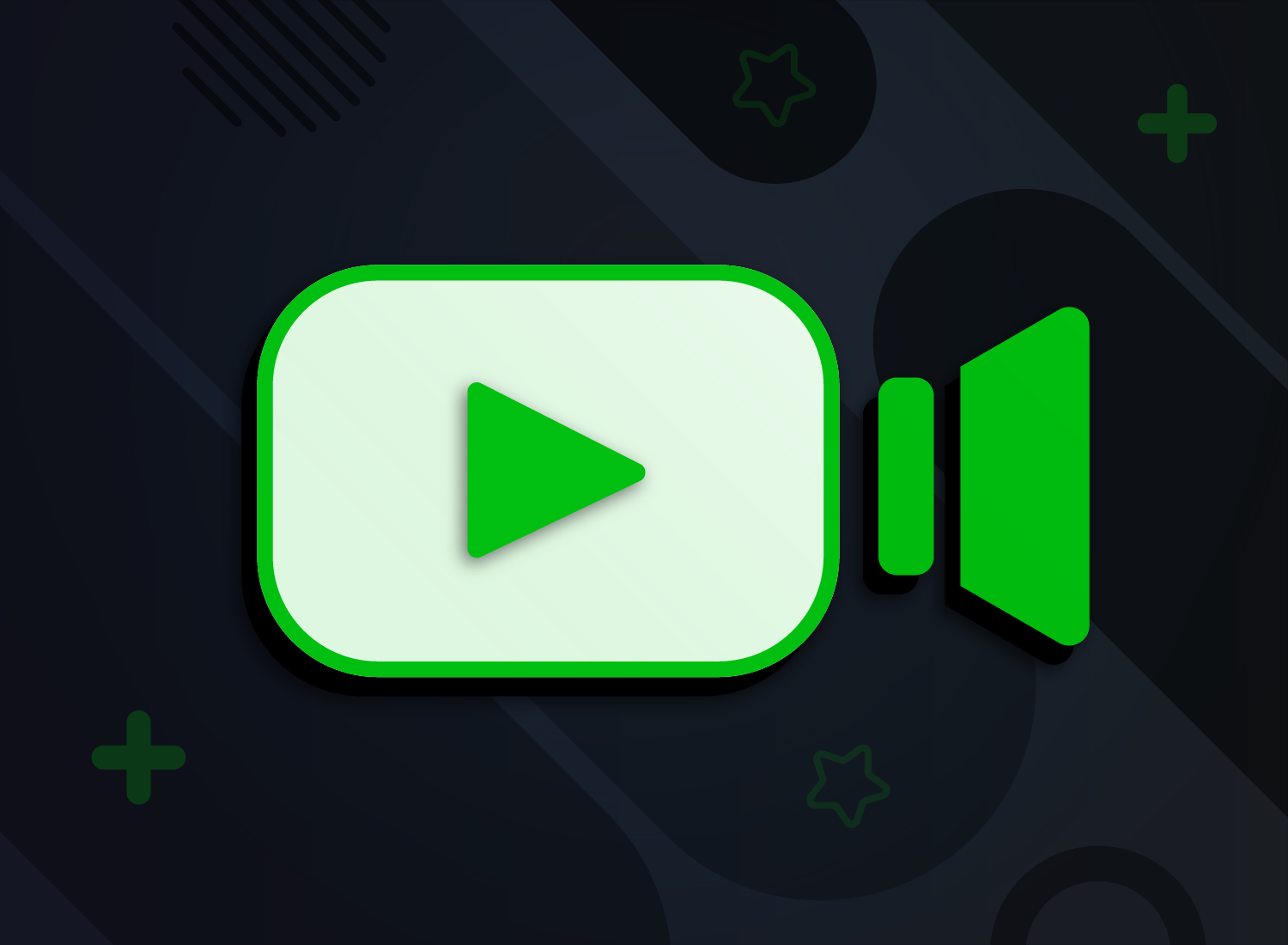
Share