We’ve all been there; You have the perfect animated GIF ready to post, but it shows up as a static image. Understanding how animated GIFs behave differently on each social media network can take some trial and error for social media marketers. Don’t worry about figuring it out though, we did the research for you so you’re not surprised next time a GIF doesn’t auto play like you intended.
Record your screen with Snagit
Snagit makes it easy to share quick updates and how-to’s by capturing exactly what’s happening on your screen.
Get Snagit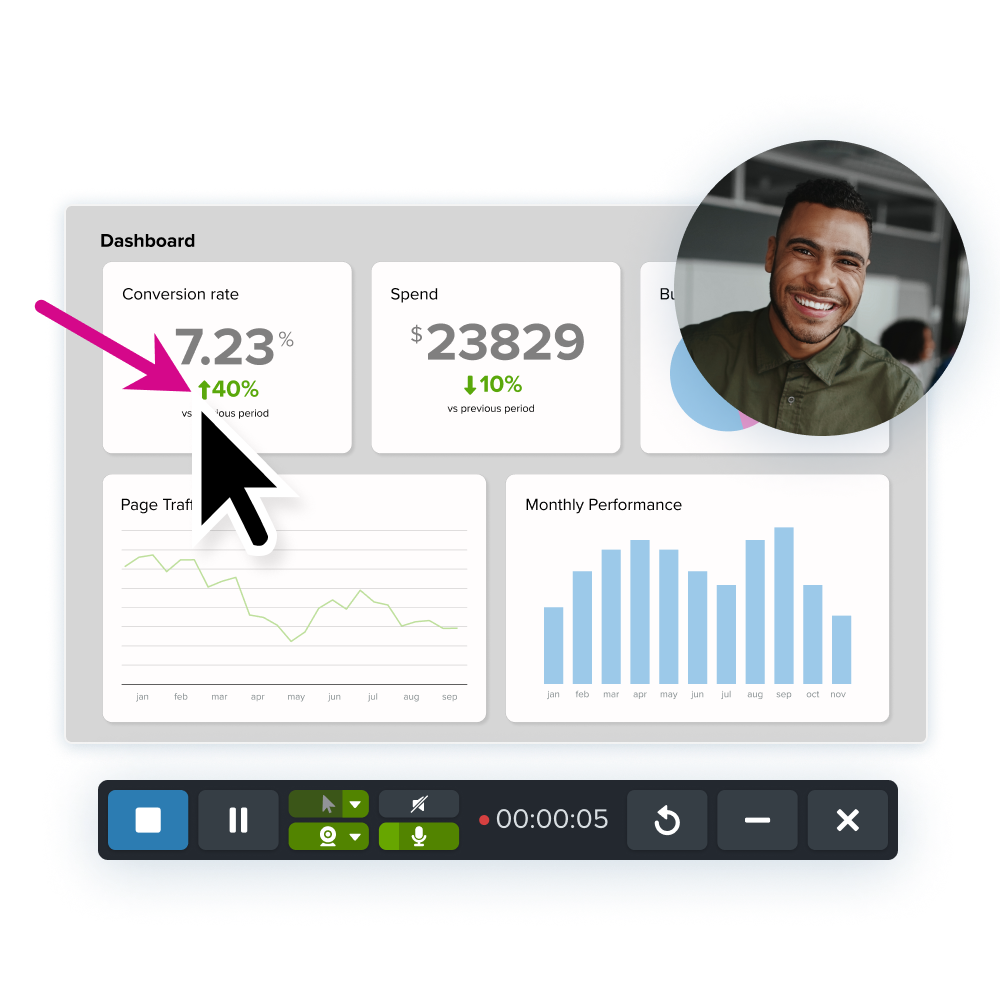
Facebook does not support uploading a GIF directly but you can upload it to a site like Giphy, Screencast.com, your website, or blog and paste the URL into your Facebook post (make sure the URL ends in .gif). The GIF will not animate in the compose view but will animate once posted.
To get the correct link from Screencast.com, paste the shortened Screencast link into your browser’s address bar and hit Enter. Then when the GIF loads, click the GIF. The URL in the address bar will be replaced with one ending in .gif. That’s the one to paste into your Facebook post!
At first, Facebook only supported animated GIFs posted from personal accounts but now brands with Facebook pages can get in on the action, too. Just keep in mind if you’re creating your own animated GIF you’ll need to keep the file size under 8MB for use on Facebook.
Twitter supports animated GIFs directly by upload. Animated GIFs can be up to 5MB when uploaded from mobile, and up to 15MB from the web. Twitter also recently launched an integrated GIF library, allowing you to search for a topic and insert a GIF right from the compose box!
Instagram does not support importing animated GIFs, but you can post the MP4 video and it will auto-play and loop, just like an animated GIF.
LinkedIn does not support animated GIFs at all; that includes status updates as well as profiles. GIFs will appear animated when you’re composing, but will post as a static image. However, LinkedIn does support MP4 video, and if it’s less than 15 seconds it will auto-play and loop, just like an animated GIF. Anything over 15 seconds appears as a video with a play button (shown below.)
Animated GIFs are a great way to grab attention on any social media platform, as long as you know how to properly use them. They can also be super helpful to use at work too- here’s a post to inspire you- The Guide The Guide to Using GIFs in the Workplace.
The best snipping tool for Windows and Mac
Don’t let clumsy built-in tools hold you back. Take and edit screenshots with Snagit!
Get Snagit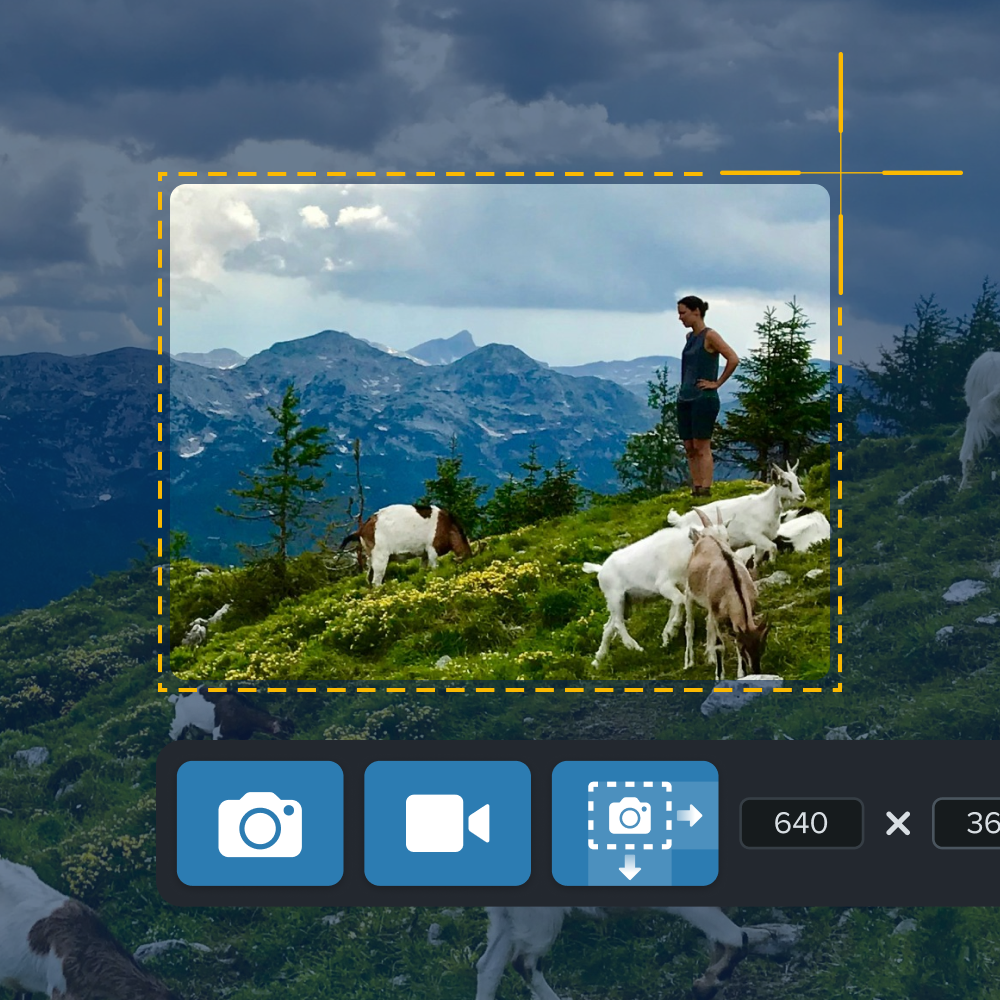
Have you tried using GIFs on your social networks? Any tips or tricks you’d like to share? We’d love to hear about them in the comments!



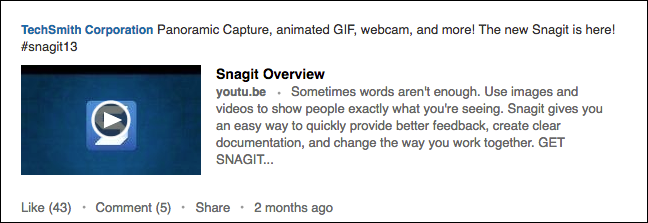
Share