In the world of video content, the ability to manipulate time can transform a simple shot into a captivating spectacle. Slow-motion video is a powerful tool that allows us to add drama and emphasis to our visuals.
Whether you’re creating content on your computer with a video editor like Camtasia or using an iPhone camera, understanding how to effectively use slow-motion can elevate your videos to new heights. In this blog post, we’ll explore how to make videos slow-motion on different devices and how to convert slow-motion videos back to normal speed, with a special focus on Camtasia for precise control.
The easiest way to edit videos
Stop wasting time and discover how Camtasia Editor makes creating incredible videos easier than ever.
Free Download
How to make a video slow motion on a computer
Camtasia, TechSmith’s powerful screen recorder and video editor, provides an array of tools for creating and fine-tuning slow-motion effects.
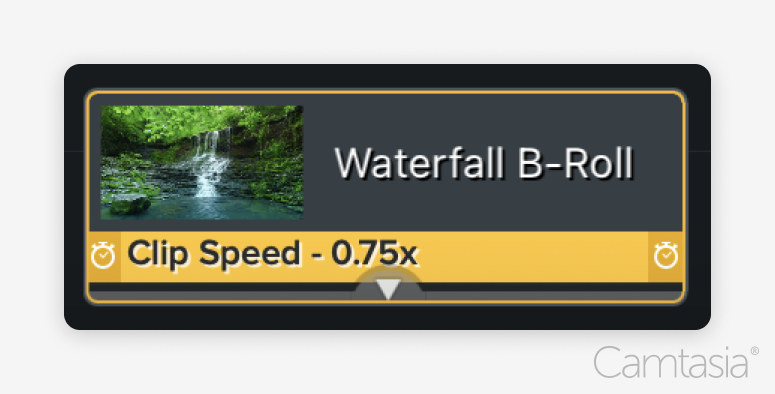
Here are step-by-step instructions to help you achieve slow-motion video in Camtasia:
Step 1
Import your video into Camtasia’s timeline. Launch Camtasia and drag your video file onto the timeline.
Step 2
Right-click on the video clip and select “Add Clip Speed.” This action will open a menu where you can adjust the speed settings.
Step 3
Adjust the speed slider to slow down the video. Drag the speed slider to the left to decrease the speed of your video. You can preview the changes in real time to ensure you achieve the desired effect.
Customization Options
Camtasia allows for fine-tuning of the speed adjustments. Use the preview feature to see how your changes look and make additional tweaks if necessary. This is ideal for making precise adjustments to match the rhythm and flow of your content.
Benefits of using Camtasia:
- High-quality slow-motion effects with precise control.
- Easy timeline management for adjusting multiple clips.
- Professional-level editing features that allow for a polished final product.
How to make a video slow motion on your iPhone
Creating slow-motion videos on an iPhone is straightforward and integrated into the device’s native camera app. No need to search the app store.
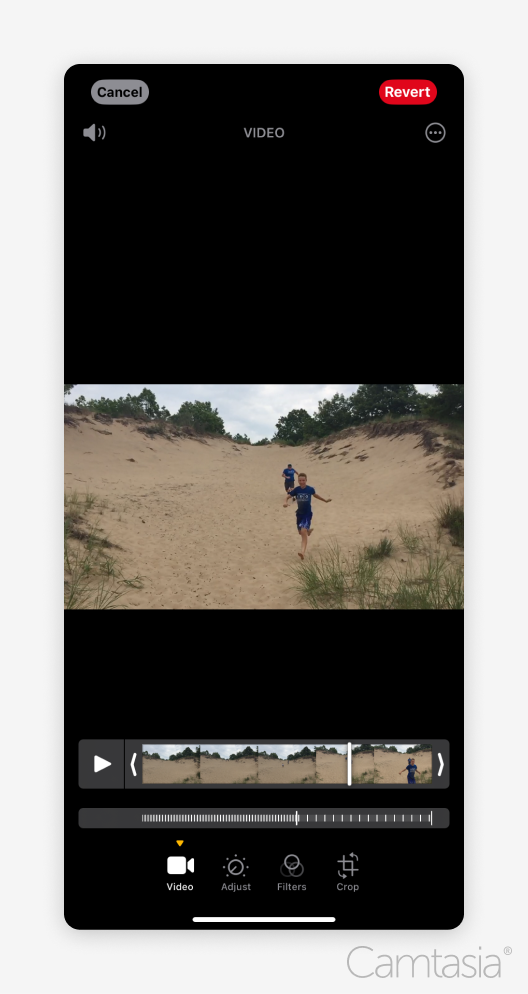
Follow these steps on an iPhone:
Step 1
Open the Camera app and select “Slo-Mo” mode. This mode allows you to capture videos with built-in slow-motion effects.
Step 2
Record your video as usual. The camera will automatically apply slow-motion effects to the footage.
Step 3
Edit the video in the Photos app by selecting the video, then tapping “Edit.” Adjust the speed sliders to fine-tune which sections of the video are in slow motion.
Android devices may vary, but the general process for creating slow-motion videos is similar.
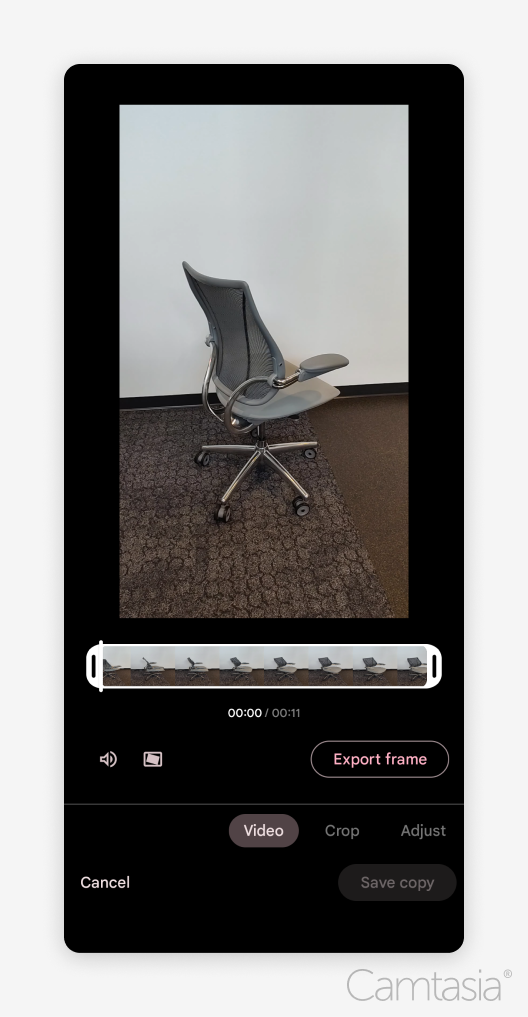
Follow these steps on an Android phone:
Step 1
Open the Camera app and switch to the slow-motion mode. Look for an icon or setting labeled “Slow Motion.”
Step 2
Record your video. Like the iPhone, the camera will apply slow-motion effects automatically during recording.
Step 3
Edit the video using the built-in gallery or video editing app. You can often adjust which parts of the video are slow motion and modify the speed settings to suit your needs.
Tips for Best Results
To make the most of your slow-motion videos, consider the following tips:
- Use a steady hand or a tripod to avoid shaky footage, which can be magnified in slow motion.
- Ensure optimal lighting conditions. Slow-motion footage captures more detail, so good lighting is essential for clarity and quality.
How to make a slow-motion video return to normal speed
Sometimes you may want to speed up a slow-motion video back to normal speed.
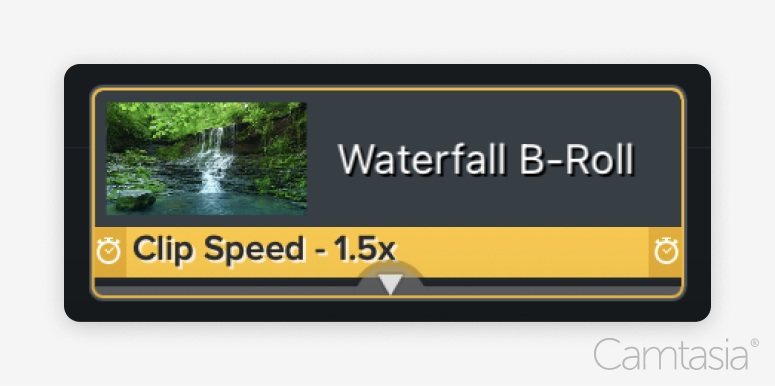
Here’s how you can make a slow motion video normal speed using Camtasia:
Step 1
Import your slow motion clip into Camtasia’s timeline.
Step 2
Right-click on the clip and select “Add Clip Speed” or adjust the speed settings directly in the properties panel.
Step 3
Increase the playback speed to normal. Adjust the “Clip Speed” slider to speed up the video. Using the speed percentage setting can help you achieve precise adjustments.
Tip: Fine-tune your adjustments using Camtasia’s preview feature to ensure smooth playback and synchronization with any audio or effects.
The easiest way to edit videos
Stop wasting time and discover how Camtasia Editor makes creating incredible videos easier than ever.
Free Download
Why use Camtasia for speed adjustments
Professional-Level Speed Control
Camtasia offers precise control over video speed with a simple drag-and-drop interface.
Fine-Tune Segments
Adjust multiple clips or segments within a single project to match your creative vision.
Seamless Export Options
Export your final product in various formats suitable for different platforms and uses.
Conclusion
In summary, mastering slow-motion video can significantly enhance the impact of your content. Whether you’re using an iPhone, Android device, or editing on a computer with Camtasia, you have a range of options for creating and adjusting slow-motion effects. Camtasia stands out for its professional-level speed control and ease of use, making it an excellent choice for detailed video editing.
Ready to take your video editing skills to the next level? Download Camtasia today and discover how you can create stunning slow-motion effects and make precise speed adjustments for your projects.



Share