Wondershare Filmora is a popular video editing software known for its intuitive interface and accessible tools, suitable for hobbyists and content creators.
While Filmora ranks highly for its long list of intuitive features, there can be some concerns for customers related to their customer service not accepting returns on unapproved purchases, lack of helpful technical support, and the possibility of features being pulled from version to version to then be marketed as a new feature later.
Their AI features are based on “credits,” which is a common practice, but it is difficult to budget how many you can use for each video project. Some features require AI Credits that might not need or use AI.
However, if you are still looking for an intuitive video editor, you have come to the right place. Let’s dive in!
Camtasia + Audiate: The perfect duo for seamless video and audio editing
What’s been voted for years as the #1 user-friendly video editor?
Camtasia is one of the top alternatives to Filmora. It offers a wide range of powerful video editing tools and an intuitive user interface that makes it an easy-to-use video editor for beginners and professionals.
Recently, TechSmith released a sister product, Audiate, a specialized tool for users looking to enhance their audio and video projects with advanced text-to-speech editing capabilities.
The best part is that you can sync your projects together, so whatever edits you make in Audiate will be editing your Camtasia video at the same time. While some products are specialized, with the TechSmith suite, you will be in good hands to easily create videos.
Key features of Camtasia
Library and templates: Who really likes repeating the same work over and over again?
As you grow in your video editing journey, you are going to want to take some shortcuts. Editing videos already takes enough time! With Camtasia, you can save your video as a template to easily drag and drop new video content in. Or, save your intros and outros to your library for easy use again.
Do you find yourself making the same tutorial video again? Or do you clean up a webinar before posting it to YouTube?
Save yourself time by utilizing templates and the Camtasia library. A lot of video editors have wonderful templates. Still, they don’t allow you to create and reuse your own templates, which is perfect if you are collaborating with subject matter experts or teammates for a seamless editing process.
Make boring screen content exciting. If you use screen recording in your content, you should be using Camtasia.
Seriously, ask any trainer you know, and they’ve heard of it. Zoom and pan easily, add a blur on top of your screen recordings or annotate your content with customizable arrows and callouts.
Highlight your mouse, enlarge or change the mouse shape with automatic smoothing (or edit the path!). Dream what you could add to a screen recording, and Camtasia probably has it.
Text to speech: Audiate’s text-to-speech editing tool allows users to generate audio instantly, choosing from a variety of voices and languages
Text-based video editing: Remember how we mentioned needing to create more types of videos from above?
With Camtasia, the sister product, you can edit audio and video in real time. Remove um’s and ah’s from your videos in one click!
Professional audio: Audiate has some of the best audio improvement tools to enhance audio quality and noise removal.
Best Suited For:
Beginners: A simple user interface with an extensive training library and live webinars helps ease the sharp learning curve for most video editors and allows you to customize as much as this tool does.
Camtasia and Audiate are available on Windows and Mac, so you can get started using the platform you are most comfortable with.
Jack of all trades: Remember, Camtasia is the tool to help you create all types of high-quality and mixed medium videos with the options of screen recordings, stock footage, professional camera input, your webcam, PowerPoint integration, and more.
This makes Camtasia a favorite tool for marketers and small business owners.
Trainers & instructional Designers: While Filmora has an impressive list of features, Camtasia can beat it on the screen front. If you are creating mostly screen content, Camtasia is the niche for your type of video.
Podcasters: Compatible with various video and audio file formats, you can quickly transform and edit your visual podcast videos and enhance your audio quality with their simple editing tools.
Pricing and plans
Camtasia offers a free, watermarked trial and also has discount options for students and teachers and government and not for profit workers.
They have a well-established enterprise footprint as well, so please check with your IT department if they have an extra license seat for you.
- Camtasia Essentials Plan: $179.88/ a year (Audiate not included)
- Camtasia Create Plan: $249/ a year
- Camtasia Pro Plan: $499/ a year (includes 100+M premium and customizable assets like stock footage, background music, and AI generator)
Crystal-clear screen recording
Why settle for blurry screen content? Camtasia Editor’s screen recorder captures everything at up to 4K!
Free Download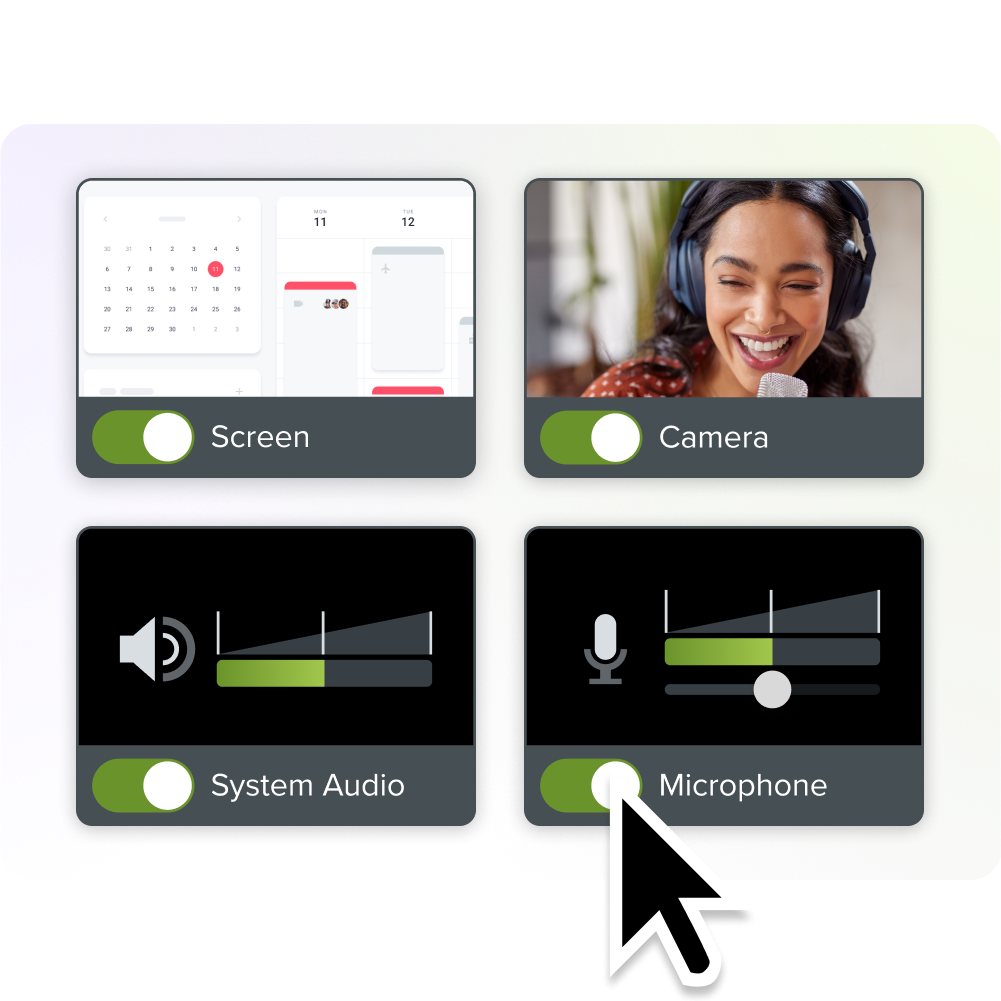
DaVinci Resolve: Best free alternative with advanced color correction
DaVinci Resolve is one of the most powerful free alternatives to Filmora, offering advanced editing tools and professional-grade color correction.
If you are making high-quality content for television or cinema production, you may be familiar with DaVinci Resolve. While you don’t have to be a movie star editor, you will have to spend some time learning DaVinci’s Adobe Premiere-like user interface.
After putting the time in to learn this software, you will be impressed at all the features at your fingertips.
Who knows, maybe you will make the 117th Marvel movie in no time!
Key features of DaVinci Resolve
Color grading: No video editor tool can beat DaVinci on color grading. They also have chroma key support, and 4K resolution editing, which make it ideal for professional video projects.
Cloud collaboration for shared groups: DaVinci can let you sync to your own cloud or the company’s cloud (Blackmagic). They have thought through the process by adding safeguards like timeline locking bins, allowing only one editor on that track, and intuitive file management.
AI tool for tracking – Want to add lipstick to your face? Done.
Want to remove an object from the background? Done.
Any type of scaling, tracking, and masking can powerfully be done in this program.
Best suited for:
Professional video editors: I mean, you think I am joking about making Marvel movies, but there’s a reason this is one of Hollywood’s favorite advanced editing tools.
DaVinci is ideal for professional editors and filmmakers who require advanced tools for post-production, color grading, and visual effects.
Broadcasters & journalists: Like with the high polish of cinema as a use case, those in broadcasting or video journalism will appreciate the live streaming capabilities to the cloud.
Pricing and Plans
- Free: DaVinci offers a robust free version with many of its core features
- DaVinci Resolve Studio: $295 as a one-time cost for a specific version
Adobe Premiere Pro: Powerful with advanced editing tools
Adobe Premiere Pro is a video editing software known for its robust features and seamless integration with the Adobe Creative Cloud.
For most professional video editors, Premiere Pro is a top choice.
While there may be glitzy small start-ups with new AI video features, the benefits of Premiere Pro are that they can copy these same features overnight and absorb the cost to do so because they are a well-established company.
If you are looking for a certain feature, Premiere Pro probably has it. Many corporations already have a creative cloud license, so it’s possible that you only need to request from your IT for a license.
What a relief! Nobody likes having to ask their boss to approve a purchase.
Key features of Adobe Premiere Pro
Effects: Adobe’s sister software, After Effects, is known for its commercially ready visuals and animated text, but you can still get powerful effects, such as designing custom motion graphics or adding titles and text.
The best is that whatever text you add is adaptive and will respond to whatever aspect ratio you choose. There is no need to resize your video when you can be confident that “Your Title Here” in 16:9 won’t look like “Title H” in 1:1.
Professional transitions: Adobe Premiere Pro has some of the best transitions on the market and is one of the main reasons that users come back to them, even if they use other video creation tools in their process.
Auto syncing of music: This is another fan-favorite feature that retimes your music to match the length of your edited video. This is great for marketing sizzle reels, social media, or a demo.
Best suited for:
Professional video editors: Premiere Pro might be a little more advanced than DaVinci or even Apple’s Final Cut Pro, but more widely used. If you hope to become a full-time video editor, Premiere is a valid option.
Designers with the Creative Suite: If you are already invested in Adobe’s Creative Cloud suite, it makes sense to keep your video editor within the same ecosystem for compatibility purposes.
Some users complain about Premiere’s steep learning curve, but if you are already familiar with their other products, this might help.
Pricing and plans
Adobe put subscription pricing on the map, so next time you try to cancel your millionth subscription, thank the ol’ Adobe Creative Cloud for starting all these troubles.
But with subscriptions come new updated features. Their subscription plans are extensive and based on individual, business, and education. Below is the pricing for simply the individual Premiere Pro license.
Individual plan:
Annual Paid Monthly: $22.99
Annual Prepaid: $263.88
Monthly: $34.49
Shotcut: A free and open-source alternative for beginners
Where are all the free video editing options?
If you are looking for a fully free, open-source, cross-platform video editor, Shotcut is worth downloading.
Its interface looks similar to Camtasia, so if you are familiar with this, you could always invest in Camtasia once you get your video editing feet wet.
“Nothing in life is free” as they say, so please remember that Shotcut is a bit more unstable than the other options mentioned, as users report a 1-2 second lag between clicking on actions.
Key features of Shotcut
Easy editing process: If you want to make simple videos like trimming your video clips or adding new clips with the “ripple” options will move the elements down your timeline.
This “ripple delete” and “ripple replace” are standard across all the video editors we mentioned, but it’s nice to see this feature in a free video editor.
Chroma Key: Chroma-what? If you’re new to video editing, this industry term means ‘green screen’, which Shotcut is impressive at.
Remember, your green screen effect is only as good as your input source, so if you aren’t achieving the effect you need, see our DIY tips here.
If you want to produce videos with Chroma Key, most video editors on this list have some type of Chromakey or similar background removal options available.
Resizing Video: Again, all of these features mentioned will be included in the other options I mentioned above, but if you are willing to go through a couple more clicks and watch a few YouTube videos, you can accomplish a lot.
Best suited for:
Beginners with no budget: If you are new to video editing and willing to learn a new tool, why not take the risk of a slower yet free tool?
It’s like buying the rusty fishing boat before a brand new boat – a prudent, reasonable choice that your grandpa would be proud of.
Choosing the right Filmora alternative for your needs
We wish you the best in finding your Filmora alternatives – whether it’s the advanced features, ease of use, or aesthetic needs.
Top pick: Camtasia + Audiate is the perfect duo with the quickest ramp-up time into the world of video editing.
The easiest way to edit videos
Stop wasting time and discover how Camtasia Editor makes creating incredible videos easier than ever.
Free Download



Share