Find the right easy to use video editor for you.
It seems like we hear about video everywhere these days–how it’s the most engaging way to deliver information, and we should all be making them regularly.
But what if you’re new to video creation and you don’t have an established workflow yet? What tools should you use to make your video?
In this article, we will explore all the options of how Clipchamp compares to other video platforms to help you show what you know, both inside and outside your company.
The easiest way to edit videos
Stop wasting time and discover how Camtasia Editor makes creating incredible videos easier than ever.
Free Download
What is Clipchamp?
Clipchamp is a video editing software tool delivered by Microsoft 365 that has a downloadable app (for computer or mobile) and a browser based version.
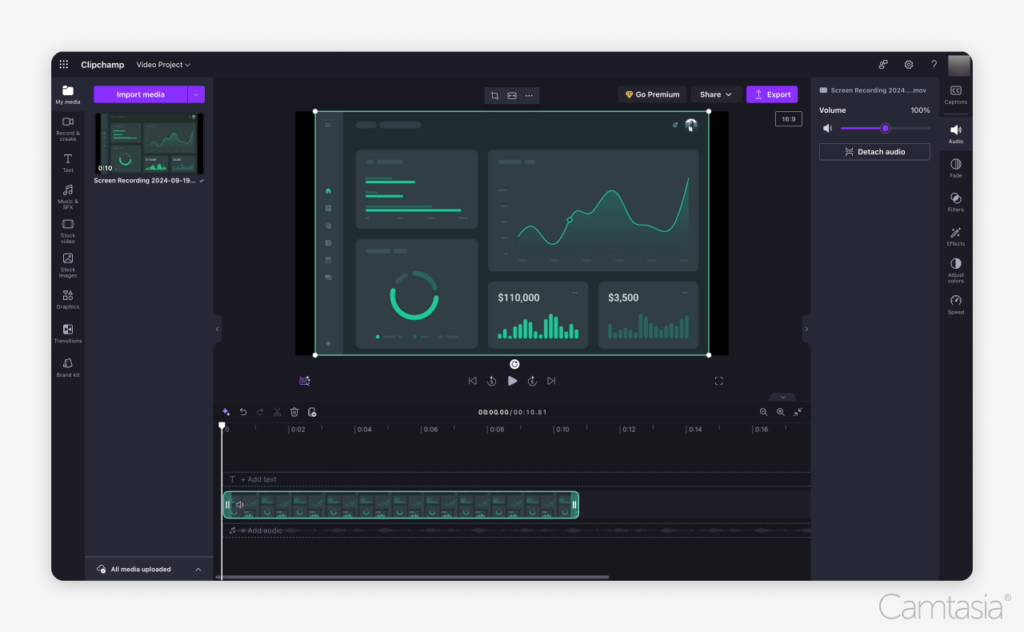
Pricing Breakdown
Everyday you, as a consumer, will come across companies who say they are free and talk a lot about features that are actually behind a paywall. We’re going to give you an accurate pricing breakdown below.
Premium Personal = $119/a year
Premium Work/School = $7/a month per user* (Check with your organization for confirmation)
So which features are behind the paywall and does it matter if I am on a premium work account versus a premium personal account?
Yes, yes, it does. Here’s a helpful article if you want to see what you are missing out on.
What types of videos is Clipchamp good for?
Let’s think about the input, the base layer of what your videos will be. What will the primary input be for your video?
Input Type 
Mobile Recording = Maybe. While there is a mobile app, Clipchamp mobile has not integrated enough features to make this your primary choice.
Professional Camera = No. If you have a nice enough camera to be recording with, invest in software with a non-linear video editor to max out your efforts.
Audio Narration / Voice Only Recording = Yes. You may have heard of “text-based video editing” with companies like TechSmith’s Camtasia that allow you to remove um’s and ah’s and pauses with a click of a button. While Clipchamp isn’t as powerful as Camtasia, they are still giving away a lot of free helpful audio features like text-to-speech with AI Voices and removing pauses.
Screen & Webcam Recording = Maybe. Anything you like about Microsoft Teams, you will find in the webcam of Clipchamp, like blurring your background or setting the virtual background. However, the green screen and these fun features disappear the moment you start sharing your screen. Womp, womp, womp. Also, you can’t switch back and forth from full screen webcam to just sharing your screen, so that makes for a less engaging video.
Video Type
What if you don’t know about what will go in your video yet? I am a researcher for a video editing software company, so I watch at least 200+ customer videos a year, so here is my educated guess if the type of video you are making will work well in Clipchamp.
Academic Videos = Acceptable. It’s hard to beat free. Make your beautiful presentation slides and then bring them into Clipchamp.
External Training Videos = Bad. If you are an Instructional Designer or someone who makes training materials that are public-facing, Clipchamp will be a rough experience for you. The amount of media asset types you need (screen recordings, images, music, professional camera input, etc.) is not catered to a corporate environment.
Internal Training Videos = Awful. Yes, it gets worse than bad! Basic screen recordings can be done, but the moment you need to zoom in on a specific portion of your screen, want to annotate with an arrow, highlight, blur sensitive information, or anything that you know…actually helps you see what is on the screen, you will quickly find yourself needing to upgrade from Clipchamp to something else.
Marketing Videos = Good. If you are a small business and on the premium plan, they have adequate social media advertisement templates. Their templates are not as aesthetically pleasing as say Canva’s, but the pricing is fair. Keep in mind they have no animation except for what is in the templates, so if you are looking for dynamic movement of texts or images, Clipchamp is not for you.
Sales or Business Development = Excellent. Sales people are wonderful presenters. Take advantage of going full screen with Clipchamp and make a quick, easy-to-use video editor to get your point across. When your video crosses over into a demo of what is on your screen, you may fall into the problems mentioned above about screen recordings.
Workplace Communication = Excellent. Making a quick video to show your colleague how to do something is still worth it, to avoid having to talk to your coworker for an extra 30 minutes about their favorite snack from Trader Joe’s. (Psst, it’s me, I am that coworker. Stay away! Buy the Fancy Cheese Crunchies!)
Clipchamp Pros
- Friendly Recording Process – if you can use Teams, you can make a Teams-esque video in Clipchamp and this even has a teleprompter with a Virtual Speech Coach.
- Powerful Audio Editing for Free – seriously, check out that text-to-speech and how easy the captions are!
- Ease of Use – with less features, it feels simple. There’s helpful onboarding messages and things are just a click away.
Clipchamp Cons
- No Precision Editing – it has different tracks, but you can not fine-tune audio or any type of key-frame editing which is important for any movement.
- Stagnant Videos – think no animation, no moving text, no usable zooming in and out.
- No Customization with a Paid Account and No Templates for Work/School Accounts.
- The color of the assets (think like an arrow to drop on the screen) cannot be changed.
- There are no handy pre-built templates for work or school accounts.
The easiest way to edit videos
Stop wasting time and discover how Camtasia Editor makes creating incredible videos easier than ever.
Free Download
Clipchamp Alternatives
Camtasia
Camtasia is easy enough for beginners to polish up their videos better than in Clipchamp, but advanced enough to grow with you. When on the Create Plan, enjoy powerful text-based editing with Audiate, intuitive timeline editing, and a library that allows you to easily customize assets to your company’s brand guidelines. Get that precision editing you are missing from Clipchamp by zooming in on the screen or adding a blur on your screen recordings.
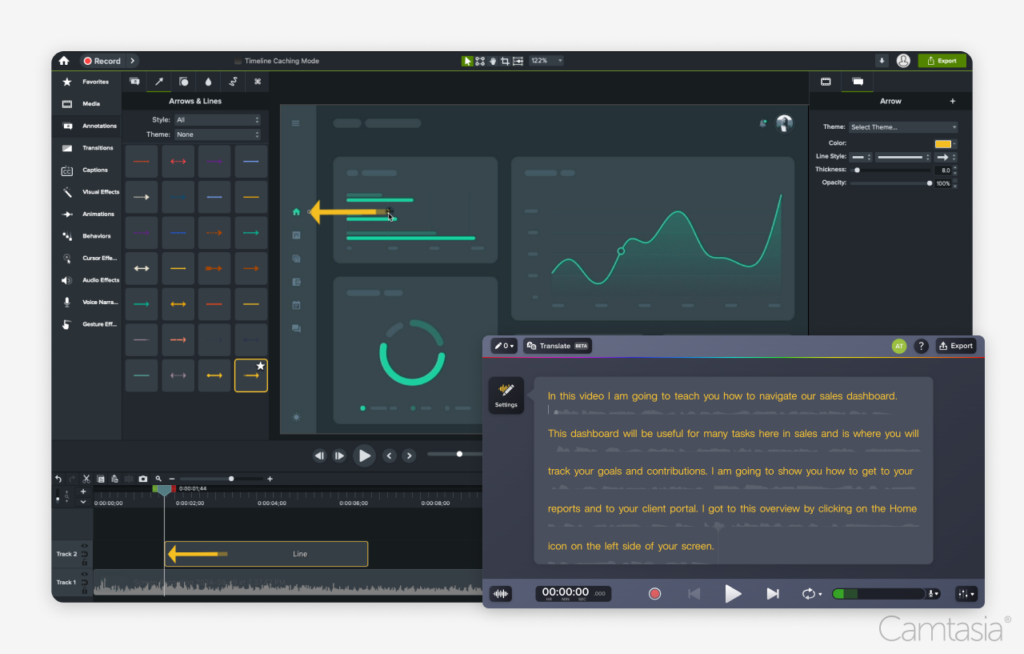
Price Breakdown
Camtasia Essentials Plan: $179.88/ a year (no AI audio features)
Camtasia Create Plan: $249/ a year
Camtasia Pro Plan: $499/ a year (includes 100+M premium and customizable assets like stock footage, background music, and AI generator)
Camtasia Pros
- Screen is King. If you use screen recording in your content, you should be using Camtasia. Seriously, ask any trainer you know, and they’ve heard of it. Zoom and pan with ease, blur what you need, annotate your content with customizable arrows and callouts. Highlight your mouse, enlarge or change the mouse shape with automatic smoothing (or edit the path!). Dream what you could add to a screen recording and they got you.
- Affordable AI features compared to competition. Text based editing with video avatars plus a customizable library of assets? A lot of competitors say they have that, but then bait and switch you with multiple add-ons that once you really use them, aren’t as usable as you think.
- Learning Content & Friendly Technical Support. This established midwest American company sure knows how to make you feel at home, so check out their extensive training content and live webinars.
Camtasia Cons
- Does not have a mobile app
- Downloaded app that must meet these requirements for your machine
- Limited number of template videos
Want to try Camtasia for free? You can use the free trial forever, just know without purchasing, your video will have a watermark on it at export.
Filmora
If you are making more personal content or are an influencer, you may want to check out Filmora. Explore their library of more than 200 presets and over 10 billion free stock assets to assist with content creation at an additional cost. As a young company, they are quickly expanding their feature set.
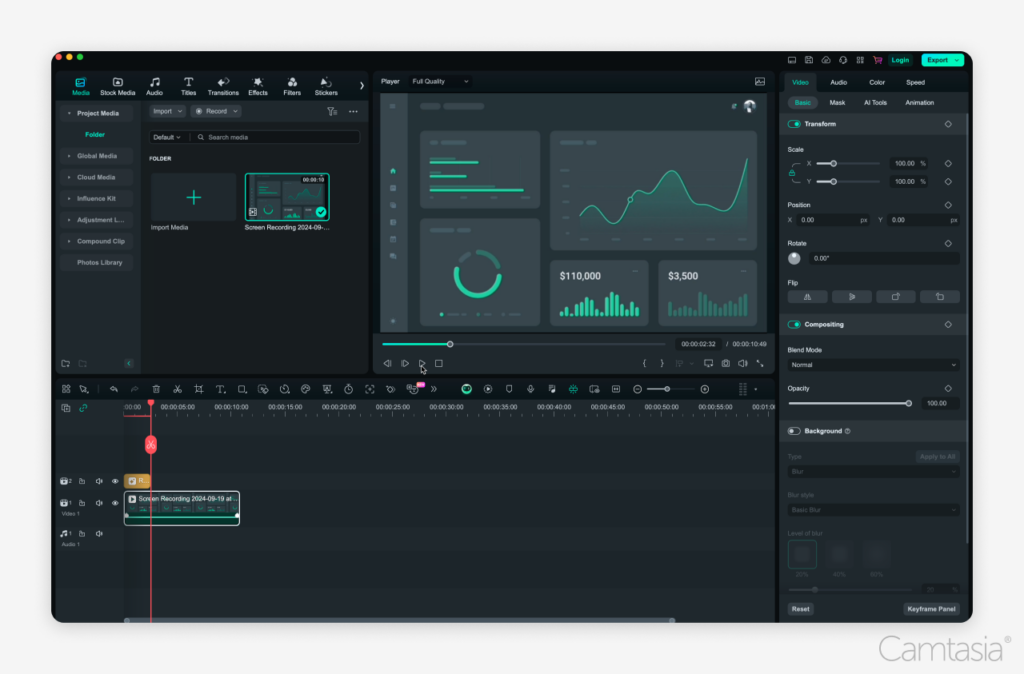
Price Breakdown
Filmora Perpetual Plan: $79.99
Filmora Annual Plan: $49.99/ year
Filmora Annual + Assets: $70/ year
*While Filmora claims to be free, there is a large watermark on whatever you export, so view this as a free trial.
**Also, not all features will be available and based on your “AI Credits”.
Filmora Pros
- Affordable pricing for any influencer or hobbyist
- An extensive list of features
- Perpetual option for a one-time purchase
Filmora Cons
- Sneaky subscription pricing – hop over to any Reddit thread to see the lack of refunds and then feel sad when you can’t use any of the AI features you were promised.
- Features that overpromise and underdeliver – we got a saying called “all horse and no cattle” and well, that would be the story of Filmora, partner. Mosey on back to the other options. They have also been known to take away features and then bring them back a few versions later, marketed as new, so buyer beware.
- Unreliable support – If you have to fight with someone to get a return when a sneaky add-on cost goes through on your card, have limited training, and take days to respond to your technical support ticket after their software crashes, please rethink purchasing this software.
DaVinci Resolve
If you are making high quality content for television production or cinema, you may be familiar with DaVinci Resolve. While you don’t have to be a movie star editor, you will have to spend some time learning DaVinci’s Adobe Premiere-like user interface. After putting the time in to learn this software, you will be impressed at all the features at your fingertips. Who knows, maybe you will be making the 117th Marvel movie in no time!
Price Breakdown
DaVinci Resolve: free
DaVinci Resolve Studio: $295 / perpetual one-time fee
DaVinci Resolve Studio Pros
- Stunning color correction and adjustment tools for your footage
- Cloud Collaboration for shared groups – Some competitors claim to have cloud collaboration (cough, cough, looking at your Capcut Business). Clipchamp had this feature before phasing it out, but DaVinci has thought through the process by adding safeguards like timeline locking bins (allow only one editor in on that track) and intuitive file management.
- AI Tool for tracking – Want to add lipstick to your face? Done. Want to remove an object from the background? Done. Any type of scaling, tracking, and masking can powerfully be done in this program. I’m shook.
DaVinci Cons
- Welcome to the ecosystem, buy all the gear – Remember the days when you couldn’t buy an Apple phone charger off Amazon? It’s like this to the 12th degree. Blackmagicdesign, the parent company, is playing the long game by hoping you will buy their expensive keyboards, color panels, and Fairlight consoles.
- Learning curve – I mean, you think I am joking about making Marvel movies, but there’s a reason this is one of Hollywood’s favorite tools. They do offer some training available in English, German, and sometimes Spanish or Portuguese.
Ready to get started making videos?
Now that you’ve had the chance to read through some of your video editing options beyond Clipchamp, you should give Camtasia a try. With a full library of instructional tutorials to help get you up and running, and a free trial available, you can get started today!
The easiest way to edit videos
Stop wasting time and discover how Camtasia Editor makes creating incredible videos easier than ever.
Free Download






Share