You could be wondering how you add music to a video for a variety of reasons. Maybe it’s to add some spark to your narration, to create an emotionally engaging sequence, or simply because you want to add music to your video!
But did you know that audio is actually more important than great visuals when it comes to viewer engagement? More on that soon.
Background music can add more interest to your videos, making them even more engaging and entertaining. Also, good news! Adding music to videos is simple. Ready to get started? Open your video editor of choice and let’s go!
Let’s jump in!
Camtasia makes it easy to add music to a video!
Not only is it easy to add music to videos in Camtasia, finding the right track is simple with our huge.
Get started free!
When to add music to a video
First, let’s address a fact: not all videos need music. Quick videos that demonstrate how to log into your new HR software or how to access archived emails probably don’t need a soundtrack.
But if you plan to publish on a platform like YouTube, a little music can help make the video a whole lot more engaging. Even if you just add music to your intro and outro, it helps make your video more exciting for your viewers.
Nearly 50% of the videos identified in our Video Viewer research study as being “great” had background music. And that was before the rise of TikTok and “Trending Sounds.”
It’s a pretty strong indicator that music adds something special to your video!
Five steps to add music to a video
For now, we’ll assume you already have the music file you want to use, but later in this article we’ll share tips on where to find music for your videos. Adding music to your video is as easy as:
1: Open your video
2: Import your soundtrack
3: Add audio to the timeline
4: Adjust to fit
5: Add descriptive captions
Step 1: Open your video
In your preferred video editor, open the video project to which you want to add music.
Step 2: Import your soundtrack
In most video editors including Camtasia, there are several ways to import video and audio files into your Media Bin.
To import your media, select Media from the menu, right-click in the bin, and select Import Media from the menu.
Or, you can choose File > Import > Media from the menu.
Pro tip: If you’re into shortcuts and hotkeys, you can choose CMD+I on Mac or CTRL+I on Windows to quickly import footage.
You can also click the plus button in the bottom left to import footage from Google Drive!
No matter which method you choose, navigate to the file you want to import, select it, and choose Import.
Note: You can also find music from TechSmith Assets for Camtasia in the Libraries folder. More about that later!
Step 3: Add your audio to the timeline
Next, find your audio file in the media bin, and drag and drop it to the timeline. You can either add it to a new track or an existing track depending on your needs.
Pro tip: If no empty track is available, Camtasia automatically creates a new track when you drag your file to the open area above the timeline.
Step 4: Adjust the audio to fit your needs
For this example, let’s assume that we want to have the audio run throughout the entire video. Since this video has narration, we want to make sure the music isn’t so loud that the narration becomes difficult to hear.
When you select the audio track in the timeline, a horizontal line with shading will appear. To adjust the volume, you can click on the line and drag it up or down to the desired level. The waveform in the track grows and shrinks as you adjust the volume up and down. This lets you know that the volume is being adjusted.
In the Audio Effects menu, there are additional options for adjusting audio. For example, adding a Fade Out at the end of your video clip can help avoid an abrupt ending.
Step 5: Add descriptive captions
Remember that not all your viewers will hear your audio the same. People who have trouble hearing — or who may choose to watch your video with low or no sound — also need a way to understand your message.
So, be sure to include captions with all your videos. And, if your video includes a music track, your captions should include any lyrics if possible.
Beyond standard closed captions for dialogue, include descriptions of the music (e.g., [uplifting music] or [tense music fades in]) to convey the mood or tone it adds to the scene. This helps those who are deaf or hard of hearing experience the emotional impact of your video.
Now that you know how to add music to a video, try playing around with it the next time you create a video. These steps were designed to get you started, but there are many other ways to edit audio that fits your needs.
How to choose the right music for a video?
There’s a noticeable difference between adding a random track and finding the right music. Before you choose your audio track, think about what type of video you’re creating. For a video showing software or product features, you’ll probably want something upbeat and positive. You want your viewers to feel good when they’re seeing your product!
For videos with informative intent, like tutorial videos or instructional content, you don’t want to distract your viewers. In this case, subtle atmospheric music would better fit the tone of your video.
Imagine if the Super Bowl theme song was replaced with ragtime piano. Something might feel a bit off, right?
Finding the right music enhances the experience for your viewers, while the wrong music can send the wrong message entirely.
Where to find music for a video?
Finding music for a video can be challenging. You might be thinking, I have 70 GB of music on my iPhone right now. I’ll just use some of that music.
Wouldn’t it be nice if it were that easy?
Unfortunately, most of the music on your phone, even music you “own”, is effectively off-limits for your video.
That music is under copyright and, if you use it, you owe the owner money (called “royalties”) every time someone views your video.
Key points to understand fair use
Fair use is a legal doctrine that allows the use of copyrighted material without permission under certain conditions, such as for commentary, news reporting, education, and parody.
Purpose and character: Your use must be for purposes such as criticism, comment, news reporting, teaching, scholarship, or research. Transformative use (changing the material to create new meaning) is more likely considered fair use.
Nature of the copyrighted work: Using copyrighted works that are factual or educational leans more towards fair use than using purely creative works like music and art.
Amount and substance: The less you use, the more likely it could be considered fair use. However, even a small portion can be too much if it’s considered the ‘heart’ of the work.
Effect on the market: If your use of the music could replace the original work or harm its market value, it’s less likely to be considered fair use.
While fair use can provide a legal avenue for using music in videos, it’s a complex approach that requires careful consideration. For most video creators, using royalty-free music or obtaining licenses is a more straightforward and safer way to enhance your videos with music.
So where do you find the music you can use? Well, unless you want to compose your own music, the easiest answer lies in royalty-free music.
TechSmith Assets for Camtasia
There are a number of places to find royalty-free music, but your best bet could be to start right in your video editor with TechSmith Assets for Camtasia.
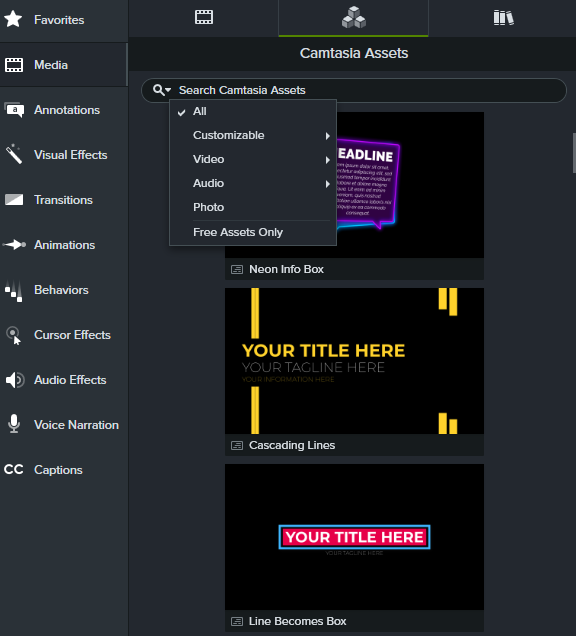
If you use Camtasia as your video editor, using Assets to find music is a no-brainer. You can get a few options for free, or pay a yearly subscription to get full access to the library.
Camtasia makes it easy to add music to a video!
Not only is it easy to add music to videos in Camtasia, finding the right track is simple with our huge.
Get started free!
Once you head over to the music section, you’ll see a wide variety of tracks to choose from. You can sort by mood and by genre.
Best of all, it lets you directly open your song in Camtasia or download it to your machine.
Free music options
Some royalty-free music is truly free. There are a number of sites that offer music you can simply download and use as you wish (though often for non-commercial purposes, so be sure to read the user agreement).
Free music sites are a good place to start if you have trouble finding exactly what you’re looking for, but the music may not be the quality you prefer.
That said, I use free music on when there is no other option, and am happy with the results.
Yes! With Camtasia adding music to a video can be as easy as a few steps. Just drag and drop and you’re ready to go!
There are a number of good options for finding royalty-free music to add to your videos. TechSmith Assets for Camtasia has a number of options that are totally free to use for Camtasia users. Additionally, the free music library on YouTube, or paid services such as Premium Beats are best bets.
Music, even if only used at the beginning and end of your videos, can add another degree of interest and provide a more engaging experience for your viewers.
Know your audience and their expectations, as well as the type of video you’re producing. An instructional video intended for senior citizens will likely have different music than a rad skateboard video.
Want to add music to a video?
Download a free trial of Camtasia to add any music track into your video.
Editor’s Note: This post was originally published in October 2017 and has since been updated for accuracy and comprehensiveness.


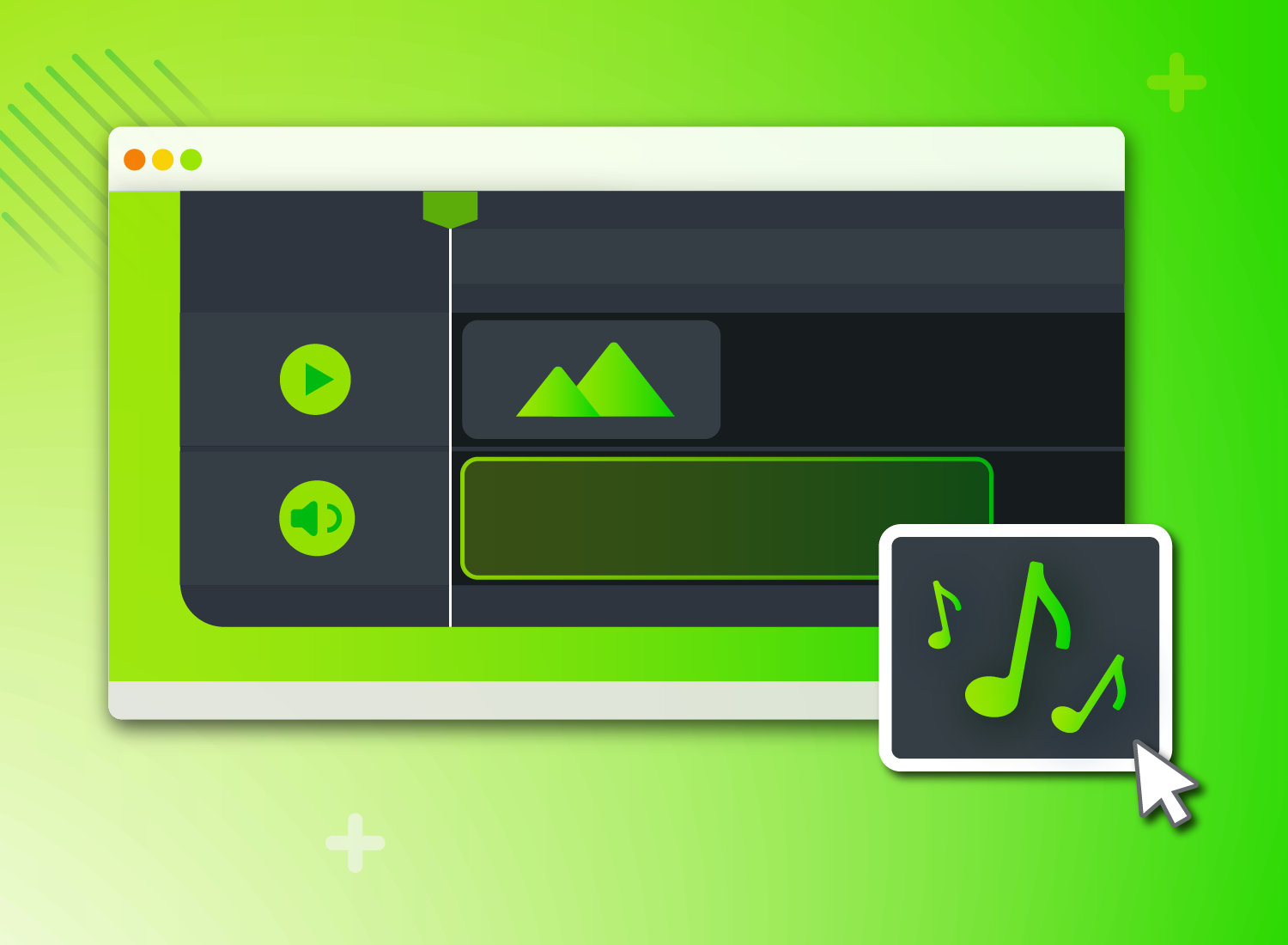
Share