Video content is an essential tool for businesses to engage their audience, educate customers, drive sales, train employees, and improve employee engagement. In fact, did you know that 77% of people have bought or downloaded an app after watching a video about it (Wyzowl, 2024)?
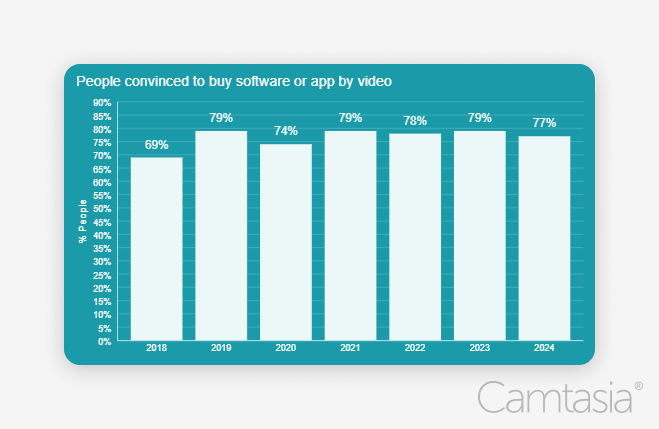
Or that employees are 75% more likely to watch a video than read documents, emails, or web articles (Forrester, 2019)? The research is clear: video is the most engaging and impactful medium for sharing information.
Make videos your viewers crave
Discover the secrets of what your viewers truly want in your training and instructional videos.
Get the Full Report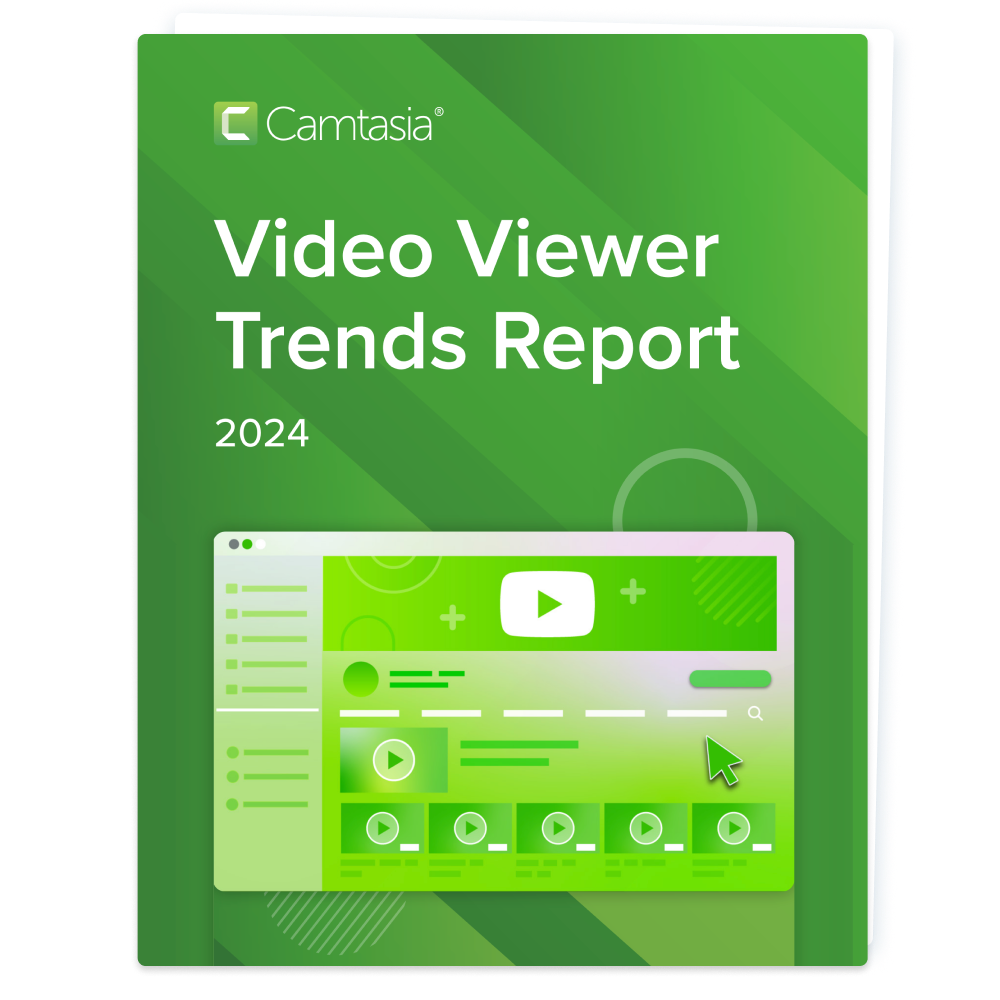
A big challenge is figuring out what tools empower businesses and creators to produce videos that drive results. Vidyard is one of a plethora of video creation options available today, so how do you choose?
This guide will explore Vidyard and the leading Vidyard alternatives in the market, helping you make an informed decision and support your need to create high-quality videos.
Understanding your video creation needs
Before diving into the alternatives, it’s crucial to assess your specific requirements:
What type of videos do you need to create?
Key types include
- Product demos
- Tutorials
- How-to’s
- Explainers
- Social media shorts
- Long-form videos
- Testimonials
- Internal training
- Workplace communications
Are you making just one type of video or all of the above?
Is it important that your videos are personalized?
What’s your budget for video creation tools?
Do you need video editing capabilities beyond basic trimming?
Is collaboration important for your team?
Do you want to be locked into a specific hosting platform?
As a business, a first step is to consider if you want to manage and support multiple different creation options designed for only a specific type of video, or is it better to provide a single option that enables beginners and advanced users the flexibility to create a variety of different video types? It is easier and cheaper to support one solution across a department or organization that provides creation flexibility versus trying to support multiple different tools.
If you are evaluating options as an individual user, the question is: what tool creates effective videos in the shortest amount of time, is quick to learn, and will grow with you as your needs grow? You don’t want to outgrow a tool too quickly and then have to learn something new when you want to do more with video beyond basic recording.
Answering these questions will guide you toward the most suitable solution for your needs.
Top video creation tools compared
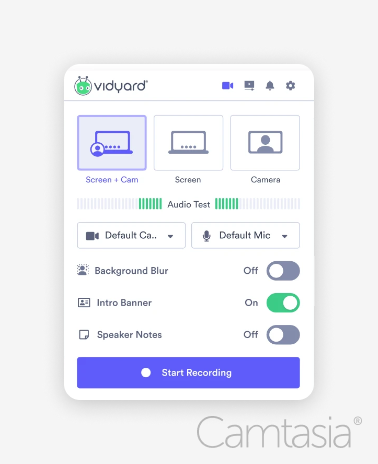
Vidyard
Vidyard is a video messaging platform designed for sales professionals.
Primary audience: Sales professionals
Content focus: Personalized video messages, sales outreach, and prospecting for sales teams
Key features
- Screen, webcam, and audio recording
- Generate avatars instead of using the camera
- Basic video trimming
- Share videos through email or link
- Detailed analytics and CRM integration
- Video playlists to share multiple videos
Pricing
Free limited plan and current pricing for subscriptions starting at $228/year paid annually or $348/year paid monthly per seat for the Pro plan, $708/year paid annually or $1,068/year paid monthly per seat for the Plus plan, or custom pricing for enterprise solutions.
Strengths
- Specialized for sales video messages
- CRM integrations
- Video calls to action
Weaknesses
- Higher pricing compared to other video platforms
- Limited editing capabilities
- Locked into hosting videos within Vidyard’s platform
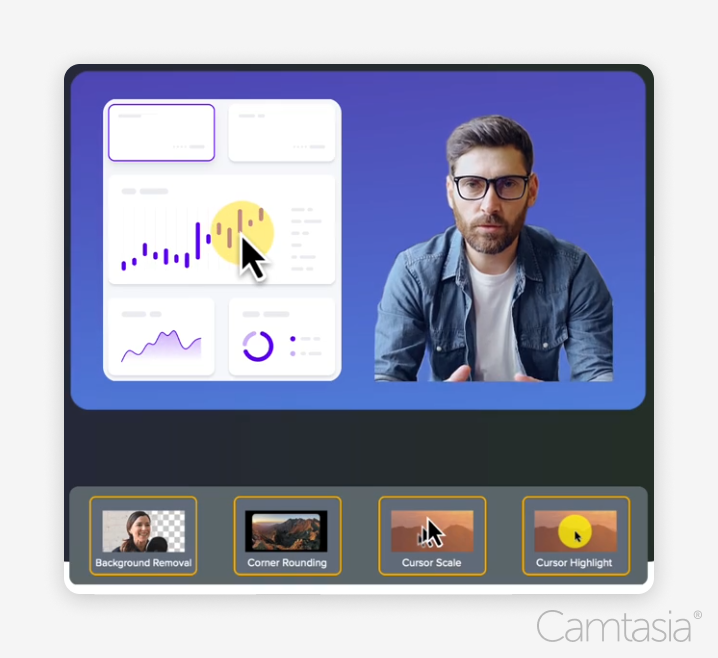
TechSmith Camtasia
Camtasia is an all-in-one screen recorder and video editor designed to support a variety of video creation needs. It has been around longer and is used by more people than any of the other tools included in this article (40 million users worldwide).
Primary audience: Customer education and customer success managers, trainers, instructional designers, educators, marketers, and content creators.
Content focus: Instructional videos, tutorials, employee training videos, demos, explainers, student lessons, and YouTube videos.
Key features
- Multi-track screen, webcam, mic and system audio recording
- Add interactive calls to action, quizzes/polls, and tables of contents
- Multi-track timeline for advanced editing
- Add video effects, filters, masks, animations, text, callouts, graphics, transitions, and more
- Change and edit the mouse cursor and the cursor path post recording
- Grab attention with dynamic social captions and ensure accessibility with closed captions
- Local storage and offline capabilities
- Integration with Screencast.com for easy hosting, sharing, and content reviews
- Share with YouTube, social media, your website, a link, a learning management system (LMS) or upload to your hosting platform of choice
- Edit videos like editing text, AI generated scripts and voices, and millions of assets included with Create and Pro plans
Pricing
Free trial with current pricing for subscriptions starting at $179.88/year for Camtasia Essentials, $249/year for Camtasia Create, or $499/year for Camtasia Pro.
Strengths
- Versatile recording and editing capabilities
- Easy-to-use yet powerful video editor for non-video pros
- Works with any hosting platform offering a variety of ways you can deliver your video to viewers
- Thorough tutorials, webinars, and certification training are available
Weaknesses
- More editing capability increases the learning curve
- No monthly subscription options
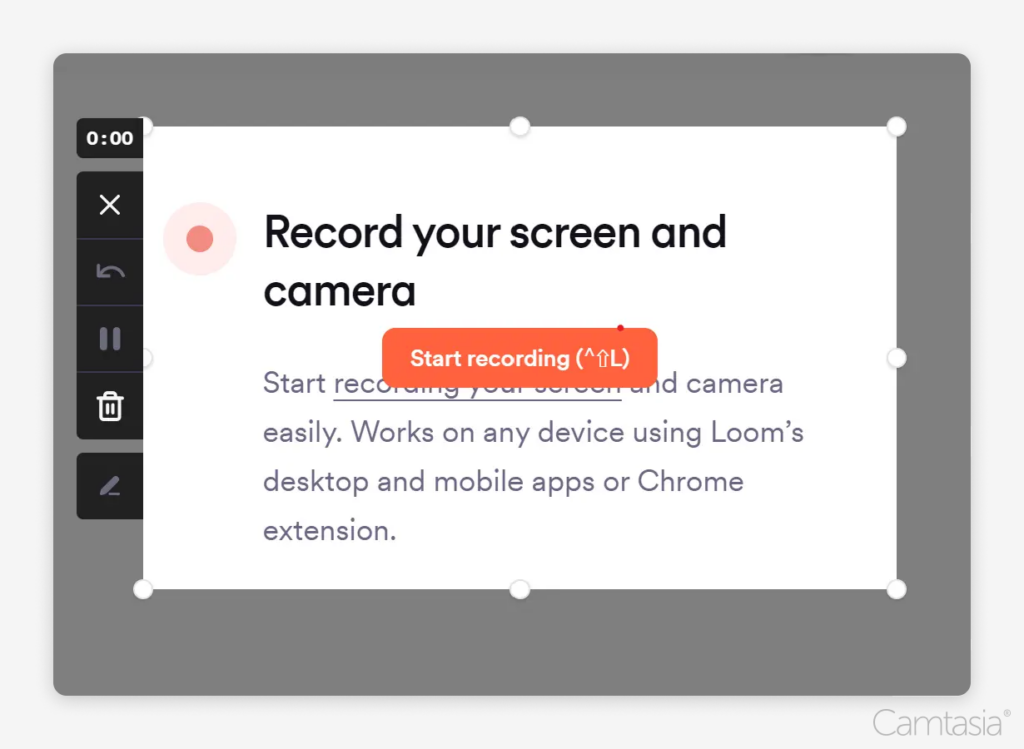
Loom
Loom is a basic video recording tool for internal employee communication.
Primary audience: Remote teams, big enterprises with dispersed employees
Content focus: Quick video messages, team updates, and internal communication
Key features
- Screen, webcam, and audio recording
- User-friendly interface
- Instant sharing capabilities
- Basic trimming tools
- Transcription and closed captions for accessibility
- Basic video analytics
Pricing
Free plan with up to 5-minute videos available, with current pricing for subscription plans starting at $150/year paid annually or $180/year paid monthly per creator for business, and custom pricing for enterprises. Add $48/year per creator for AI features.
Strengths
- Intuitive for beginners
- Integration with workplace tools
- Quick sharing
Weaknesses
- Limited editing features
- Less suitable for complex video projects
- Locked into hosting videos on Loom’s platform
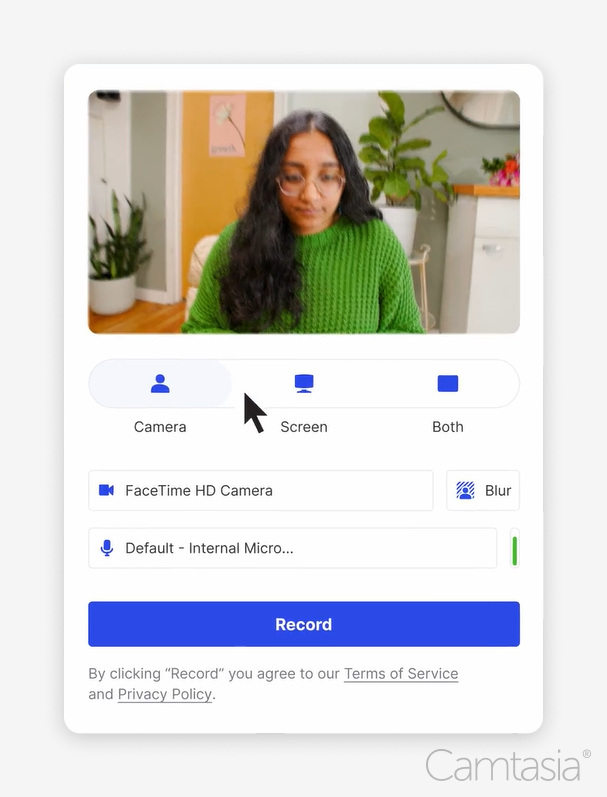
Wistia
Wistia is a video marketing platform that hosts videos and offers a basic screen recording tool.
Primary audience: Marketing teams and content creators
Content focus: Brand videos, webinars, and marketing campaigns
Key features
- Screen, webcam, and audio recording
- Advanced video analytics
- Customizable video player
- Email capture and lead generation tools
Pricing
Free plan available (up to 10 videos), with current pricing for subscription plans starting at $230/year paid annually or $288/year paid monthly for Wistia Plus (100 videos), $950/year paid annually or $1,188/year paid monthly for Wistia Pro (up to 300 videos), or $3,830/year paid annually or $4,788/year paid monthly for Wistia Advanced (up to 2,000 videos).
Strengths
- Robust marketing and analytics features
- Customizable player
- Webinar hosting with Pro plans and up
Weaknesses
- Higher pricing for advanced features
- Less focus on video creation and editing
- Locked into hosting videos in Wistia
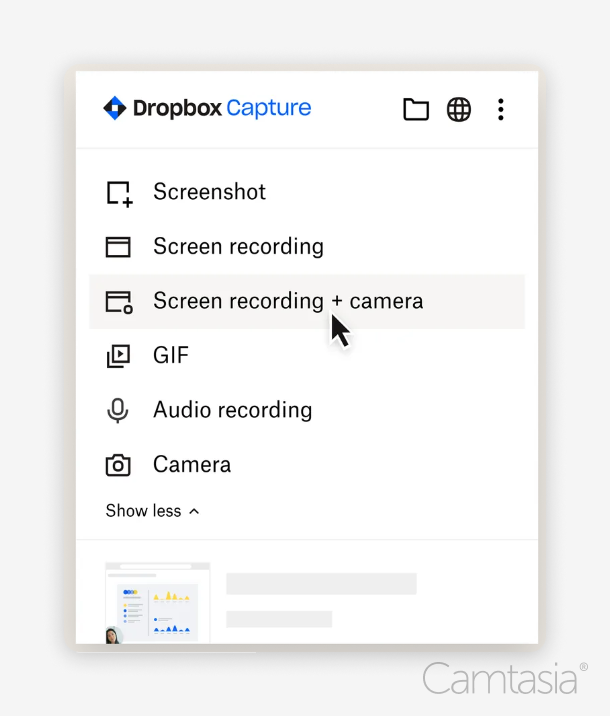
Dropbox
Dropbox is a cloud-based file storage solution that includes a basic screen recording tool.
Primary audience: small to medium sized business workers
Content focus: video messages, internal communication, low stakes presentations
Key Features
- Screen, webcam, and audio recording
- Share with a link
- Videos are stored in your Dropbox account
Pricing
Current pricing for subscription plans starting at $198.96/year paid annually or $239.88/year paid monthly for Essentials, $540/year (includes 3 users) paid annually or $648/year paid monthly for Business, $864/year paid annually or $1,080/year paid monthly for Business Plus.
Strengths
- Easy recording
- Content review commenting
- Quick sharing with a link
Weaknesses
- No advanced editing capabilities
- Locked into Dropbox cloud storage
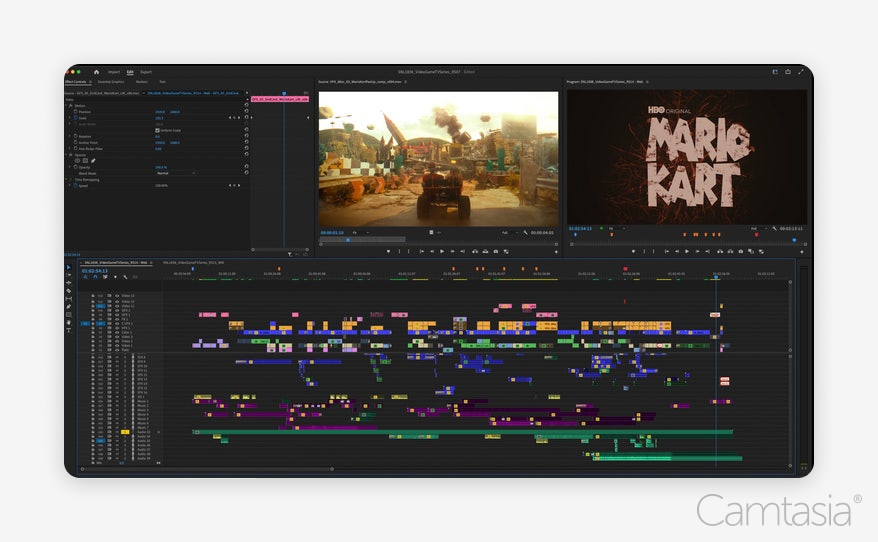
Adobe Premiere Pro
Premier Pro is Adobe’s professional video editing software that is part of Creative Cloud.
Primary audience: professional video editors
Content focus: TV series, movies, TV ads
Key Features
- Multi-track timeline for advanced editing
- Extensive plugin ecosystem for applying effects
- Add transitions, text, animation, motion graphics, and other effects
- Add captions for accessibility
- Integration with other Adobe tools
- Advanced color management
Pricing
Current pricing for subscriptions starts at $275.88/year paid annually for individuals (Premiere Pro only), or $719.88/year paid annually for Creative Cloud, $455.88/year paid annually for teams (Premiere Pro only), or $1,079/year paid annually for Creative Cloud.
Strengths
- Professional grade video editing
- Advanced color grading
- Mature plugin marketplace
Weaknesses
- Steep learning curve and complex user interface
- No recording capabilities
- Plugins add to the cost
Choosing the right tool for your needs
When selecting a video creation tool, it is important to answer the questions presented in the beginning of this post about understanding your content creation needs. The biggest differences between products often come down to: do you need more than a basic one-take recording, and do you need to edit and polish your videos to engage your viewers more effectively?
Also, how important is it that you are not locked into a single video hosting and storage solution? Many of the available options require using their hosting to share content. Most organizations already have some type of hosting in place, whether that is OneDrive, Google Drive, or their own servers.
Another important consideration is the learning curve and ease of use. Can you and your users learn the tool quickly enough and remember how to use it the next time? Don’t forget most options provide a free trial. Take advantage of those trials to better understand if a tool will meet your needs.
Finally, consider if you or your colleagues will need to create more than one type of video. Some options are built only for a specific use case, which can be limiting. If you have multiple types of videos you need to create, then a more flexible option that can share to many different locations might be best for you.
For example, Camtasia offers the flexibility to produce a wide range of video types, from quick screen recordings to polished marketing content, all with the security of local storage and the option for cloud-based sharing through Screencast.com or your preferred hosting provider.
Take the next step in your video creation journey
Ready to elevate your video content? Try Camtasia free and experience the power of professional video editing combined with easy screen recording, all in one simple-to-use solution. Whether you’re creating educational content, marketing materials, or internal communications, Camtasia provides the tools you need to bring your vision to life.
For more insights on creating engaging video content, check out our blog post on How to Make Instructional Videos.
The easiest way to edit videos
Stop wasting time and discover how Camtasia makes creating incredible videos easier than ever.
Free Download



Share