Everyone wants to create engaging and professional-looking videos, but without a professional recording studio, this can seem like a daunting task. Green screens are a staple of special effects, used extensively in everything from movie sets to broadcast TV. They let a blank background be replaced in postproduction with any video or image to give a production a professional look or create more engaging content.
A portable green screen and Camtasia’s flexible and easy-to-use chroma key features give you the power to create high-quality content in just minutes.
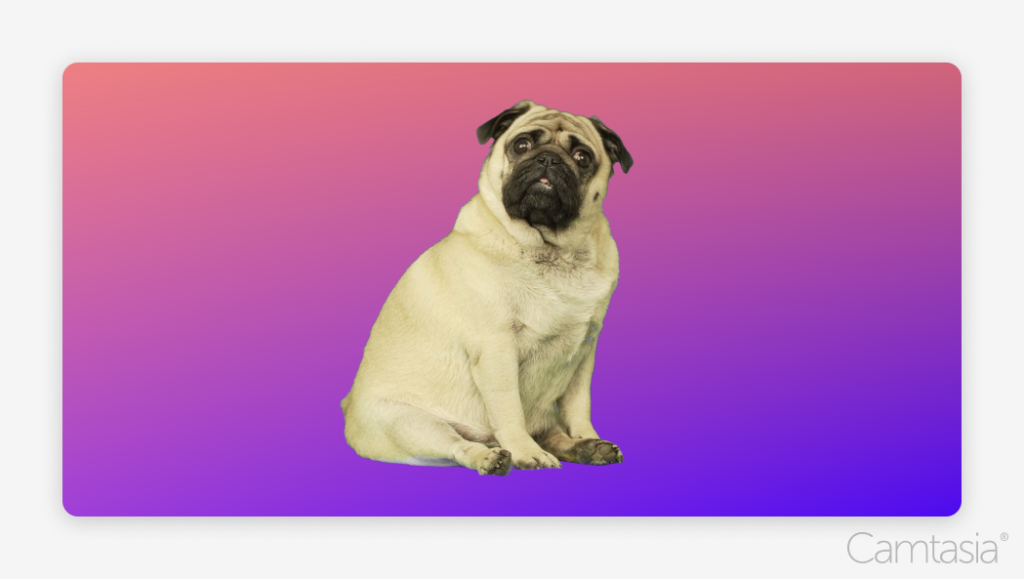
What is chroma key and how does it work?
This specific color will be removed at a certain range to account for variations caused by lighting and shadows.
Portions of the original video matching this range will be made transparent, allowing other media to be inserted into the scene.
This is commonly used in films to make actors appear in computer-generated scenes. An actor walking around in front of a green screen can suddenly be transported to the surface of the moon.
It can also be used to put a YouTuber in front of the media they are talking about to create more engaging content, allowing both the speaker and content they are showcasing to be displayed together. Virtual presentations may also place speakers in front of a neutral background to minimize distractions that filming in other locations could create.
Why green (or blue) screens are used
Green screens are the most commonly used background color for chroma keying. For the cleanest background removal, you want a high contrast between the background being removed and the subject you want preserved.
Chroma keying removes anything matching the selected color range, so productions want to avoid a background that matches their subject too closely. The bright green shade used for green screens is typically the easiest to remove in most productions. Human skin tones usually have very little green. Green clothing is also less common than other colors, making green backdrops ideal.
Today, green screen or blue screen backgrounds are commonly used. In productions where someone needs to wear green or where other subjects, like plants, could cause issues, a blue screen can be used instead. A green background is also easier to remove from brightly lit scenes because of its high luminosity. However, in a less well-lit scene, blue may be a better choice for the same reason. The high luminosity of green can reflect green light onto the subject, making the effect more noticeable and less professional.
Stardom awaits!
Camtasia is the perfect way to create exciting content for YouTube, TikTok, Instagram, and more!
Free Download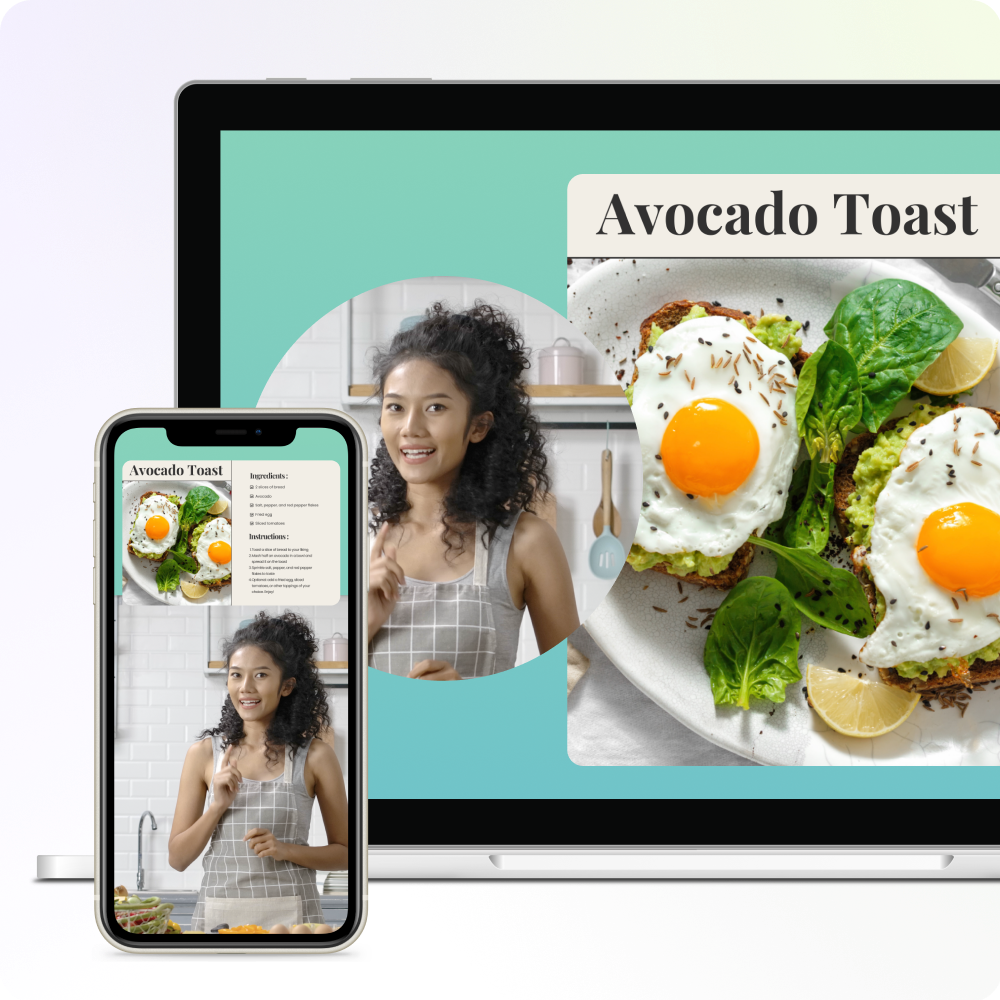
Portable chroma key solutions for content creators
Benefits of a portable chroma key setup
A portable chroma key solution makes it easy to quickly improve the quality of your productions. Portable solutions are an affordable and high-impact way to level up your creation process. They are also versatile; instead of being limited to a permanent location, you can quickly film with them at home, the office, or on the go.
Recommended portable green screens
For collapsible convenience, Elgato’s Green Screen is great for on-the-go creators. Within seconds, it can be deployed and ready for use. In its collapsed state, it is easy to store and transport and has a convenient carry handle.
More budget-minded users can still achieve a high-quality effect with a Neewer 2-in-1 Collapsible Backdrop. This backdrop is packable, providing easy portability. It also provides both a green and a blue side, maximizing versatility for recording at different times of day or with different subjects at one location.
For the highest quality video production, the Pro Cyc GS80 Portable Green Screen provides a huge 80-inch wide by 80-inch high backdrop for filming one or two subjects. This portable screen enables users to set up a professional-quality green screen within minutes on location.
How to use chroma key in Camtasia
Step 1: Import your footage
The first step is getting your green screen footage into Camtasia. In the Camtasia Editor, you can import your video into the media bin and then add it to the timeline. You can also record your footage in the Camtasia recorder with your webcam once you have your green screen setup ready. See How to Record Your Webcam (Step-by-Step Guide) for more information.
Step 2: Apply the chroma key effect
Once your media is on the timeline, you can select the “Visual Effects” tab. The “Remove a Color” effect (chroma key) can then be added to your media by dragging it, or via the context menu.
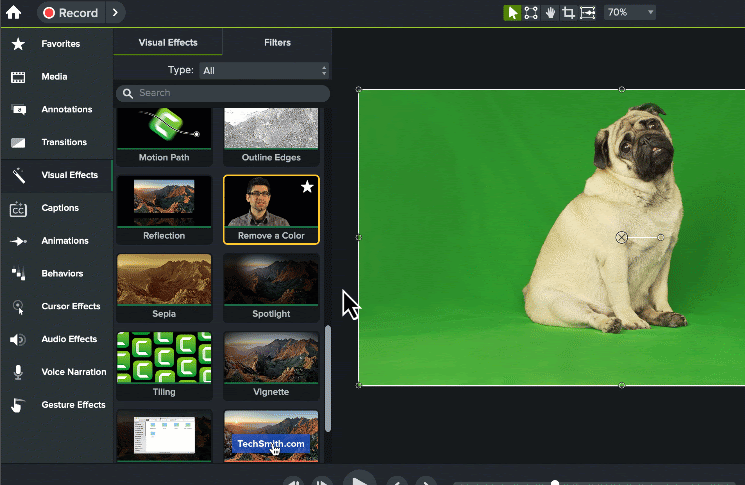
Once the effect has been added to your media, you will see “Remove a Color” in the properties panel. You can now adjust these settings to correctly remove your background color and ensure smooth edges. The color picker allows you to easily select the color of your green/blue background from the preview so that your specific background color is removed.
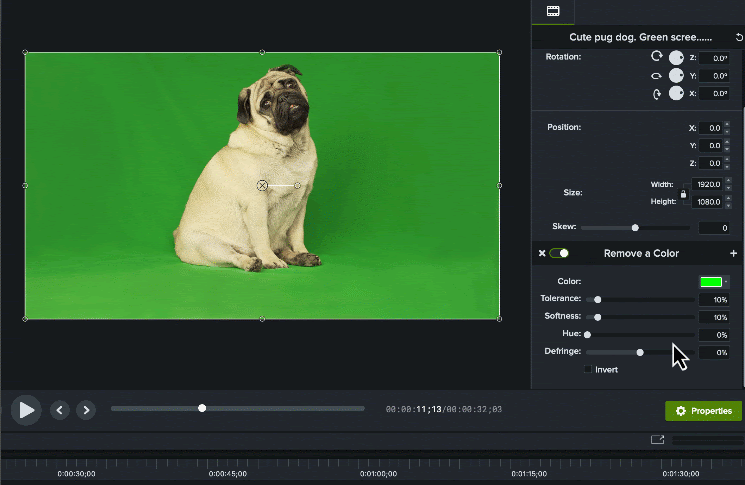
There are also the following settings to fine-tune the effect:
Tolerance
This adjusts how close a color has to be to your selected color to be removed.
Softness
Adjusting can help smooth out rough edges you may see around your subject.
Hue
Adjusting this can help you get more accurate skin tones.
Defringe
Adjusting this can also help smooth out the edges of your subject, especially if you notice a faint halo effect around it.
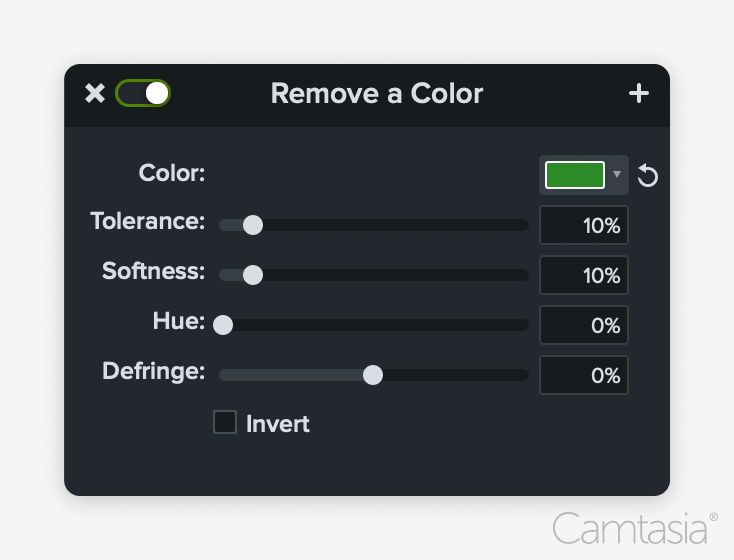
Step 3: Add a custom background
Now that you have fine tuned the background removal, it’s time to add your custom background. Insert your background image or video onto the timeline behind your subject footage.
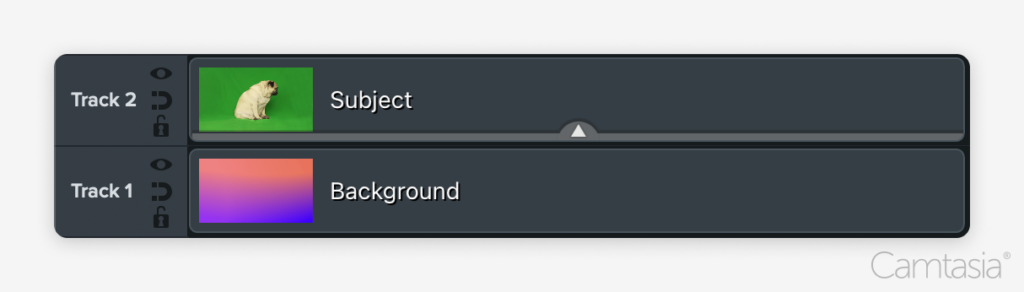
Tips for achieving best results with Camtasia
- Ensure proper lighting to avoid shadows and uneven color on the green screen.
- Use Camtasia’s “Remove a Color” settings to fine-tune the effect.
Conclusion
Chroma key is a great way to create more professional and engaging content. Subjects can be placed directly in front of content being highlighted, engaging backgrounds, or even appear to be in different locations. Camtasia makes it fast and easy to achieve this effect in your videos. Get started with a free trial of Camtasia and a portable green screen to level up your production skills today!
The easiest way to edit videos
Stop wasting time and discover how Camtasia Editor makes creating incredible videos easier than ever.
Free Download



Share